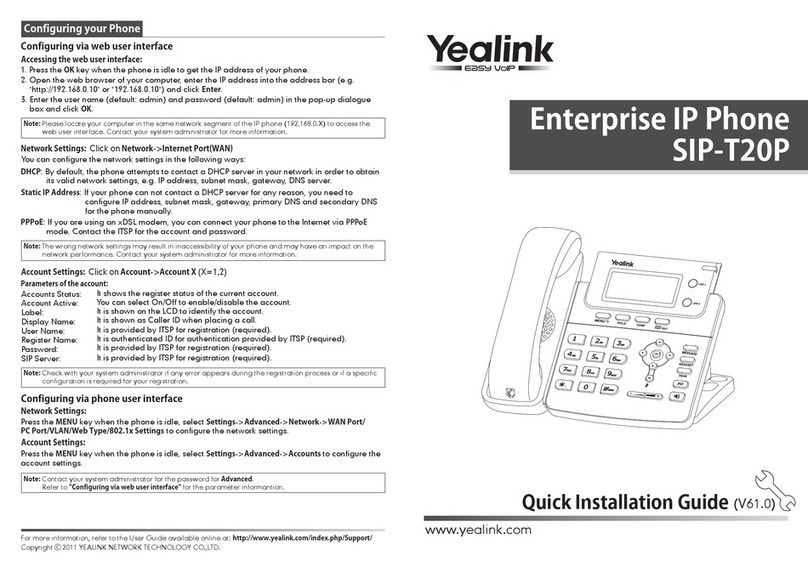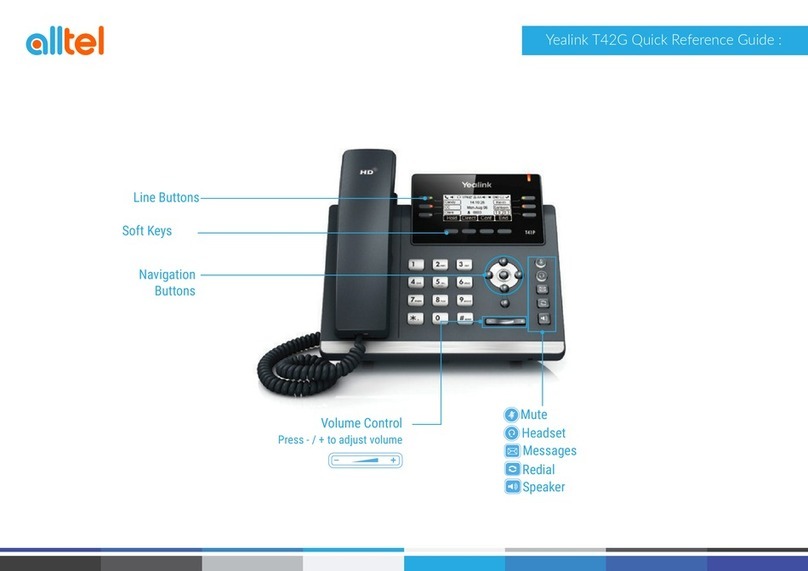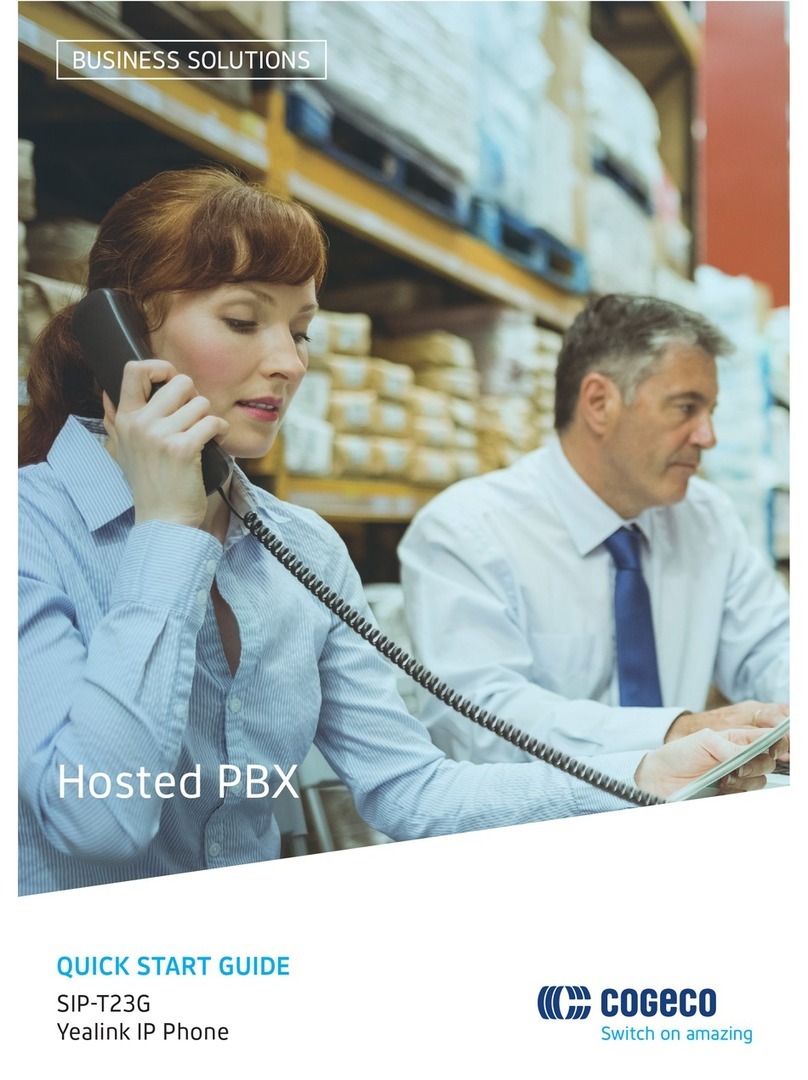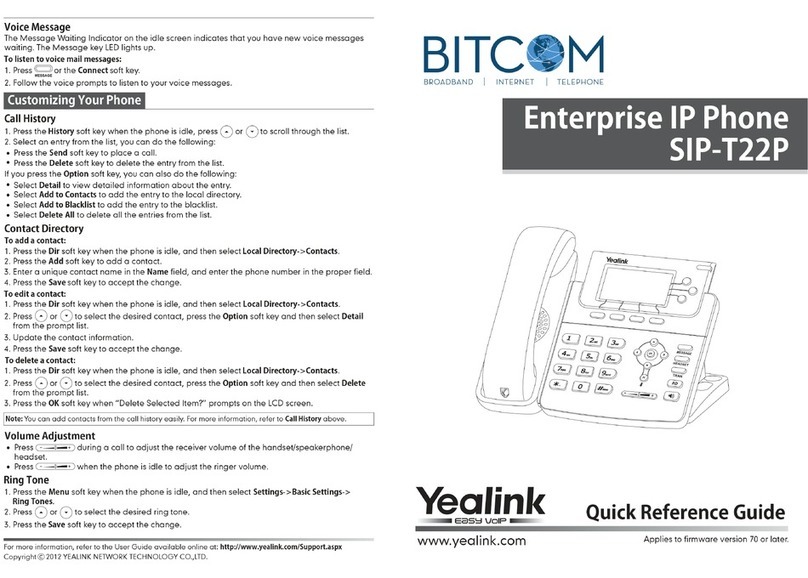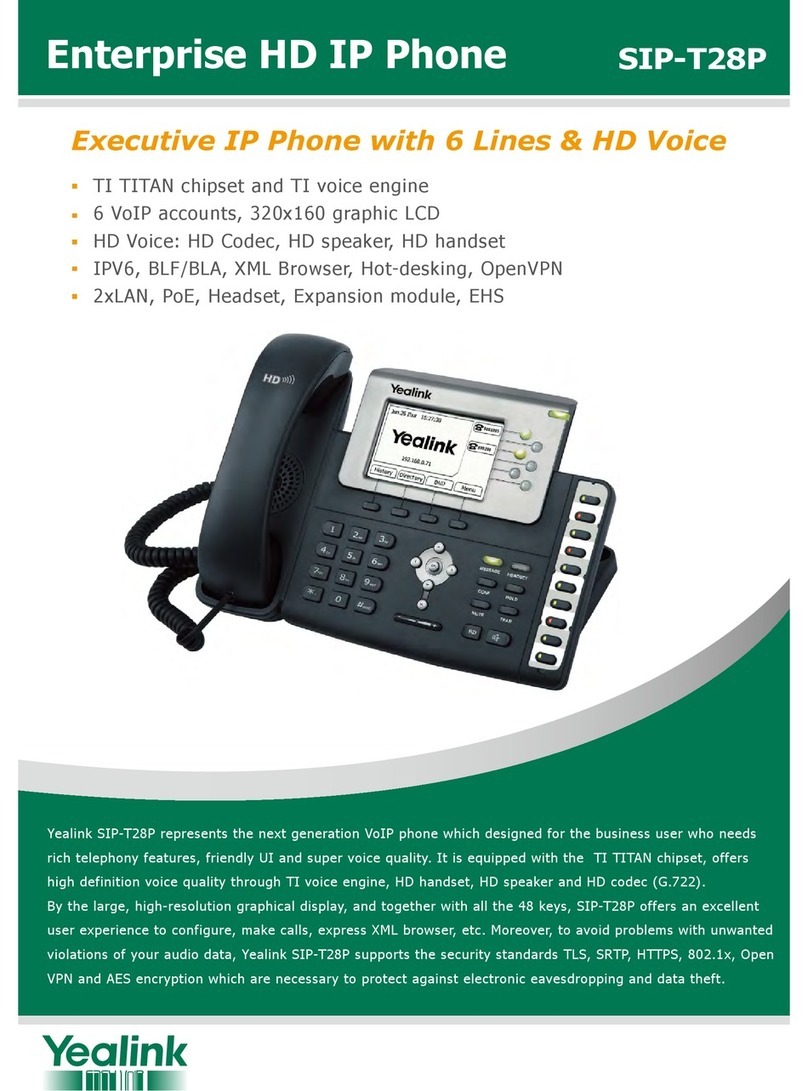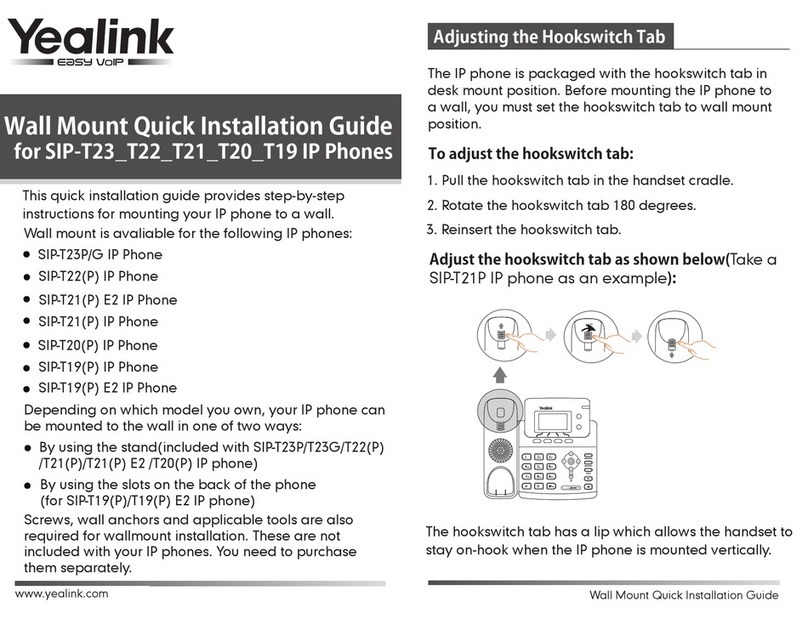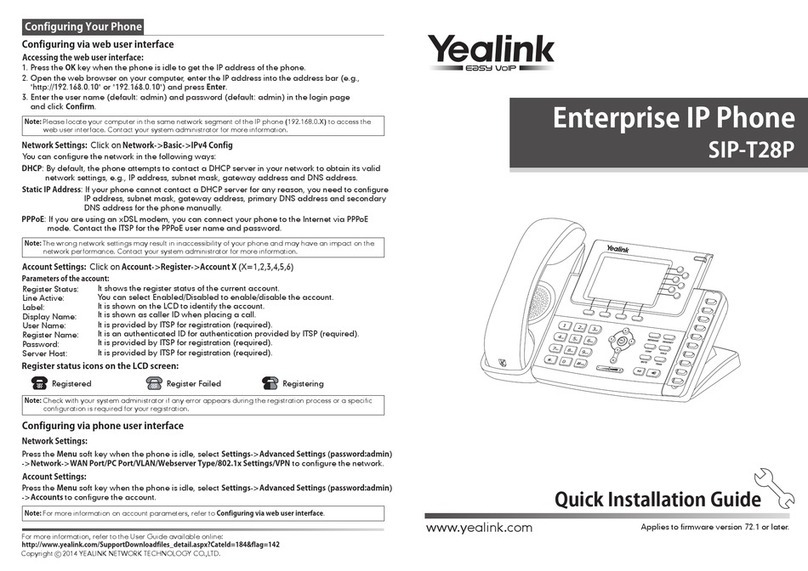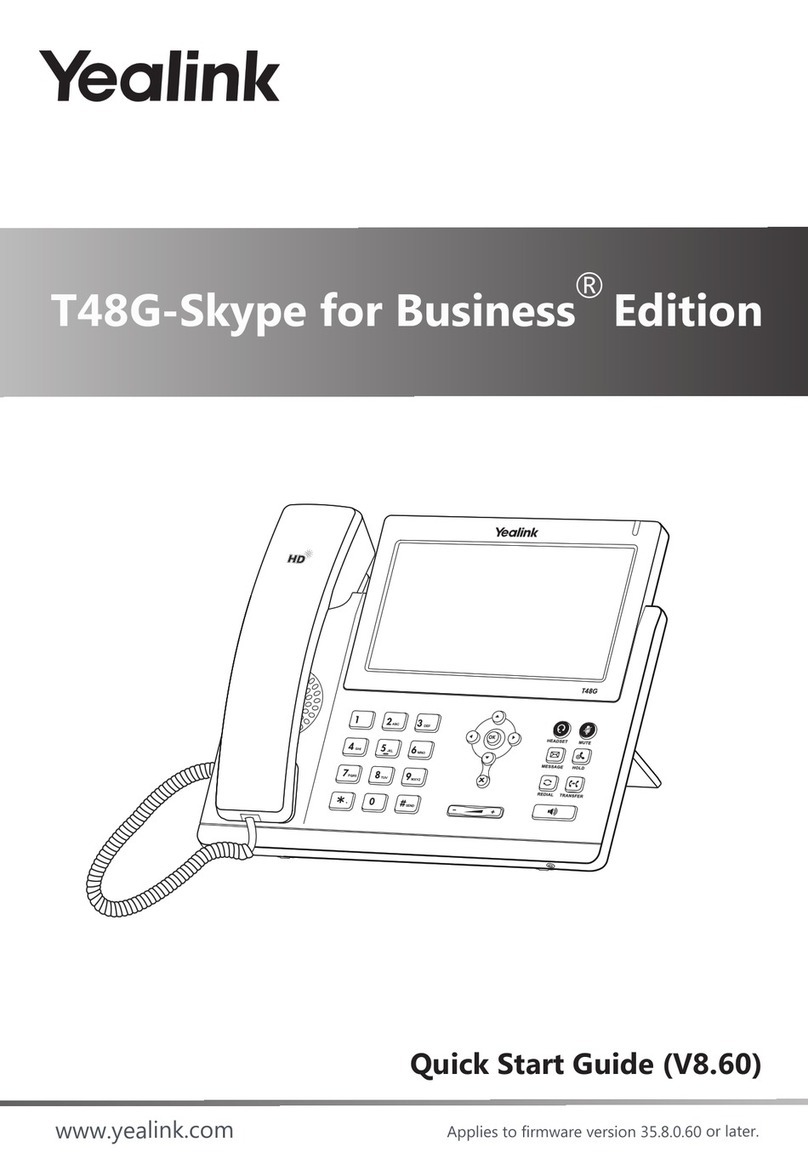or Switch soft key to select the desired sign-in method.
2. Press ,
1. Press ->Advanced (admin or the unlock PIN)->CAP Sign Out->Sign Out.
2. Press the CAP sign out soft key.
9
Note: If the boss is not available to answer the transferred call or rejects the transferred call, the delegate’s
phone displays as “Transfer failed” and the delegate can resume the call.
The delegate places a call on behalf of an assigned boss:
1. Press
->Bosses
,
and then select the desired boss.
3. Enter the number or press the Directory soft key to select the desired contact.
1. Press the Answer soft key to join an incoming conference call.
When the boss joins the conference call, the delegate can choose to continue or leave the conference.
The delegate adds a boss’s line to a Skype for Business conference call:
1. Press the fifth line key (Boss Admin key) to view the calls that are held by a boss.
Press the Boss VM soft key when the phone is ringing.
Press More->Boss VM after the delegate answers the call.
The call displays as “Calling on behalf of” boss’s line on the delegate and third-party’s phones.
3. Press the Resume soft key.
2. Select the desired call.
1. Press the fifth line key (Boss Admin key) to view the calls that are held by a delegate.
3. Press the Resume soft key.
2. Select the desired call.
The delegate makes a safe transfer to a boss’s phone:
The delegate transfers a delegation call to the boss’s voice mail, do one of the following:
The boss resumes a call held by a delegate:
The delegate resumes a call held by a boss:
2. Press the Invite soft key to invite the boss's line to the conference.
To sign out of a common area phone:
Common Area Phone
3. Refer to Sign-in on page 3 to sign into your Skype for Business account.
No matter whether you sign out of the Skype for Business account, the phone will sign into the last common
area account automatically after a period of time.
To switch a common area account to a Skype for Business account:
1. Press the User Sign in soft key when the common area phone is idle.
Common area phone is the Skype for Business phone that is not associated with an individual user. It is
typically located in some places where a large number of people are likely to gather. Common area phone
supports the basic call features, including placing a call, answering a call, placing a call on hold, resuming a
held call, muting or unmuting a call and ending a call like a regular phone. Contact your system administrator
for the common area account, and you must sign into the phone using PIN Authentication or Web Sign-in
method to use the common area phone.
4. Press or the Call soft key.
1. Press More->Safe Tran during a call. The call is placed on hold.
2. Press the Option soft key and select On behalf from the prompt list.
3. Press the OK soft key to send the invitation.