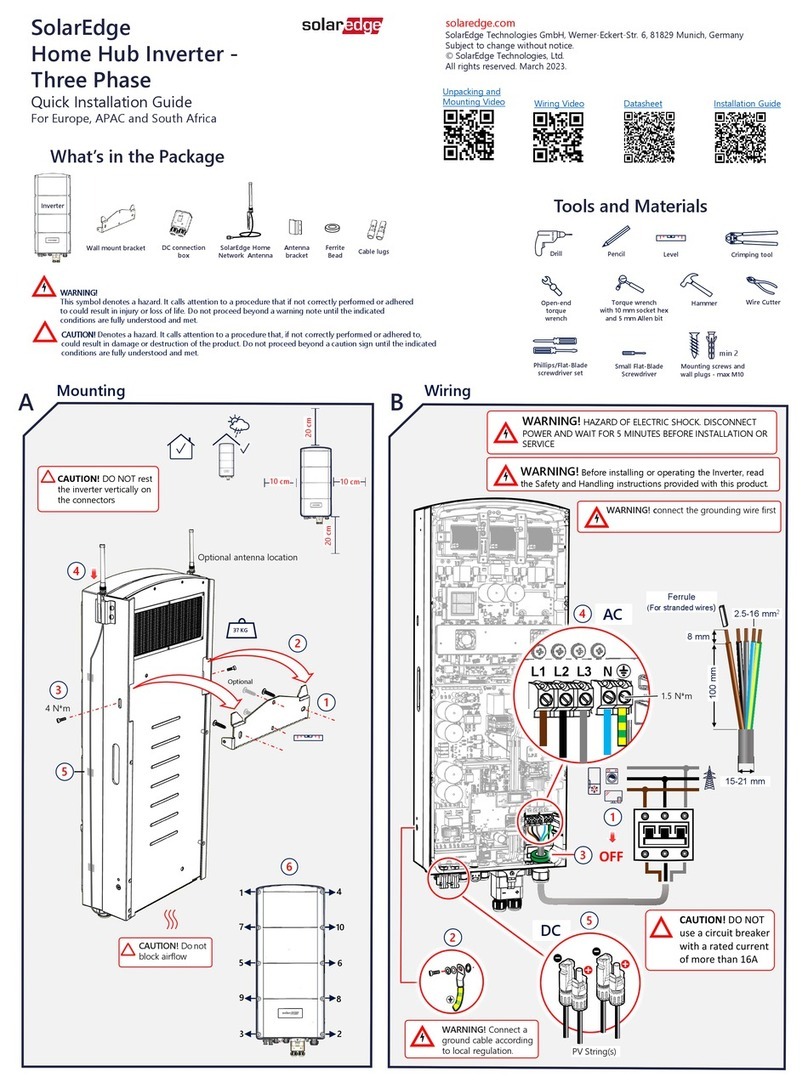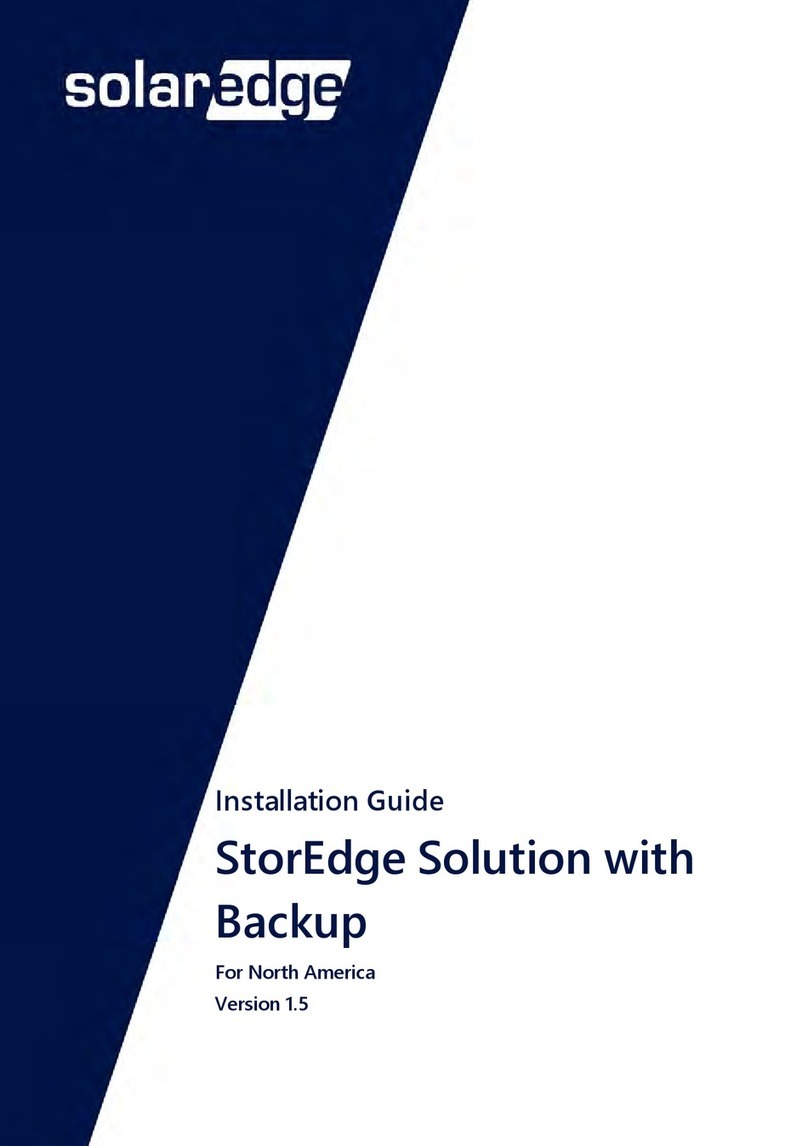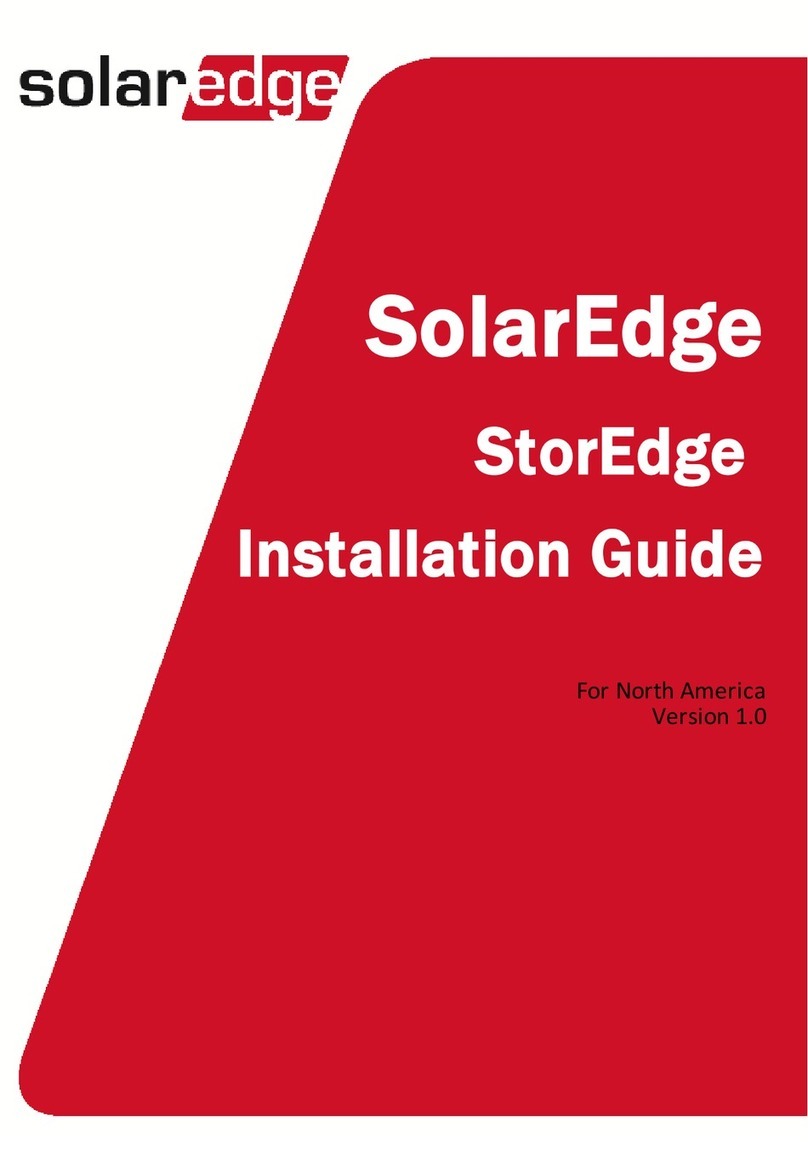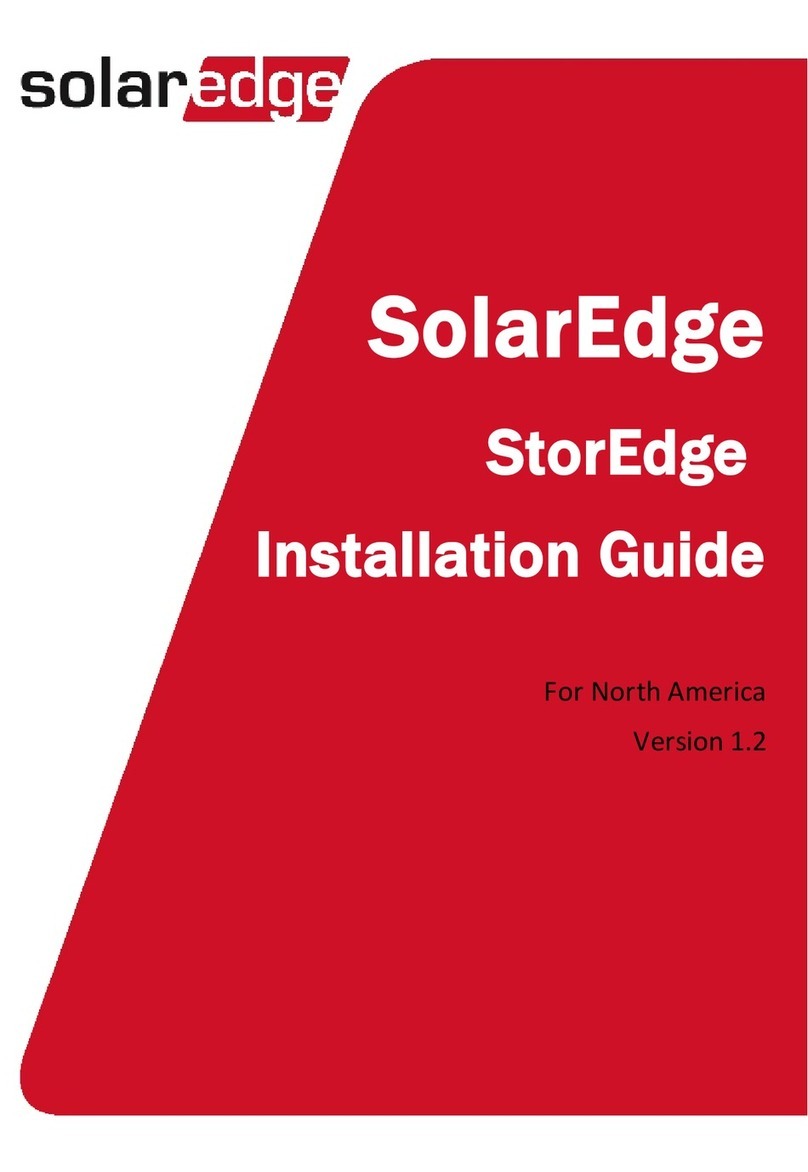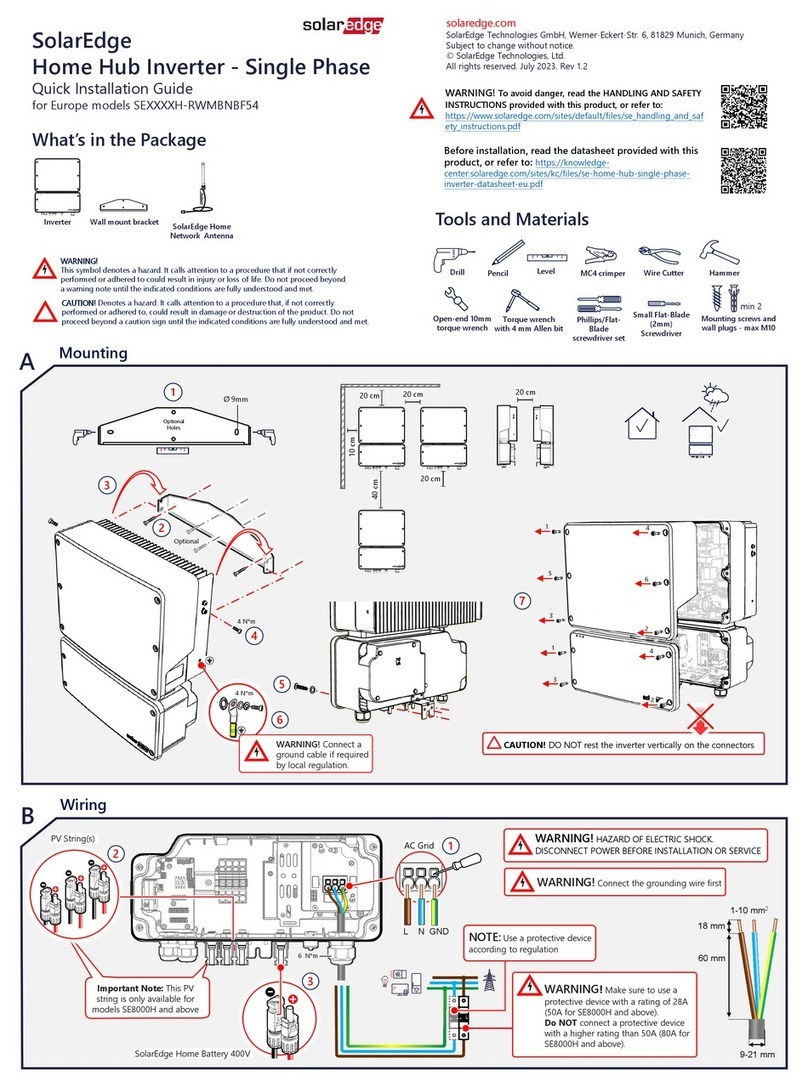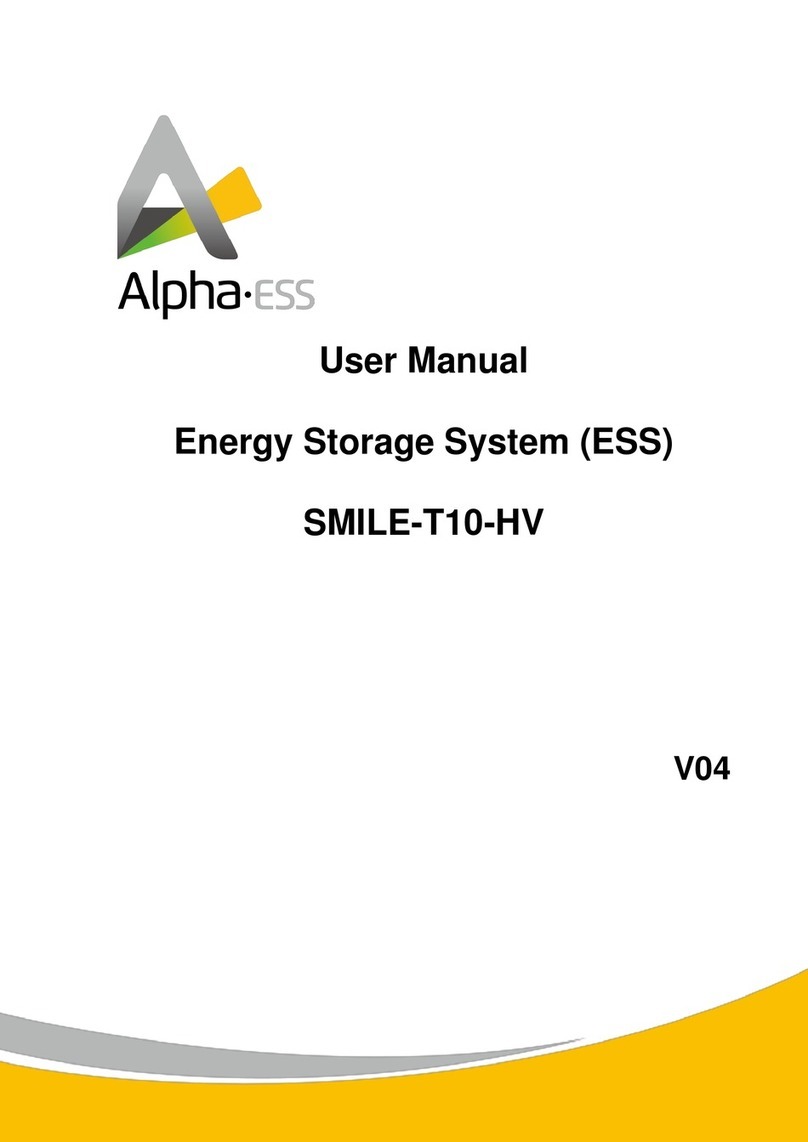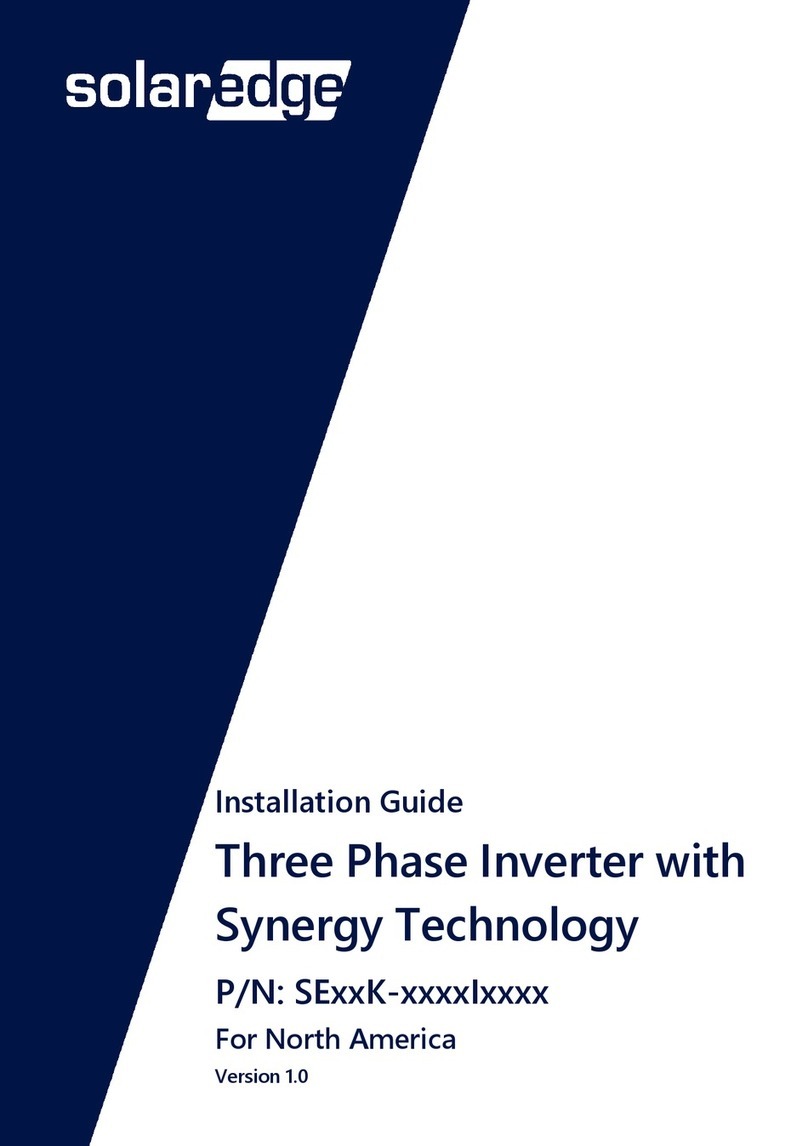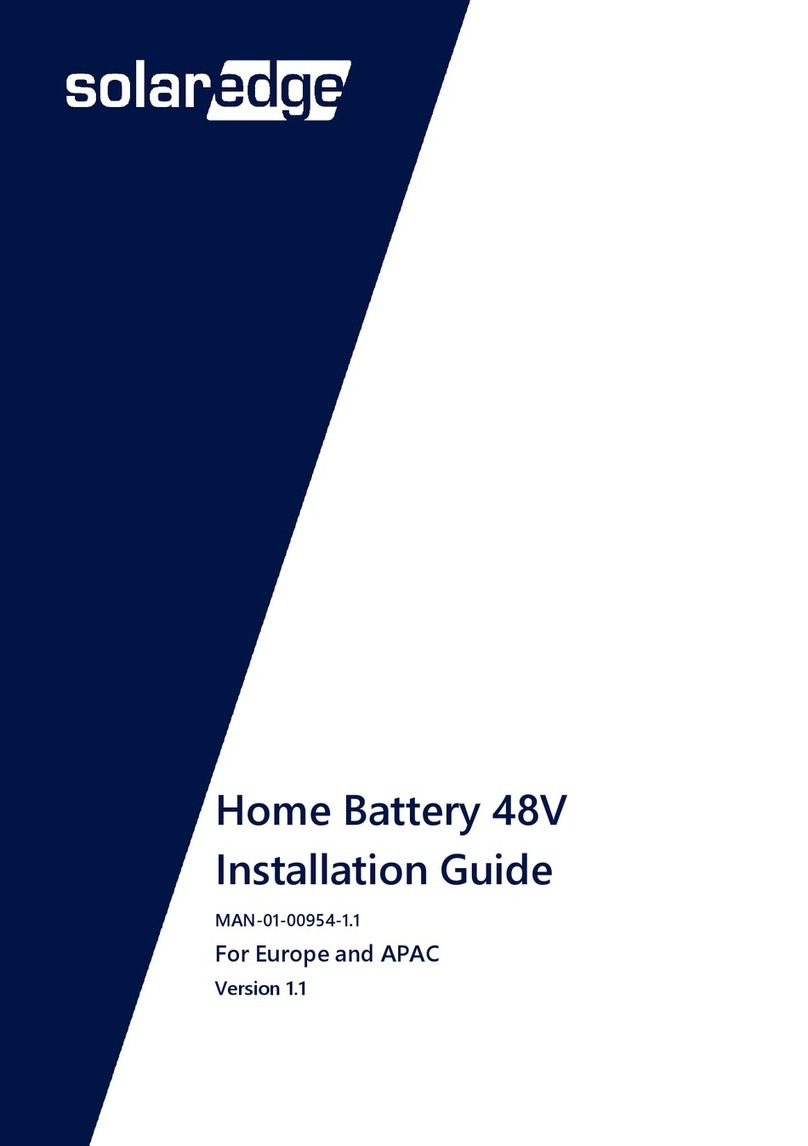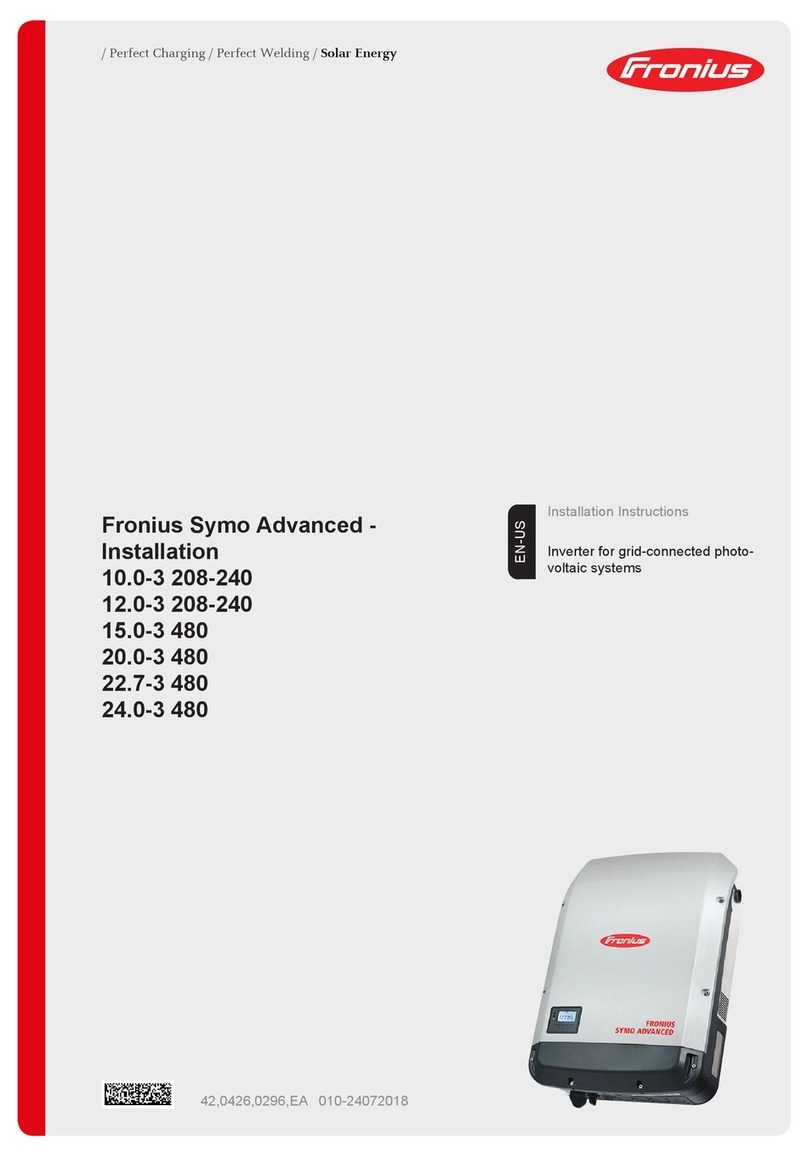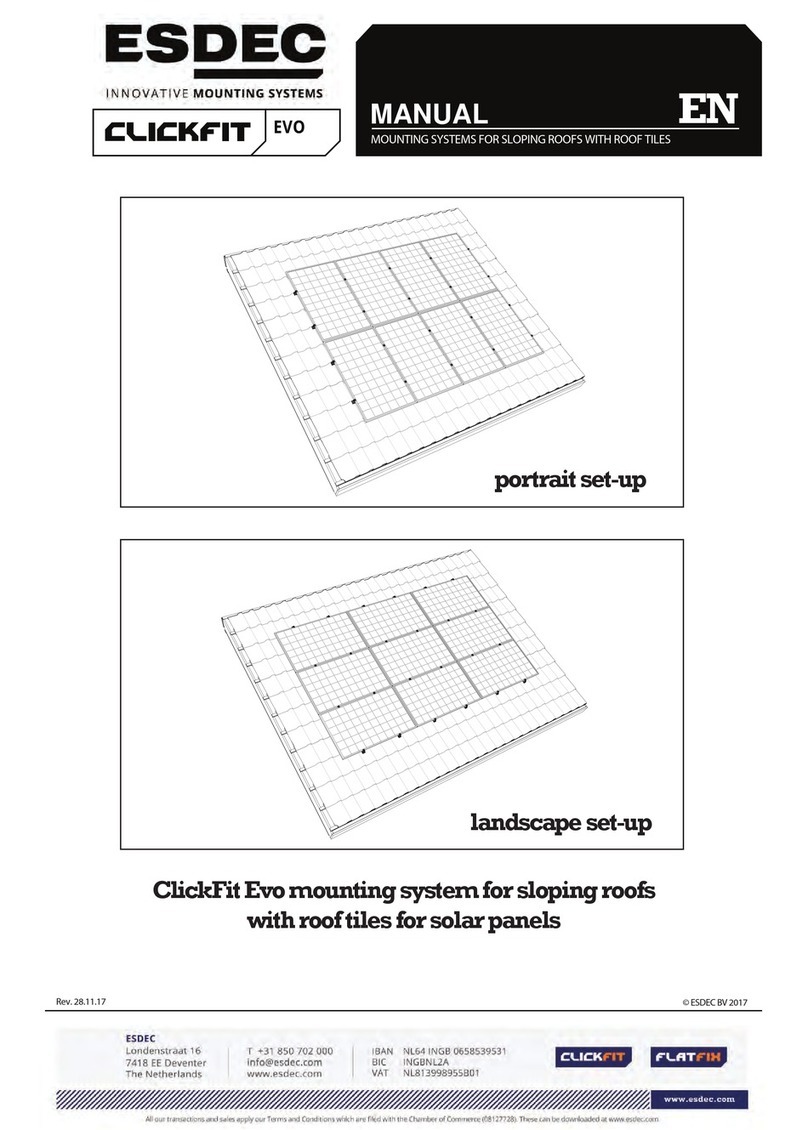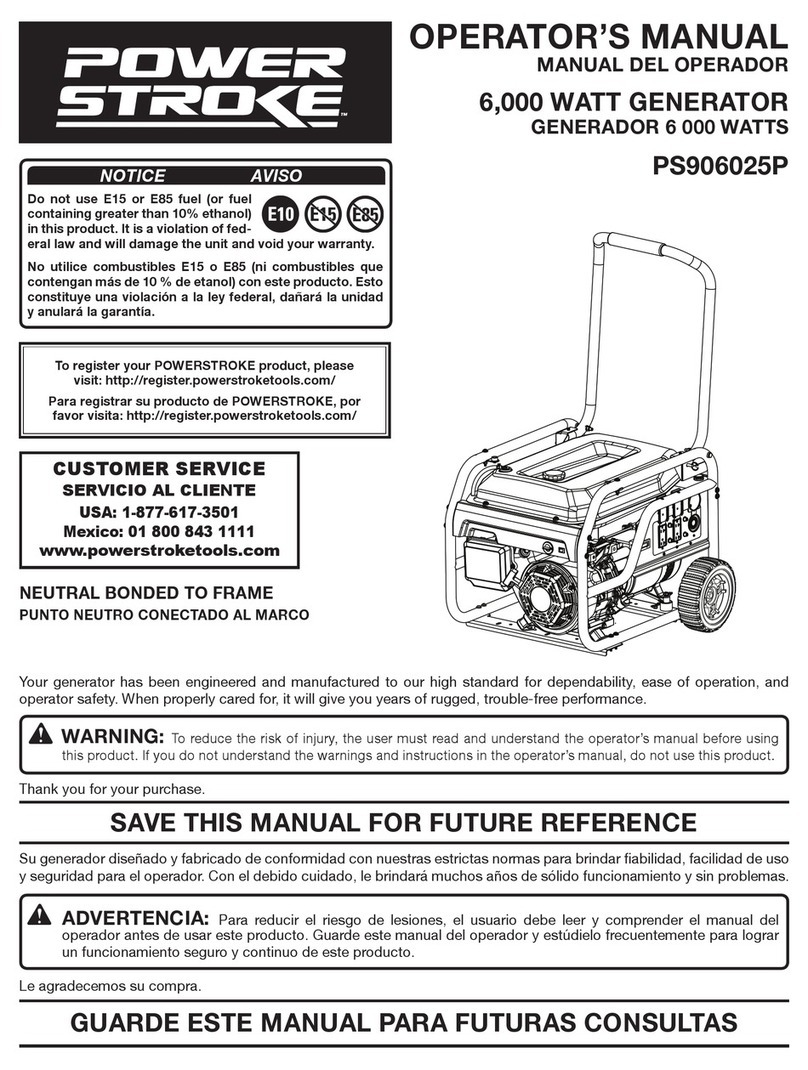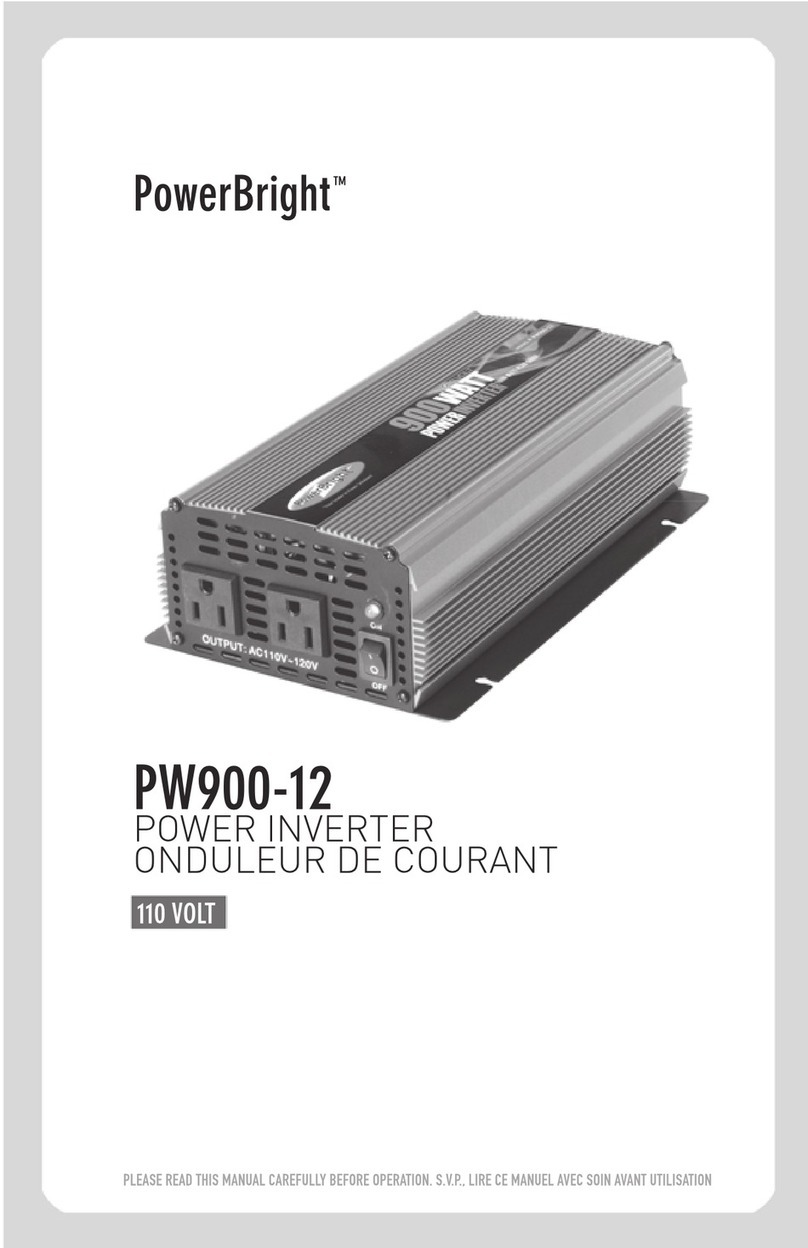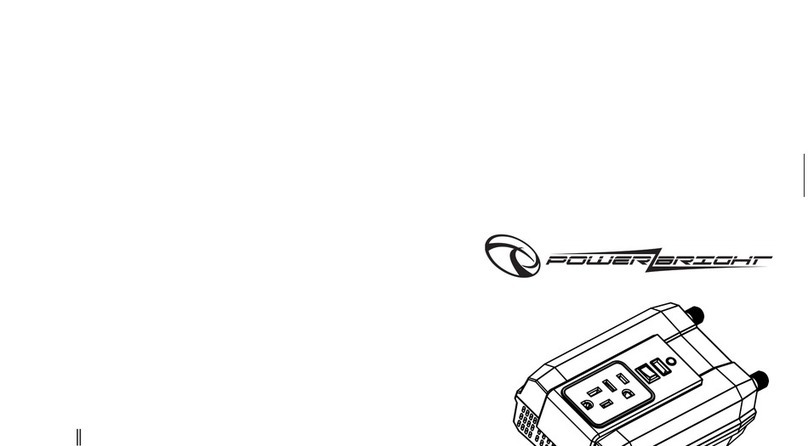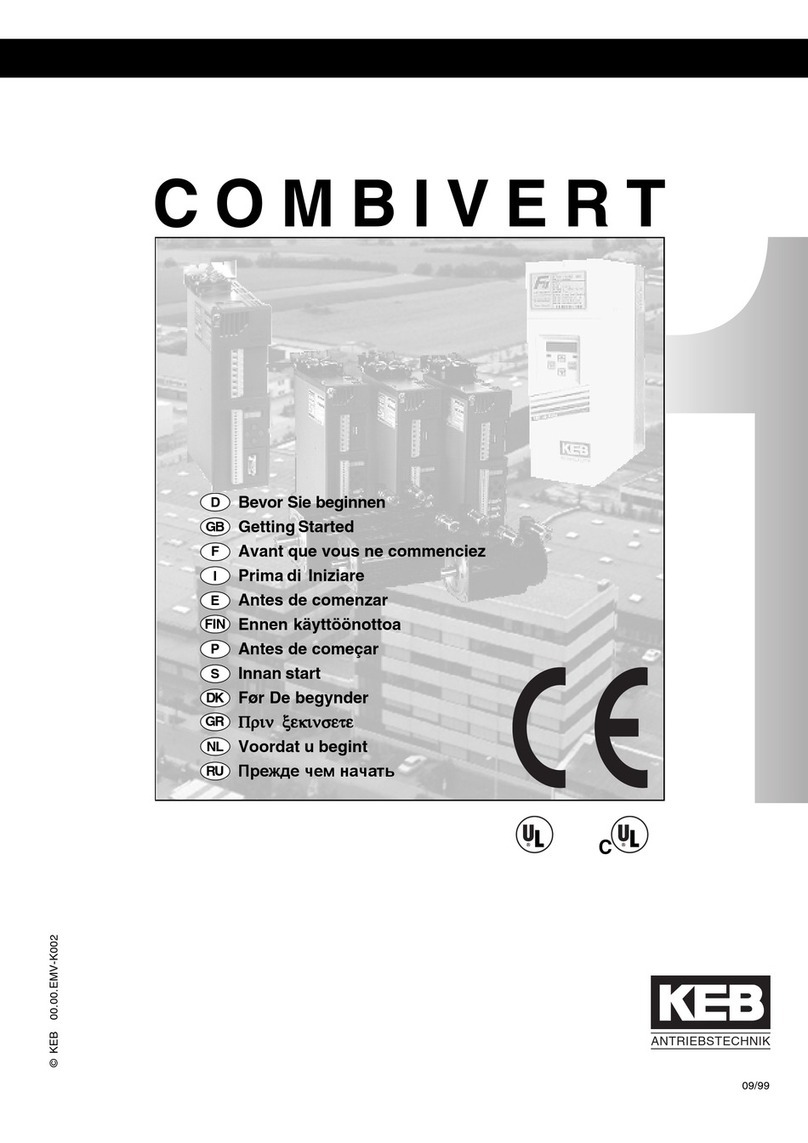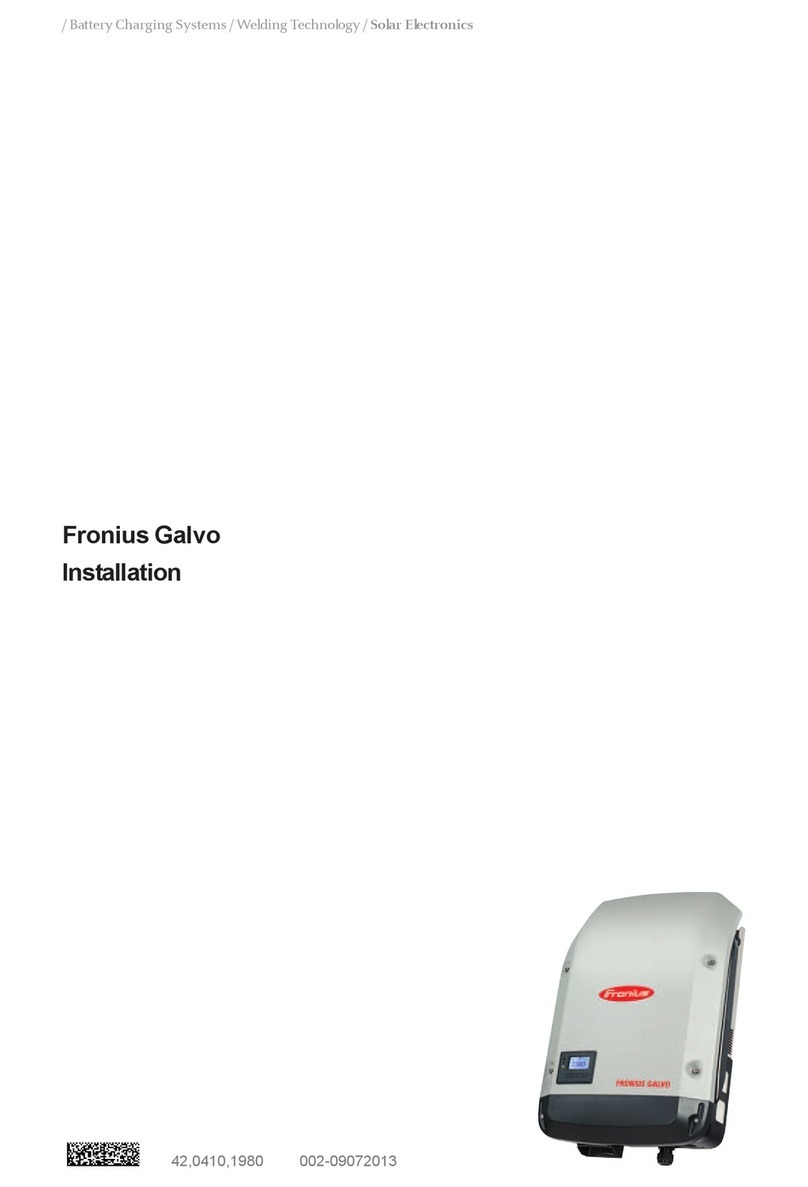Comm
Enable
LED Indications
Manually Switching to Grid-Connected Mode
In case the grid is back to operation, but, for
some reason, the "Backup Interface" LED shows
that backup is ON, you can manually connect
the grid back to the loads by following the
below procedure.
When the system is manually switched to the
grid-connected mode, no backup of the loads is
possible.
To switch to the grid-connected mode:
1. Remove the Backup Interface front cover
as shown above.
2. Press “Bypass On” on Manual Control
panel.
3. Close the external cover.
4 N*m
4Closing the Backup
Interface
1. Using an M4 Allen key, secure Backup Interface internal lower
cover with two screws.
2. Using an M5 Allen key, secure Backup Interface external front
cover with six screws.
3. Now you can turn on the main CB and the inverter.
Configuring Installation
1. Run SetApp.
2. Scan the QR code on the inverter.
3. Follow the on-screen instructions.
4. Configure the import/export meter on SetApp.
SetApp
5
Power Control
Energy Manager
Backup
Configuration
Backup
Commissioning
4 N*m
Grid Backup
ON
On grid or boot
OFF
Backup mode
Blinking
Firmware upgrade
Fast blinking
Backup interface
received request
to identify itself
All LEDs OFF
No power
ON
Fault or boot
OFF
No faults
Blinking
Firmware upgrade
Fault
6Backup system checkup
Note: Before you start, make sure you have the Inverter system operating and producing with battery at above 20%.
Checking the backup operation may cause 2-3 seconds of electricity supply failure to the loads before they are powered up again; if
you have a load sensitive to such interruption, please disconnect it from the load backup section.
1. Make sure you have power from the grid and your inverter is working.
2. Before you start, check that the Battery SoC level is above 20%.
3. Make sure the Grid LED is ON and there is no fault detected. Turn OFF the main CB coming from the grid. Immediately after
that, all home loads should shut down and the "On grid" LED should turn OFF.
4. Wait for a few seconds till all the home loads are powered up again, the LED marked as "Backup" should turn ON.
5. After a few minutes of stable operation, turn ON the main CB again.
6. “Backup” LED should turn OFF and the "On grid" LED should turn on again.
Connecting the Backup Interface
DANGER!
Before opening the covers and connecting the grid, please make sure that the main CB and the Inverters are OFF.
Note: If your local regulations require a short between Neutral and Protective earth (e. g. according to TNC), use the upper-right
terminal for the Load Neutral (see the figure below and the Main Connection Scheme).
1. Strip 100mm around the external grid cable and strip 8mm from the internal wire insulation. If needed, crimp the wire
ferrules. Open the left gland marked with “Grid” and insert the grid cable. Connect the ground wire first. Torque –6nm.
Connect the wires Ground (yellow) Line (brown), and Neutral (blue) to their respective terminals.
2. Strip 100mm around the external load cable and strip 8mm from the internal wire insulation. If needed, crimp the wire
ferrules. Open the right gland marked with “Load” and insert the load cable. Connect the ground wire first. Torque –6nm.
Connect the wires Ground (yellow) Line (brown), and Neutral (blue) to their respective terminals.
3. If your system doesn’t use SolarEdge Home Network, connect the Backup Interface to your inverter using a CAT5 E or a
CAT6. Open the communication gland and insert the communication cable, close the gland. Pull out the communication
connector and connect the communication cable wires to the G, A, B, and 12V +/- respectively. Use a twisted pair
connection for A and B. Connect the other side of this cable to the inverter.
4. Backup Interface includes a built-in meter. If you are using full house backup, you will have to disconnect any other
external export/import meter and remove it from SetApp. The internal meter must be configured as import/export. If you
are using partial home backup, you will have to connect and define an external meter on the main panel and define it as
the import/export meter of the system.
For the Home Hub inverter
installation guide, scan
Cable
Outer diameter of 25-32mm
Cable cross section of 62-162mm
3
6 N*m6 N*m
ON
WARNING!
Only a certified installer is permitted
to perform this operation
ON
In backup or boot
OFF
On grid
Blinking
Firmware upgrade
Fast blinking
Backup interface
received request
to identify itself
ON
Connected to the network/
received modbus packet/ boot
Blinking
There is no communication
over RF or RS485
•On RF –not connected
or temporarily
disconnected
•On RS485 –no packet
received for 30 seconds
Flickering
Bootloader is upgrading
software
Fast blinking
Device received request to
identify itself
Neutral:
Short with
the Ground –
(TNC)
1 2
1
23
1
2
3
Regular
Neutral
3