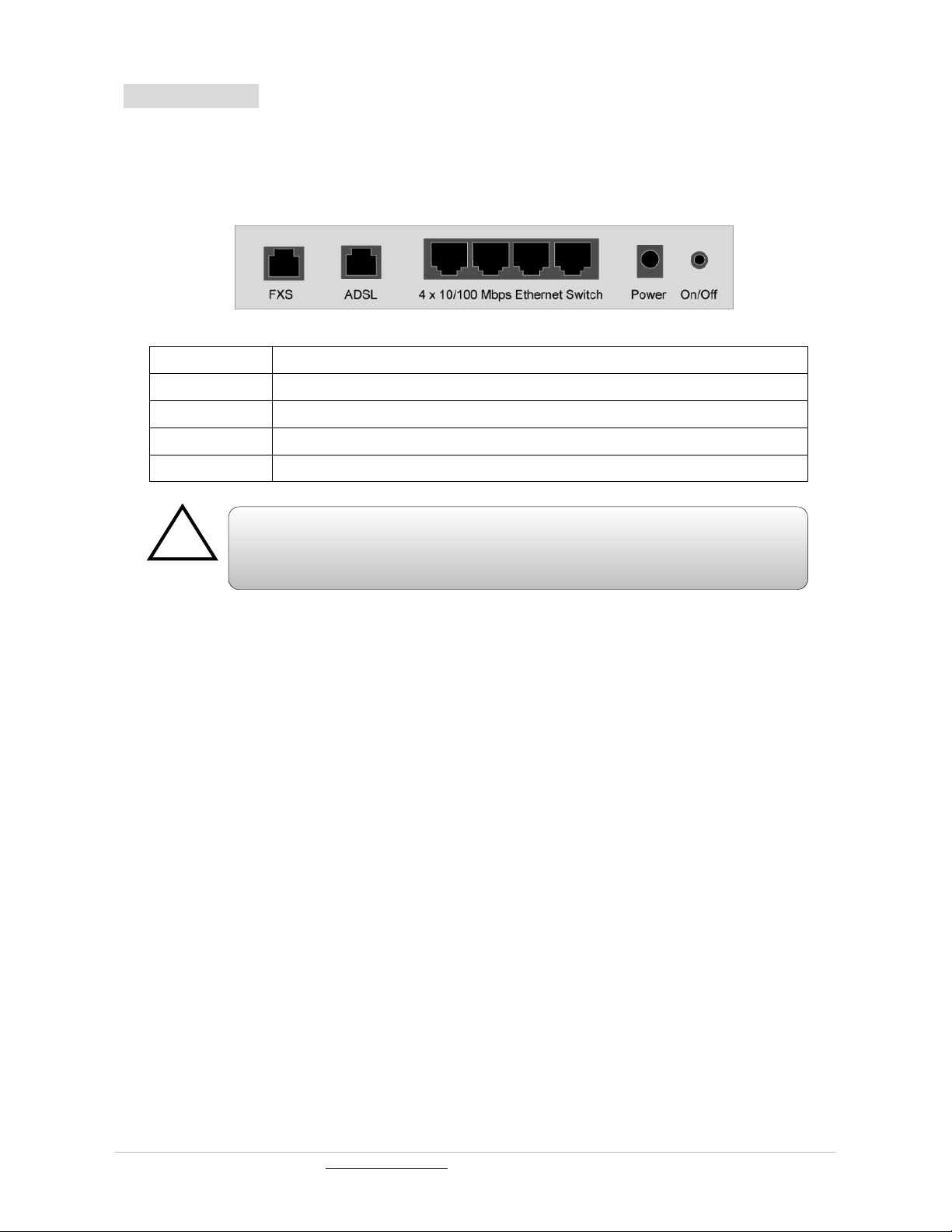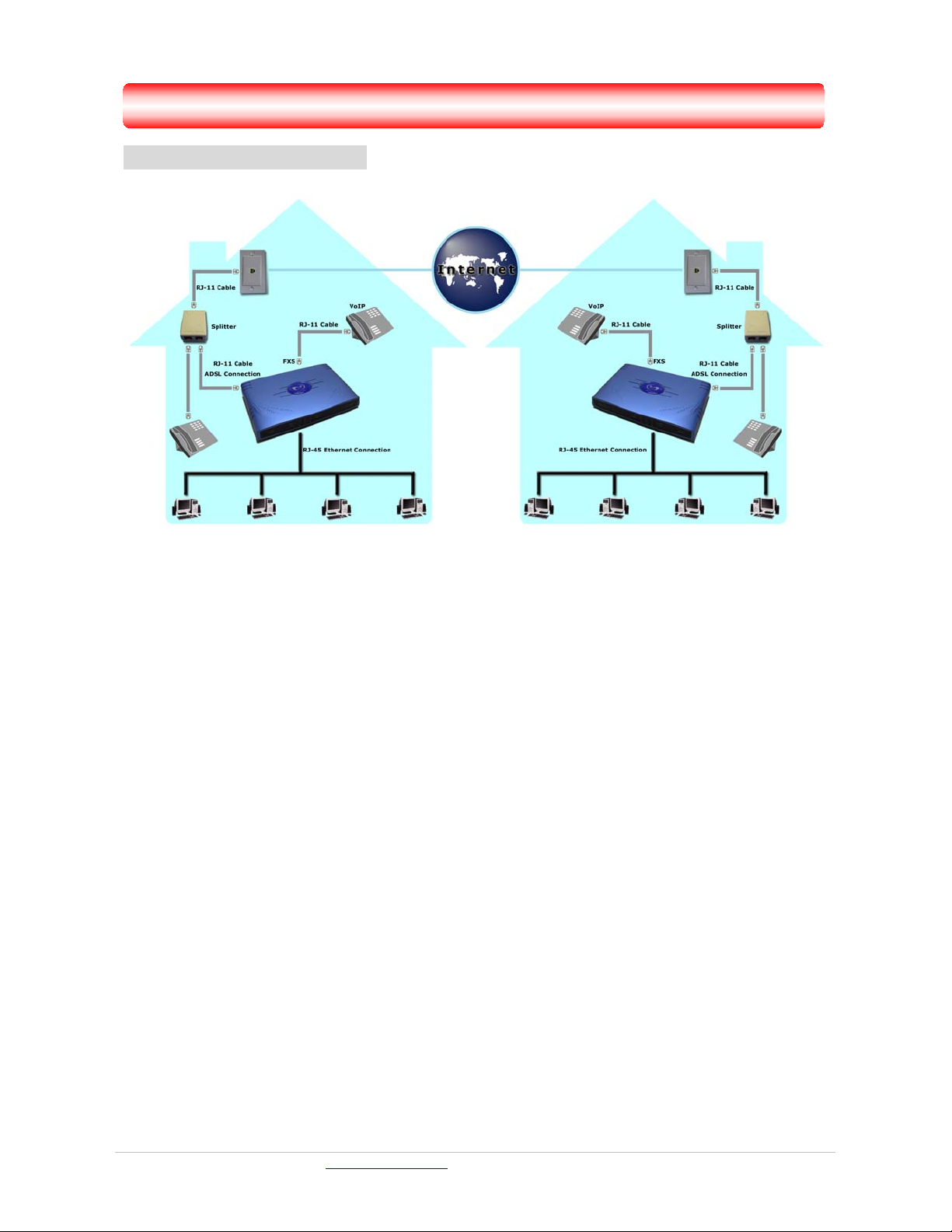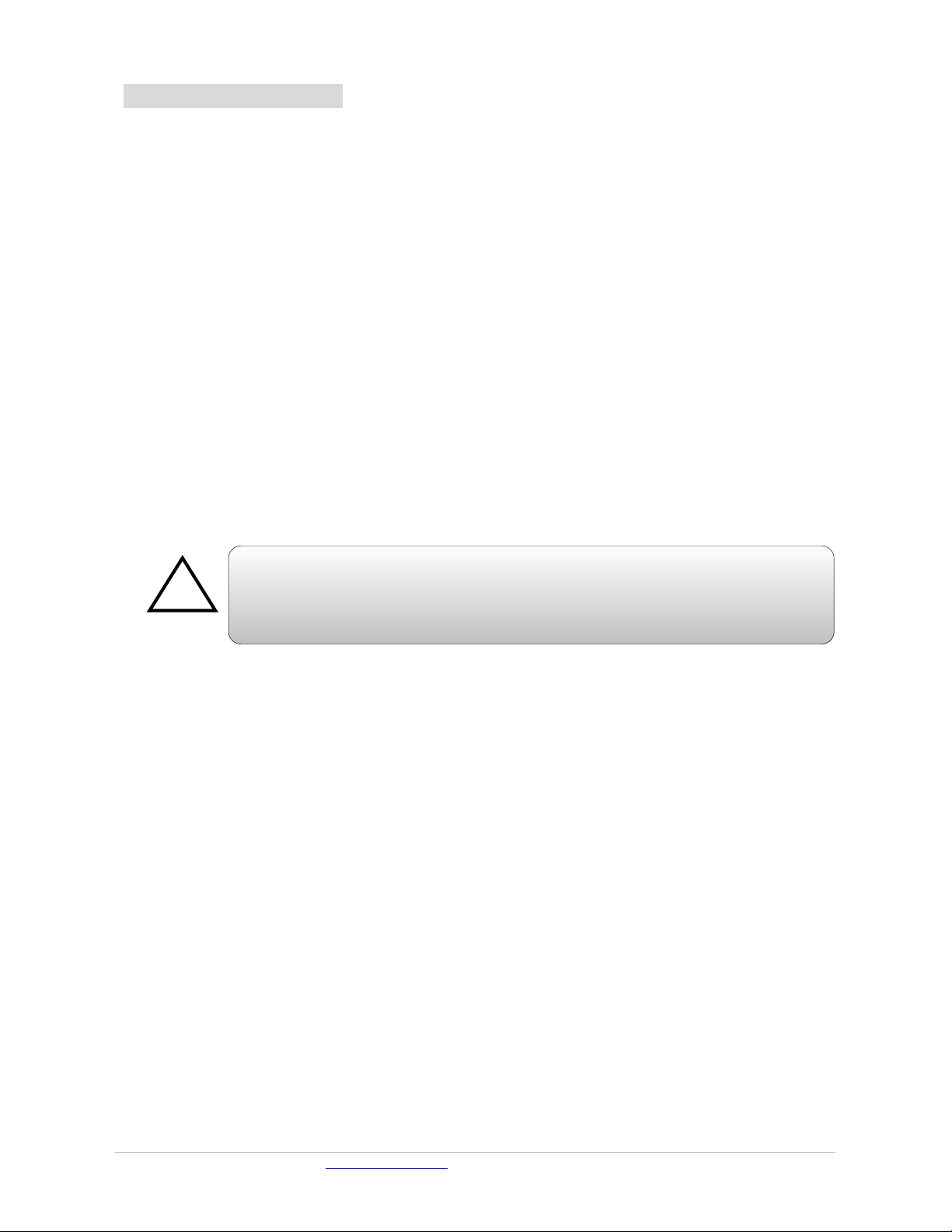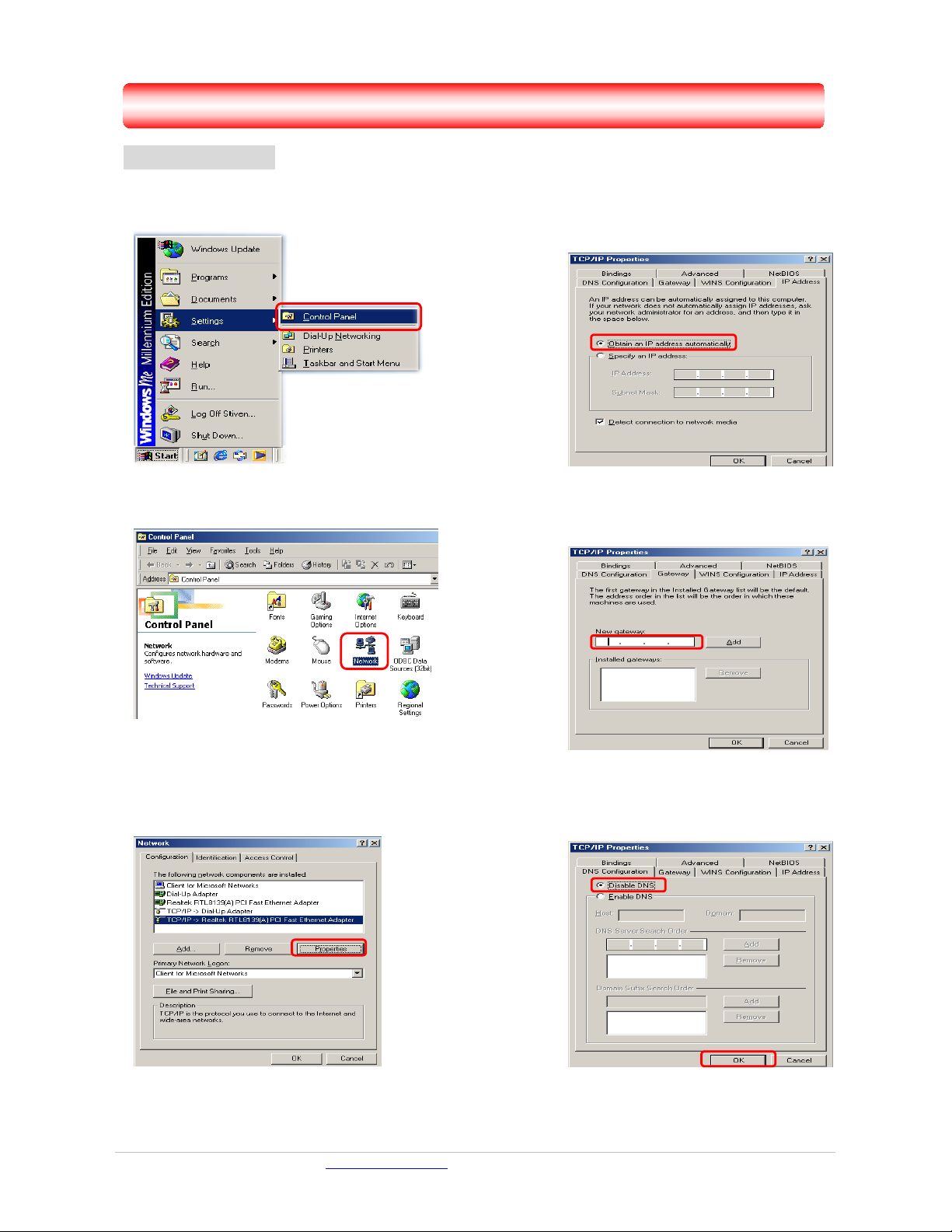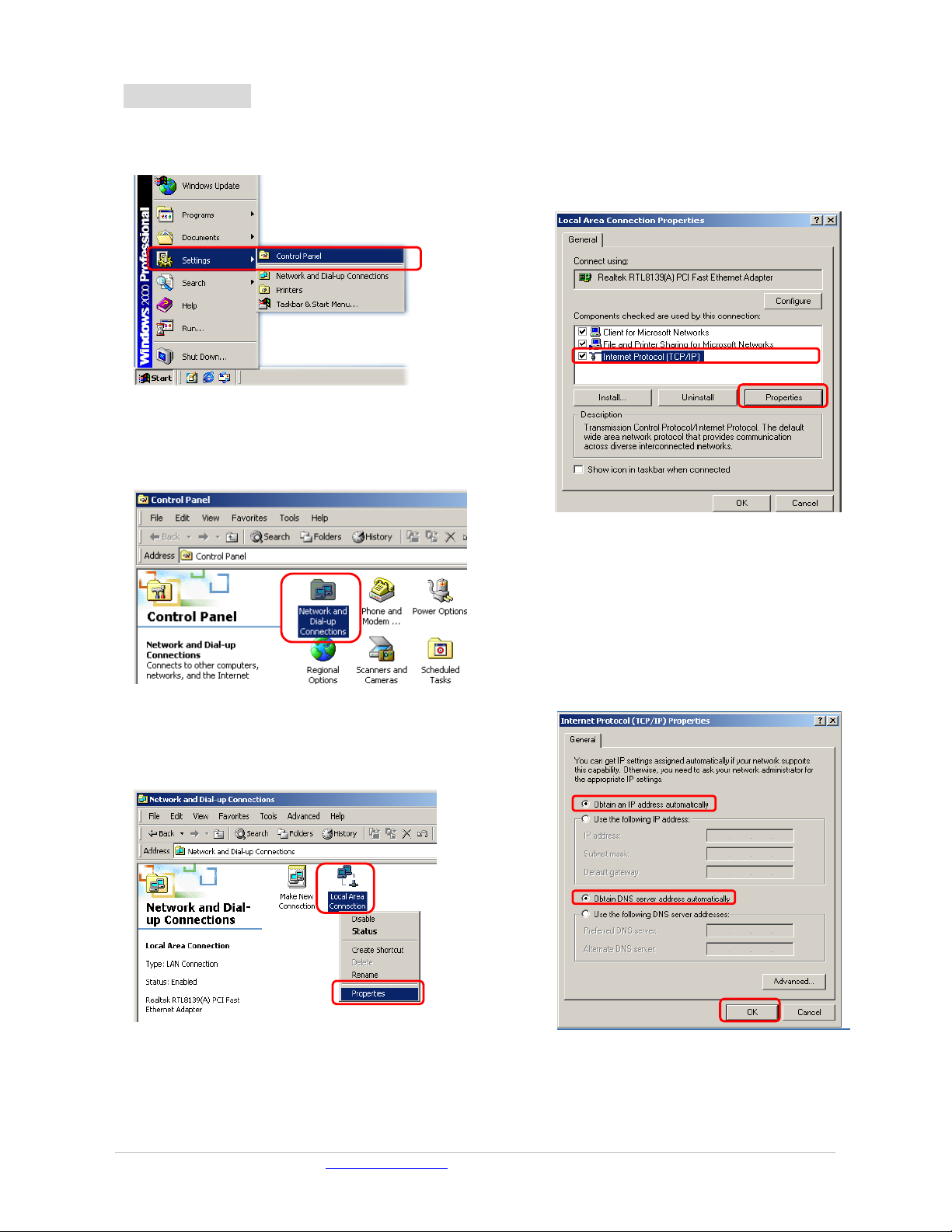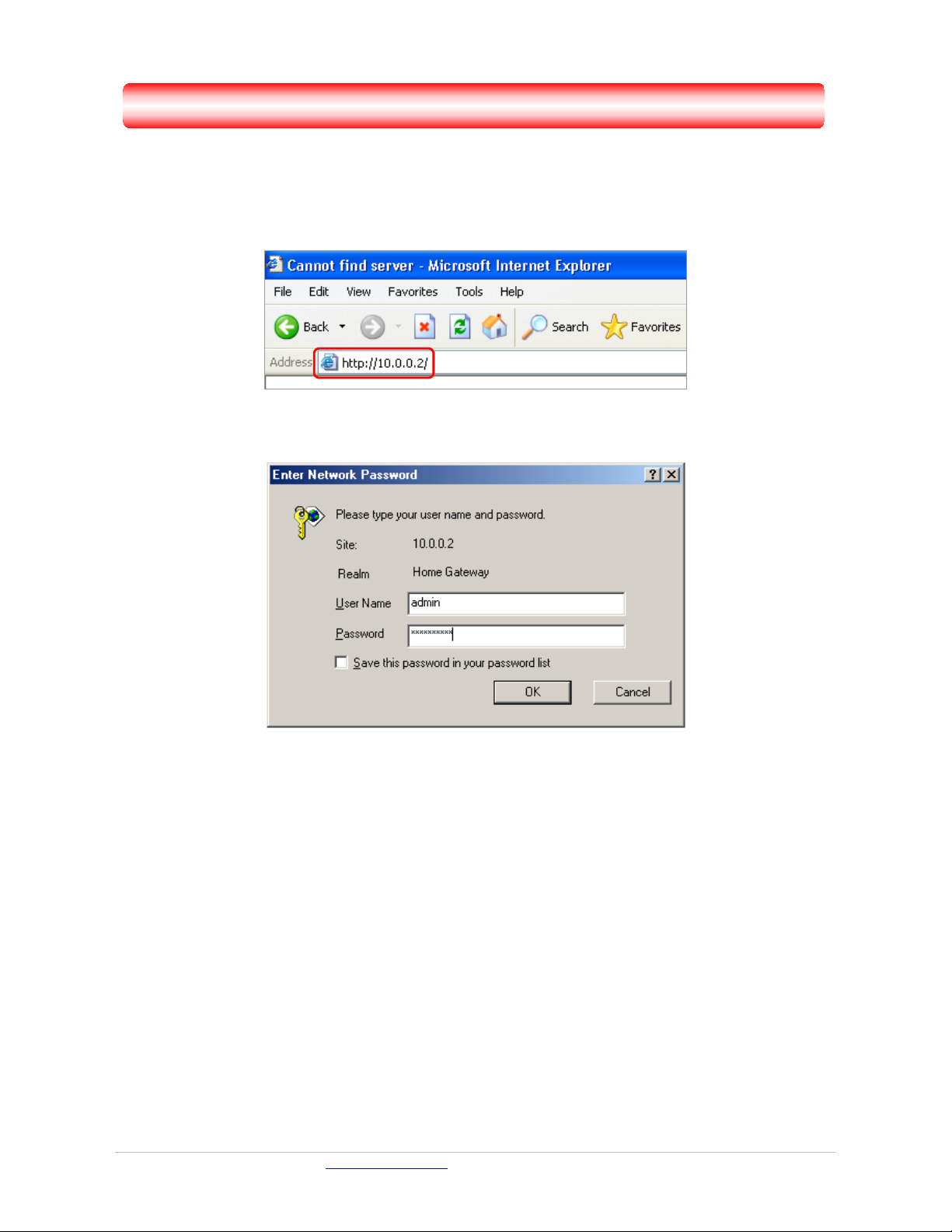Solwise PTI-840V User manual
Other Solwise Network Router manuals

Solwise
Solwise 4G-54RV User manual
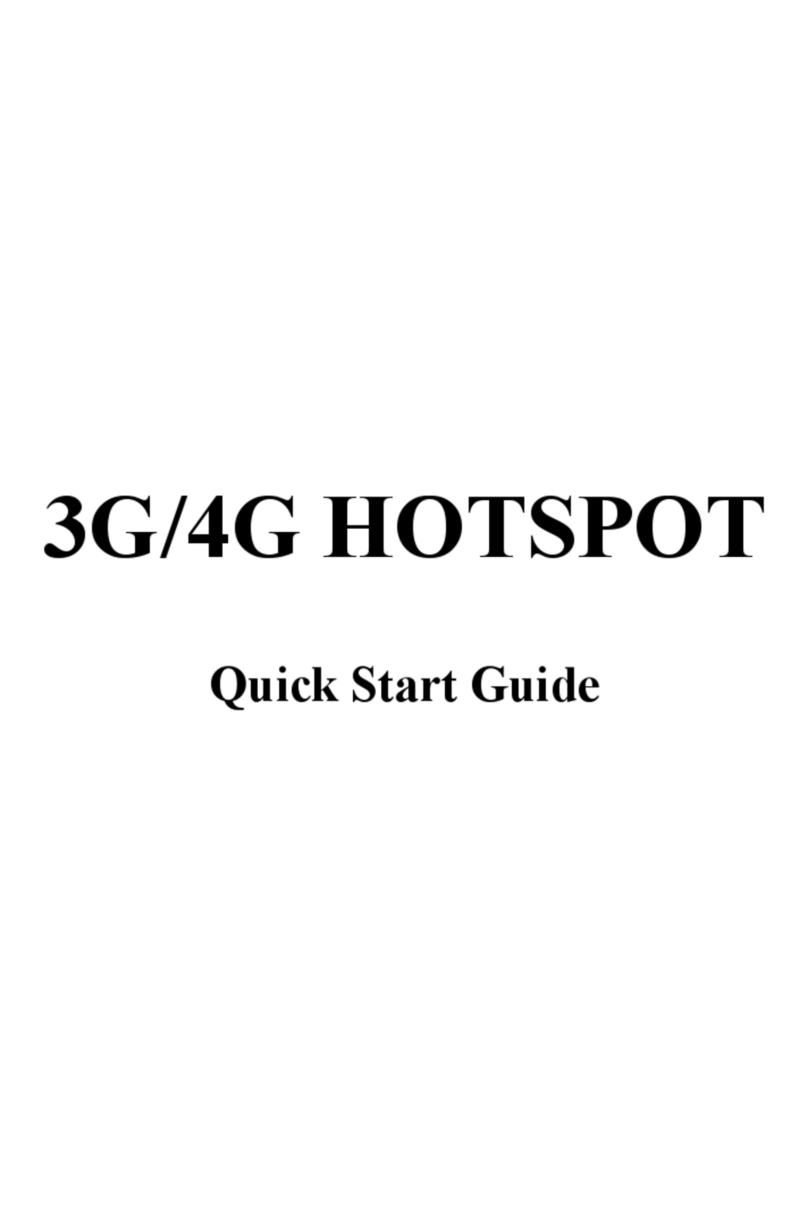
Solwise
Solwise NET-3G-A10 User manual
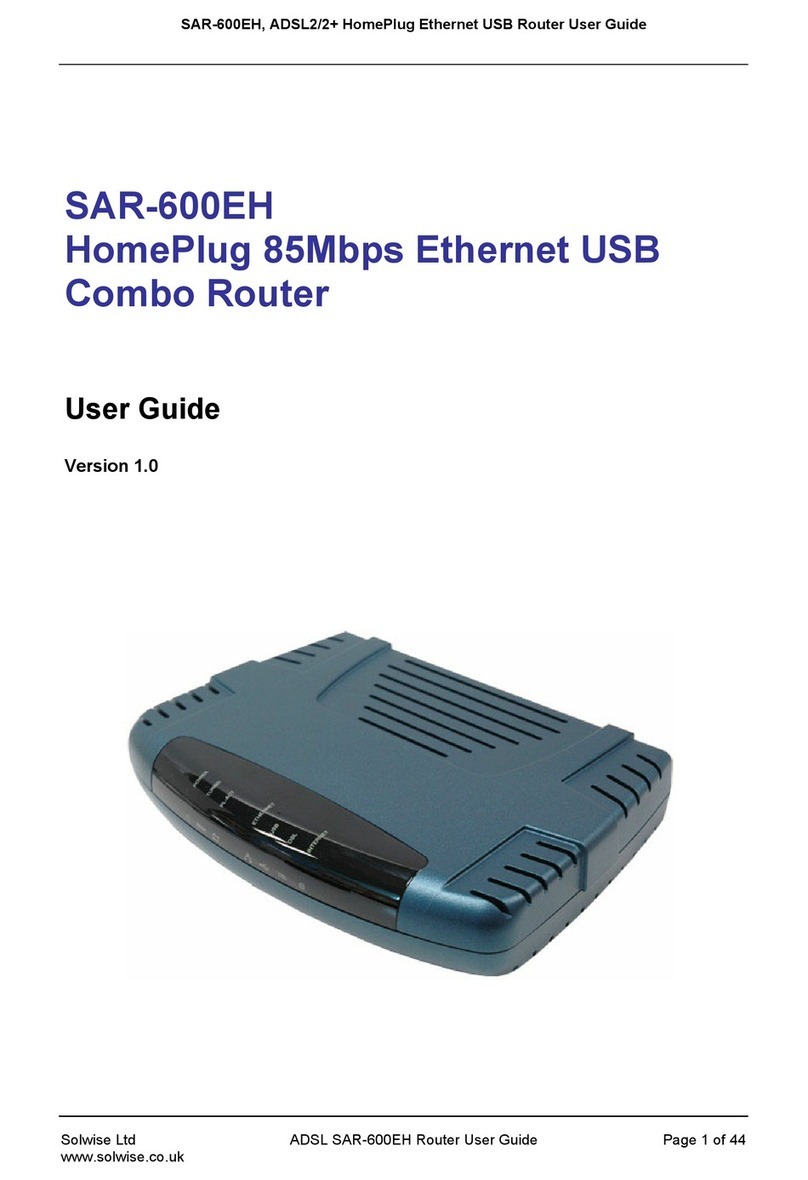
Solwise
Solwise SAR-600EH User manual

Solwise
Solwise SAR-600E User manual
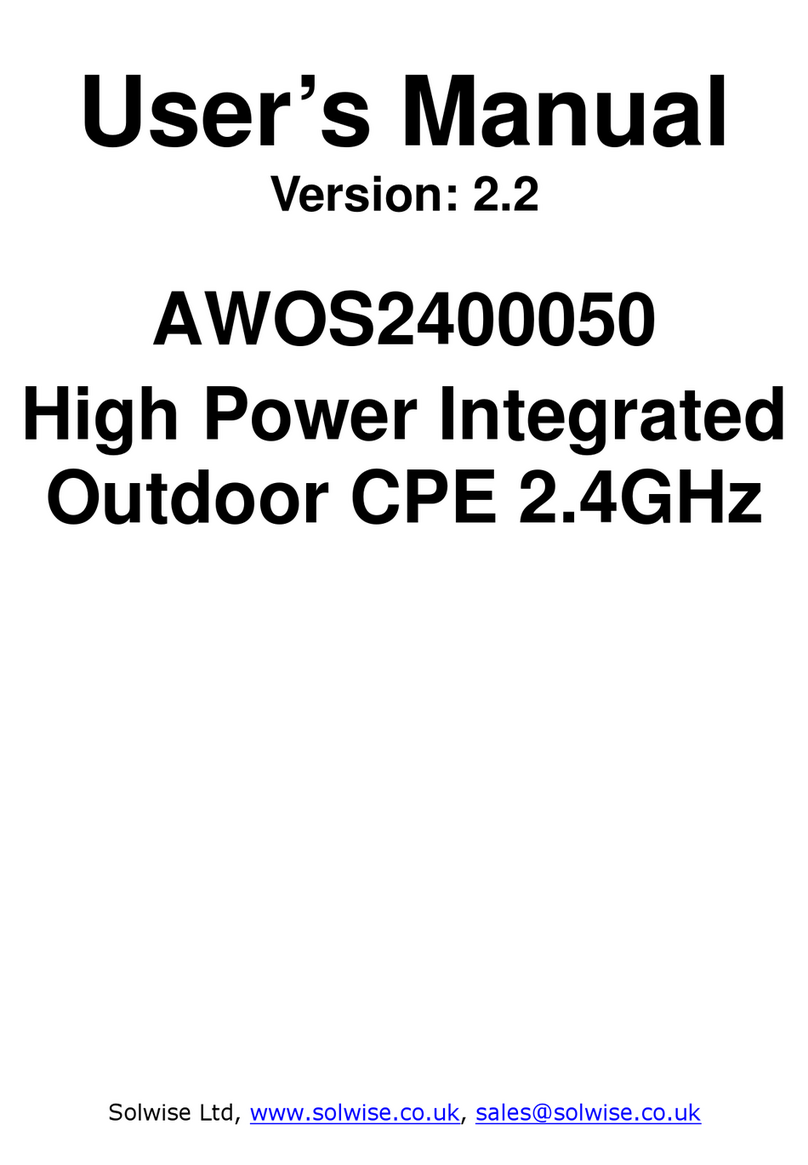
Solwise
Solwise AWOS2400050 User manual

Solwise
Solwise SAR715PVW Manual

Solwise
Solwise SAR-600EW Product information sheet

Solwise
Solwise SAR110 Manual
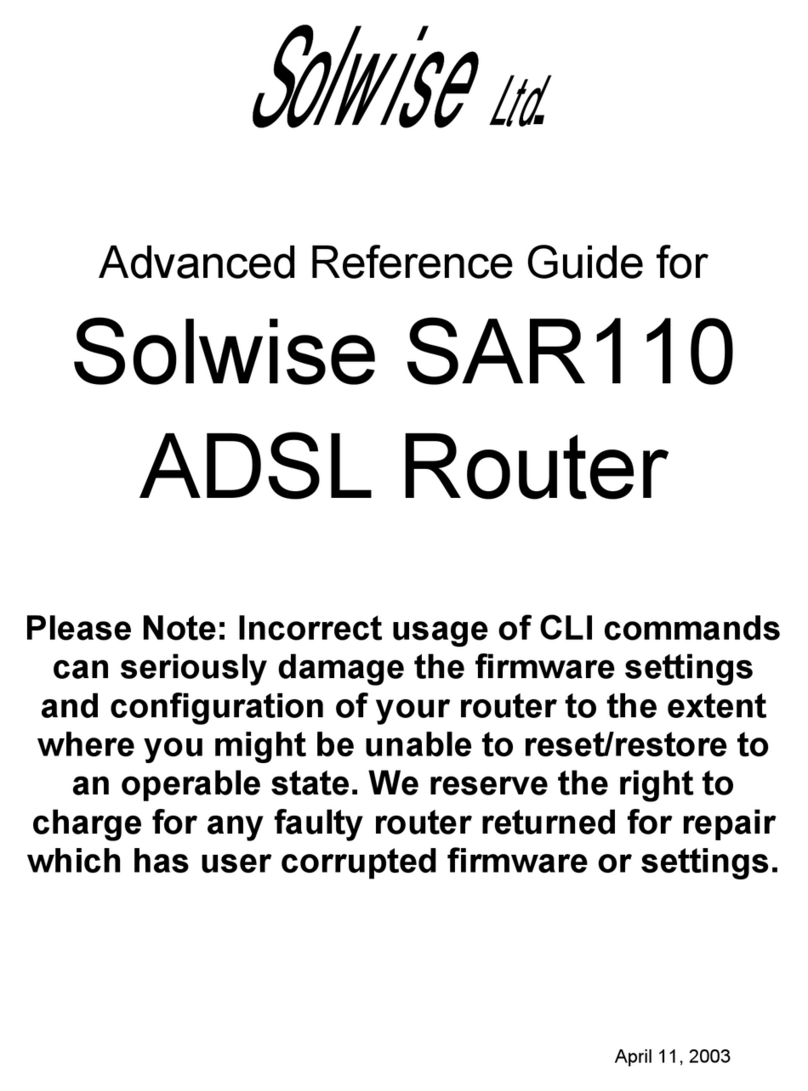
Solwise
Solwise SAR110 User manual
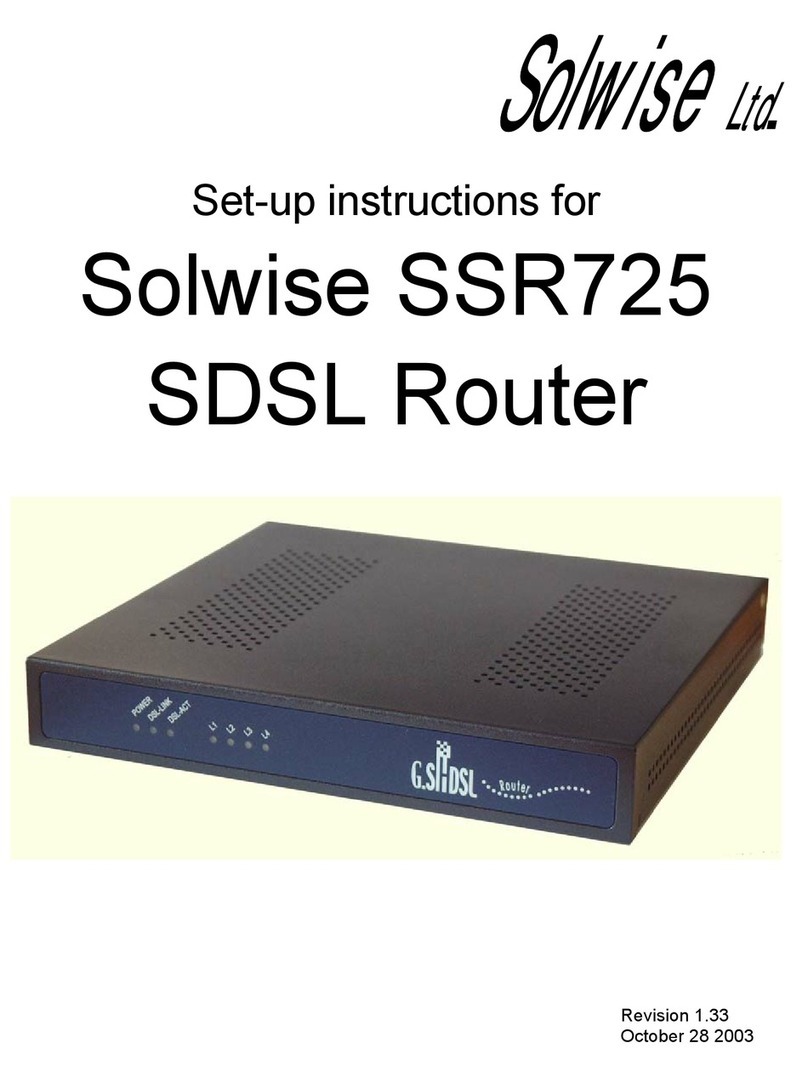
Solwise
Solwise SSR725 Manual
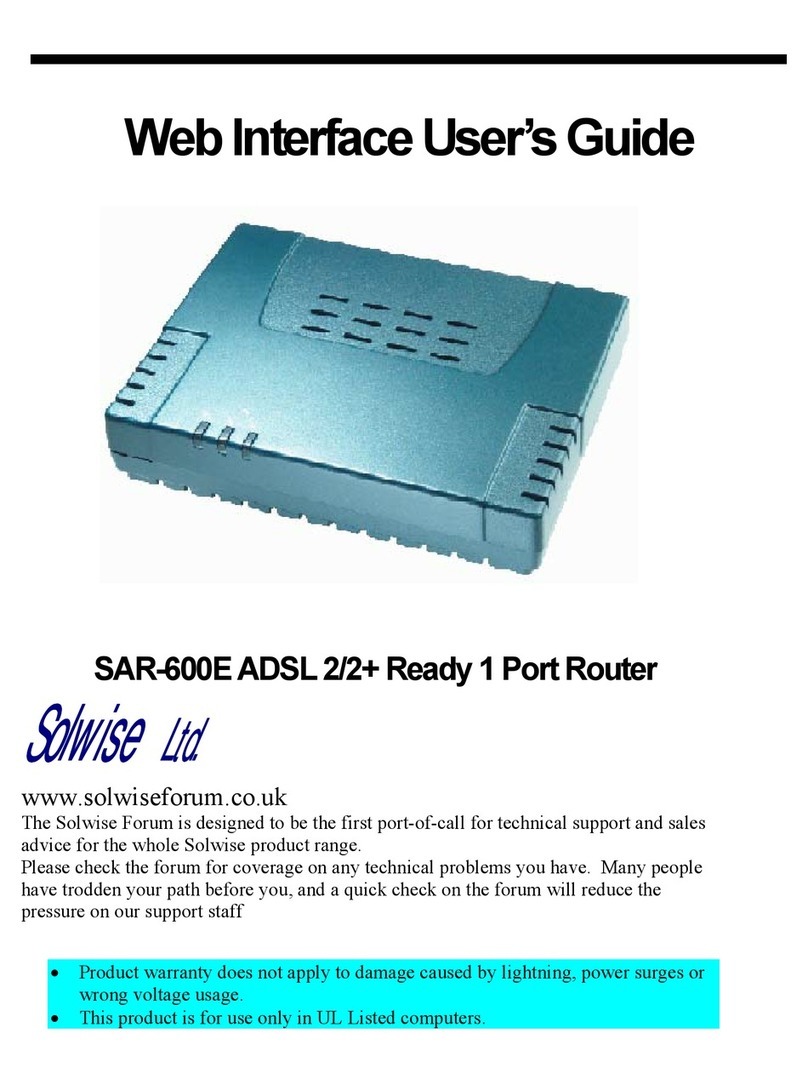
Solwise
Solwise SAR-600E User manual
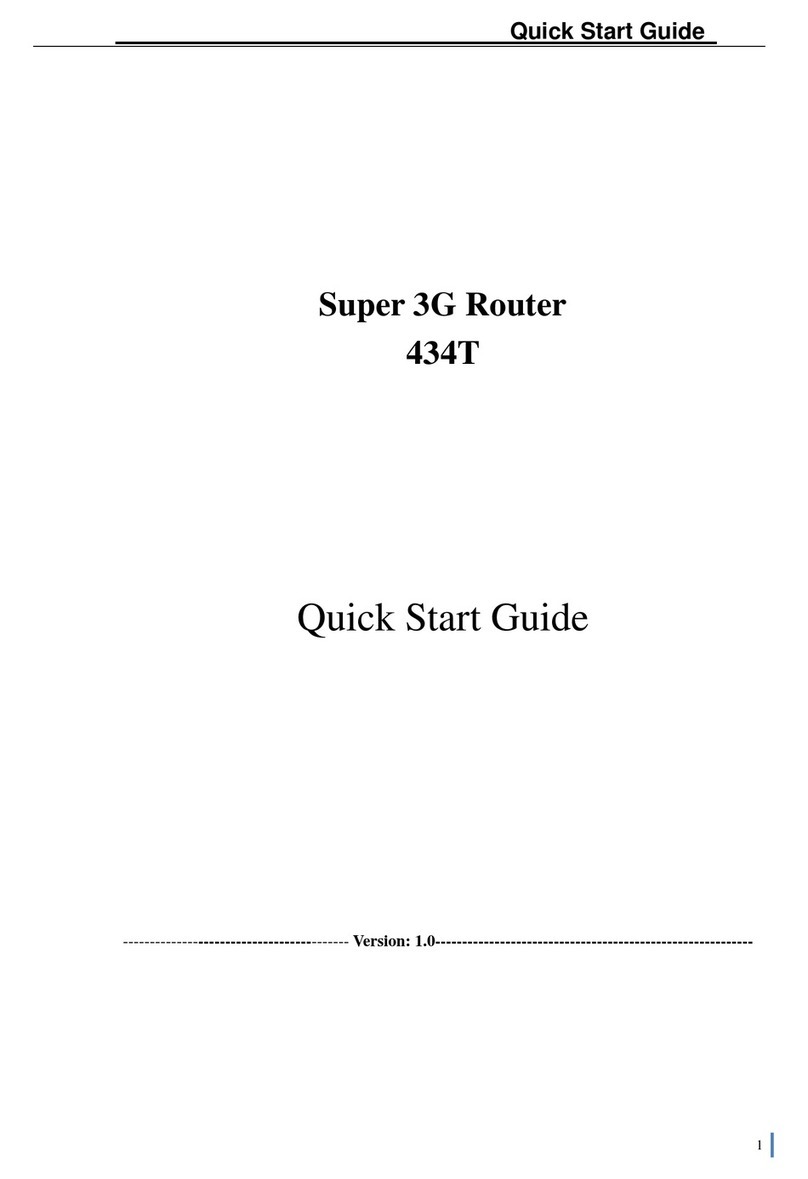
Solwise
Solwise 434T User manual

Solwise
Solwise 3GWIFIMRD User manual
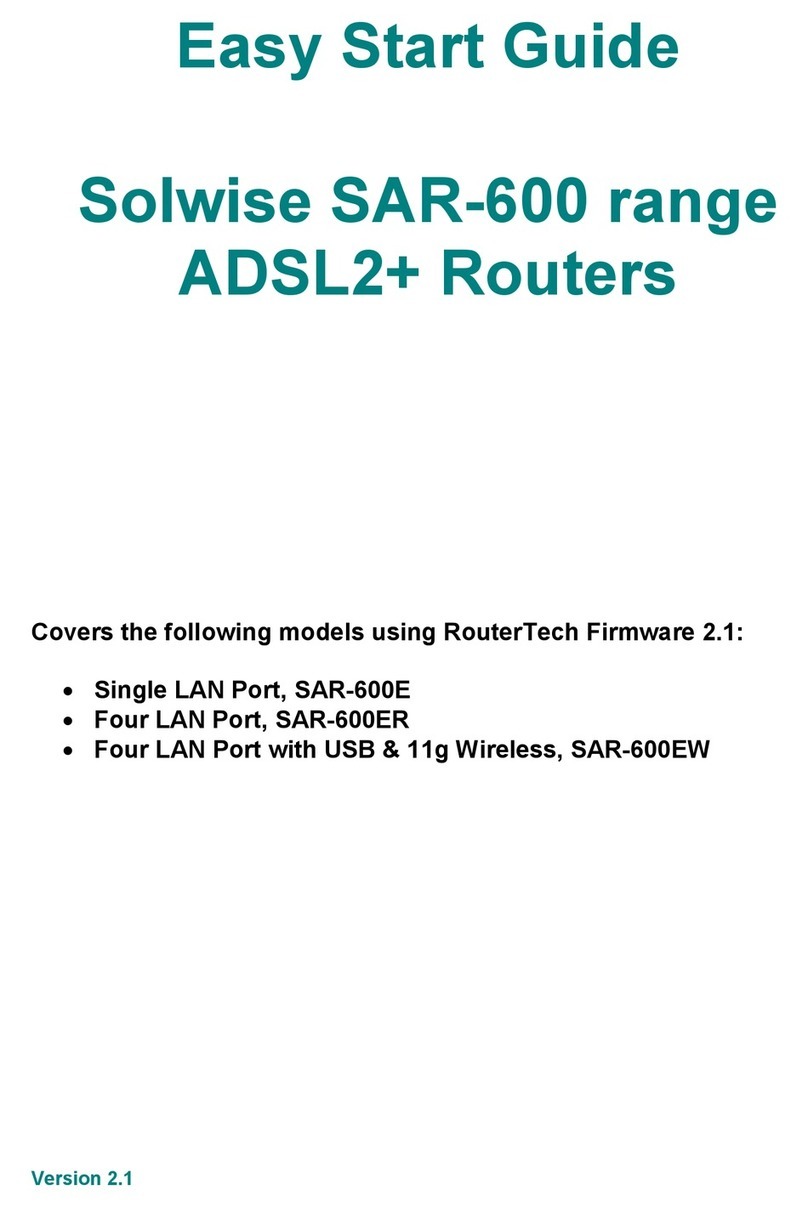
Solwise
Solwise SAR-600 Instructions for use
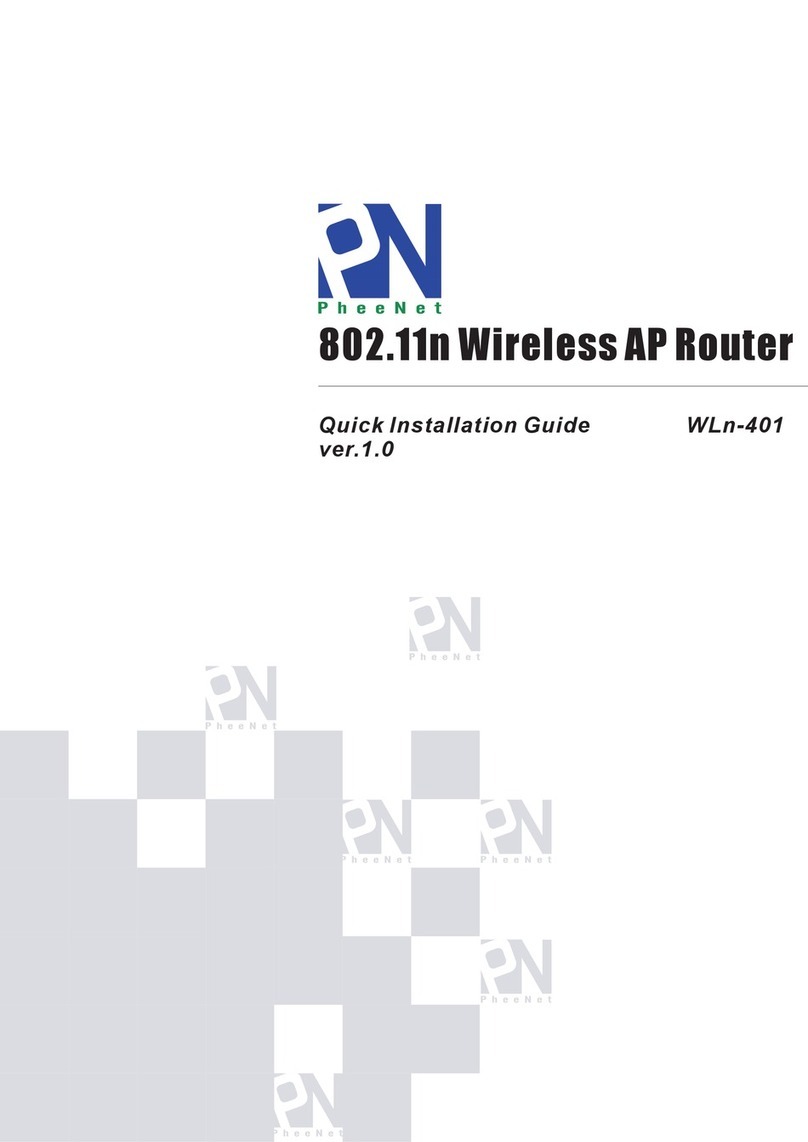
Solwise
Solwise WLn-401 User manual

Solwise
Solwise SAR715PV User manual
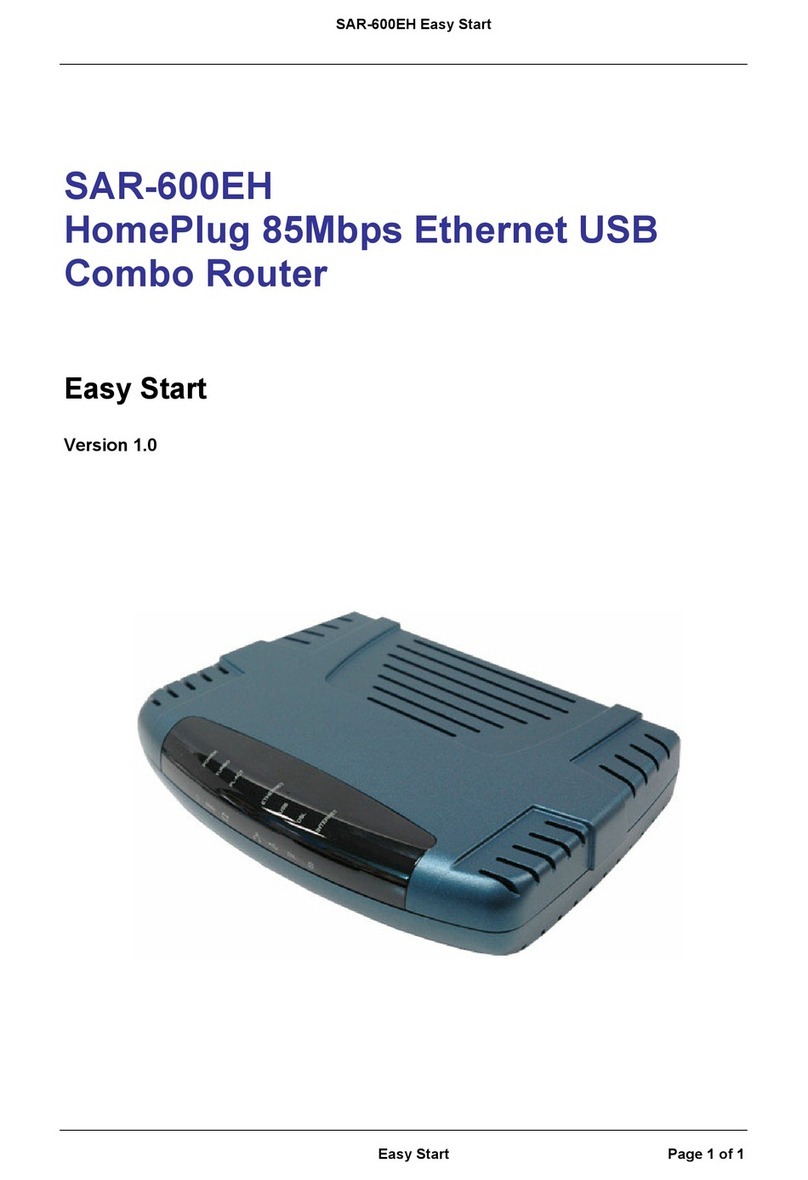
Solwise
Solwise SAR-600EH Product information sheet
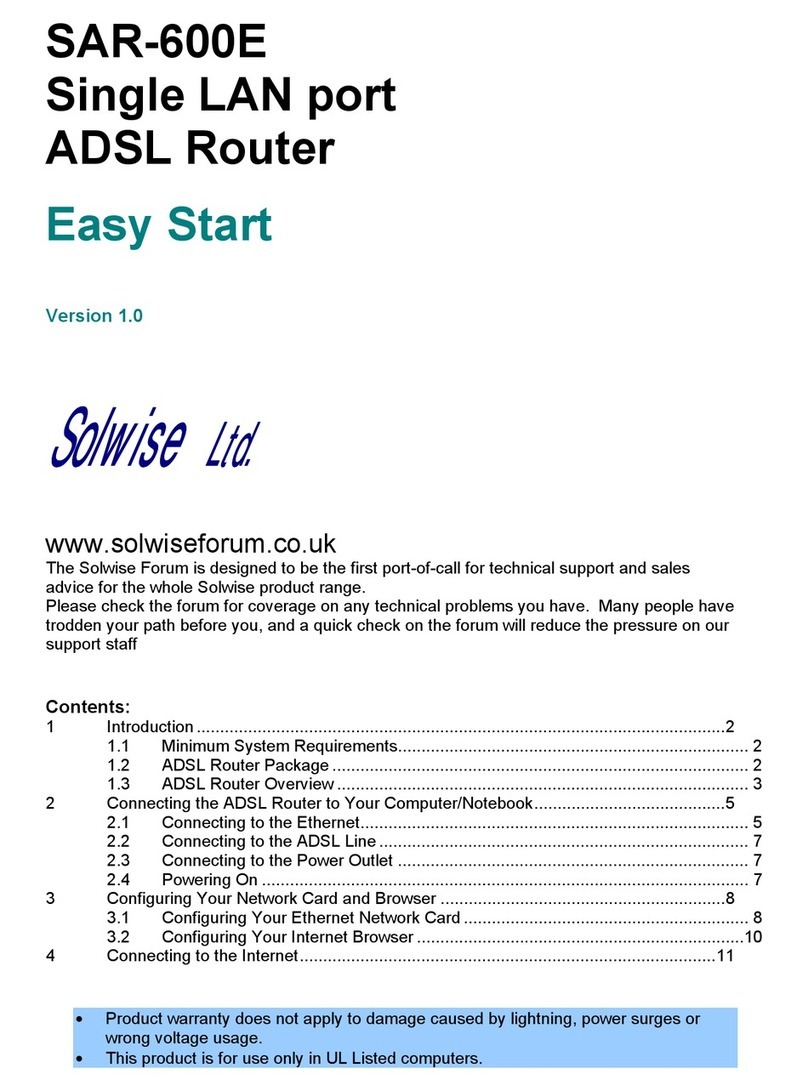
Solwise
Solwise SAR-600E Product information sheet