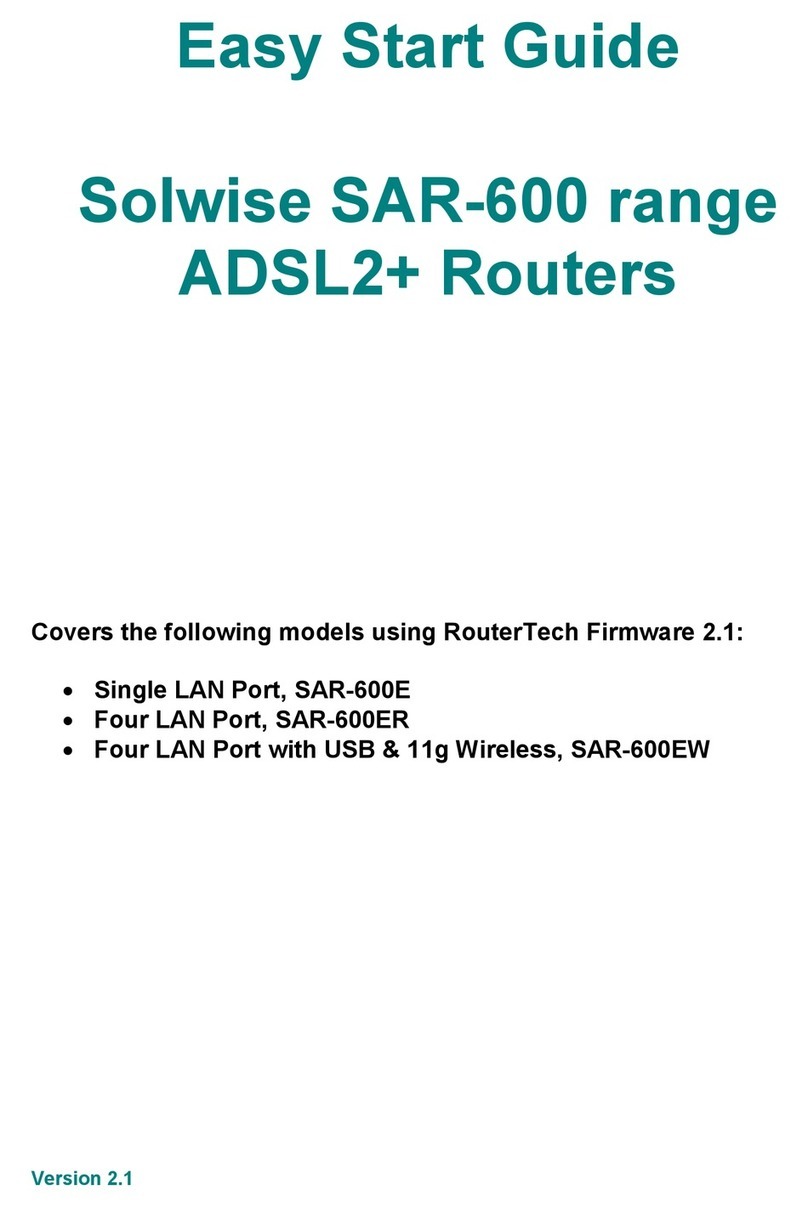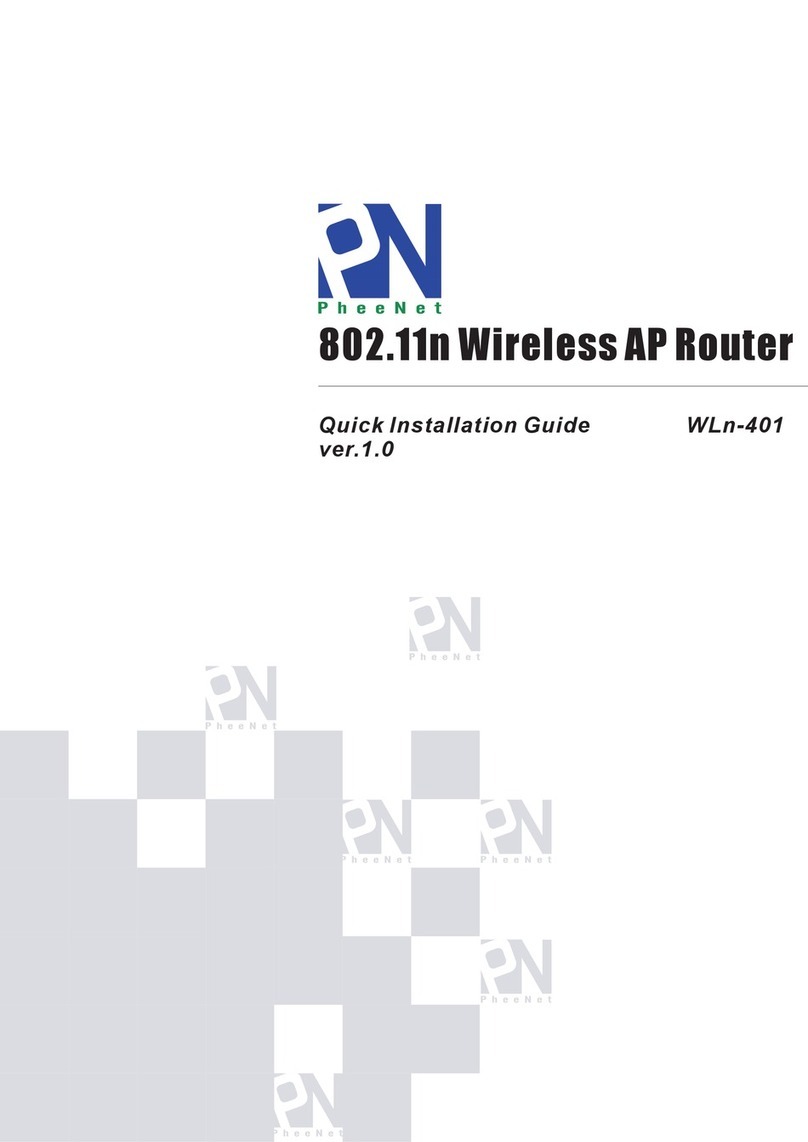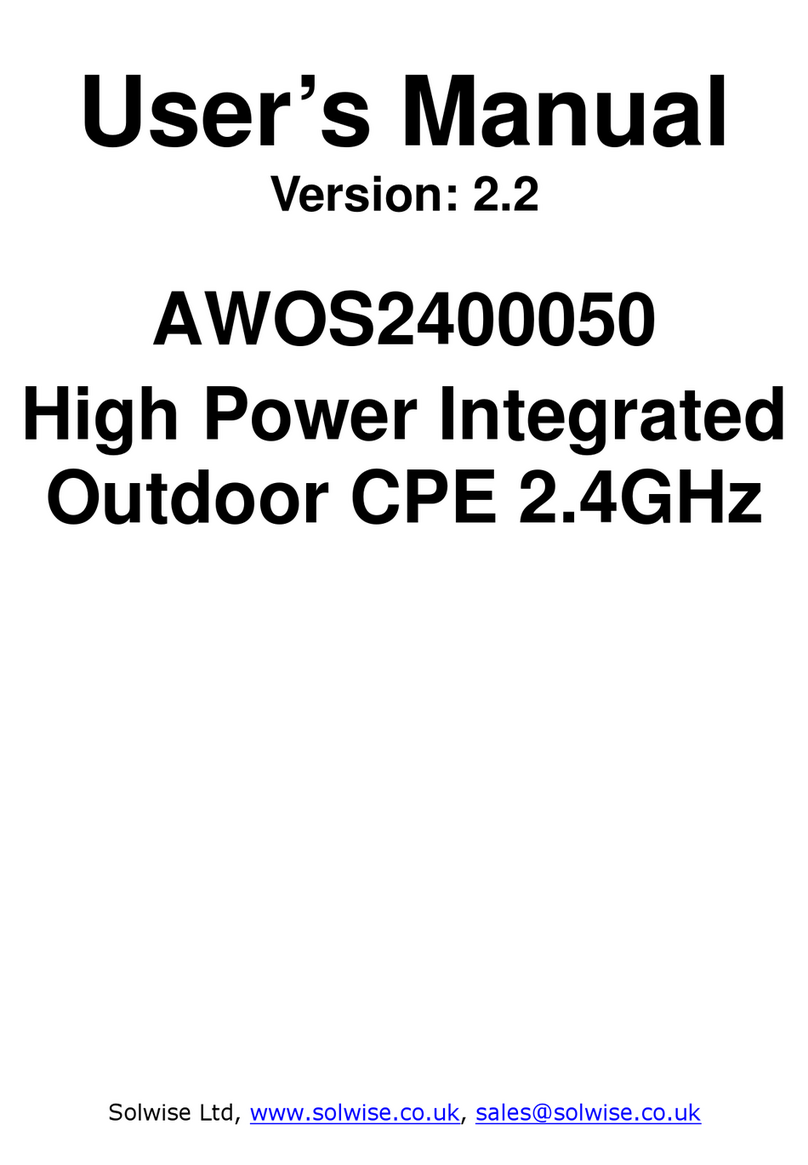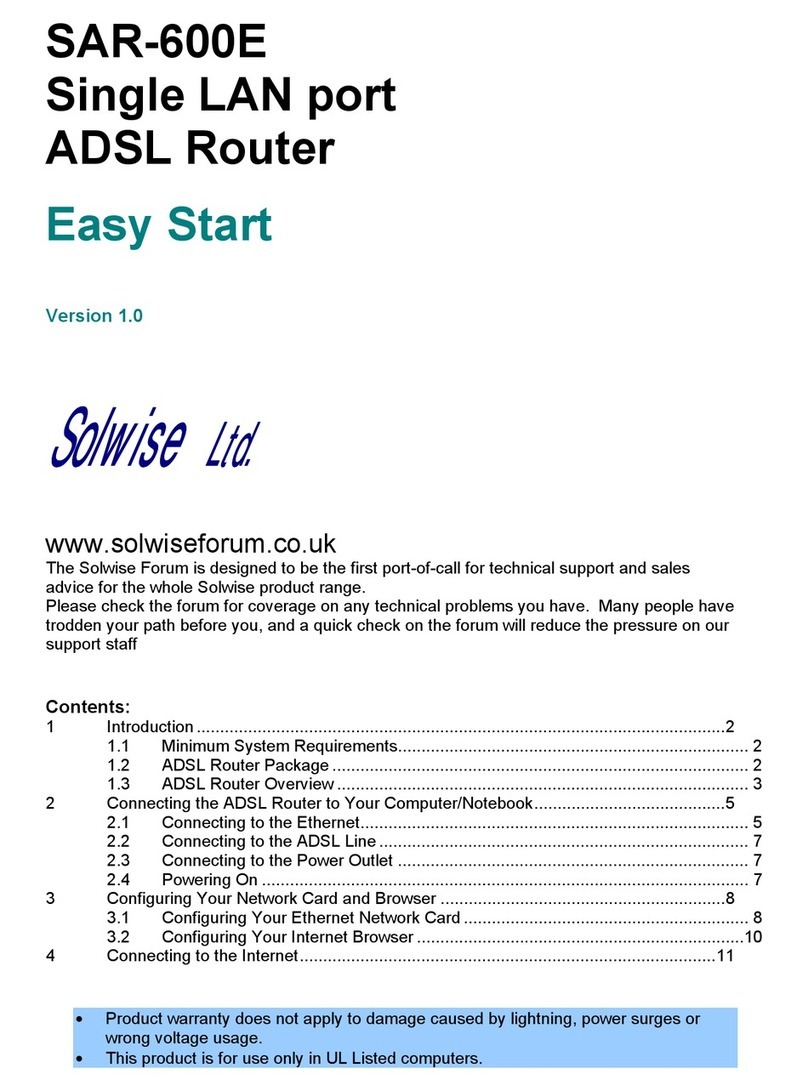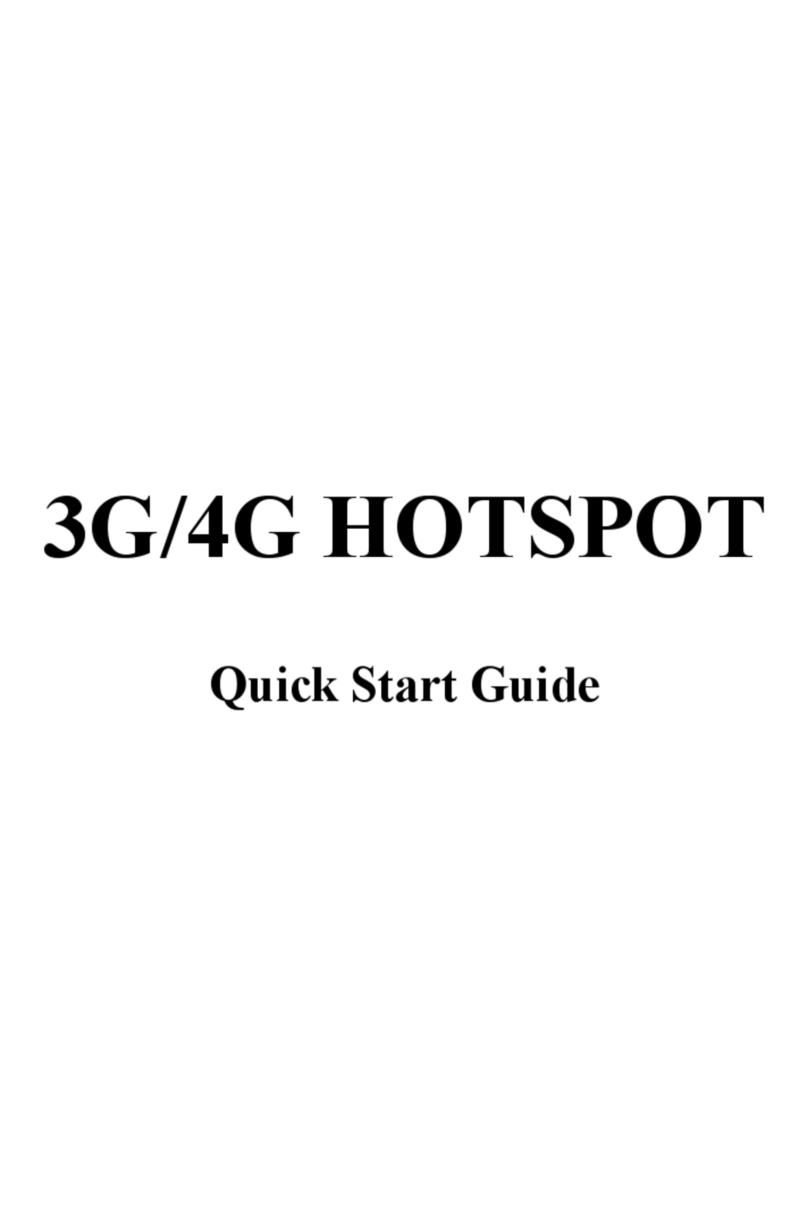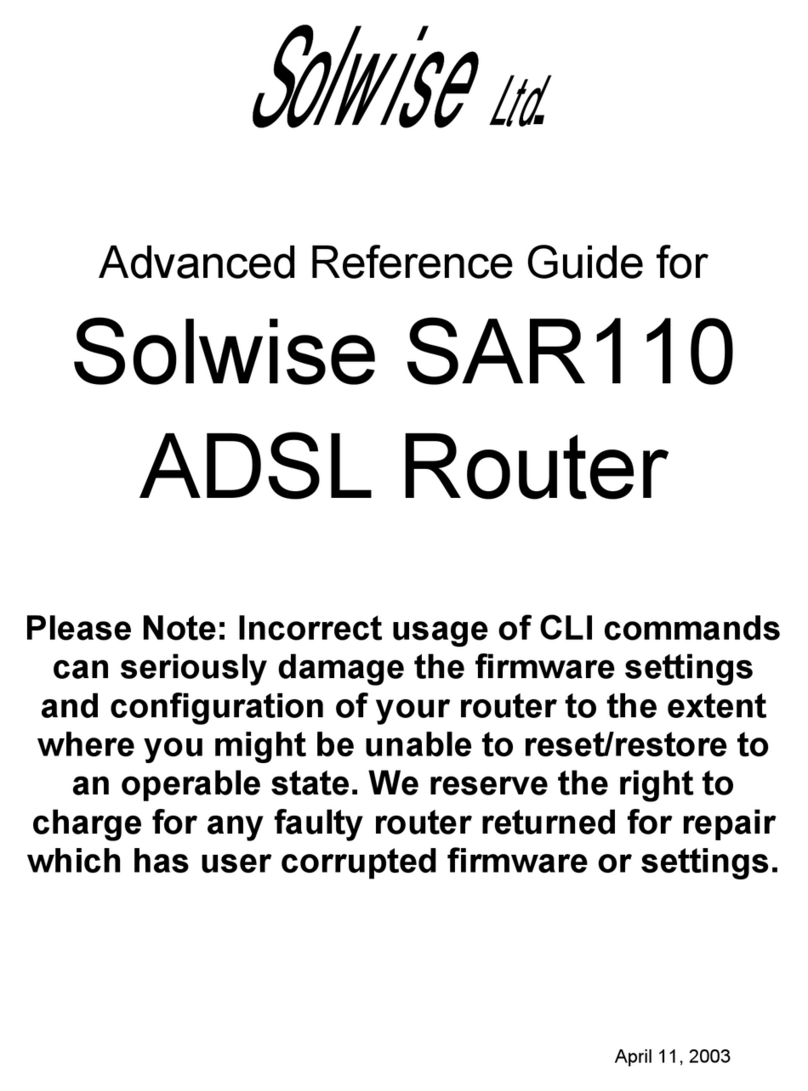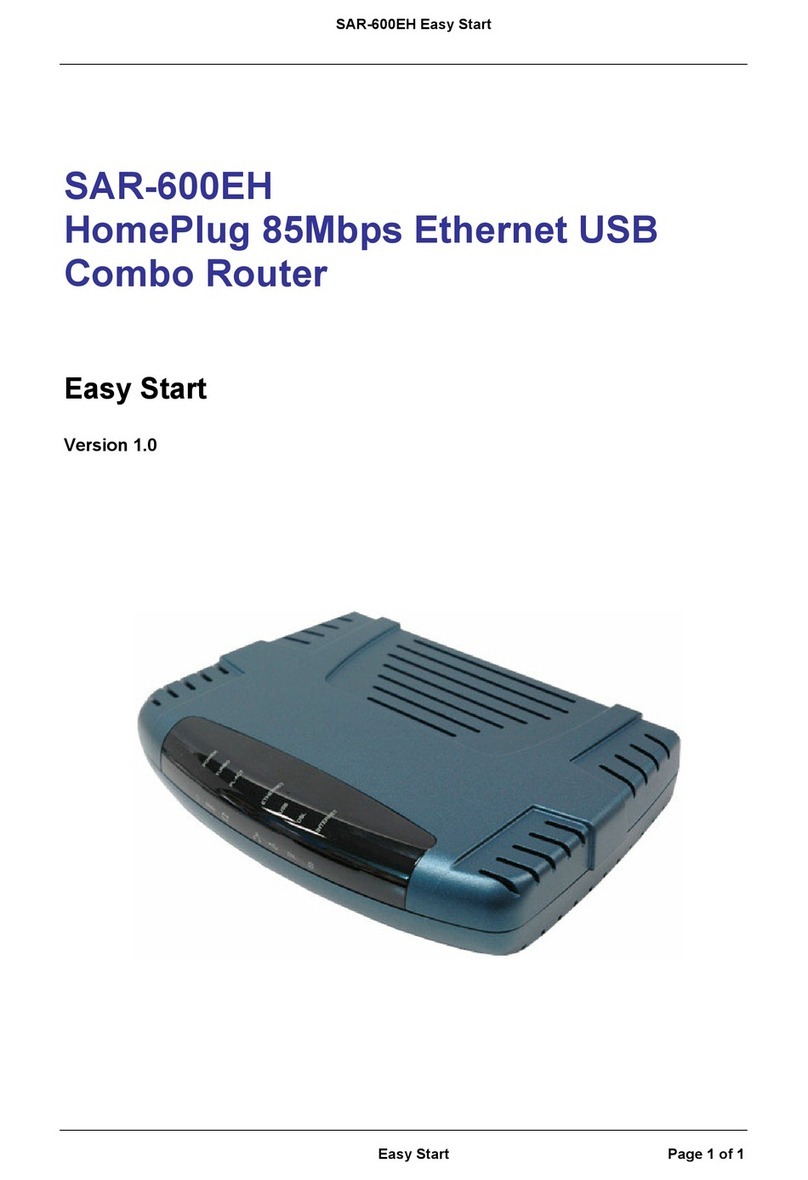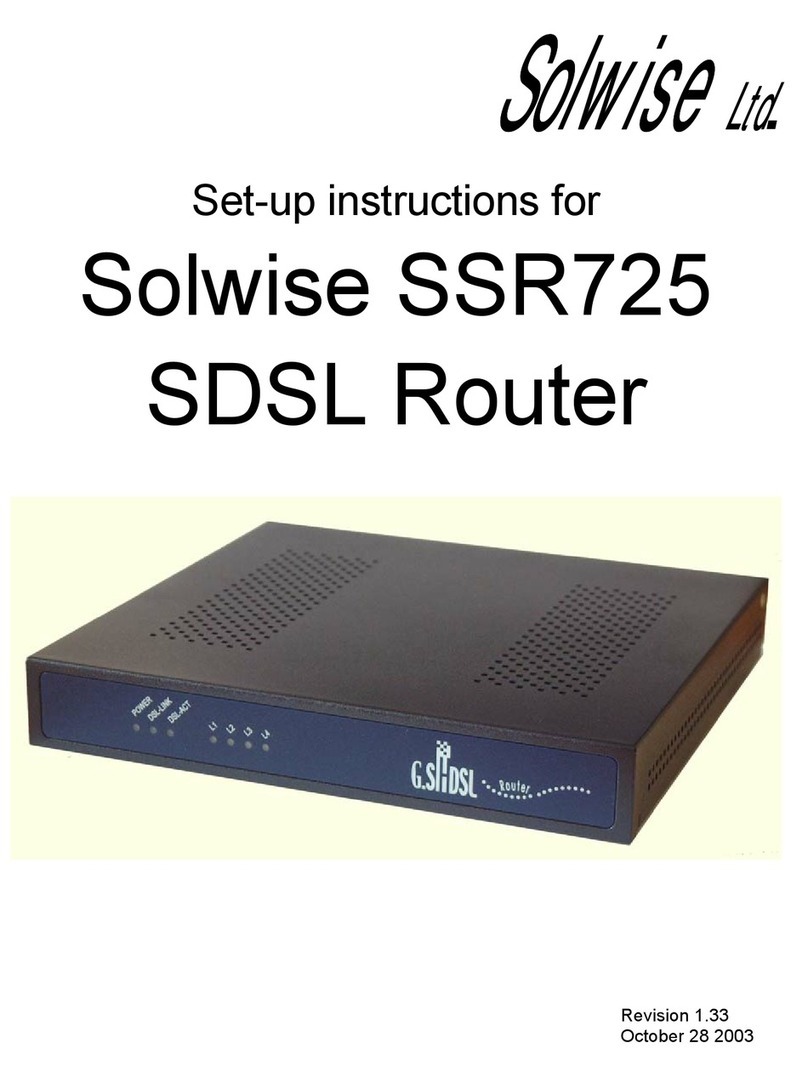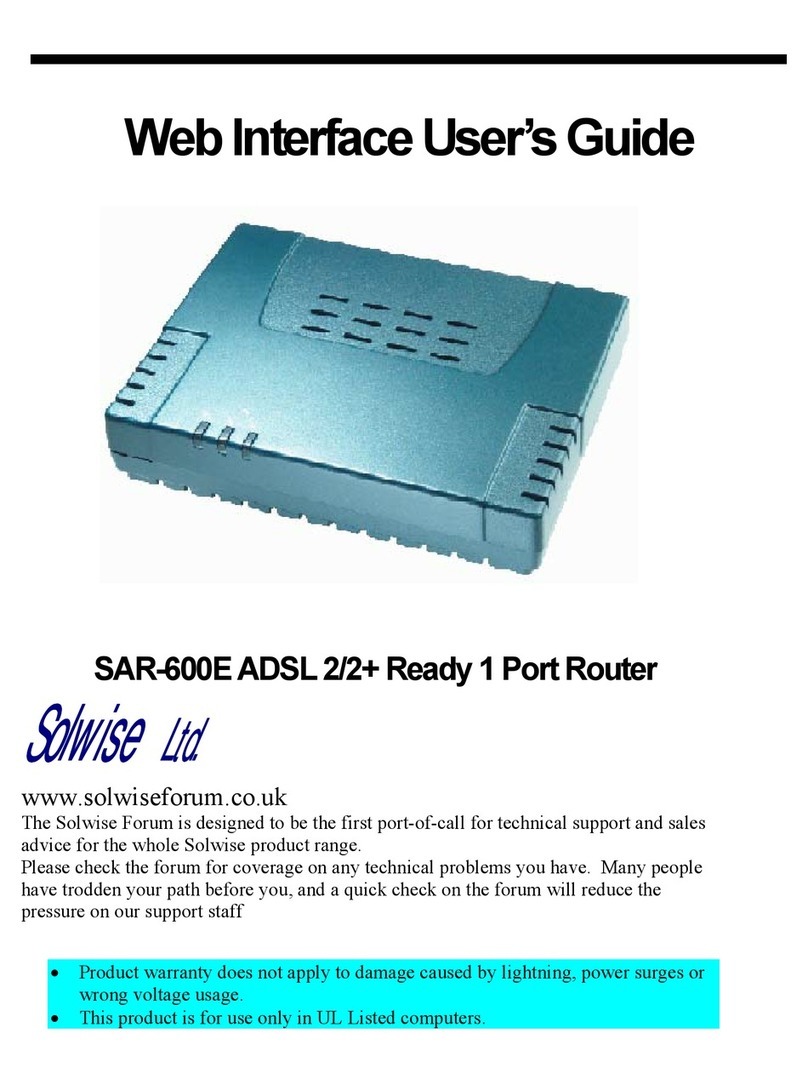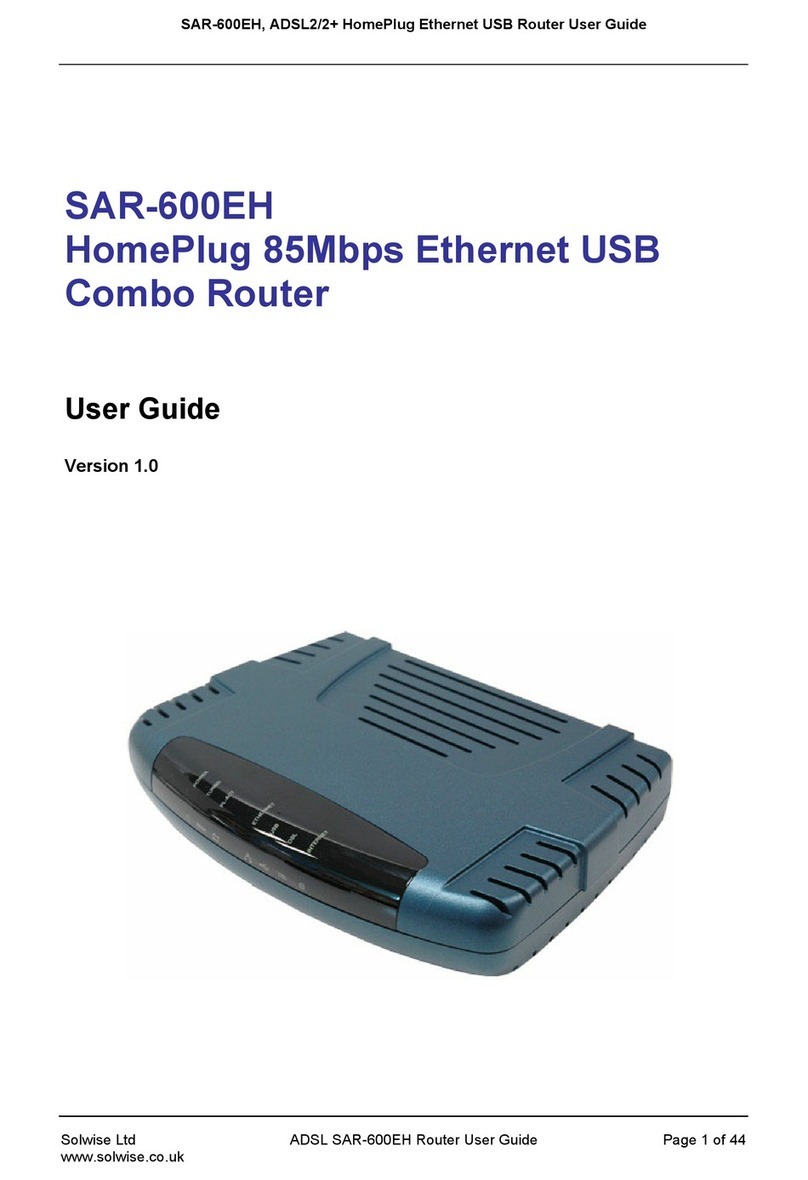Contents
1 CHECK PACKAGE CONTENTS ............................................................................................................3
2 SYSTEM REQUIREMENTS .................................................................................................................3
3 APPEARANCE ..................................................................................................................................4
4 QUICK ROUTER SET-UP....................................................................................................................5
STEP1:INSERT THE SIM CARD ...................................................................................................................5
STEP 2: CONNECT TO A PC..........................................................................................................................5
STEP 3: CONNECT TO A TELEPHONE SET .........................................................................................................6
STEP 4: CONNECT THE EXTERNAL ANTENNA (OPTIONAL)....................................................................................6
STEP 5: CONNECT TO THE POWER ADAPTER ....................................................................................................6
5 CONFIGURE THE NETWORK SETTINGS.............................................................................................7
6 CONFIGURE 3G ROUTER ................................................................................................................ 10
STEP 1: OPEN WEB MANAGEMENT ............................................................................................................10
STEP 2: INPUT USER AND PASSWORD .........................................................................................................10
STEP 3: INTELLIGENT GUIDE ......................................................................................................................11
STEP 4: ADMINISTRATOR INFORMATION CONFIGURATION................................................................................11
STEP 5: CONFIGURE THE SYSTEM TIME ........................................................................................................12
STEP 6: CONFIGURE WAN INFORMATION.........................................................................................12
STATIC Mode...................................................................................................................................13
DHCP Mode ....................................................................................................................................13
PPPOE (ADSL) MODE............................................................................................................................14
PPTP and L2TP (Establish a tunnel via PPTP or L2TP and get connected to a VPN) .......................14
3G Mode.........................................................................................................................................15
STEP 7: CONFIGURE LAN INFORMATION......................................................................................................17
STEP 8: CONFIGURE WLAN INFORMATION ..................................................................................................18
7 RESTORING THE FACTORY DEFAULTS ............................................................................................. 19