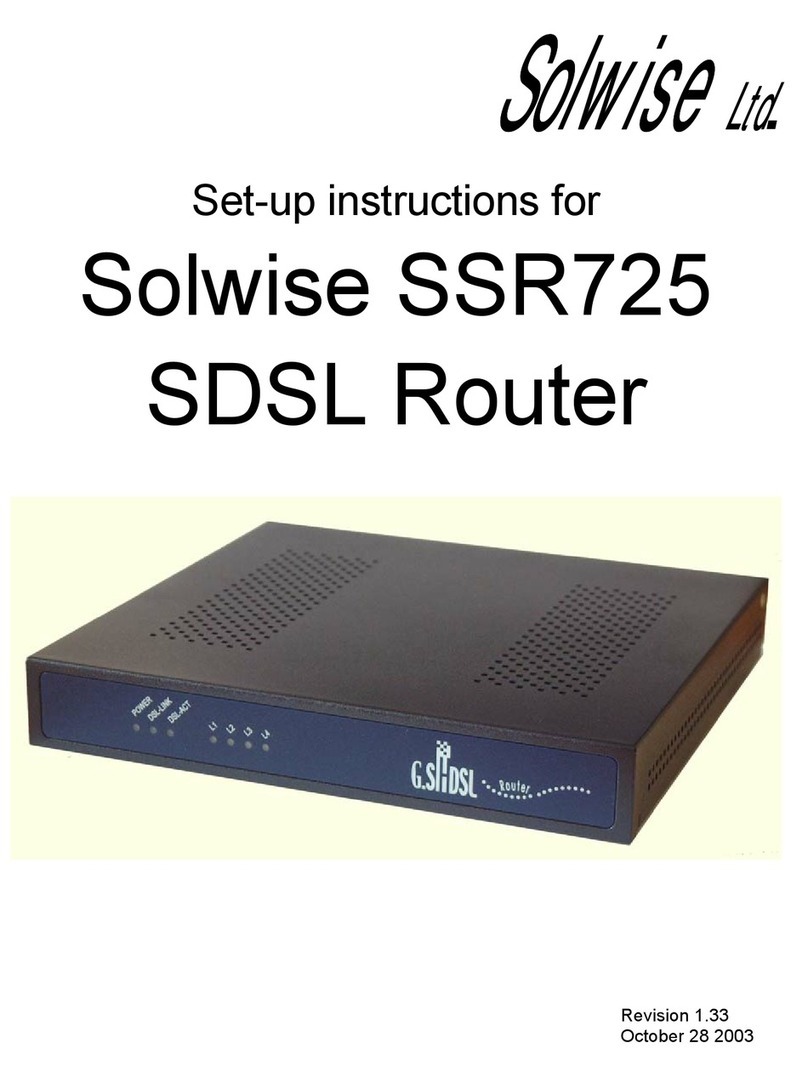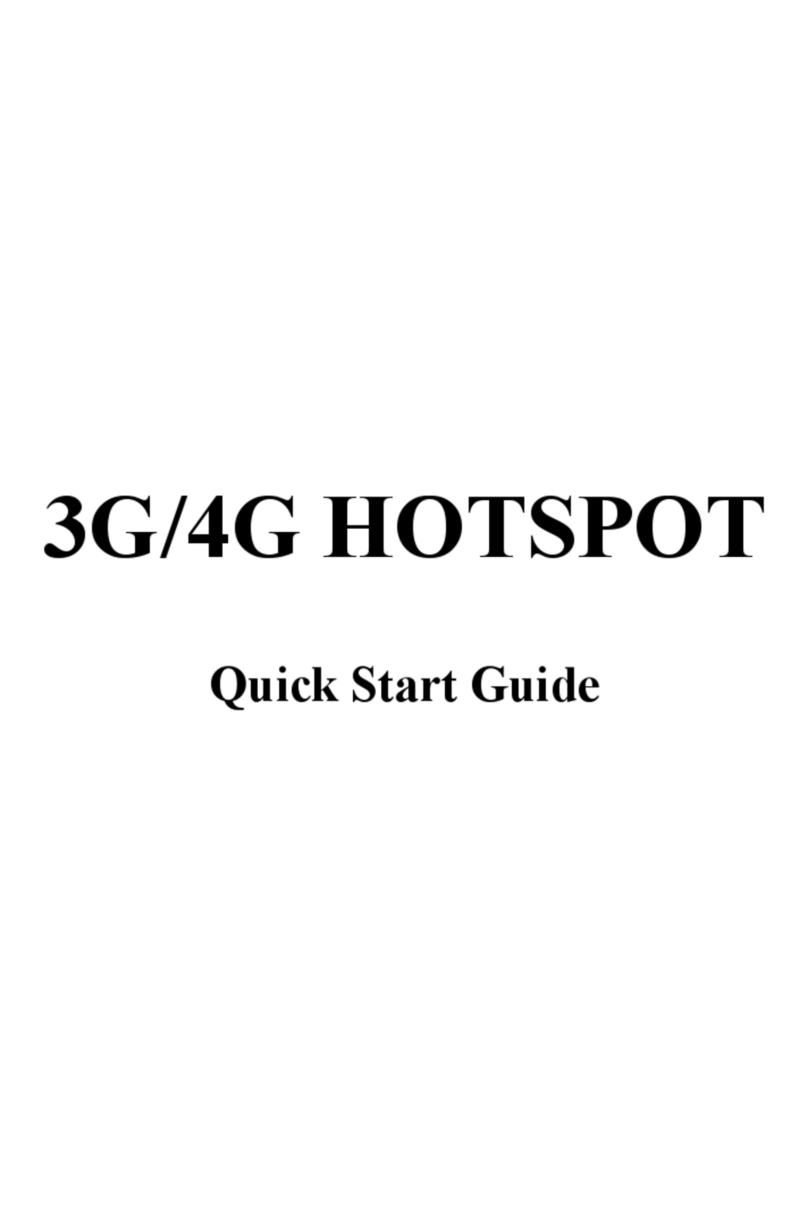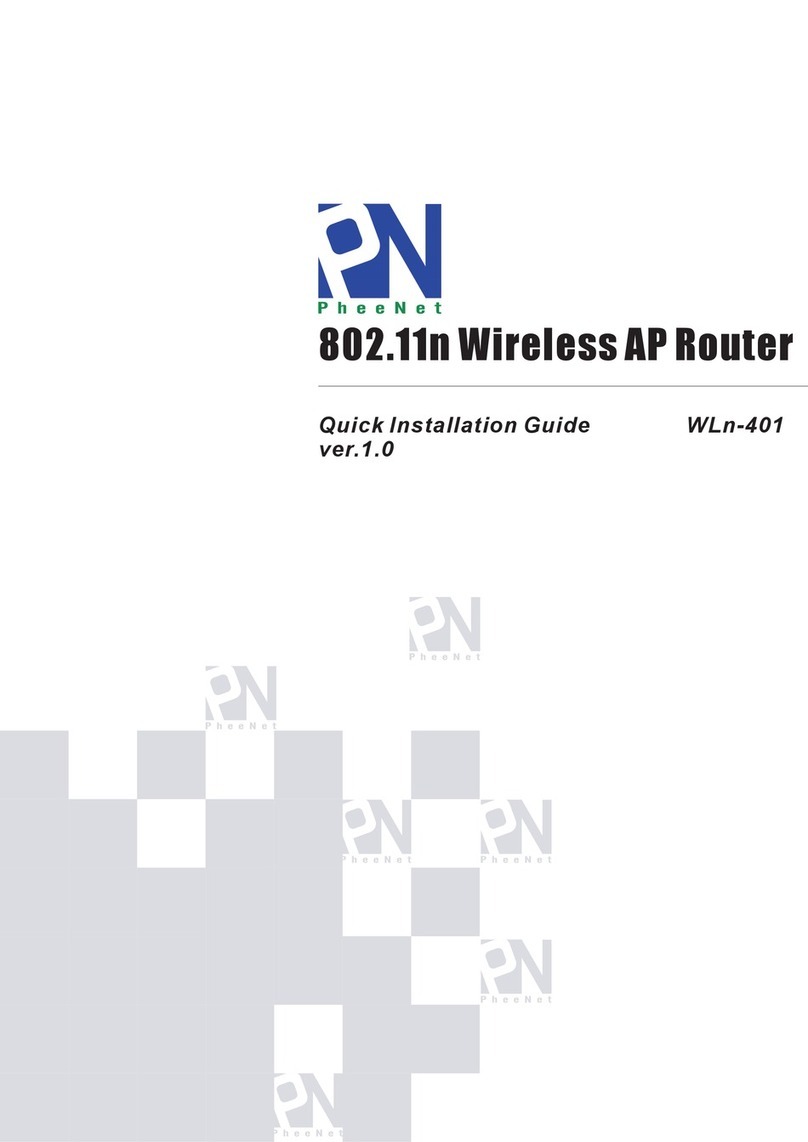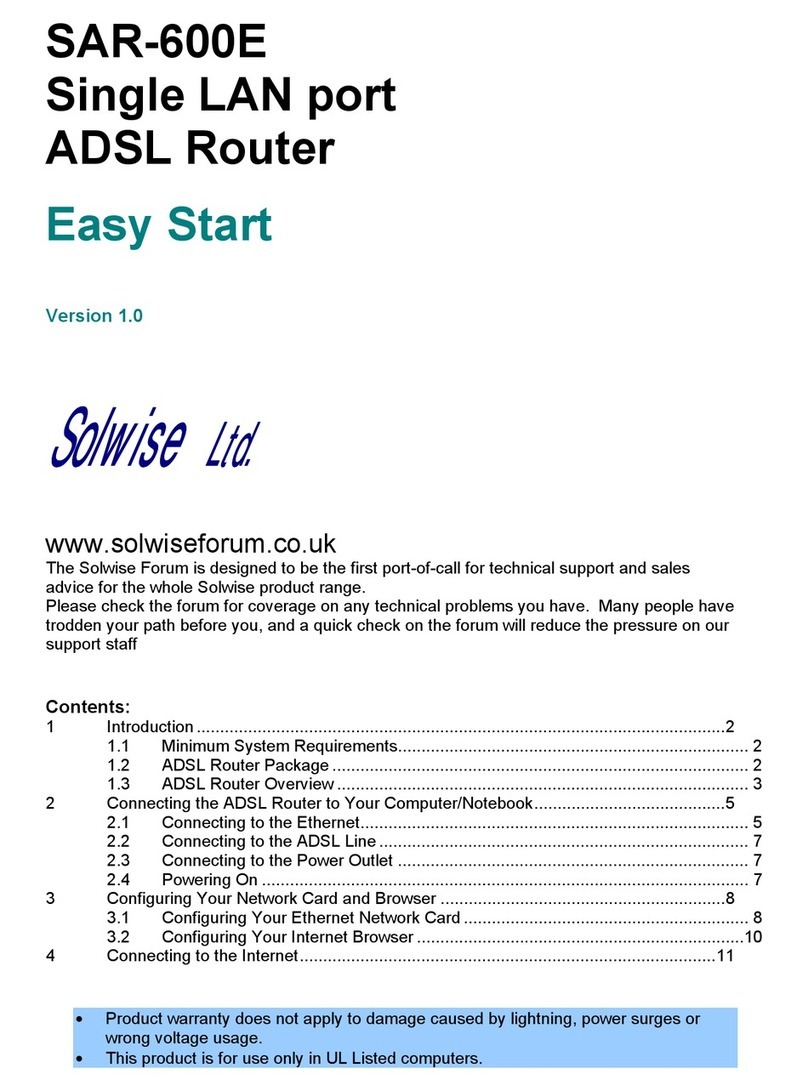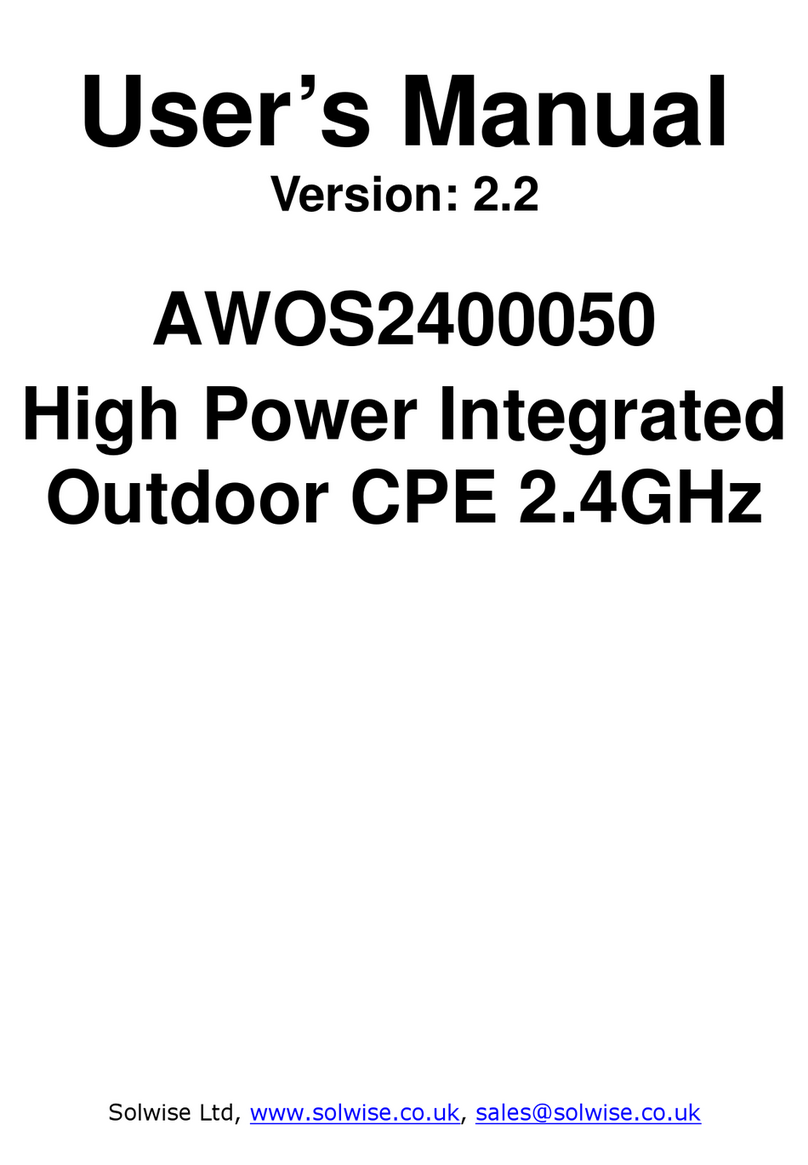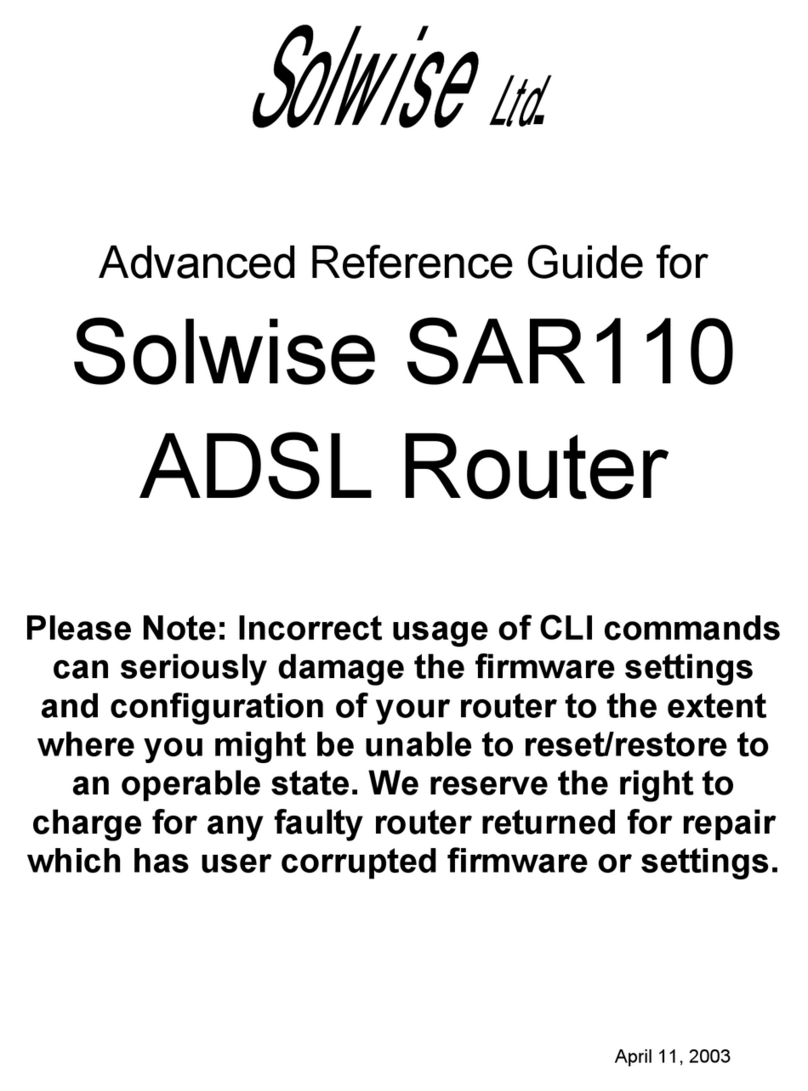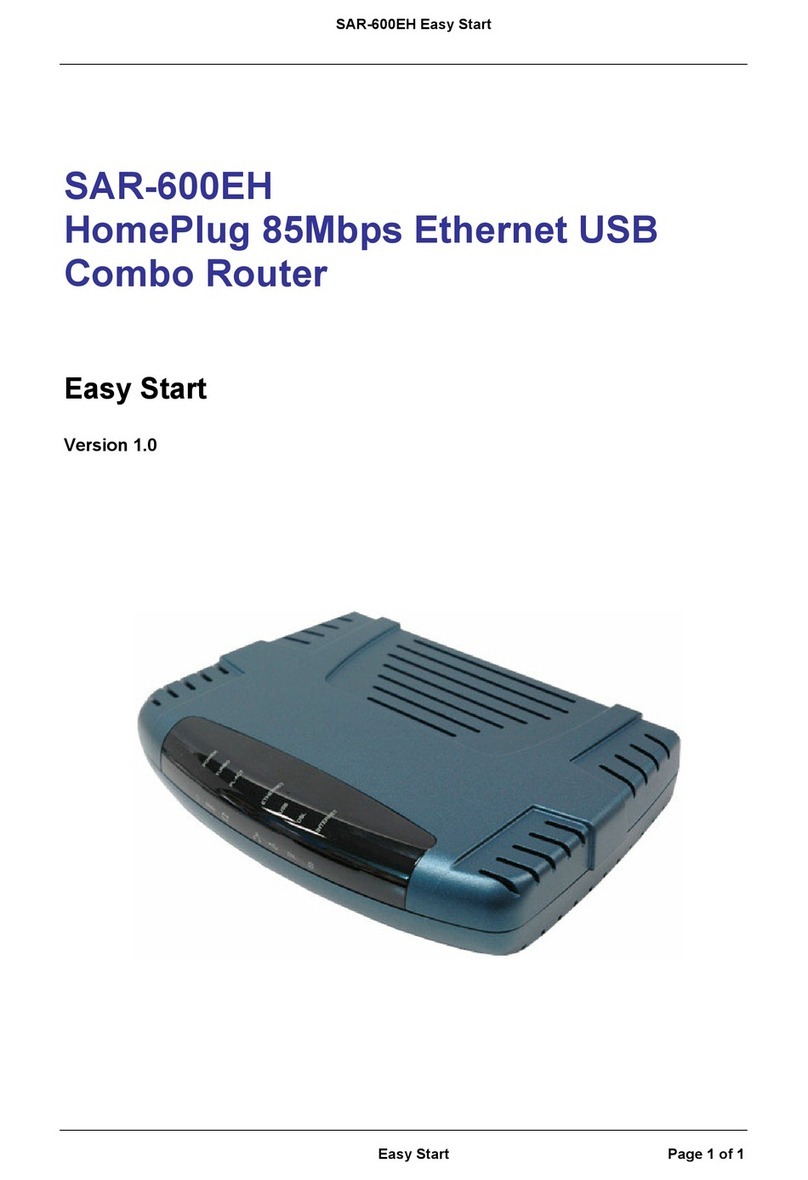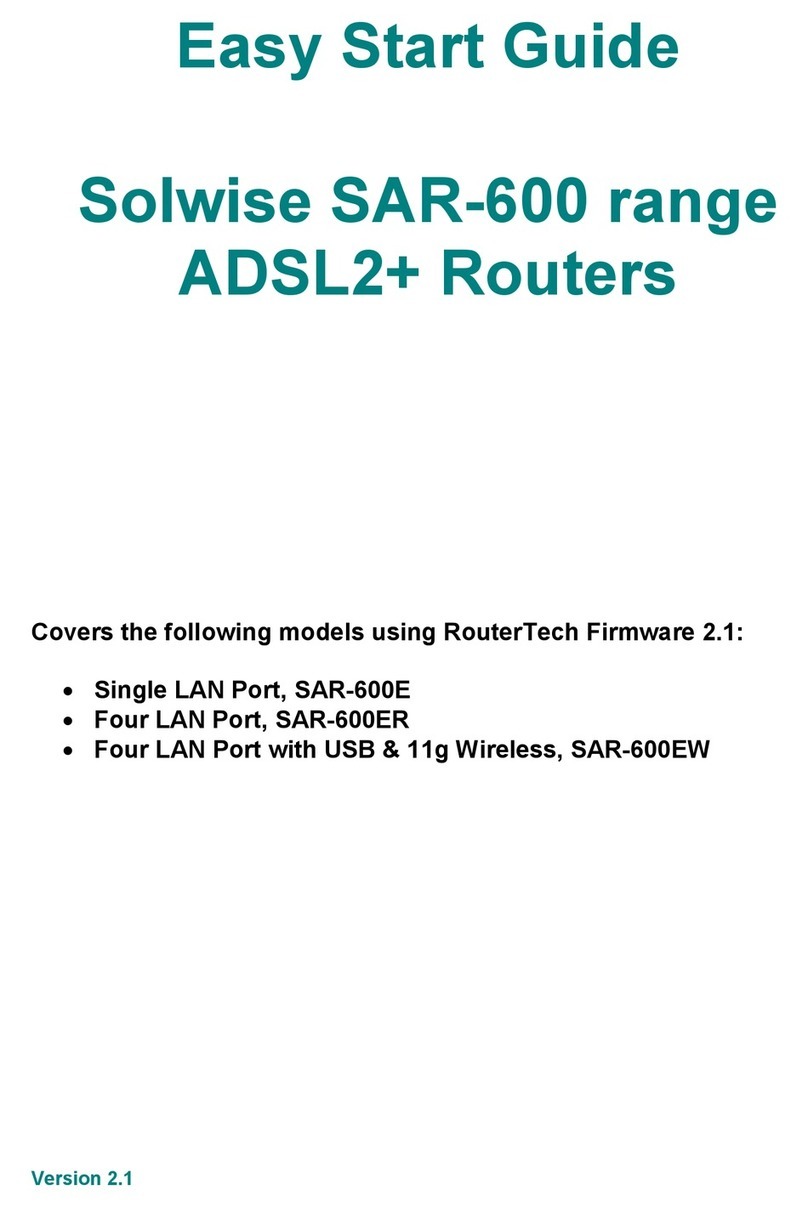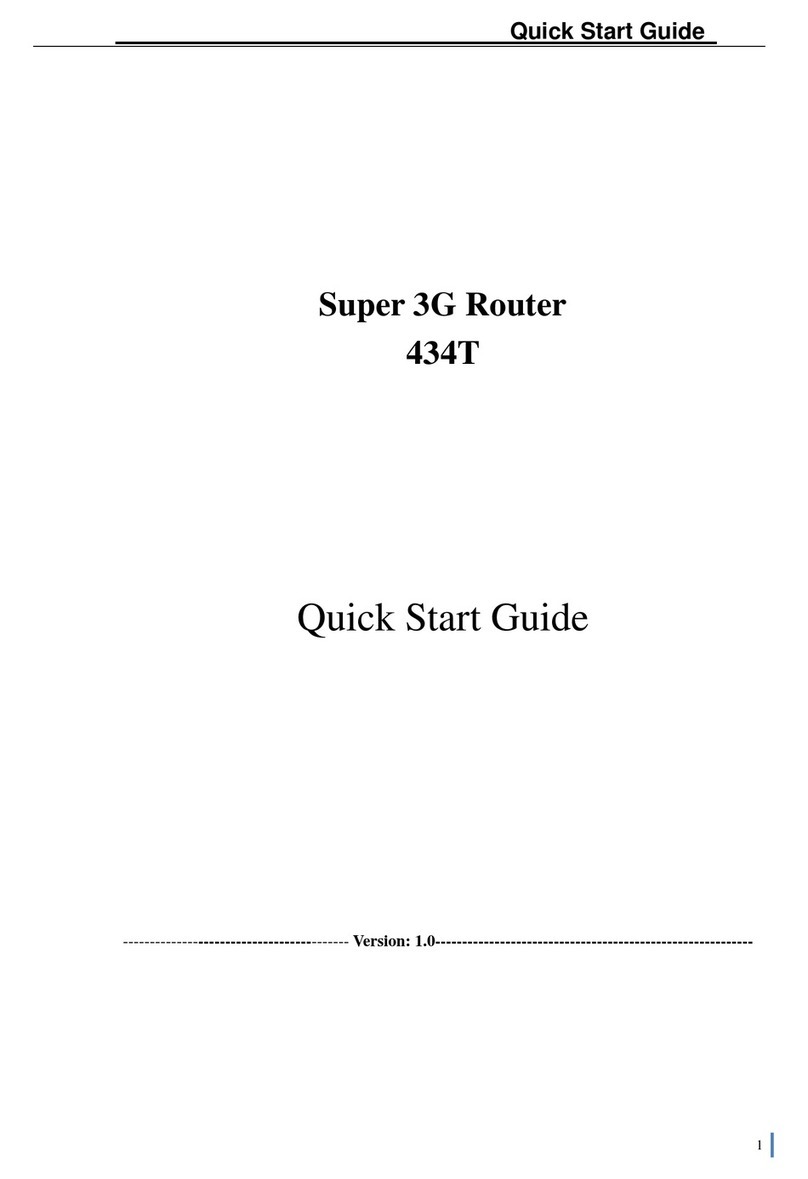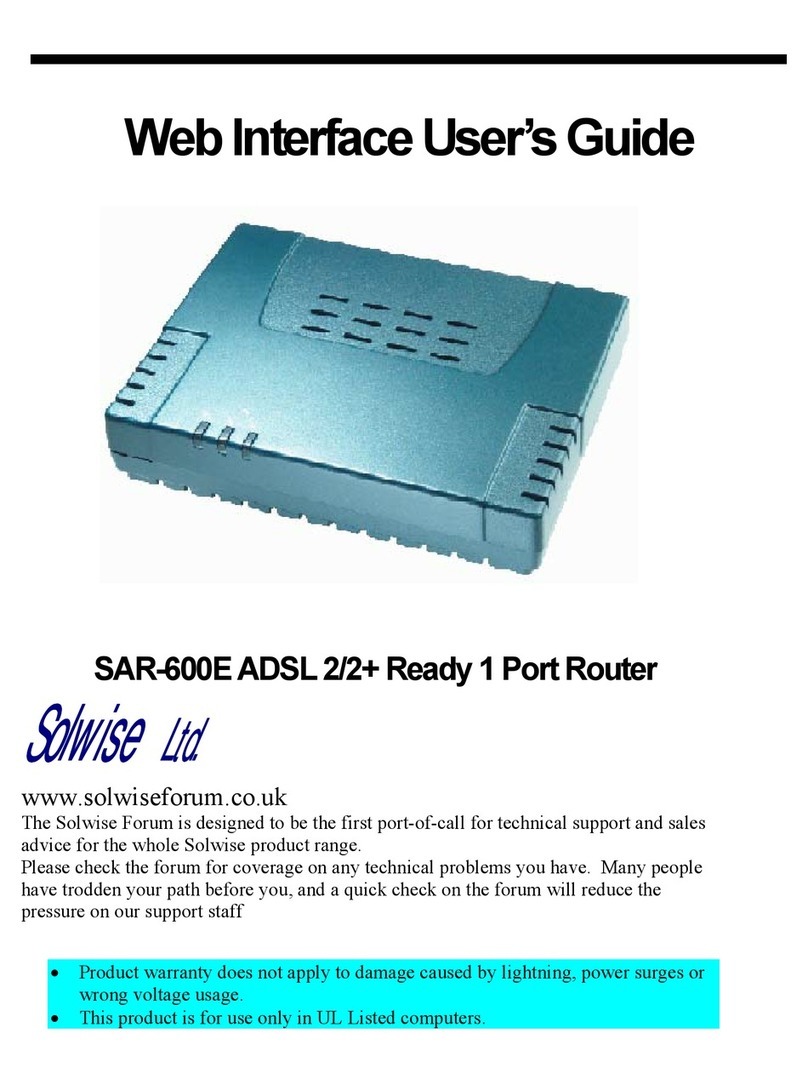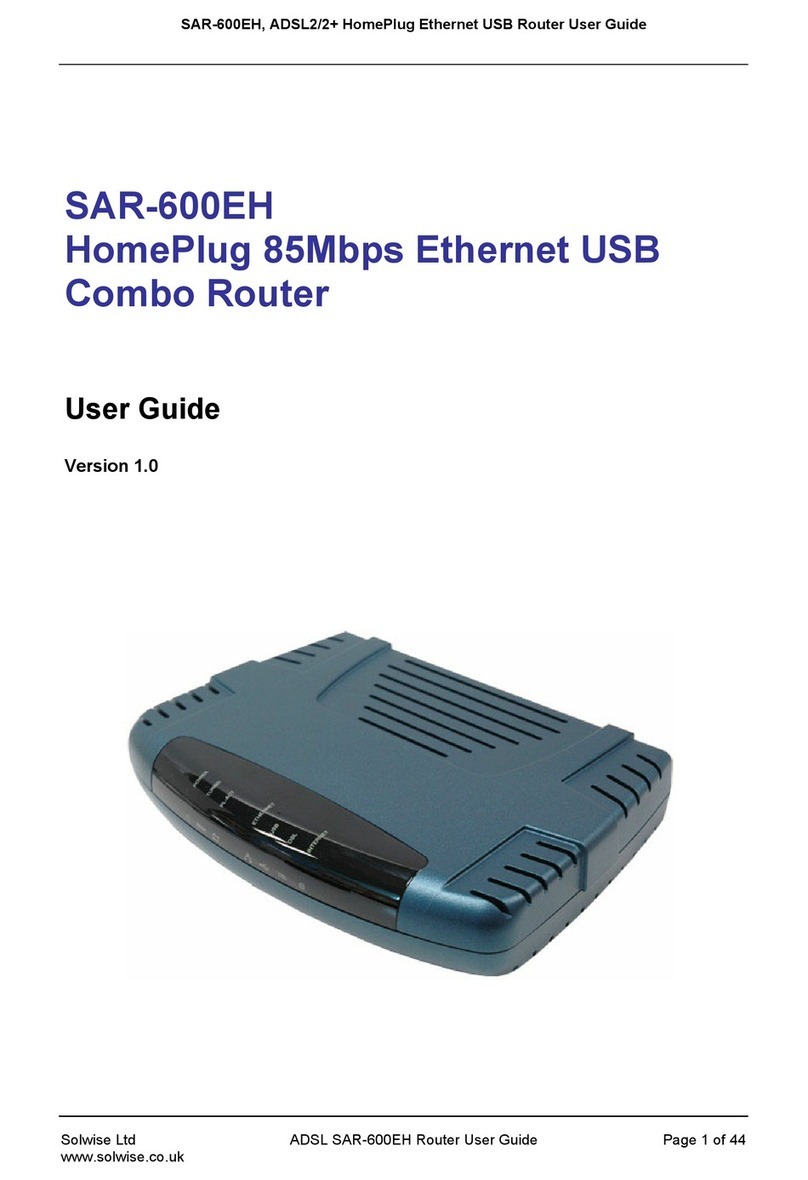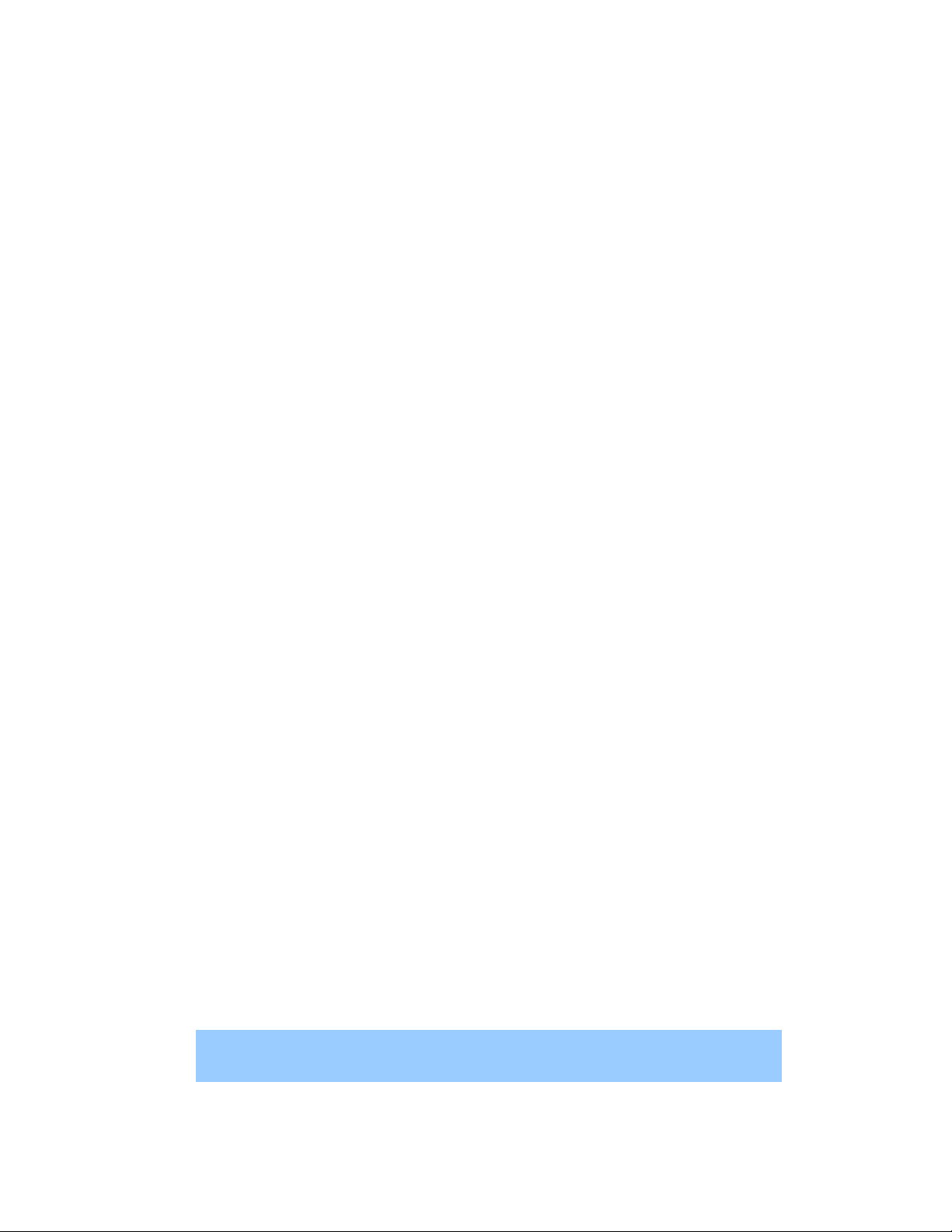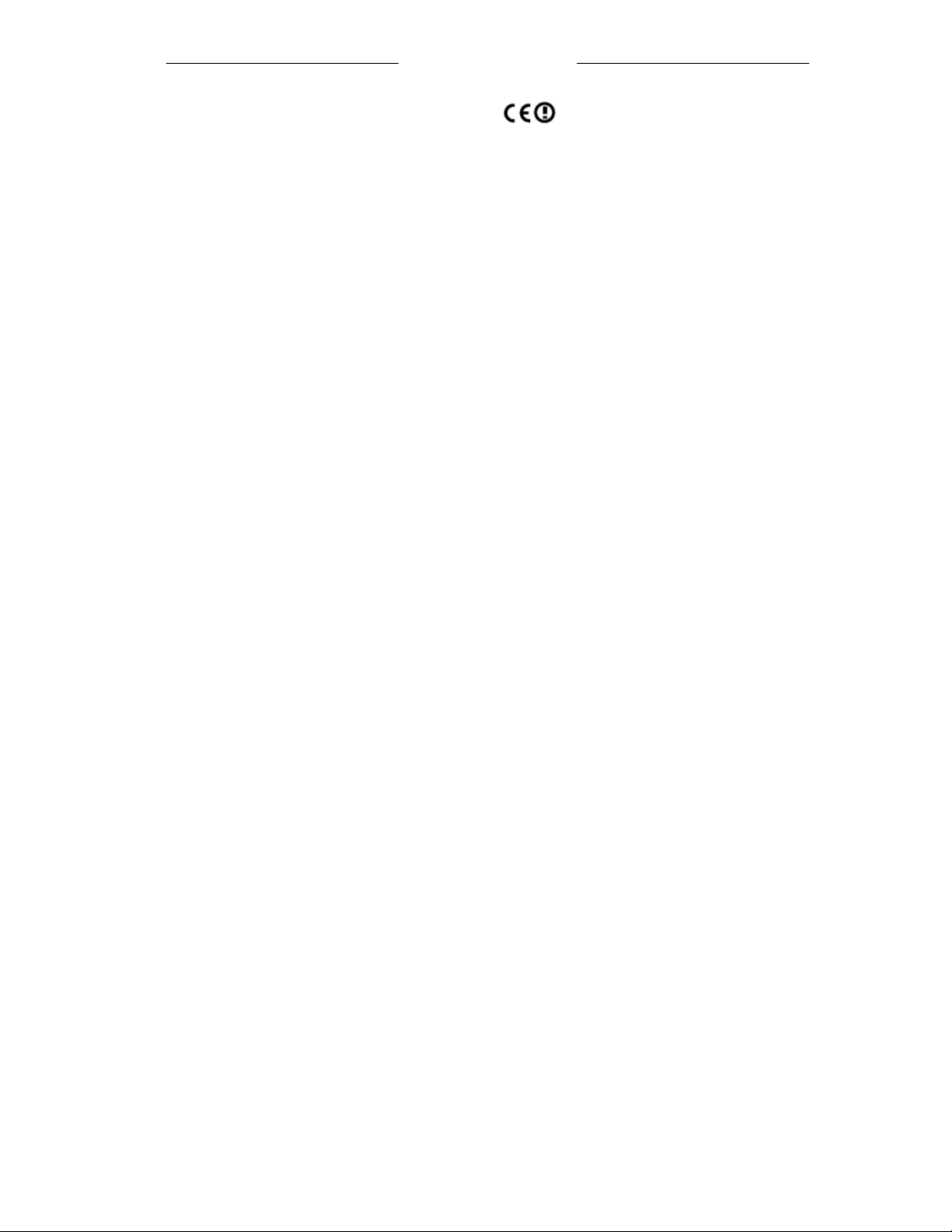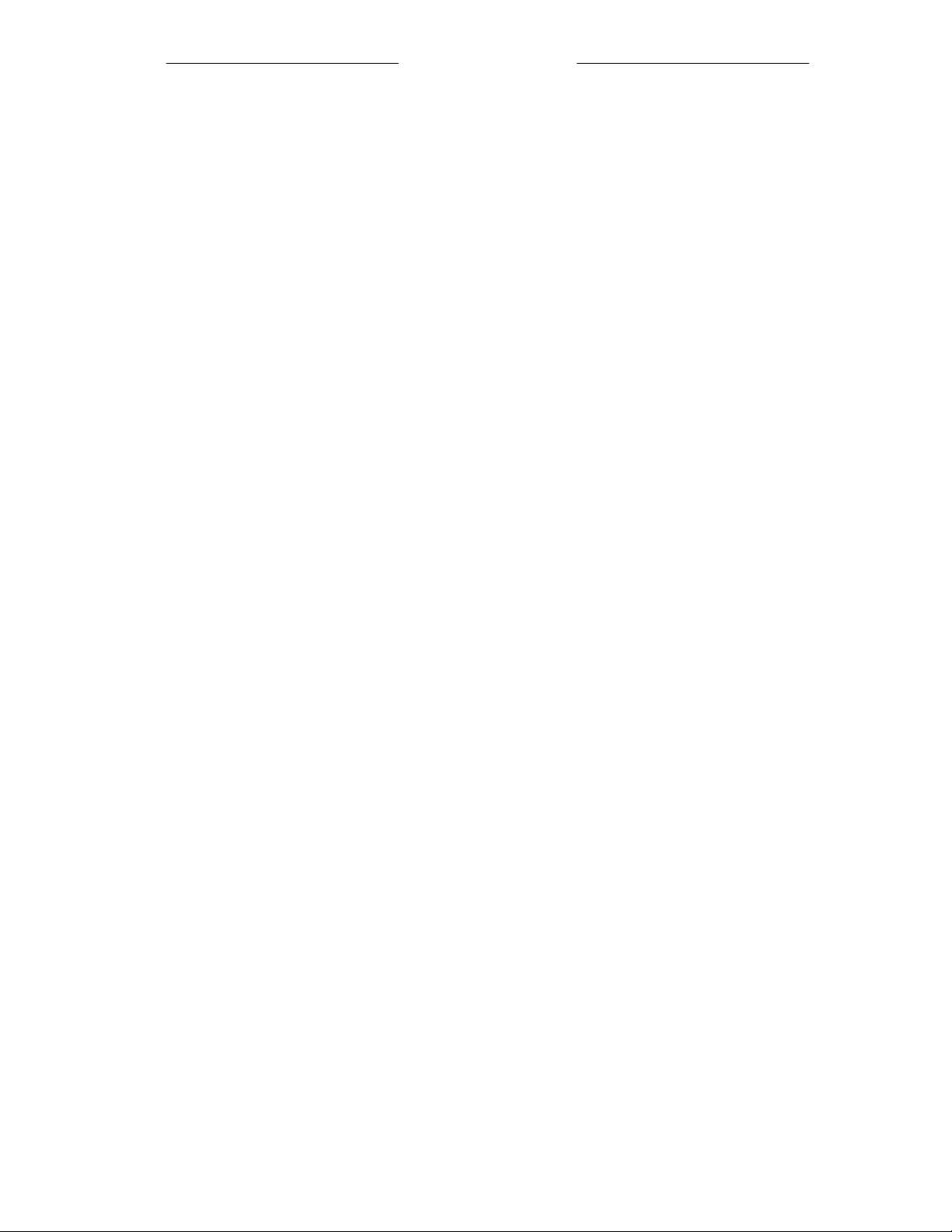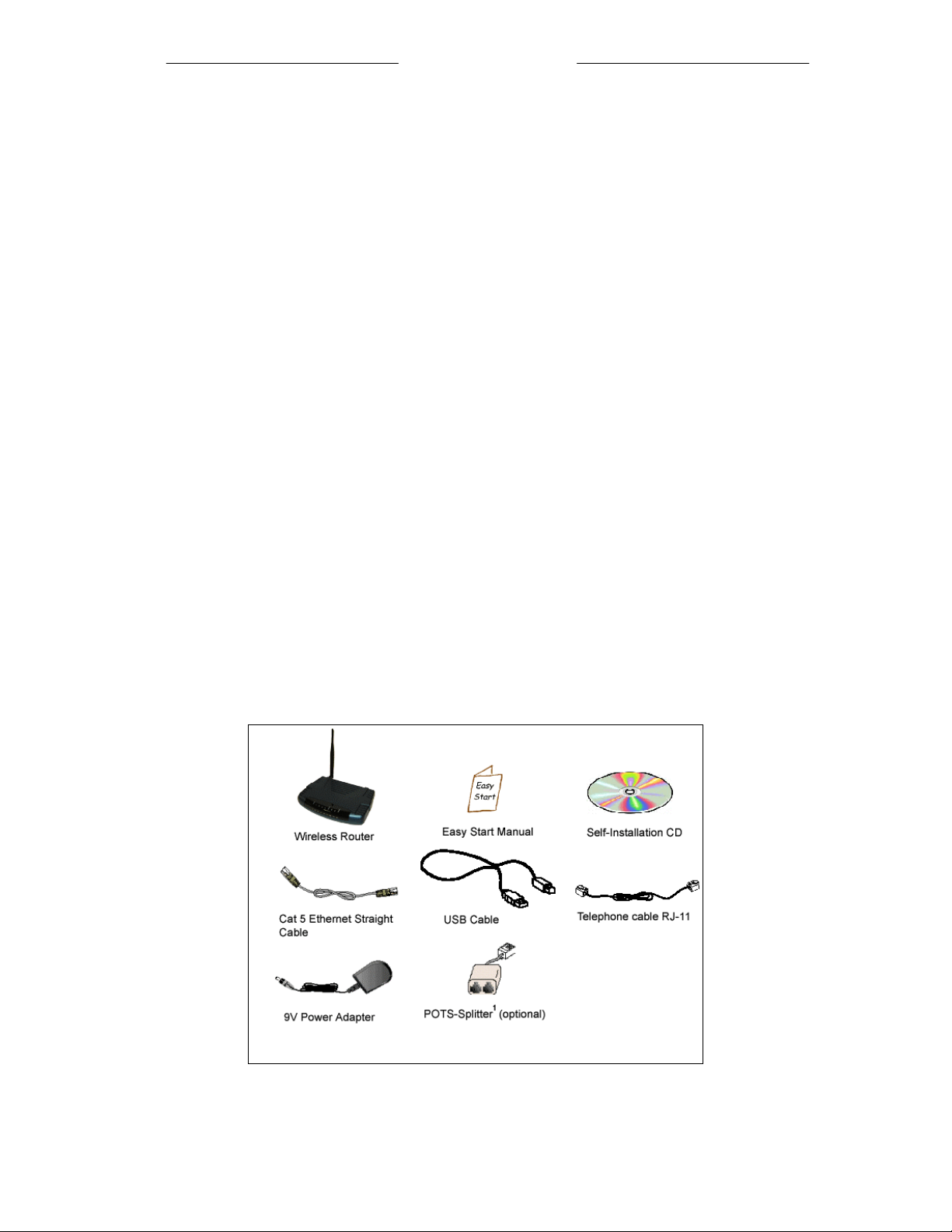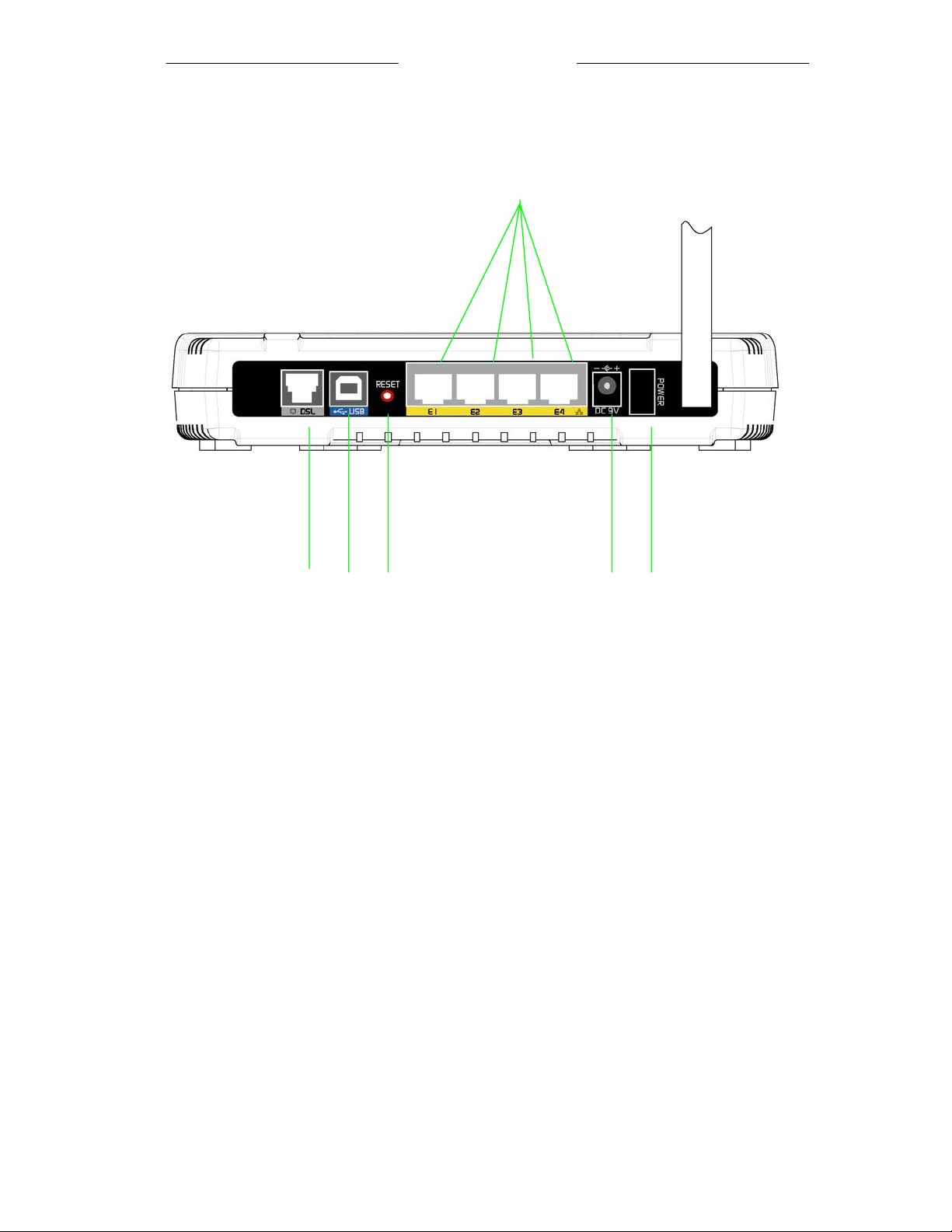Wireless-G Router Easy Start
3 of 33
1 Introduction
Thank you on your purchase of the SAR-600EW, 4-Port Ethernet USB Wireless-G ADSL
Router! The Wireless 4-Port Router allows you to share high-speed broadband connection
with multiple PC using a single device wired or wireless.
The SAR-600EW Router can be connected to any computer/notebook with a 10/100 Base-T
Ethernet card or USB port for wired connection or an IEEE 802.11b/g Wireless adapter. The
Ethernet ports have Auto MDI/MDIX feature which can allows both cross or straight UTP
cable to be utilized. The Wireless 4-port Ethernet Router has an in-built IEEE802.11g
Wireless LAN Access Point for wireless connectivity.
This documentation assumes that you have already installed an Ethernet card or a wireless
adapter on your computer/notebook
2 Minimum System Requirements
• Pentium®MMX 233MHz
• Ethernet card installed with TCP/IP Protocol (Required only if you are connecting to
the ETHERNET port of your DSL Router)
• Single USB port
• IEEE 802.11b Wireless adapter (Required if you are connecting to the Wireless
Access Point of the router)
• OS independent for Ethernet
• Microsoft Windows 98SE/ME/2000/XP for USB
• Web Browser support:
Microsoft Internet Explorer 4.0 (or later versions)
Netscape® Navigator 3.02 (or later versions)
3 ADSL Router Package
For any missing items, please contact your dealer immediately.
1 Depending on your country of purchase, your package may or may not come with a
POTS Splitter. The POTS Splitter is required if you are connecting a Telephone Set to the