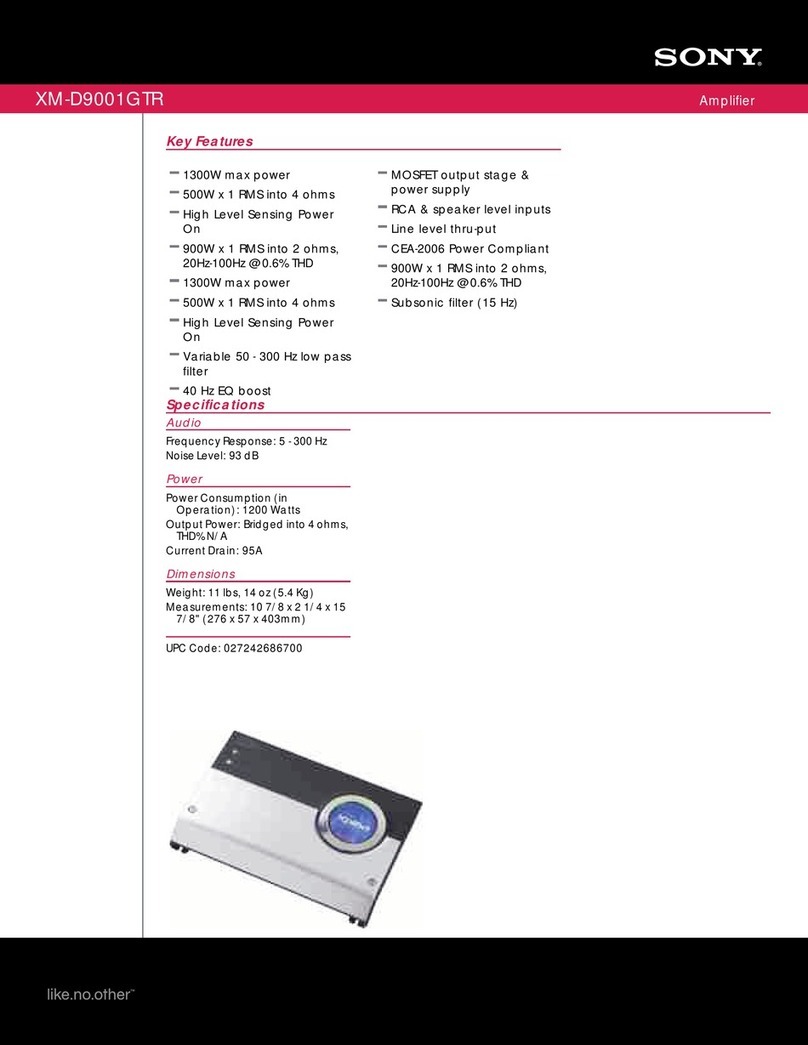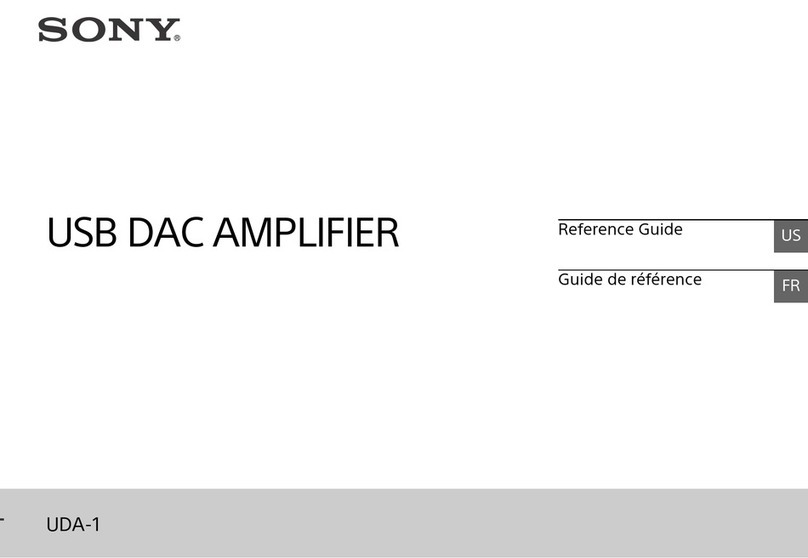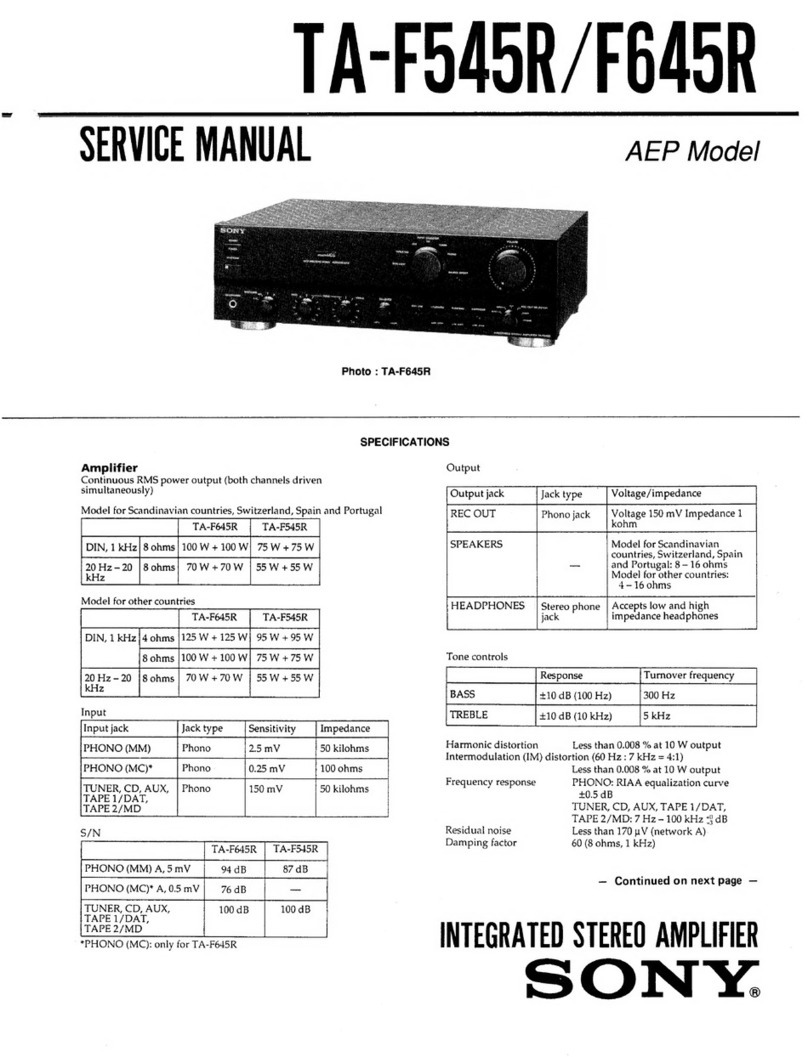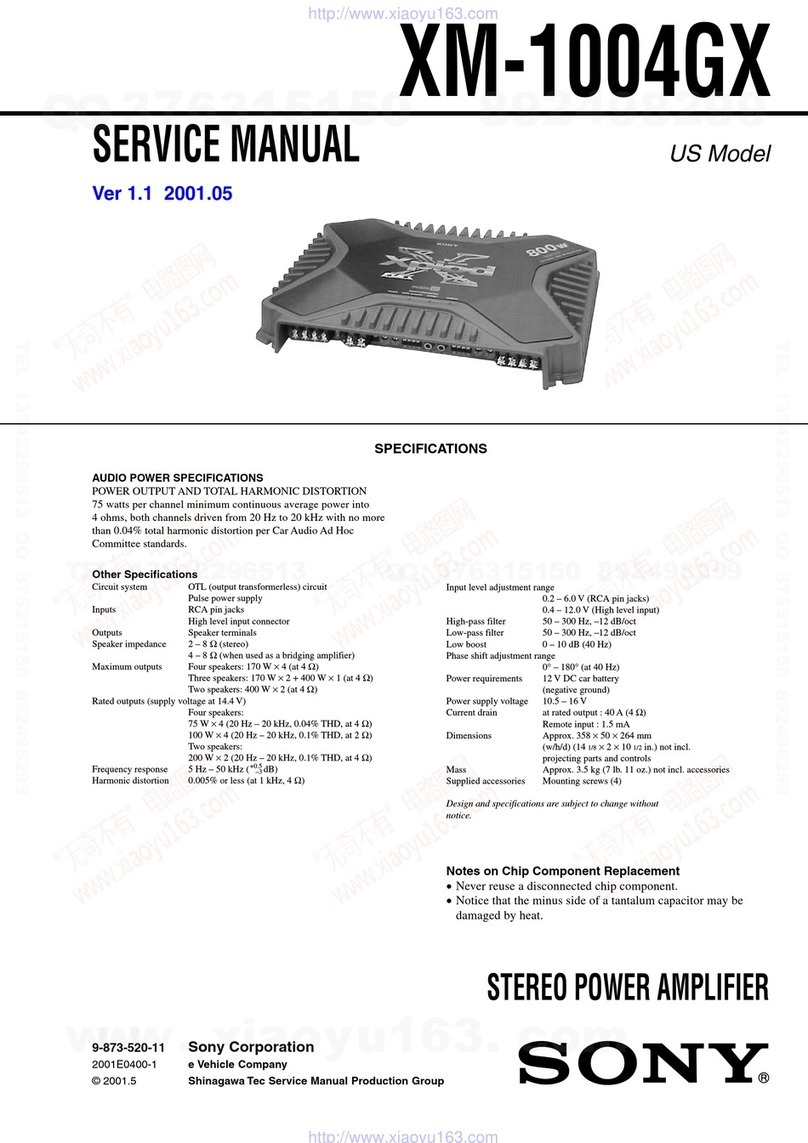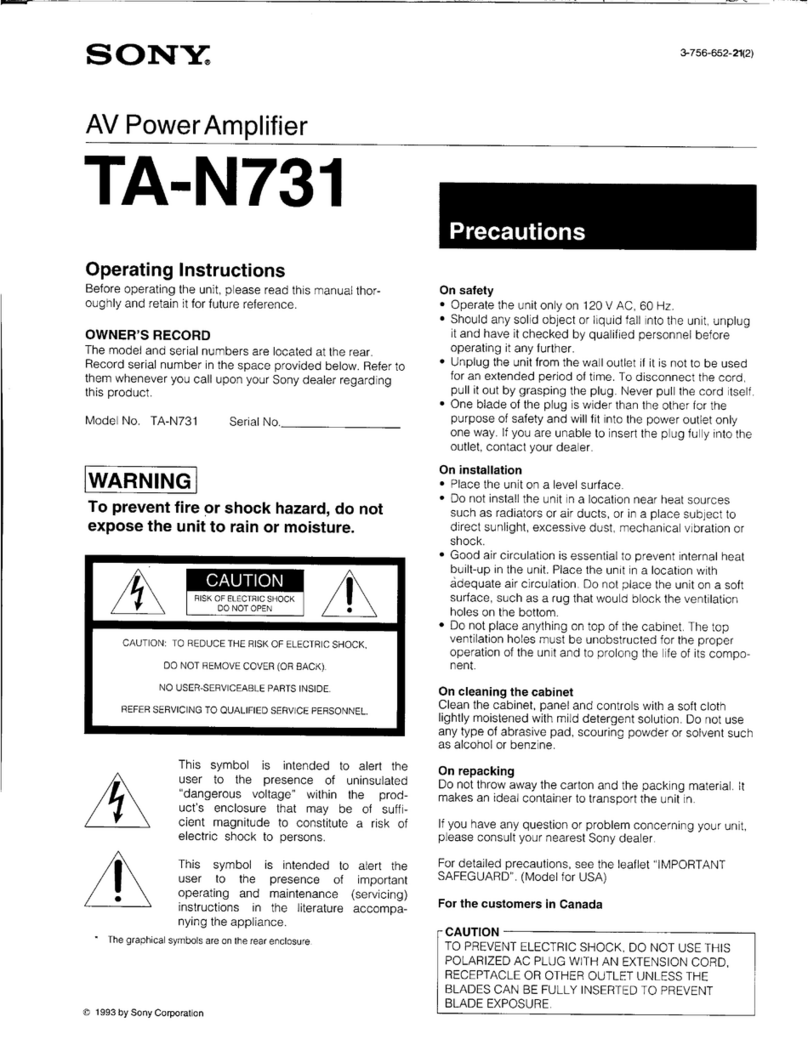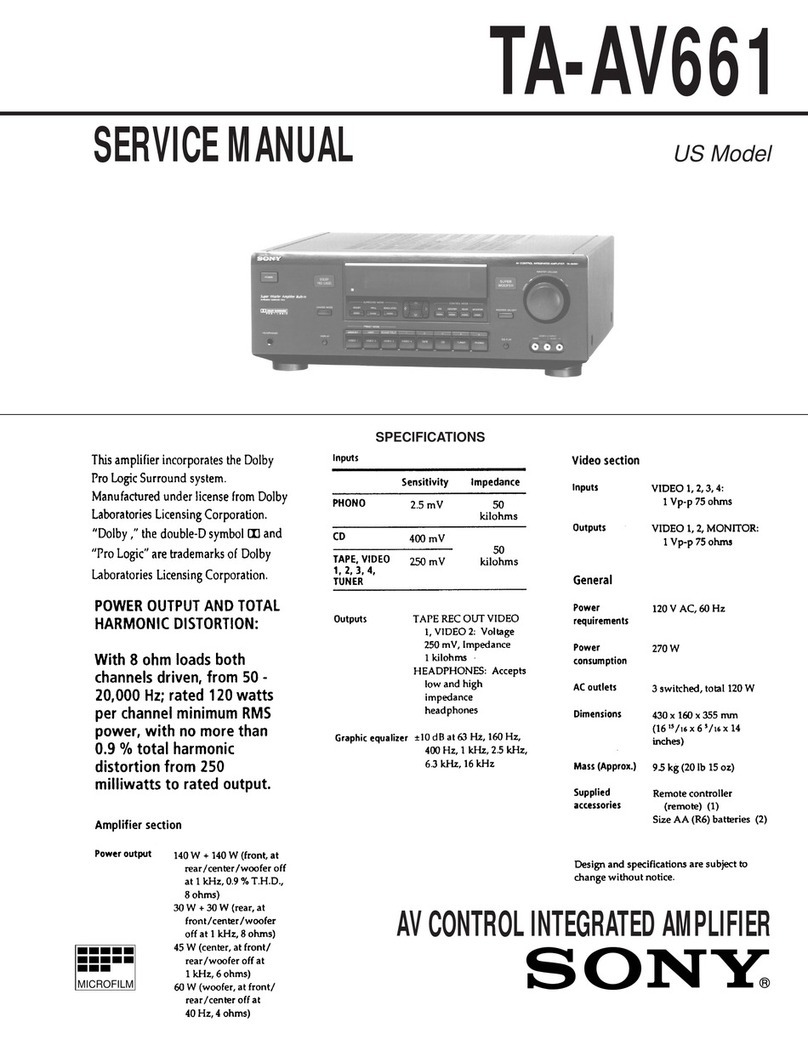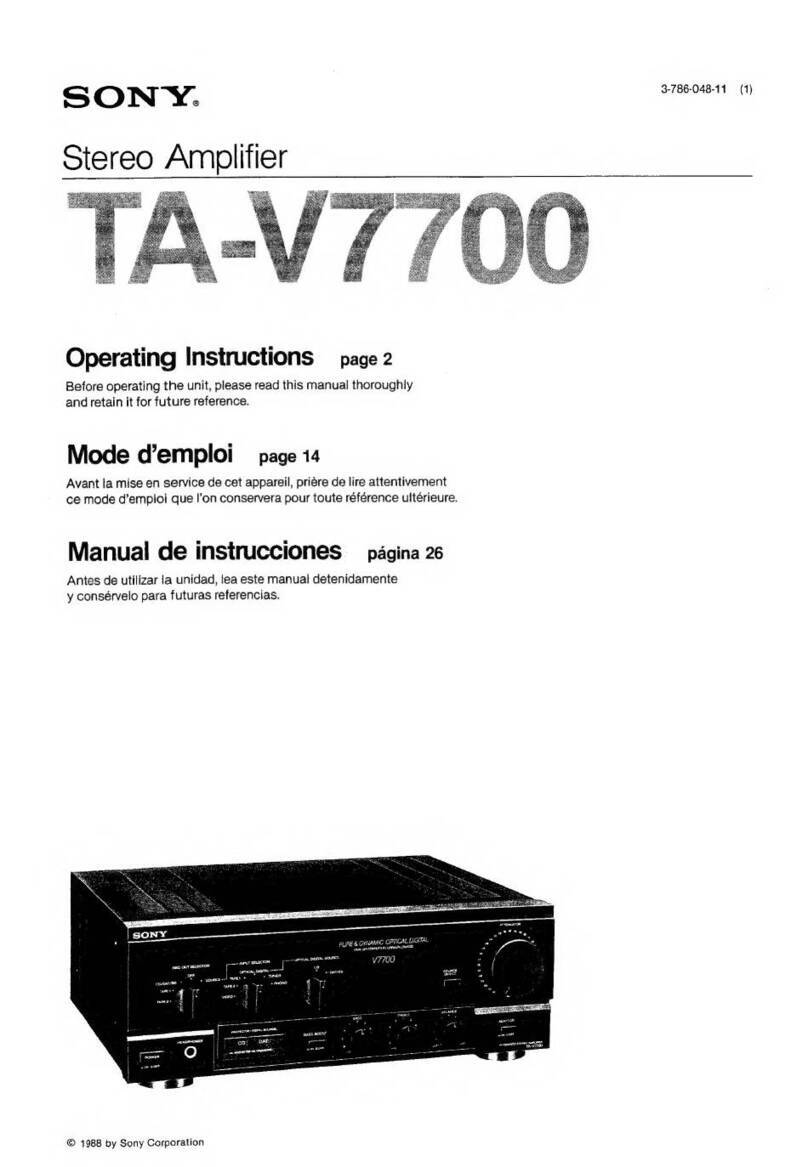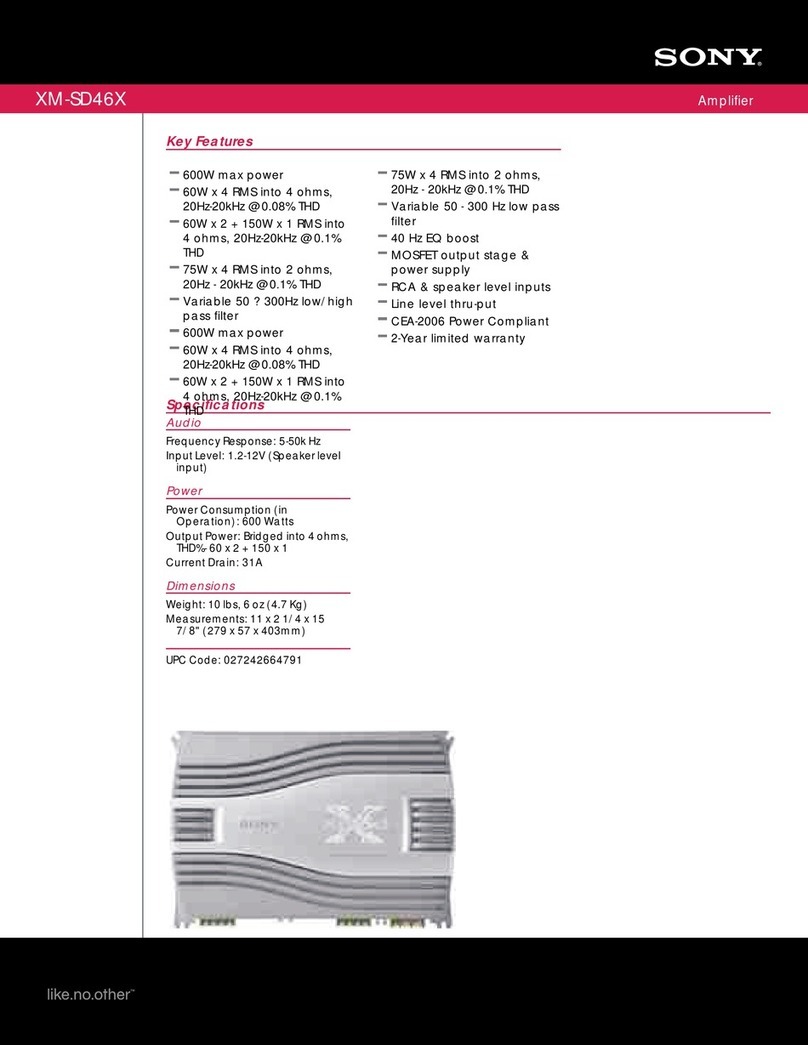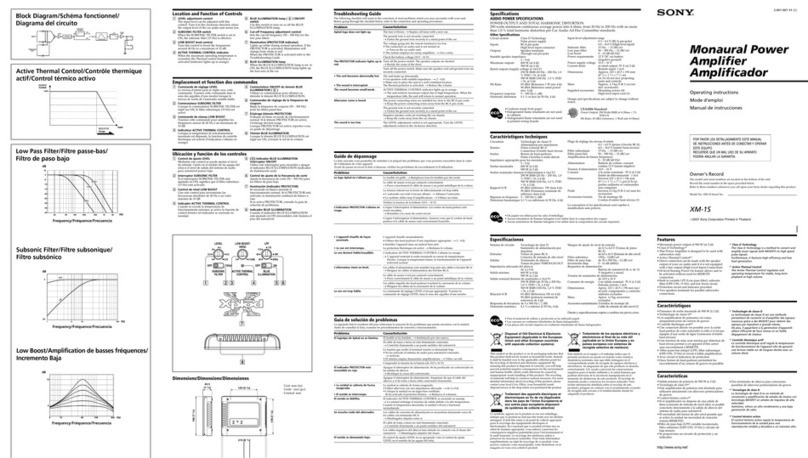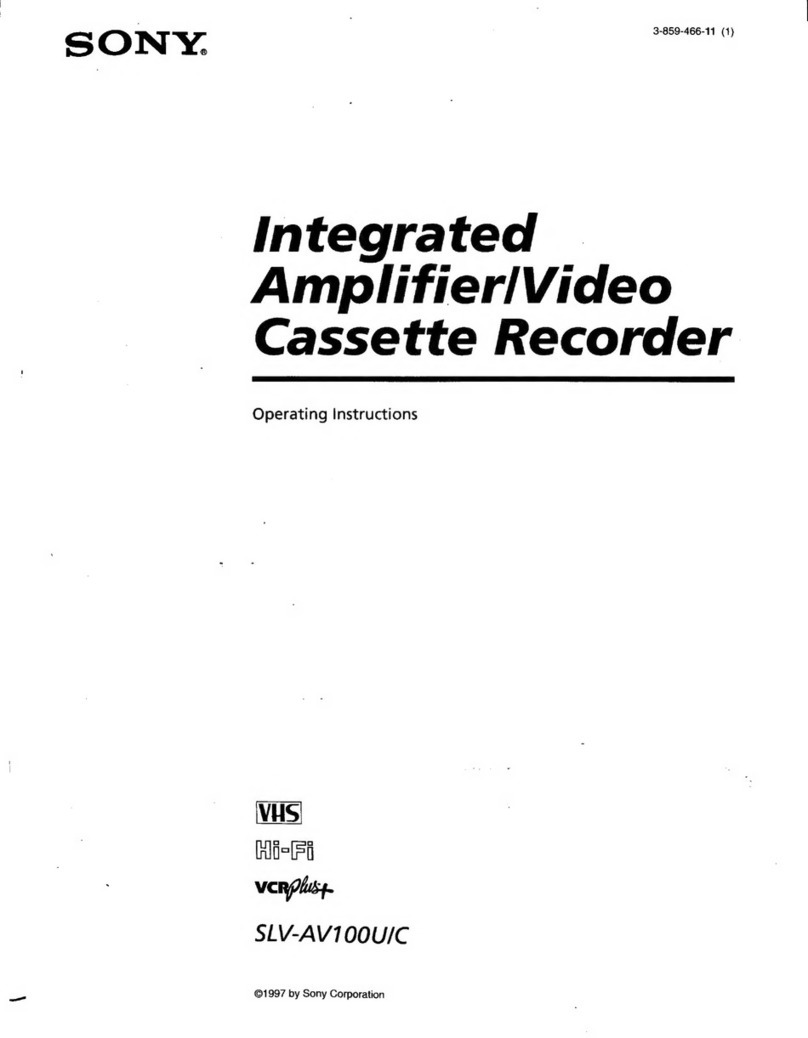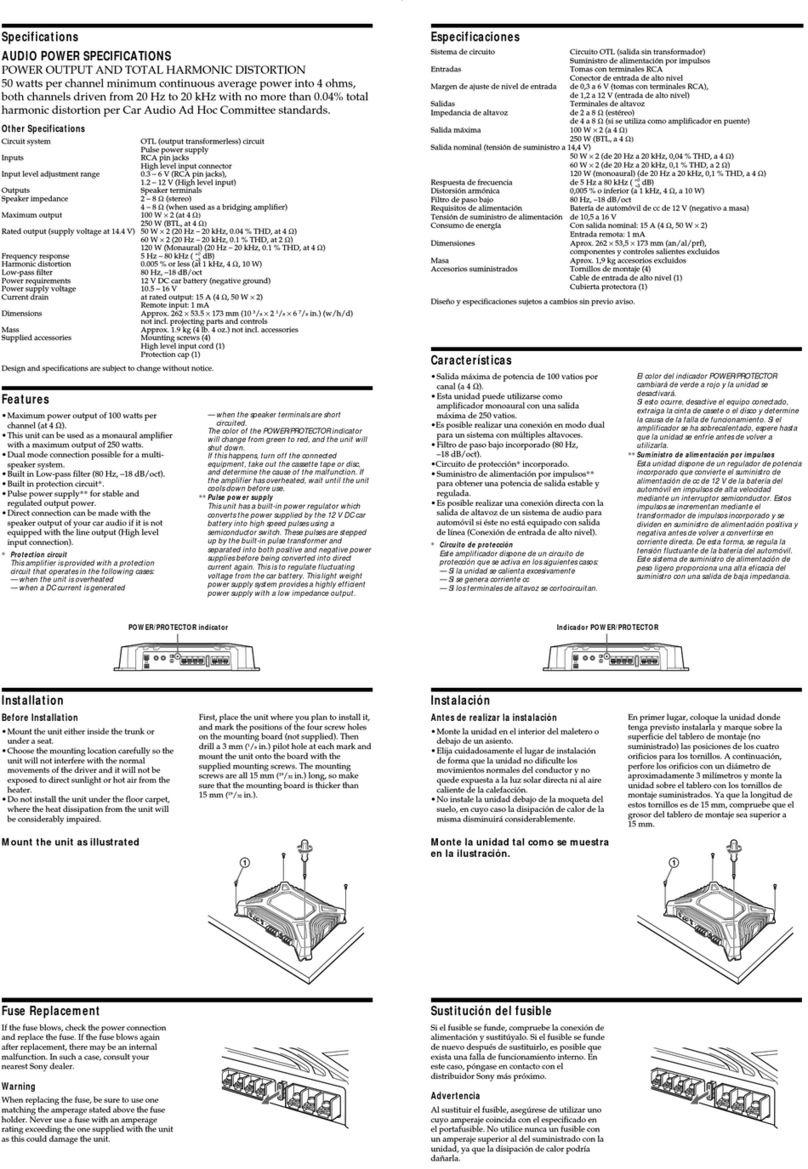Périphérique doté d’une prise de sortie optique
Arrière de l’appareil
Câble numérique optique (en option)
Par exemple,
enregistreur PCM
Deuxième
position à
partir de la
droite
Autres périphériques
Arrière de l’appareil
Mini-câble stéréo (fourni)
Première position
à droite
Première position
à droite
Autres
périphériques
Assurez-vous de bien avoir raccordé le
casque d’écoute à la prise (casque
d’écoute) NORMAL à l’avant de l’appareil.
En pareil cas, les connexions équilibrées
ne sont pas disponibles.
4Écoute de la musique avec le casque d’écoute
Pour écouter de la musique avec un périphérique, tel qu’une enceinte
active, raccordé à la prise AUDIO IN/LINE OUT, reportez-vous au Manuel
d’aide.
ʓRaccordez le casque d’écoute à l’appareil.
Le son de AUDIO IN/LINE OUT (entrée analogique) n’est pas émis par la
prise (casque d’écoute) BALANCED L/R.Assurez-vous de raccorder
un casque d’écoute stéréo standard à la prise (casque d’écoute)
NORMAL.
Si vous raccordez un casque d’écoute muni d’une mini-fiche stéréo en
L à la prise (casque d’écoute) NORMAL,placez-la de manière à ce
que le câble soit sur le côté droit de la prise,en évitant la pièce en
saillie à gauche de la prise, puis assurez-vous que la fiche est
complètement insérée.
Pour raccorder un casque d’écoute pour
les connexions équilibrées
Pour raccorder un casque d’écoute avec une mini-fiche
stéréo à 3pôles normale
Avant de l’appareil
PriseL PriseR
ʔRéglez le sélecteur OUTPUT à «».
Arrière de l’appareil
ʕTournez le bouton d’alimentation/de volume dans le sens des
aiguilles d’une montre pour allumer l’appareil.
Remarques
Dans les cas suivants, le relais du circuit interne émettra un son.
ŞLorsque vous allumez l’appareil
ŞLorsque vous déplacez le sélecteur OUTPUT
ŞLorsque vous déplacez le sélecteur INPUT vers/depuis la position de
la prise AUDIO IN/LINE OUT (première position à droite)
Avant de l’appareil
ʖReproduisez la musique avec le périphérique audio raccordé.
Lors de la lecture de données au format audio haute résolution sur
votre ordinateur avec l’appareil, utilisez «Hi-Res Audio Player».
Pour plus de détails sur l’installation de«Hi-Res Audio Player», visitez
le site Web suivant
http://www.sony.com/support/
Témoin Hi-Fs (fréquence d’échantillonnage élevée)
Le témoin s’allume lorsque l’appareil reçoit en entrée :
Şun signal numérique PCM linéaire avec fréquences
d’échantillonnage supérieures à 48 kHz
Şun signal numérique DSD au format audio haute résolution
Témoin DSD
Le témoin s’allume lorsque l’appareil reçoit en entrée un signal DSD
au format audio haute résolution.
Avant de l’appareil
ʗRéglez le volume.
Réglez le volume à l’aide du bouton d’alimentation/de volume.Selon
le casque d’écoute utilisé, le volume peut demeurer faible même si
vous tournez le bouton à la valeur maximale.
Lors de l’utilisation d’une connexion équilibrée avec un casque
d’écoute dont l’impédance est faible (inférieure à 16ohms), le limiteur
prévient les niveaux de sortie excessifs,qui pourraient entraîner une
interruption du son.
En pareil cas, réduisez le volume de l’appareil.
ŞLorsque le volume est faible: Éteignez l’appareil,réglez le sélecteur
GAIN à HIGH, puis allumez l’appareil. Lors d’une utilisation normale,
le sélecteur devrait être réglé à NORMAL.
ŞÀ propos de DSEE HX: Les sources avec fichiers compressés comme
les MP3 passent à une résolution plus élevée que les CD et offrent un
son dynamique quand le sélecteur DSEE HX est à ON.
La fonction DSEE HX n’est pas activée dans les cas suivants:
Şlors de l’utilisation de signaux d’entrée optiques
Şlors de l’utilisation de signaux d’entrée analogiques
Şlors de l’utilisation de signaux d’entrée numériques PCM linéaires
dont les fréquences d’échantillonnage sont supérieures à 88,2 kHz
Şlors de l’utilisation de signaux d’entrée numériques DSD
Avant de l’appareil
Côté de l’appareil
Après l’utilisation de l’appareil
Tournez le bouton d’alimentation/de volume dans le sens contraire des aiguilles
d’une montre jusqu’au déclic pour éteindre l’appareil.
Avant de l’appareil
Pour plus de détails sur l’utilisation de la courroie en silicone et la feuille de protection,reportez-vous au Manuel d’aide.
Español
1Carga de la unidad
ʓGire la perilla de encendido/volumen en el sentido contrario
de las agujas del reloj para apagar la unidad.
La batería se carga solamente cuando la unidad se encuentra apagada.
Gire la perilla de encendido/volumen en el sentido de las agujas del
reloj para encender la unidad. Gírelo más para ajustar el volumen.
Parte frontal de la unidad
ʔInicie su equipo, luego conéctelo a la unidad con el cable
micro USB (suministrado).
El indicador de POWER CHG (carga) se enciende en rojo.
La carga se completa en aproximadamente 15 horas; o cuando se
conecta a una salida de CA con el adaptador CA USB AC-UD20
recomendado (se vende por separado) se completa en
aproximadamente 6 horas.El indicador se apaga cuando la batería
está completamente cargada.
Si la batería no se carga de manera adecuada,el indicador de POWER
CHG (carga) parpadeará en rojo.
Nota
La carga continuará aproximadamente durante 10 horas.Luego, la
función de temporizador del circuito de protección de carga detendrá
la carga del dispositivo. Si desea continuar la carga, desconecte y
vuelva a conectar el cable micro USB.
Parte posterior de la unidad Equipo
Cable micro USB
(suministrado)
Parte frontal de la unidad
Para cargar la batería desde una salida de CA
Utilice el adaptador CA USB AC-UD20 (se vende por separado). Para
obtener más información, consulte el manual de instrucciones
suministrado con el adaptador CA USB.
AC-UD20
Cable micro USB (suministrado)
Parte posterior de la unidad
2Encienda el dispositivo de audio conectado
Equipo : cuando se conecta la unidad a un equipo,instale
el software del controlador y el reproductor.
(Para Mac,no es necesario instalar un controlador.)
ŞDescargue e instale el software del controlador para Windows “Sony
USB Device Driver” en un equipo con Windows.
ŞCuando reproduce datos con formato de audio de alta definición en
su equipo con la unidad, instale“Hi-Res Audio Player”.
Para descargar el software del controlador y “Hi-Res
Audio Player”
Visite el siguiente sitio web y descargue el software del controlador.
http://www.sony.com/support/
Para obtener más información acerca de la instalación, consulte el
sitio web.
La unidad necesita estar conectada a su computadora con Windows
en algún punto de la instalación del software del controlador.
En este caso, conecte la computadora con Windows al puerto de
conexión Xperia/WALKMAN/PC (USB AUDIO) de la unidad con el
cable micro USB (suministrado).
Para obtener más detalles sobre la conexión, consulte la ilustración
“Equipo con salida digital compatible WALKMAN®/Xperia”en el paso
3.
3Configure el interruptor INPUT en la unidad y conecte el dispositivo de audio a la unidad
Seleccione la posición del puerto del dispositivo de audio de conexión
entre los cuatro puertos de entrada con el interruptor INPUT.
Equipo con salida digital compatible WALKMAN®/Xperia
WALKMAN®: cable digital para WALKMAN® (suministrado)
Xperia: cable digital para Xperia (suministrado)
Equipo: cable micro USB (suministrado: compartido con la
carga del cable)
Parte posterior de la unidad
WALKMAN®
Xperia
Posición
al borde
izquierdo
Equipo
iPhone/iPad/iPod
Cable USB suministrado por iPhone/iPad/iPod
Parte posterior de la unidad
iPhone
iPad
iPod
Segunda
posición de la
izquierda
Dispositivo compatible con la toma óptica
Parte posterior de la unidad
Cable óptico digital (opcional)
Por ejemplo,
un grabador
PCM
Segunda
posición de
la derecha
Otros dispositivos
Parte posterior de la unidad
Mini cable estéreo (suministrado)
Posición al borde
derecho
Posición al borde
derecho
Otros
dispositivos
Asegúrese de conectar los auriculares a la
toma (auriculares) NORMAL en la parte
delantera de la unidad.
En este caso, la opción conexión
balanceada no se encuentra disponible.
4Escuchar música con los auriculares
Para escuchar música con un dispositivo como un altavoz activo
conectado a la toma AUDIO IN/LINE OUT,consulte la Guía de Ayuda.
ʓConecte los auriculares a la unidad.
El sonido de AUDIO IN/LINE OUT (entrada analógica) no se emite desde
la toma BALANCED L/R de (auriculares). Asegúrese de conectar los
auriculares estéreo estándar a la toma NORMAL de (auriculares).
Si conecta los auriculares que contienen la miniclavija estéreo en forma
de L a la toma NORMAL de (auriculares), colóquelos de manera que
el cable se encuentre del lado derecho de la toma para evitar que el
pliegue quede del lado izquierdo de la toma, y asegúrese de que la
clavija se introduzca completamente.
Para conectar los auriculares que admiten
la conexión balanceada
Para conectar los auriculares con un mini enchufe
estéreo de 3 polos estándar
Parte frontal de la unidad
Enchufe L Enchufe R
ʔConfigure el interruptor OUTPUT en “”.
Parte posterior de la unidad
ʕGire la perilla de encendido/volumen en el sentido de las
agujas del reloj para encender la unidad.
Notas
En los siguientes casos, el relé en el circuito interno emitirá un sonido.
ŞCuando la unidad se encuentra encendida
ŞCuando se mueve el interruptor OUTPUT
ŞCuando se cambia la posición del interruptor INPUT o se mueve a la
posición del conector AUDIO IN/LINE OUT (posición al borde derecho)
Parte frontal de la unidad
ʖReproduzca el dispositivo de audio conectado.
Cuando reproduce datos con formato de audio de alta definición en su
equipo con la unidad, utilice“Hi-Res Audio Player”.
Para obtener información sobre la instalación de “Hi-Res Audio Player”,
visite el siguiente sitio en
http://www.sony.com/support/
Indicador Hi-Fs (Frecuencia de muestreo alta)
El indicador se ilumina cuando hay una entrada de sonido a la
unidad con lo siguiente:
Şla señal digital lineal PCM de frecuencias de muestreo superiores
a 48 kHz;
Şla señal digital de modulación DSD con el formato de audio de
alta definición.
Indicador DSD
El indicador se ilumina cuando hay una entrada de sonido a la
unidad con la señal DSD del formato de audio de alta definición.
Parte frontal de la unidad
ʗAjuste el volumen.
Ajuste el volumen con la perilla de encendido/volumen. Según los
auriculares, puede que el volumen permanezca bajo, incluso si
aumenta la perilla al máximo.
Al utilizar una conexión balanceada con auriculares de baja impedancia
(menor a 16 ohms), el limitador previene la salida excesiva, lo que
puede causar que el sonido se corte.
En tal caso, disminuya el volumen de la unidad.
ŞCuando el volumen es bajo: apague la unidad, configure el
interruptor de selección GAIN en HIGH y luego encienda la unidad.
Durante el uso normal, debe ajustarse en NORMAL.
ŞAcerca de DSEE HX: Si configura el interruptor DSEE HX a ON, las
fuentes de archivos comprimidos como MP3 se actualizan a una
resolución alta que los CDs y proporcionan un sonido dinámico.
El DSEE HX no se activa en los siguientes casos:
Şal utilizar una entrada óptica
Şal utilizar una entrada analógica
Şal utilizar una entrada de audio digital PCM lineal de frecuencias de
muestreo superiores a 88,2 kHz
Şal utilizar DSD digital
Parte frontal de la unidad
Parte lateral de la unidad
Después de usar la unidad
Gire la perilla de encendido/volumen en el sentido contrario de las agujas del
reloj para apagar la unidad.
Parte frontal de la unidad
Para obtener más detalles sobre cómo utilizar el cinturón de silicona y la lámina protectora, consulte la Guía de Ayuda.