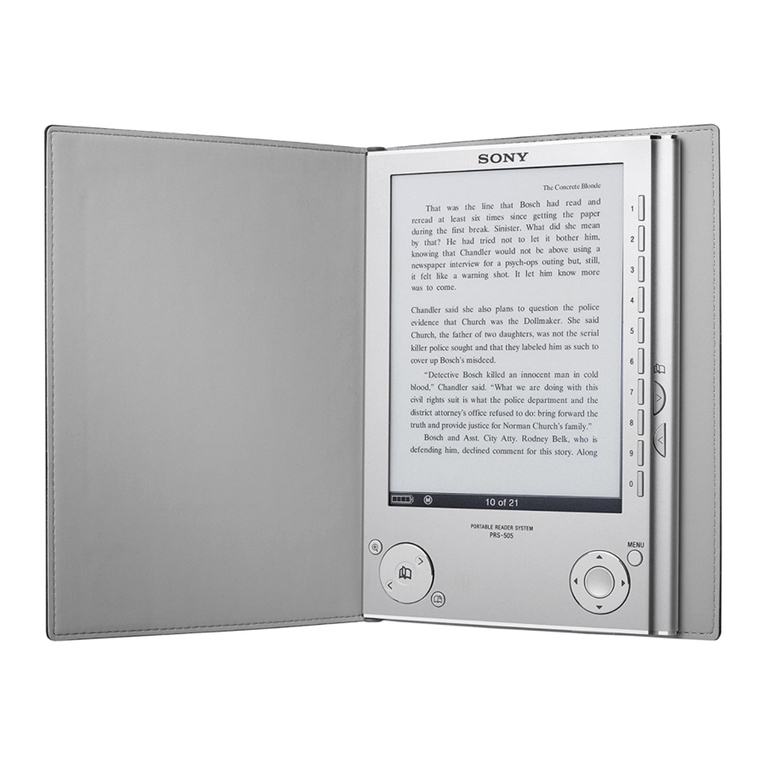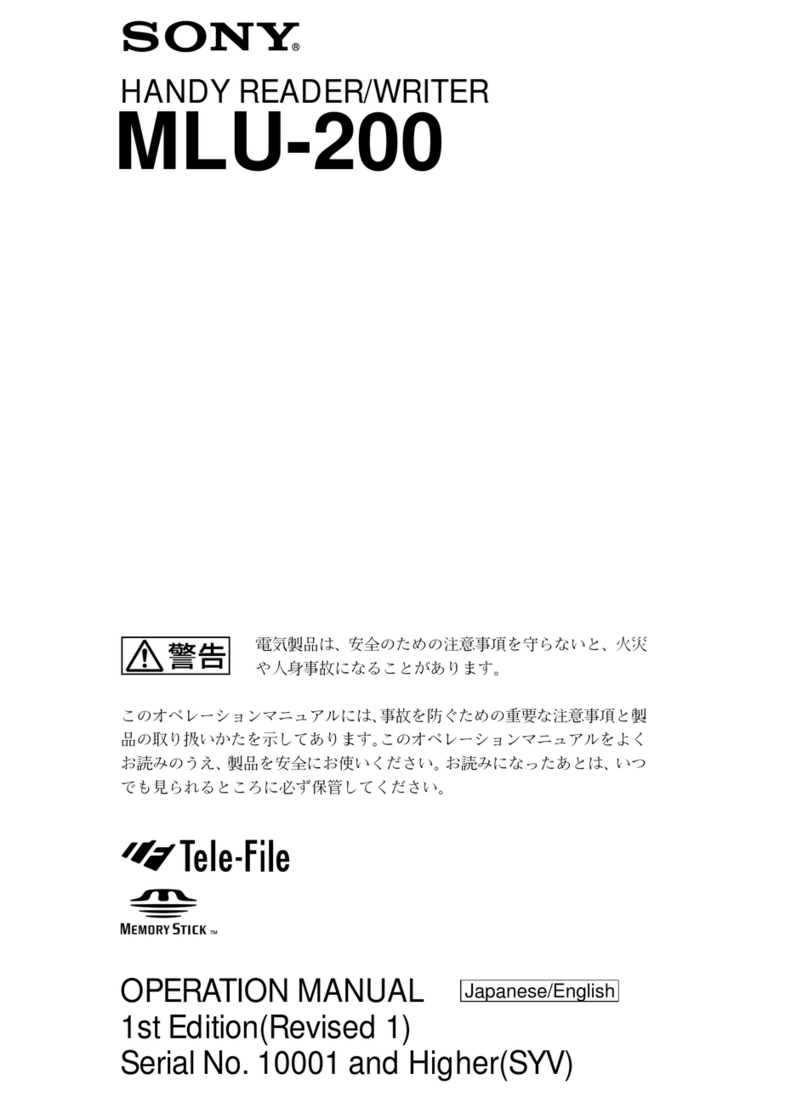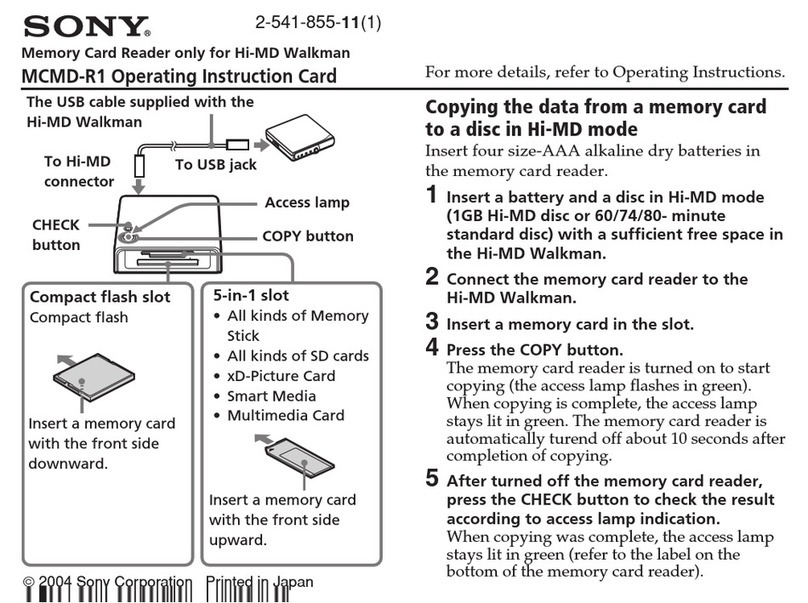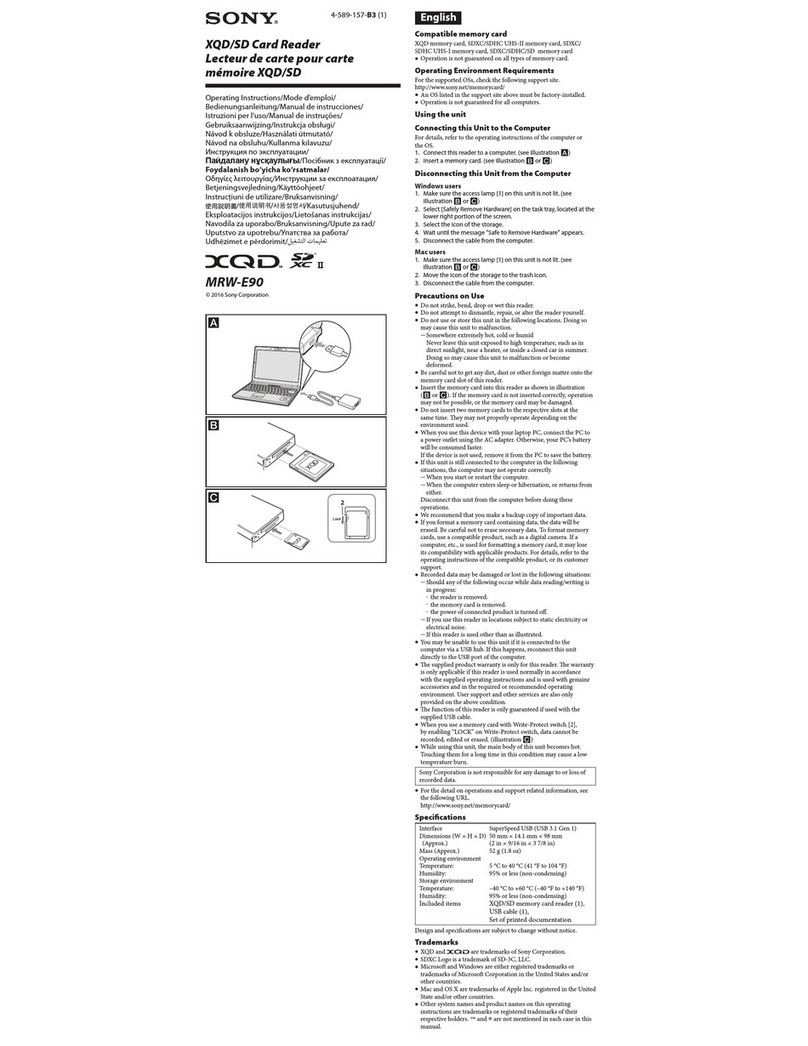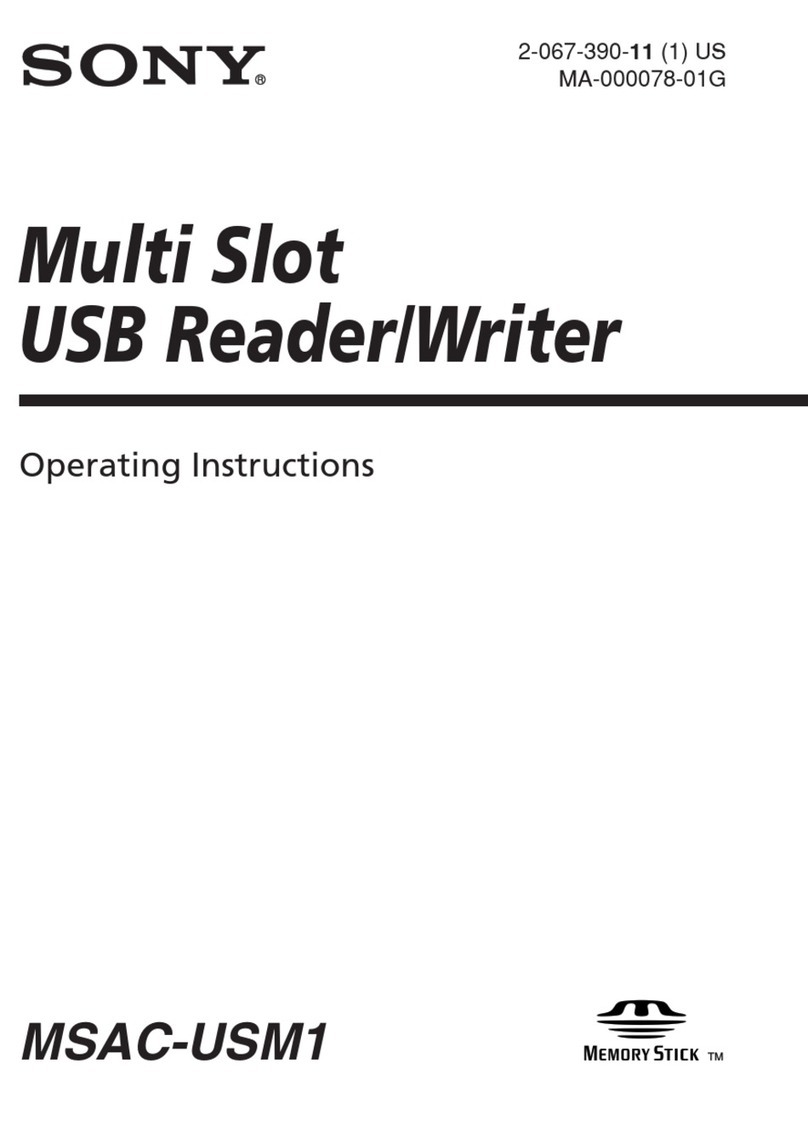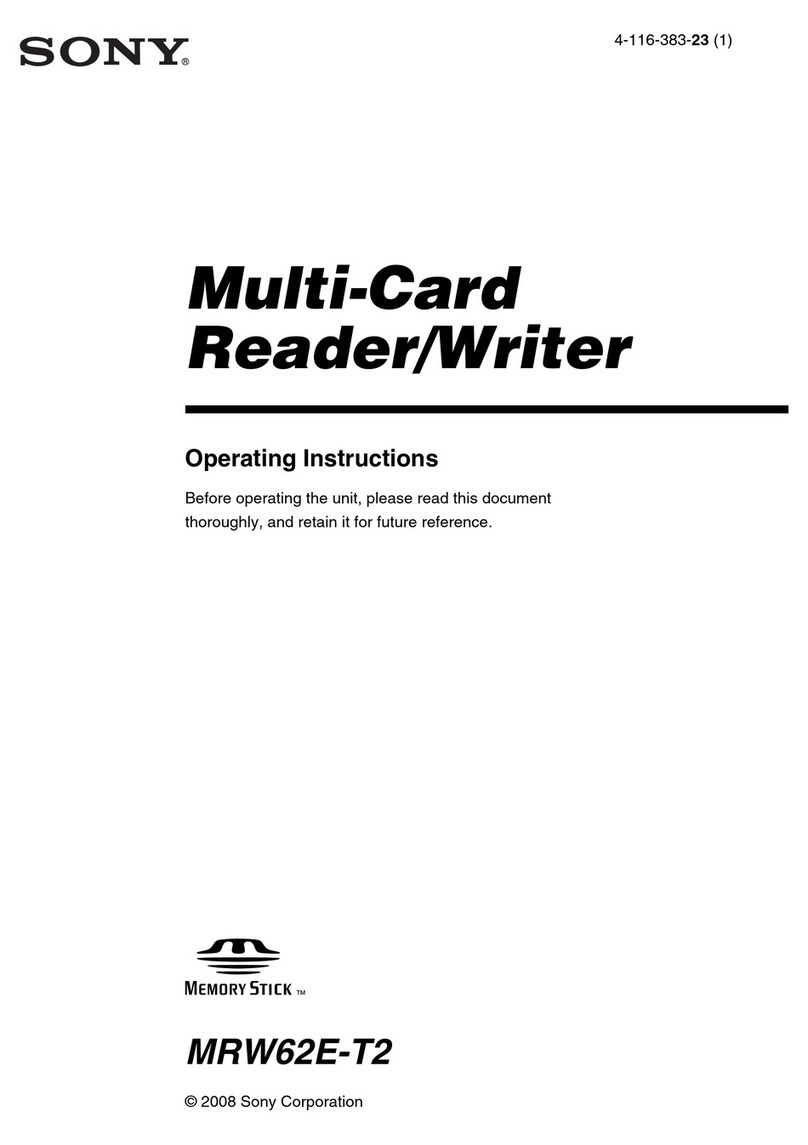A
English
Overview
The AXS-AR3 AXS Memory Card Reader supports ThunderboltTM 3 for
high-speed transfer of data stored on AXS memory cards.
It also supports ThunderboltTM 3 daisy chain connections for connecting
multiple units to achieve high-speed data transfer from multiple cards.
Precautions on use
ˎAlways install the utility software in order to operate the unit correctly.
ˎThe access lamp lights blue when an AXS memory card is being
accessed. Observe the following while the access lamp is lit blue.
Not doing so may damage the data stored on the computer or the
memory card. Do not:
ē disconnect the connection cable or AC adaptor cable
ē turn off the computer
ē remove the memory card
ˎWhen disconnecting the connection cable, always grasp it by its
connector.
ˎUse a soft, dry cloth to clean the unit. Never use benzene, alcohol,
thinner, or other solvents. Doing so may result in deformation or
malfunction of the unit.
ˎSony accepts absolutely no responsibility for problems in data
recorded or played if AXS memory cards are used incorrectly.
ˎDo not engage the write-protect switch with the AXS memory card
inserted into the unit.
ˎIf this unit is connected to the computer in the following situations, the
unit may not operate correctly. Disconnect the unit from the computer
before doing these operations.
ē When you start or restart the computer.
ē When the computer enters sleep or hibernation, or restored from
either.
Notes on the AC adaptor
ˎConnect the AC adaptor to any nearby wall outlet. If trouble occurs
while using the unit, disconnect the power plug from the wall outlet
immediately.
ˎDo not place the AC adaptor in narrow spaces during use (e.g.,
between a wall and piece of furniture).
OS
macOS High Sierra 10.13
macOS Mojave 10.14
macOS Catalina 10.15
macOS Big Sur v11.0 (Intel Mac)
Windows 10 64-bit (version 1809 and later)
Note
Correct operation on all computers is not guaranteed.
Names of parts (A)
Access lamp
Lamp Slot status
Off ˎA compatible memory card is not inserted or could not
be recognized.
ˎMemory cards can be safely removed.
Lit green Standby state.
Lit blue Accessing the memory card. Do not remove the memory
card.
Lamp Slot status
Flashing
yellow
ˎFlashing slowly (1 Hz): Alarm indicator
Failed to acquire data from the AXS memory card.
→Eject and reinsert the AXS memory card.
ˎFlashing rapidly (4 Hz): Error indicator
An error occurred in communication between the unit
and AXS memory card or connected device.
→Reconnect the Thunderbolt cable, inserting it
straight.
Flashing red ˎFlashing slowly (1 Hz): Alarm indicator
Device started up in backup mode because the device
failed to start normally.
→Reconnect the Thunderbolt cable, inserting it
straight.
ˎFlashing rapidly (4 Hz): Error indicator
Detected a persistent high temperature condition
within the device, or failure of the fan. Device will
automatically be turned off if the internal temperature
does not decrease to the reference value within a
certain period of time.
→Check the ambient temperature and check for failure
of the internal fan.
Lit white Lamp lights white when the AC adaptor and Thunderbolt
cable are connected to the unit. The lamp then turns off
or changes color after approximately three seconds.
→If the lamp does not light white or stays lit white,
reconnect the Thunderbolt cable, inserting it straight.
Flashing
white
slowly
The unit is set as a power-saving device. If a memory
card cannot be recognized, disconnect and reconnect
the Thunderbolt cable or use the update function of the
utility software.
AXS memory card slot
ThunderboltTM 3 terminal
CAUTION
When you connect the Thunderbolt cable of the unit to peripheral
device, use the supplied cable to prevent malfunction due to radiation
noise.
DC IN 19.5V terminal
Operation of the unit
Connecting to a computer
1. Connect the AC adaptor and power cord, and connect the AC
adaptor to the DC IN 19.5V terminal of the unit.
2. Connect the connector on one end of the Thunderbolt cable to the
ThunderboltTM 3 terminal of the unit, and the connector on the other
end to a ThunderboltTM 3 terminal of the computer.
Notes
ˎAlways use the supplied Thunderbolt™ 3 certified cable to connect the
unit to your computer.
ˎCorrect operation on all computers under recommended conditions is
not guaranteed.
About daisy chain connection
The unit supports daisy chain connections. Up to six devices, including
the unit, can be connected in daisy chain to the computer.
Note
Correct operation of all devices is not guaranteed.
Inserting an AXS memory card
Orient the memory card correctly, and fully insert it into the unit.
→The unit is mounted on the computer.
Ejecting an AXS memory card
macOS: Move the disk icon of the AXS memory card to the Trash.
Windows 10: Click the “Safely Remove Hardware and Eject Media” icon
displayed in the notification area of the taskbar, and click “Eject AXS-
XXXX”.
→For AXS memory cards, check that the access lamp is off, and then
remove the memory card.
For details, refer to the operating instructions supplied with the
computer/OS.
Troubleshooting
Symptom Solution
The removable
disk icon is not
displayed.
ˎCheck that the unit is connected correctly.
ˎCheck that there are not six or more devices, in
addition to the unit, connected in daisy chain to
the computer.
ˎIn a daisy chain connection, check that the
devices connected between the unit and the
computer have not failed. If a device has failed,
remove that device.
The AXS memory
card cannot be
accessed in the
Finder or in File
Explorer.
Check that the memory card is inserted correctly,
and that an incompatible card is not inserted.
The access lamp
flashes when an
AXS memory card
is inserted.
Check that there is no dust or dirt adhering to
the AXS memory card or connector. Remove any
foreign matter and insert the memory card again.
The unit does not
operate correctly.
The unit may be affected by static electricity.
Disconnect the power cord and connection cable,
and then reconnect them.
AXS memory cards (sold separately)
Supported AXS memory cards
Use Sony AXS memory cards.
Operations are not guaranteed with memory cards other than Sony
cards.
For details on using AXS memory cards and usage-related precautions,
refer to the instruction manual for the memory card.
Specifications
Refer to “Before Using This Unit” for the specifications.
Software
Install the following software to use the unit.
Software OS Function
AXSM Drive
Utility
Windows
10/macOS
Utility software for formatting AXS
memory cards and AXS-AR3 version
management.
This software includes driver software for
handling the unit with a computer.
Check the Sony Professional products web site for information about
software updates.
Sony Professional products web site homepage:
Japan https://www.sonybsc.com/
All other countries https://pro.sony/ (click [Change Country, Region
or Language] and select the region and
language)
Operating environment
For details about the function of the software above and the operating
environment, refer to the Help of the software.
Trademarks
ˎAXS and are trademarks of Sony Corporation.
ˎmacOS is a trademark of Apple Inc. in the U.S. and other countries.
ˎWindows is either a registered trademark or a trademark of Microsoft
Corporation in the United States and/or other countries.
ˎThunderbolt and the Thunderbolt logo are trademarks of Intel
Corporation or its subsidiaries in the U.S. and/or other countries.
ˎOther trademarks and trade names are the property of their owner.