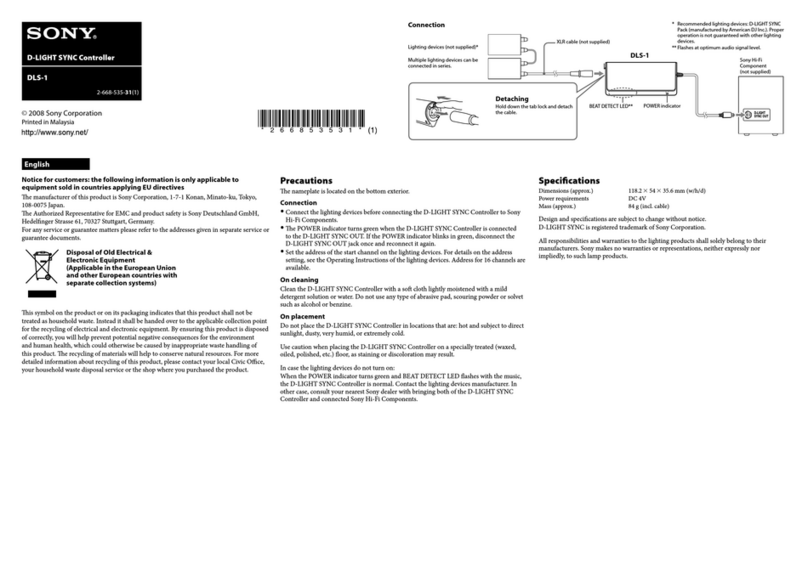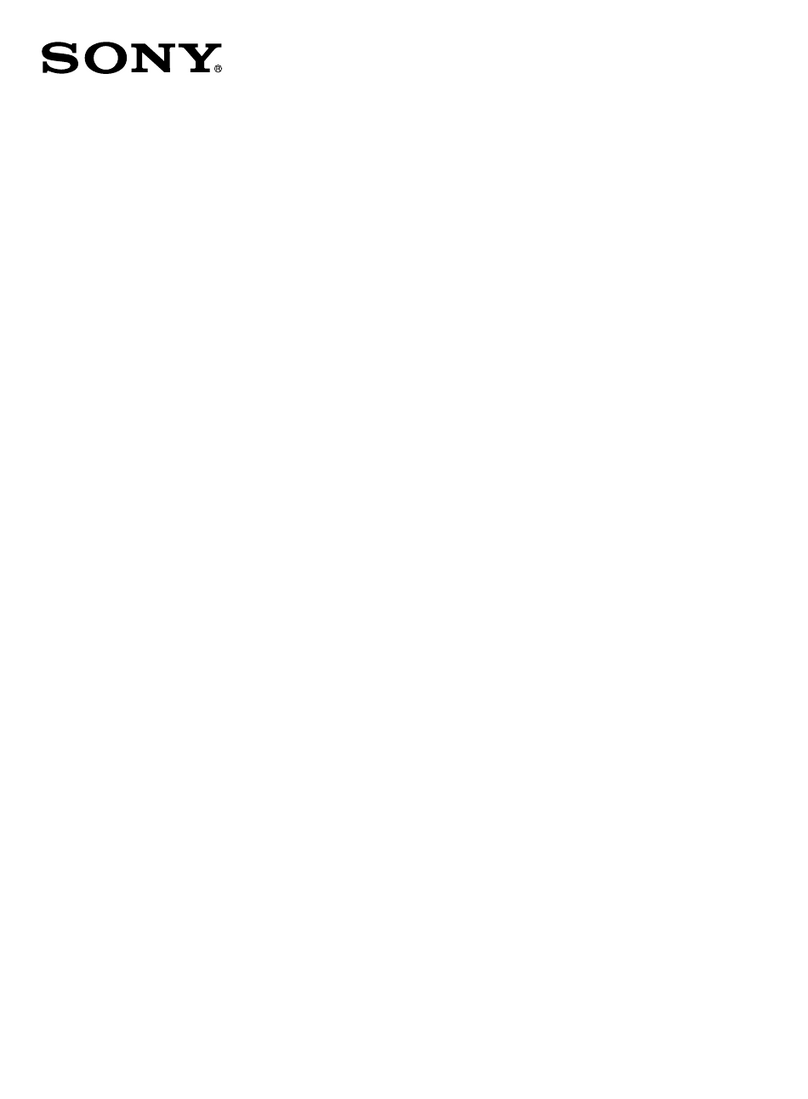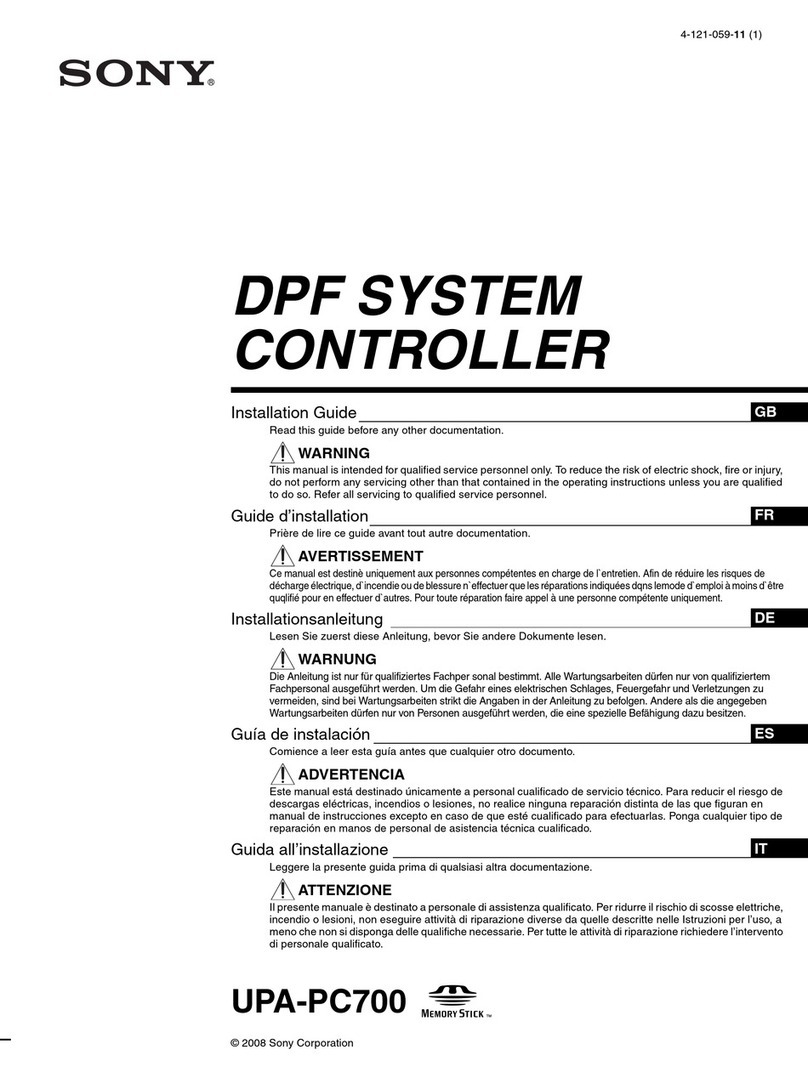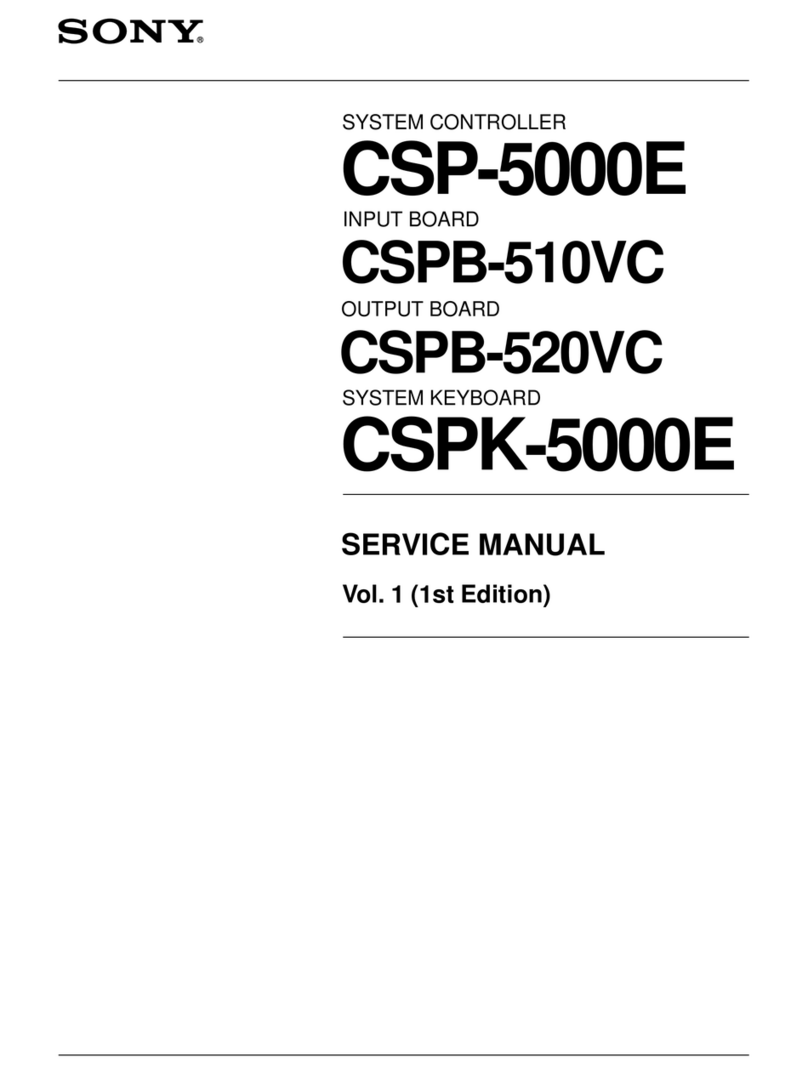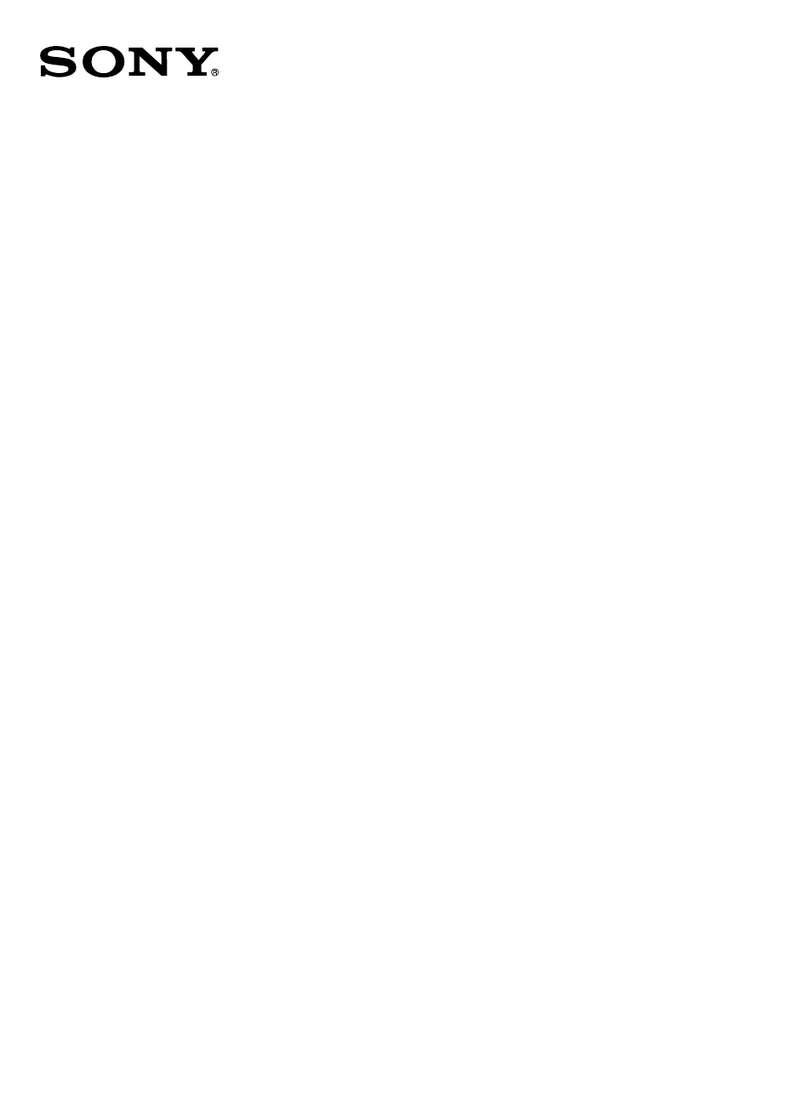Table
of
Contents
We
recommend
proceeding
step
by
step
from
step
1.
What
you
can
do
with
the
RM-E700
ooo...
ee
eeeeeeeereneeeeeneteaeeees
2
The
video
equipment
used
with
this
UNIt
......
ees
eeeeeteeeneees
3
PO
CAUTIONS
«os
oss.
.cccsssciie
eevisydescaveweieeadedevnveaagee
dha
dasadecevivdeneederneengoss
4
SUPPlld:
ACCOSSOMCS
wis
.cecaceieeiteadscesaedd
ave
cd
etecstadaasaatsacsdaiedinecetocesesenesde
5
Inserting
the
lithium
batteries
20.0...
eee
eeeeseceeteeneetsenetsseertaeeienes
6
Before
you
Connect...
.8i25
fies
i
ea
ee
8
Finding
OUt
YOU
CONNECTION
«0.0...
eeseeeceeeeeeeserseeereesneeseaeetsneeteaeeenis
9
CORNMECTION
A
gsins
cssstees
sete
leesda
estates
nevavsddovinedasesveisibiettelegrneeeletaattoeeets
10
COMMOGHON
2:
accsdciice
ds
cases
cane
easdeshesai
das
davis
tea
vhascaheacaisteuiteesteeetavnsas
12
CONNECTIONS
«sass
sseisccets
eeleceices
ec
destietia
wed
sate
Gass
dveasicdeed
dedsiavveledescavivins
14
COMMOCTION:
4a
ssc
cate
ecaleisdelesizesseetavacesspbeievieactscesdiavenaaseseasseadegatea¥icasener’
16
Storing
the
functions
of
the
remote
control
UNIt
IN
the
RM-E700
..........
cc
ecceecesceeseseeenserteeessecseeseeseeesnersinesenneties
18
BQfORG
YOU
DOIN
css
cveteccsacttaccasss
va
deesesieasvsentais
ete
enenabbeneeetincoaseneysiha
20
What
is
program
editing?
«0.0...
cesses
eeeeeteeeeseeeenaeeeneeseeetieeraenens
20
Preparation
before
program
editing
..........
eee
eeeeeeeeeeseetneetenetenee
21
Program
editing
—
To
edit
scenes
in
SUCCESSION
1.0...
eee
eeeeeeeeeeeeee
22
Changing
the
IN
and
OUT
points
.........e
cee
eeeseecsesseseesseeesseesseeeeesees
27
Cloaring
alll
Cut?
ic
.cscesssccssacessceceteiegcnaeeQbcessavactescguvestenteeccauseuneed
deieezee
28
Deleting
a
Cut
Scene-by-scene
editing
.......
cteupianaraserl
austin
Nae
amtee
30
Creating/displaying
titles
20...
eee
ceneeeeteesesecneeteneeetseeneeaeeereune
32
Creating/displaying
titles
2.0.00...
ees
eeseeeseeseeeesereeneeeneseeeeesetin
.
32
Creating
a
Character
ttle
....ic...ccisesssiesnsnncivevendonosbavacarencaantedernecenren
dents
How
to
use
the
title
keyboard
oo...
escccscesesssessseseecesesssseeesereeriee
Creating
a
video
image
tithe
0.0...
ce
esecececreeeeeeereneeeeaeeeaeenne
Clearing
the
Stored
title
00...
ec
ceececcesssseeceseceeerersaeeeeneessaserseetesine
Displaying
the
Stored
title
00.0.0...
ecceeceseenceeeeeeeeseeesseerseaeeesseeeeeeeeeene
Superimposing
the
title
on
the
playback
picture
Displaying
the
title
on
a
gray
DaCkgrouNd
oe
ees
eeeseeesteeeenes
ie
Displaying
the
title
AS
itiS
ooo
cece
eset
eeeerereeessseeesseeneerene
Displaying
the
title
scrolled
from
bottom
to
top
Superimposing
titles
in
program
editing
0.0...
cee
eeeseeteceeeesteeeene
Parts
identification...
cee
ceceeecesesneeeeeseesenseseseesteseneeeeestaseeesseateus
48
TrOUDIOSNOOUNG
ii
secs
teeetessciedeeacivndedeuessiences
sett
tase
canineiveedeceedesietieseulance
50
Error
messages
in
the
display
WINGOW
..............ccccesceessssseeseseeseneetne
52
SPOCHICALIONS
ceisictedass
sects.
olteeseesdadie
ddd,
aided
att
hadhthauddissivaaatusees
..
54
Optional
connection
Cables
00...
ee
eceseceetessessetecssseeeesseseeeene
54
Table
to
note
your
program