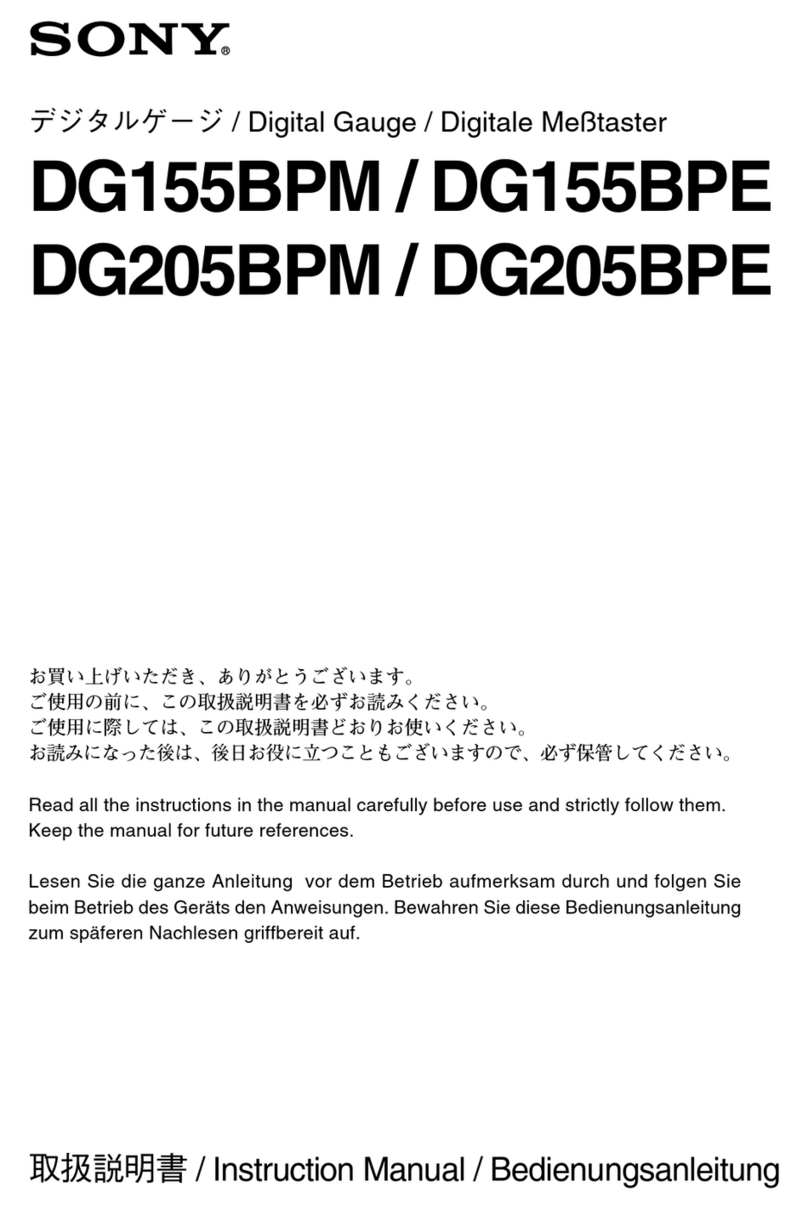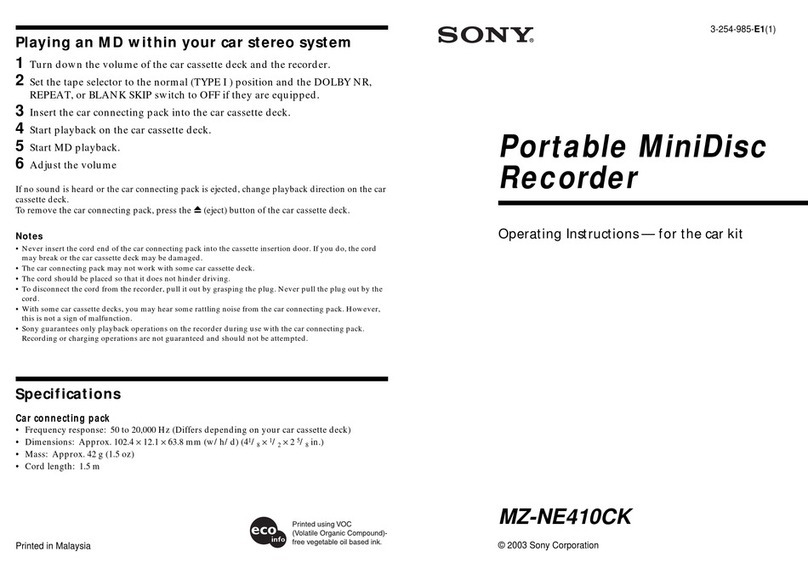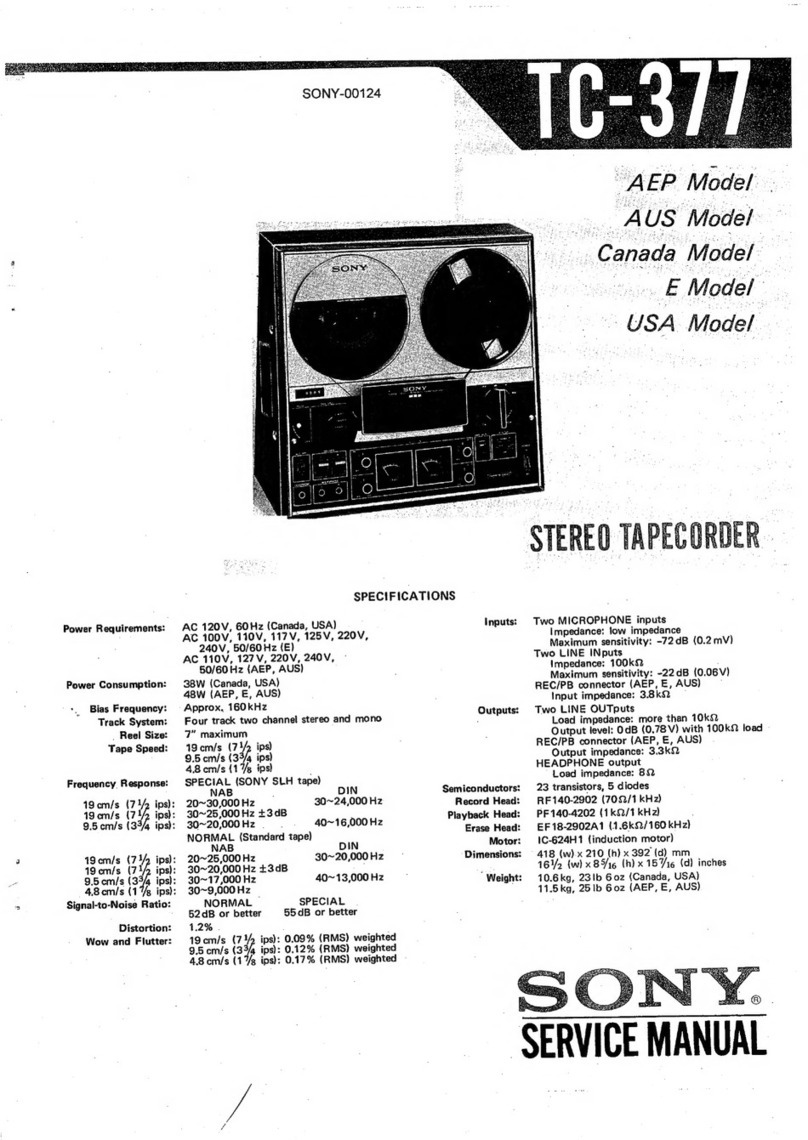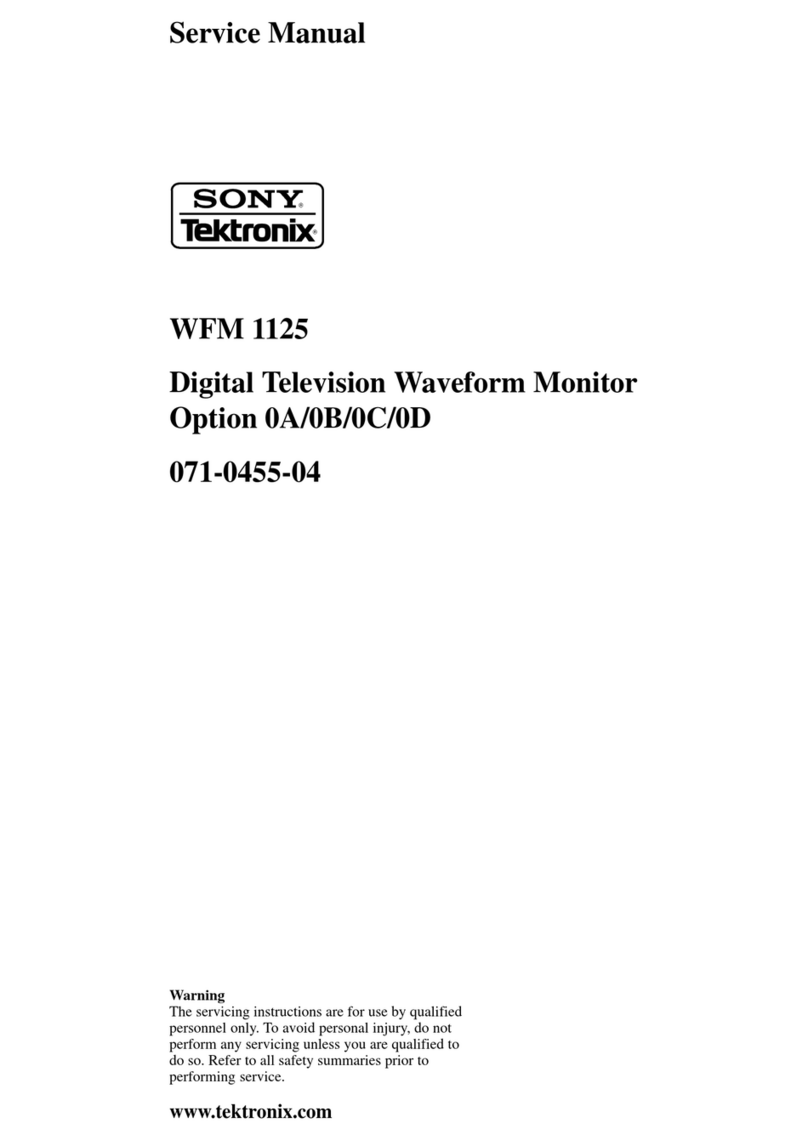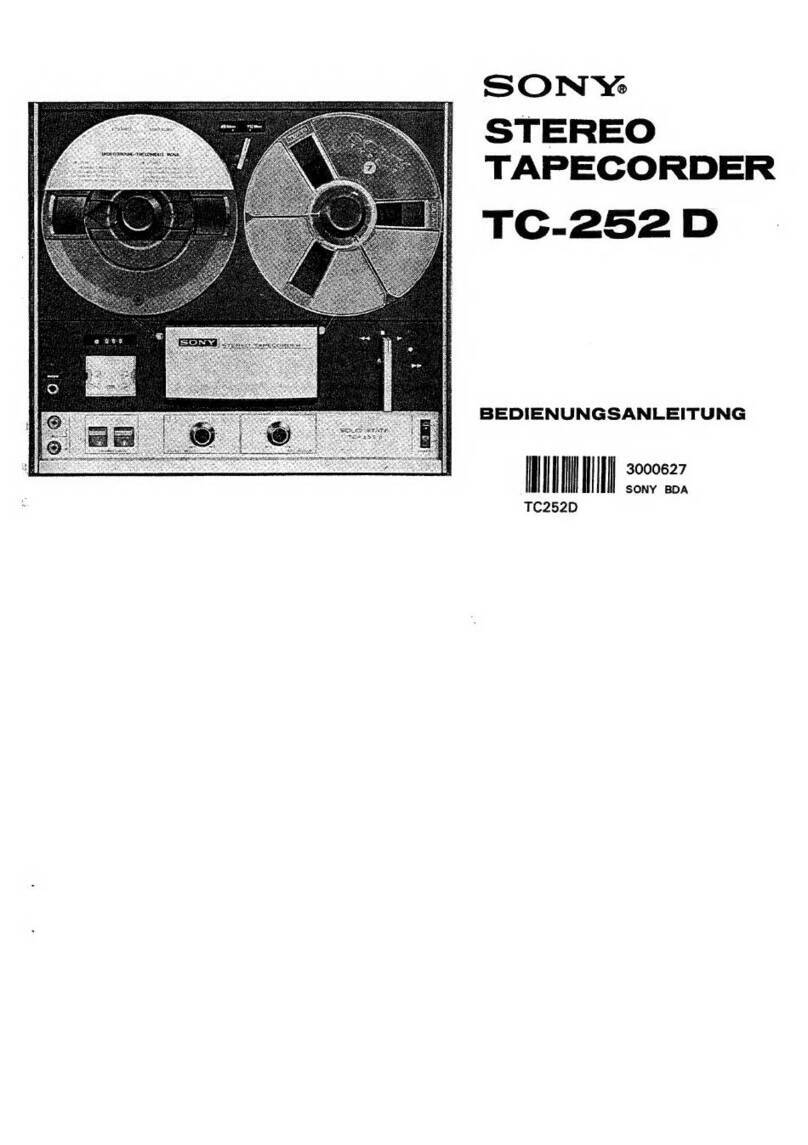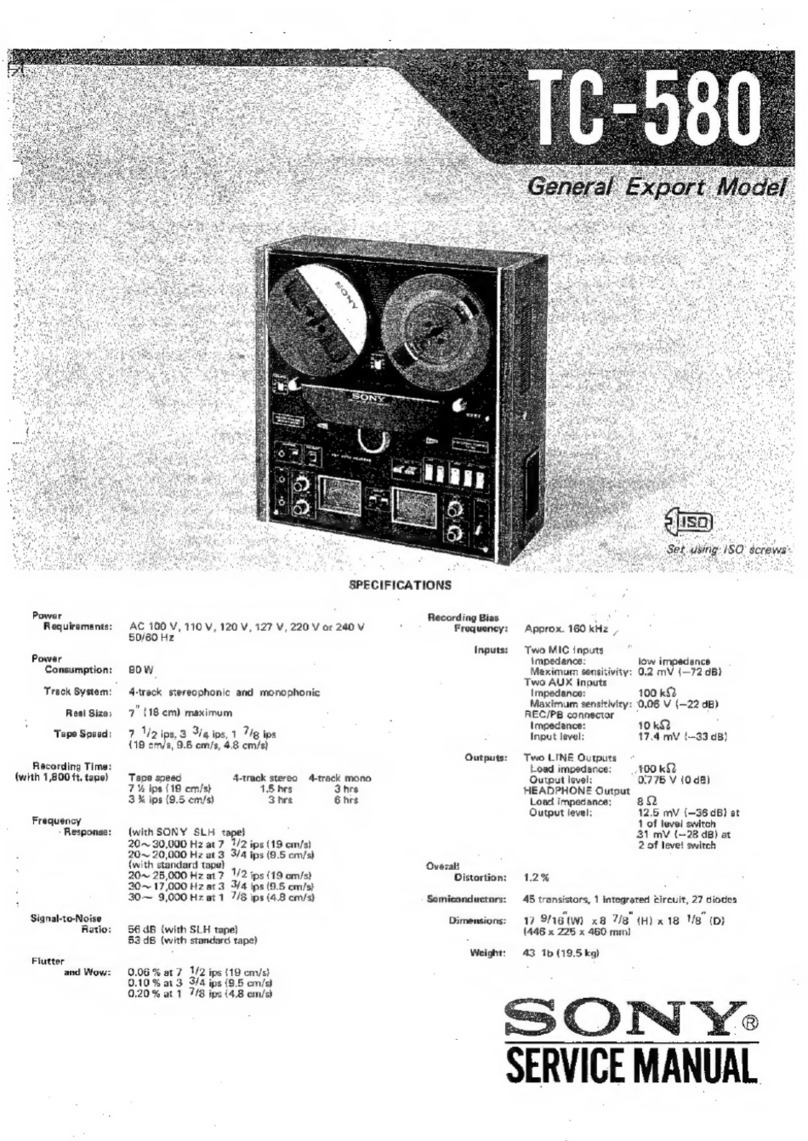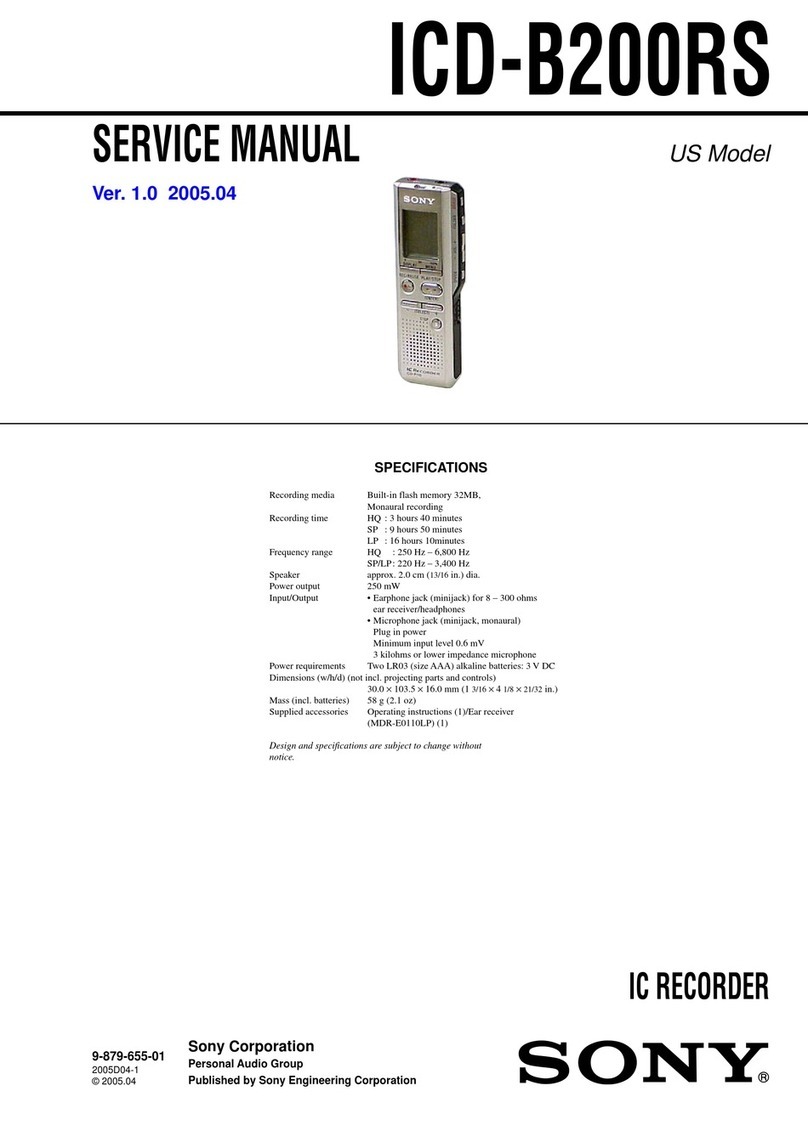— 4 —
TABLE OF CONTENTS
Precautions
1Safety Precautions ······························································ 5
2Servicing Precautions ························································ 7
3ESD Precautions································································· 8
4Handling the Optical Pick-up ············································· 9
1. General
Hookups and Settings ······················································1-3
Basic Operation ·······························································1-8
DVD Recording ·····························································1-11
Playing Discs ·································································1-13
VCR Recording ·····························································1-16
Playing VHS Tapes ························································1-18
DVD Editing··································································1-19
Dubbing (TAPA yDVD) ···········································1-21
DV Dubbing (DV yDVD)·········································1-22
Settings and Adjustments ··············································1-23
Additional Information··················································1-26
2. Disassembly and Reassembly
2-1 Cabinet and PCB ····························································2-1
2-1-1 Cabinet Top Removal ·····················································2-1
2-1-2 Ass’y Botton Cover Removal·········································2-1
2-1-3 Ass’y Front Panel Removal············································2-1
2-1-4 Chassis Removal ····························································2-2
2-1-5 VCR Main PCB Removal ··············································2-2
2-2 Circuit Board Locations ·················································2-3
2-3 VCR Deck Parts Locations ············································2-4
2-3-1 Top View ········································································2-4
2-3-2 Bottom View···································································2-6
2-4 VCR DECK····································································2-7
2-4-1 Holder FL Cassette Ass’y Removal ·······························2-7
2-4-2 Lever FL Arm Ass’y Removal ·······································2-7
2-4-3 Lever FL Door Removal ················································2-8
2-4-4 Slider FL Drive, Gear FL Cam Removal ·······················2-8
2-4-5 Gear Worm Wheel Removal···········································2-9
2-4-6 Cable Flat Removal ························································2-9
2-4-7 Motor Loading Ass’y Removal ····································2-10
2-4-8 Bracket Gear, Gear Joint 2, 1 Removal ························2-10
2-4-9 Gear Loading Drive, Slider Cam,
Lever Load S, T Ass’y Removal ··································2-11
2-4-10Gear Loading Drive, Slider Cam,
Lever Load S, T Ass’y Assembly ·································2-11
2-4-11Lever Pinch Drive, Lever Tension Drive Removal·······2-12
2-4-12Lever Tension Ass’y, Band BrakeAss’y Removal·······2-12
2-4-13Lever Brake S, TAss’y Removal ·································2-13
2-4-14Gear Idle Ass’y Removal ·············································2-13
2-4-15Disk S, T Reel Removal ···············································2-14
2-4-16Holder Clutch Ass’y Removal······································2-14
2-4-17Lever Up Down Ass’y, Gear CenterAss’y Removal ···2-15
2-4-18Guide Cassette Door Removal ·····································2-15
2-4-19Lever Unit Pinch Ass’y, Plate Joint,
Spring Pinch Drive Removal ········································2-16
2-4-20Lever #9 GuideAss’y Removal ···································2-16
2-4-21FE Head Removal ························································2-17
2-4-22ACE Head Removal ·····················································2-17
2-4-23Slider S, TAss’y Removal ···········································2-18
2-4-24Plate Ground Deck, Cylinder Ass’y Removal··············2-18
2-4-25Hook Capstan, Belt Pulley Removal ····························2-19
2-4-26Motor Capstan Ass’y Removal ····································2-19
2-4-27Post #8 Guide Ass’y Removal······································2-20
2-4-28Level Head CleanerAss’y Removal ····························2-20
2-4-29How to Eject the Cassette Tape ····································2-20
2-5 The Table of Cleaning, Lubrication and
Replacement Time about Principal Parts ·····················2-21
3. Block Diagram ..........................................................3-1
4. PCB Diagrams
4-1 VCR Main PCB·······························································4-3
4-2 DVD Main PCB ······························································4-7
4-3 Jack PCB ·······································································4-11
4-4 DV Input PCB ·······························································4-15
4-5 Function Timer PCB······················································4-15
5. Schematic Diagrams
◆Block Identification of Main PCB·········································5-3
5-1 S.M.P.S (VCR Main PCB) ··············································5-5
5-2 Power (VCR Main PCB) ·················································5-7
5-3 Logic (VCR Main PCB)··················································5-9
5-4 A/V (VCR Main PCB) ··················································5-11
5-5 Hi-Fi (VCR Main PCB) ················································5-13
5-6 Function Timer (Function Timer PCB) ·························5-15
5-7 Encoder (DVD Main PCB) ···········································5-17
5-8 Decoder (DVD Main PCB) ···········································5-19
5-9 Video Decoder and Connector (DVD Main PCB) ········5-21
5-10 DV Interface and 1394 Connector (DVD Main PCB)···5-23
5-11 Audio DAC and ADC (DVD Main PCB)······················5-25
5-12 Connectors and Power (DVD Main PCB)·····················5-27
5-13 Mts/Tuner (JACK PCB) ················································5-29
5-14 AV IN/OUT (JACK PCB) ·············································5-31
5-15 Component/Super Out (JACK PCB) ·····························5-33
6. Alignment and Adjustments
6-1 VCR Adjustment ·····························································6-1
6-1-1 Reference·········································································6-1
6-1-2 Head Switching Point Adjustment ··································6-3
6-2 VCR Mechanical Adjustment··········································6-4
6-2-1 Tape Transport System and Adjustment Locations ·········6-4
6-2-2 Tape Transport System Adjustment·································6-5
6-2-3 Reel Torque ···································································6-10
7. Troubleshooting ·················································7-1
8. Repair Parts List
8-1 Exploded Views ·······························································8-2
8-1-1 Cabinet Assembly ····························································8-2
8-1-2 VCR Mechanical Parts (Top Side) ··································8-3
8-1-3 VCR Mechanical Parts (Bottom Side) ····························8-4
8-2 Electrical Parts List ·························································8-5