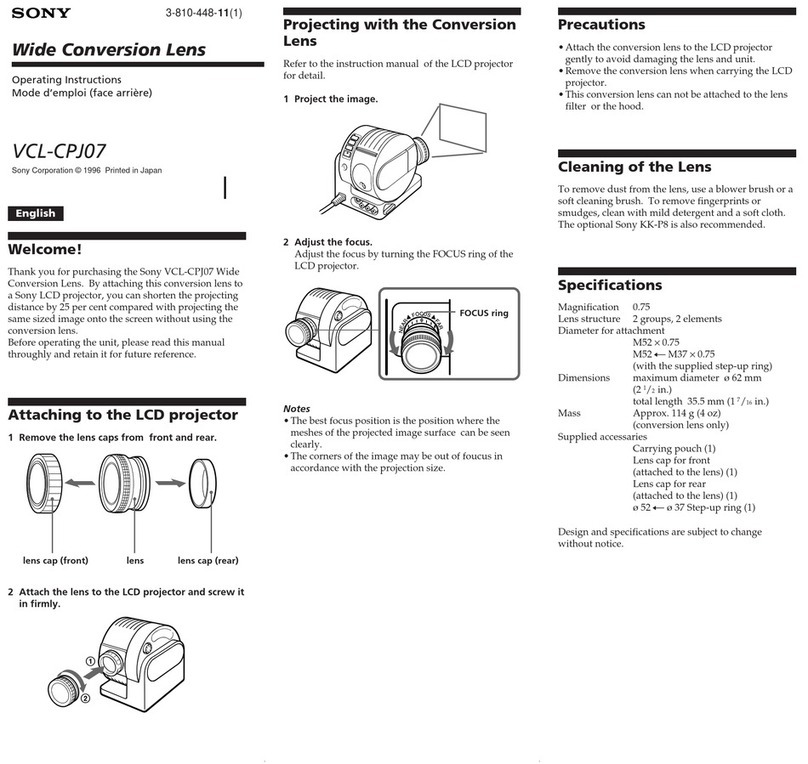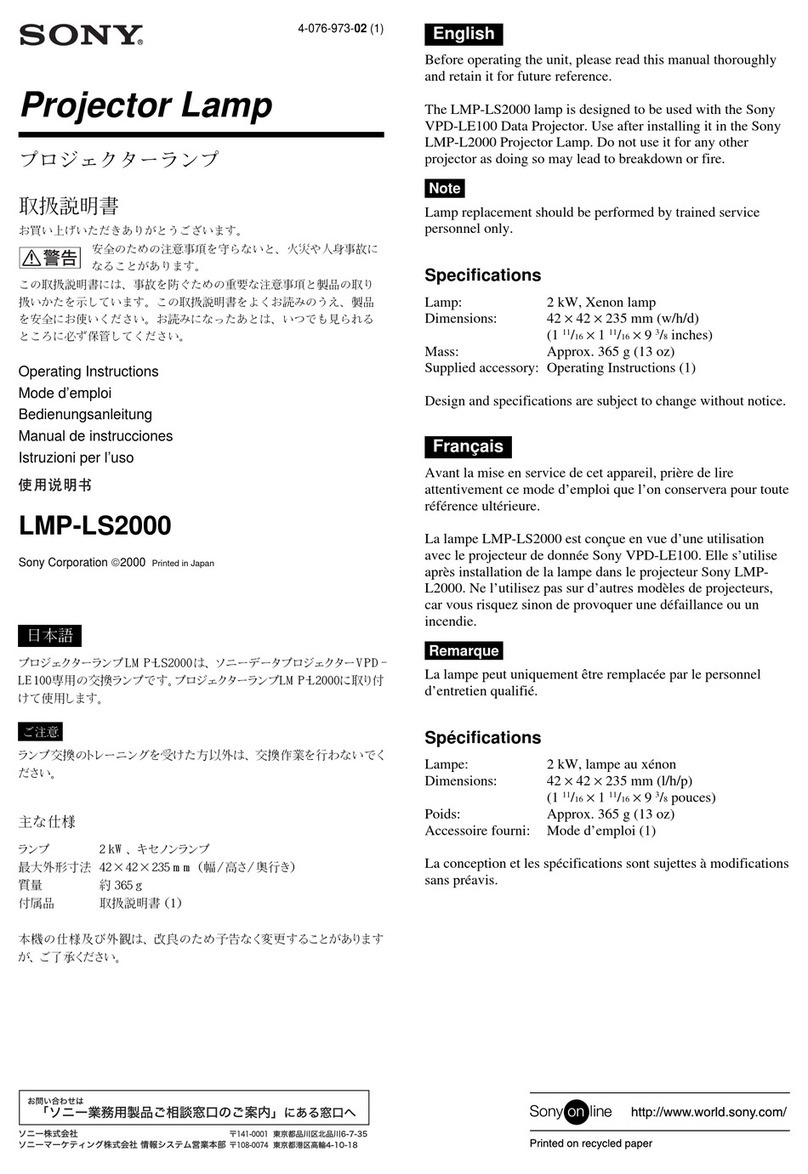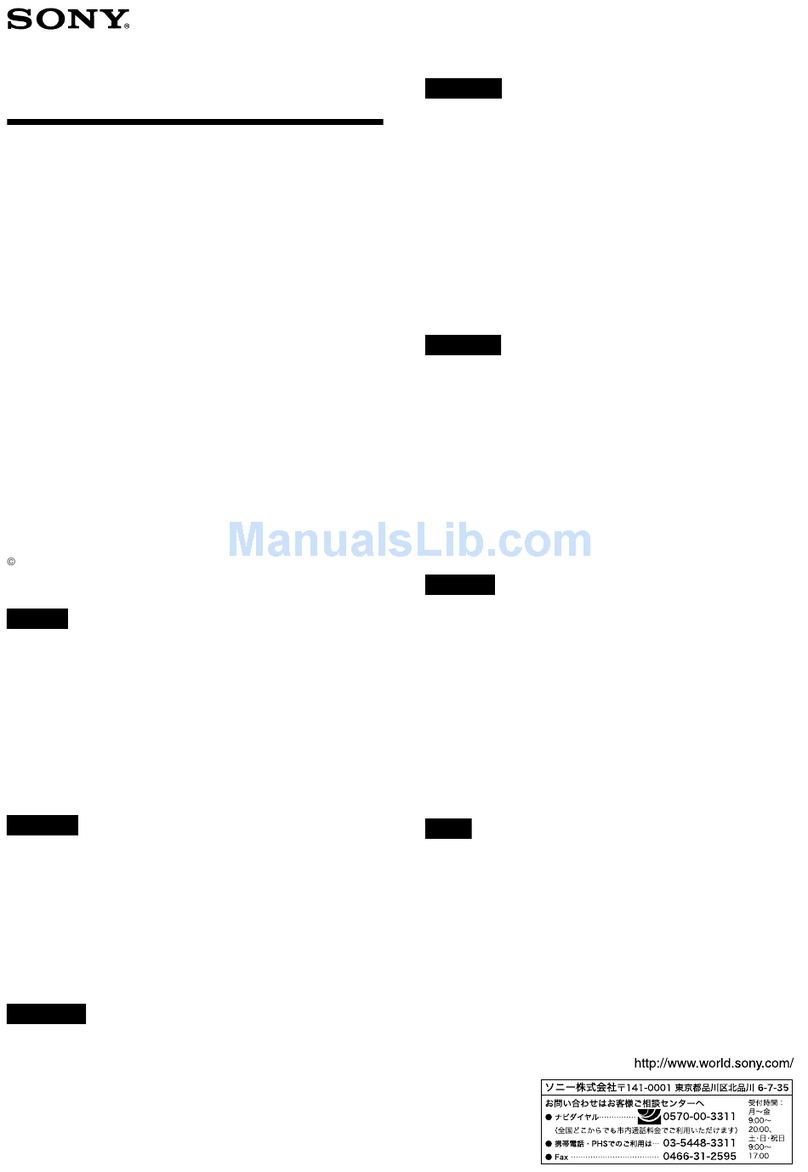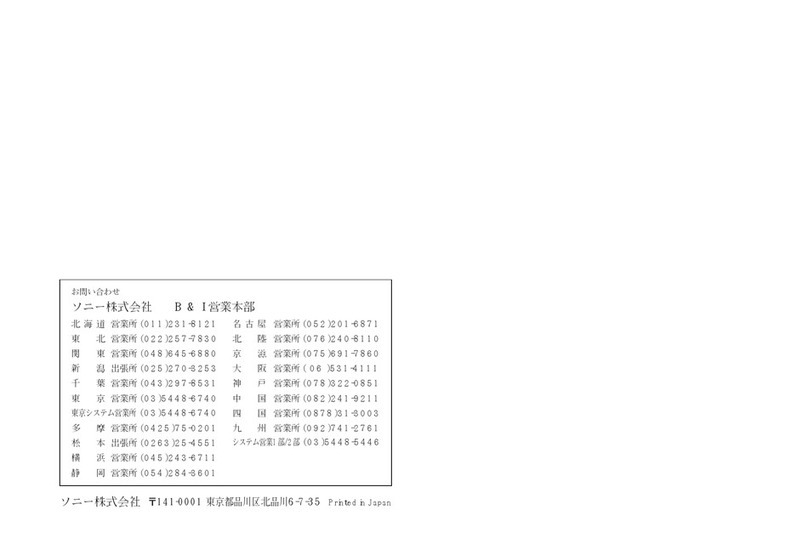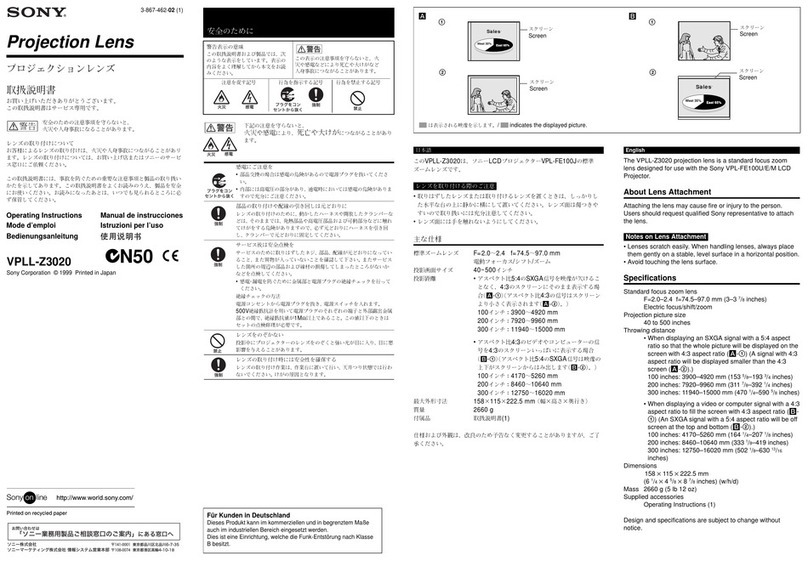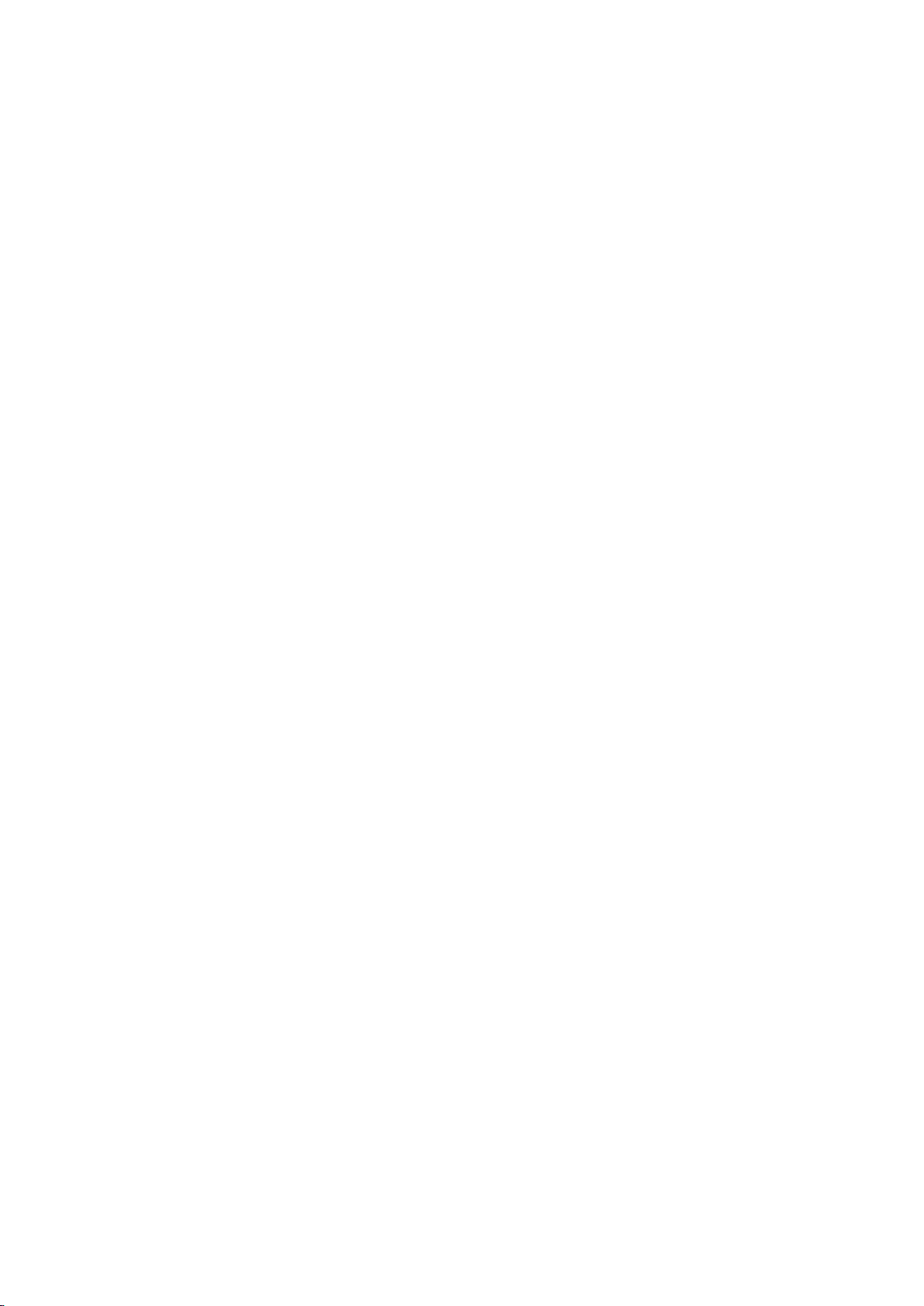3
Required/Recommended Specifications of Items Available Separately ...........................56
Pod .................................................................................................................. 56
Pod server......................................................................................................... 58
HDMI capture box .............................................................................................. 59
User device ....................................................................................................... 60
Wireless LAN network and access points ............................................................... 60
Preparation Before Installation ................................................................................60
Installing Pod software ....................................................................................... 61
Checking permissions and settings ....................................................................... 62
Registering in SUP and obtaining installation keys for a main unit/Pod ...................... 63
Registering option software and obtaining an installation key .................................. 64
Installing Third-Party Software ................................................................................65
Third-party device drivers and applications ........................................................... 65
Installation/Usage Precautions.................................................................................66
Main Unit .......................................................................................................... 66
Disconnecting/reconnecting cables on the main unit............................................... 67
Main display, second display, touch panel .............................................................. 67
Pod .................................................................................................................. 69
HDMI capture box .............................................................................................. 69
Notes on Designing the Video System ......................................................................70
Deinterlacing ..................................................................................................... 70
Video frame rate and user interface response speed ............................................... 70
Precautions When Using HDCP Content................................................................. 71
Notes on Designing the Audio System ......................................................................72
External microphone .......................................................................................... 74
Notes on Building a Network ...................................................................................74
IP address settings............................................................................................. 74
Checking the MAC address .................................................................................. 74
Two LAN connectors ........................................................................................... 74
Wake On LAN .................................................................................................... 75
Windows domain (Active Directory domain)........................................................... 75
Content protection and encryption on the network ................................................. 75
Installing and Configuring Additional Input and Display Languages ..............................75
Installing and configuring a language pack ............................................................ 76
Installing Skype for Business...................................................................................77
Downloading ..................................................................................................... 78
Installing .......................................................................................................... 79
Checking the version .......................................................................................... 79
Configuration..................................................................................................... 80
OS Administrator Login...........................................................................................80