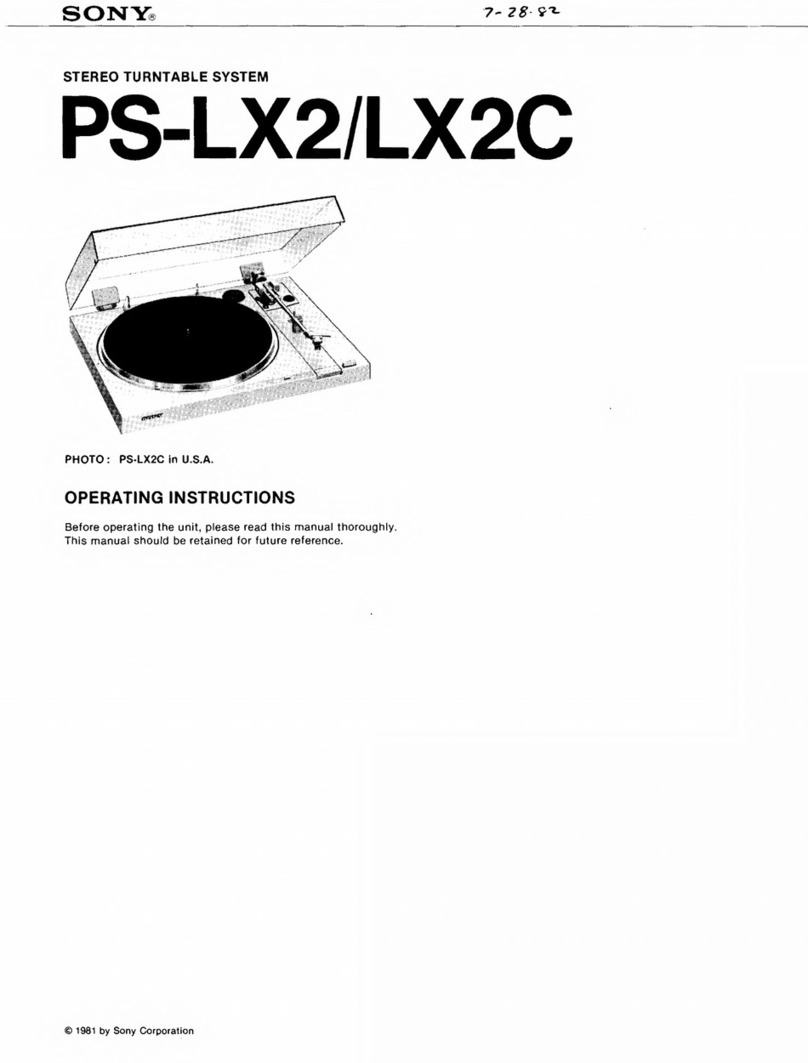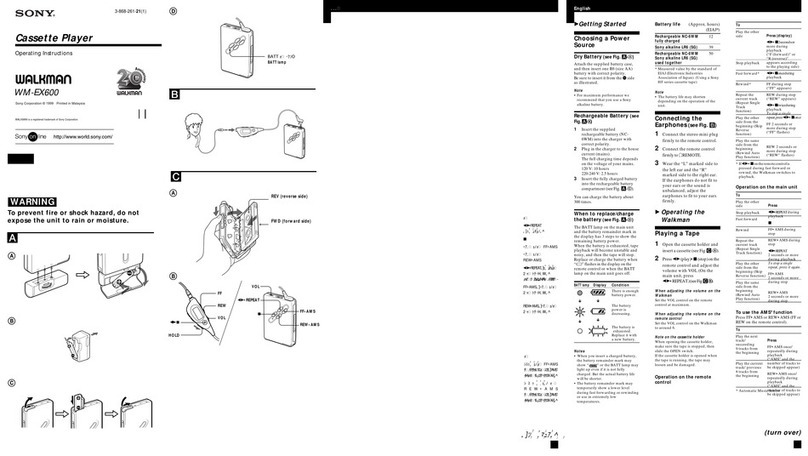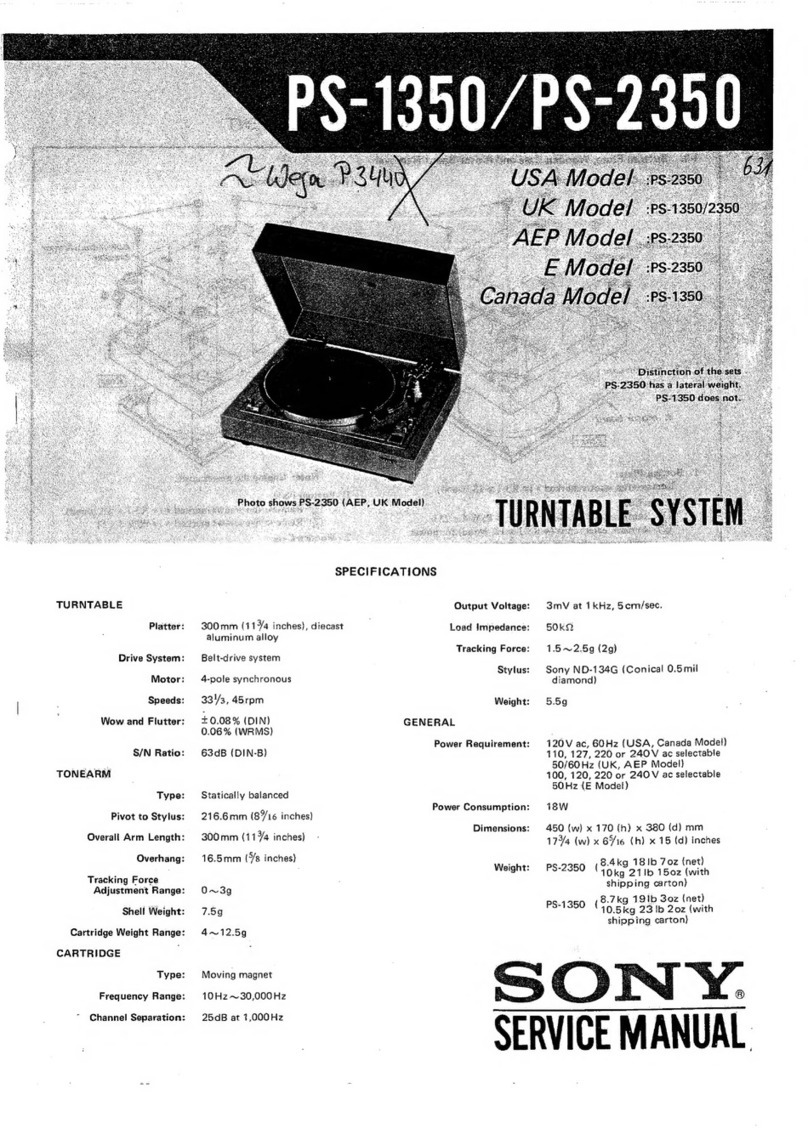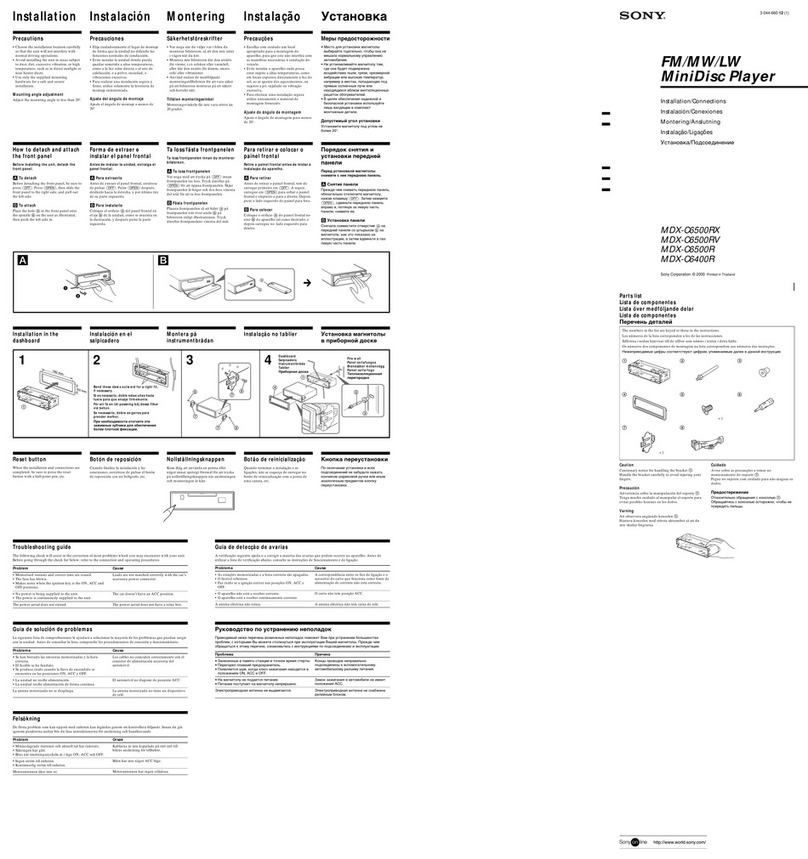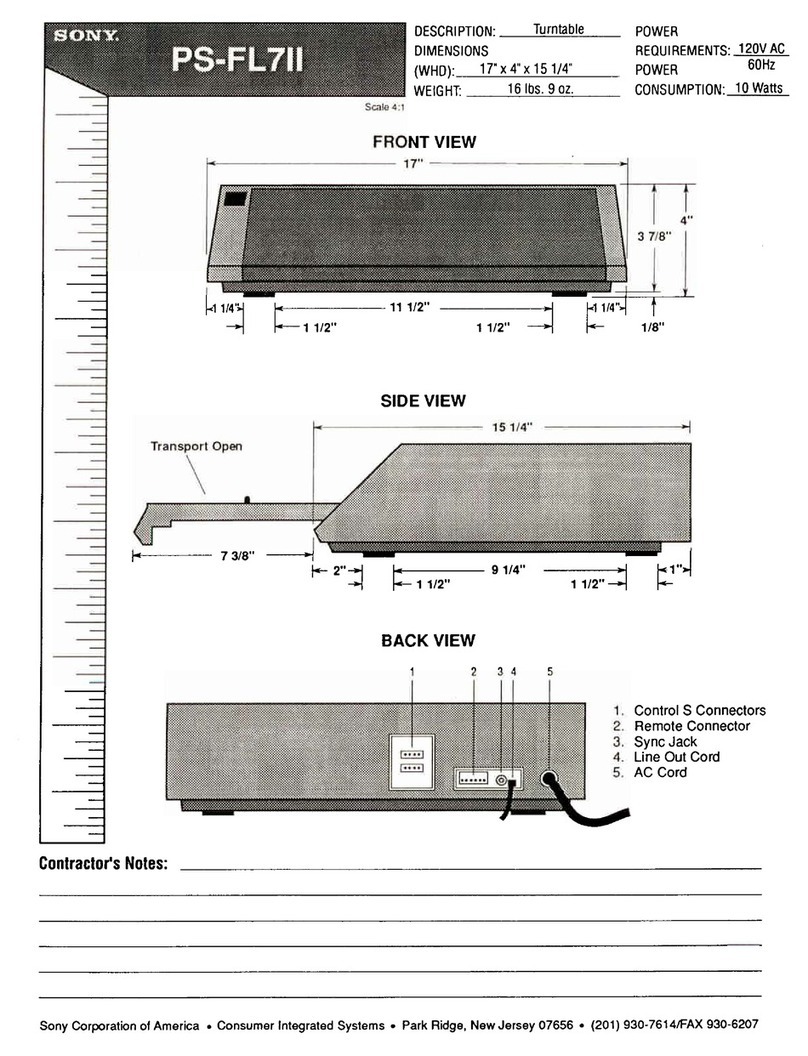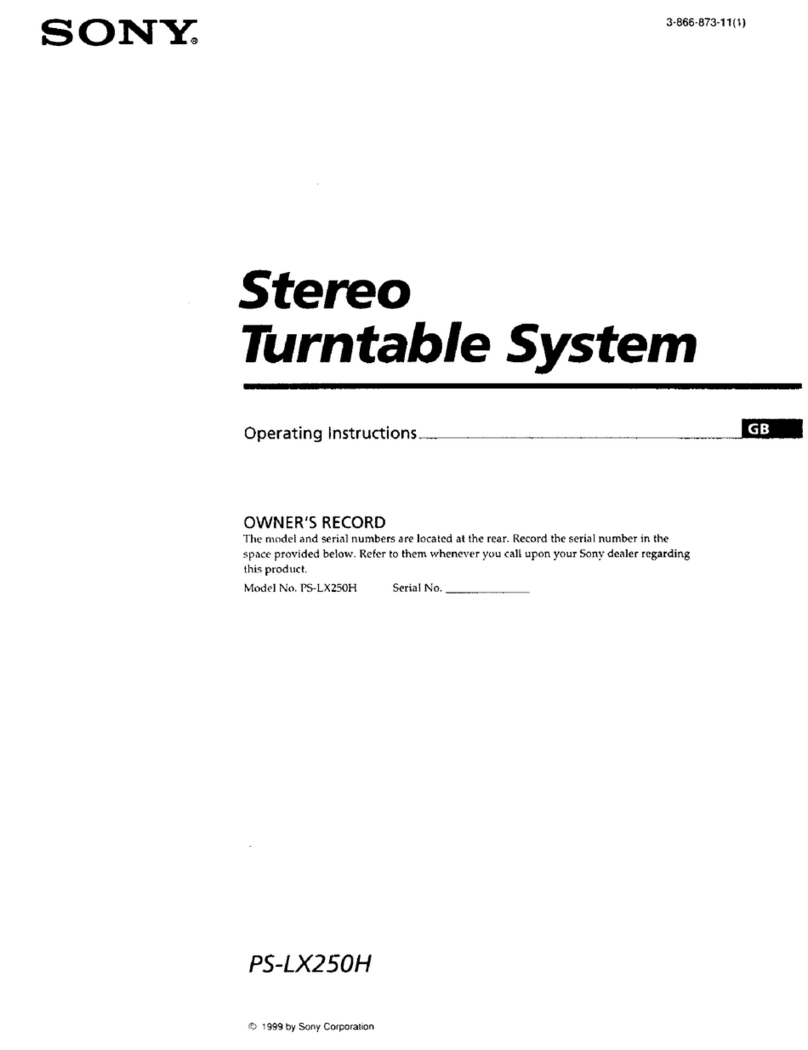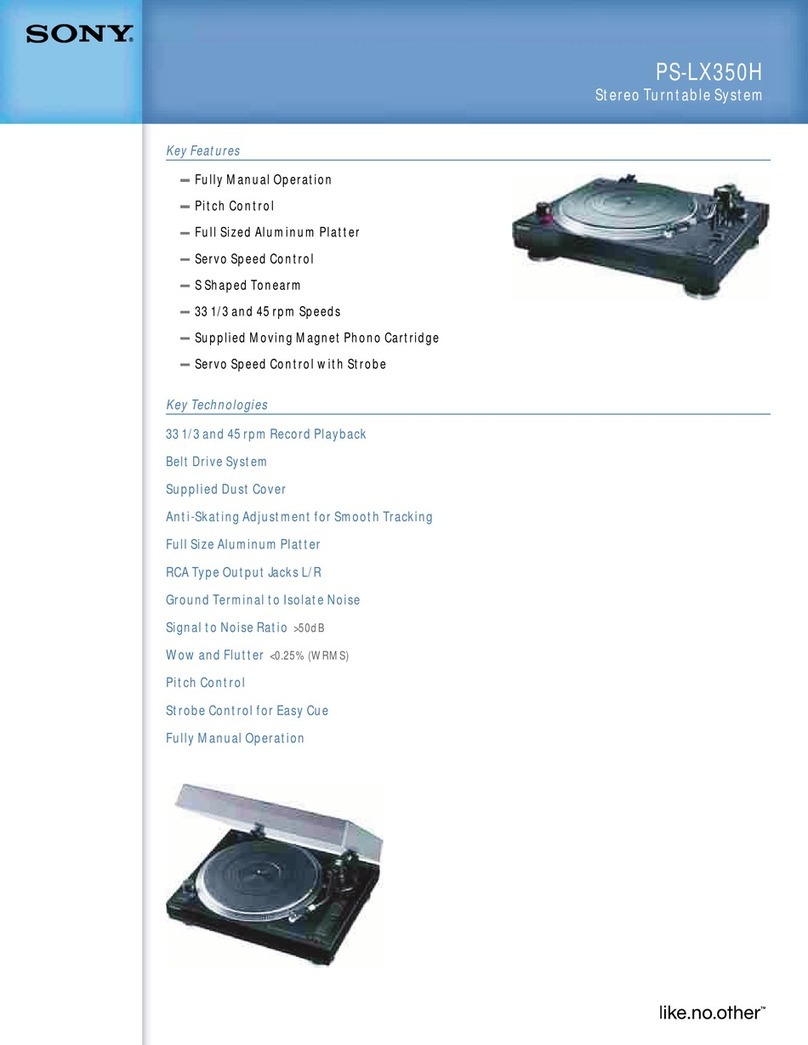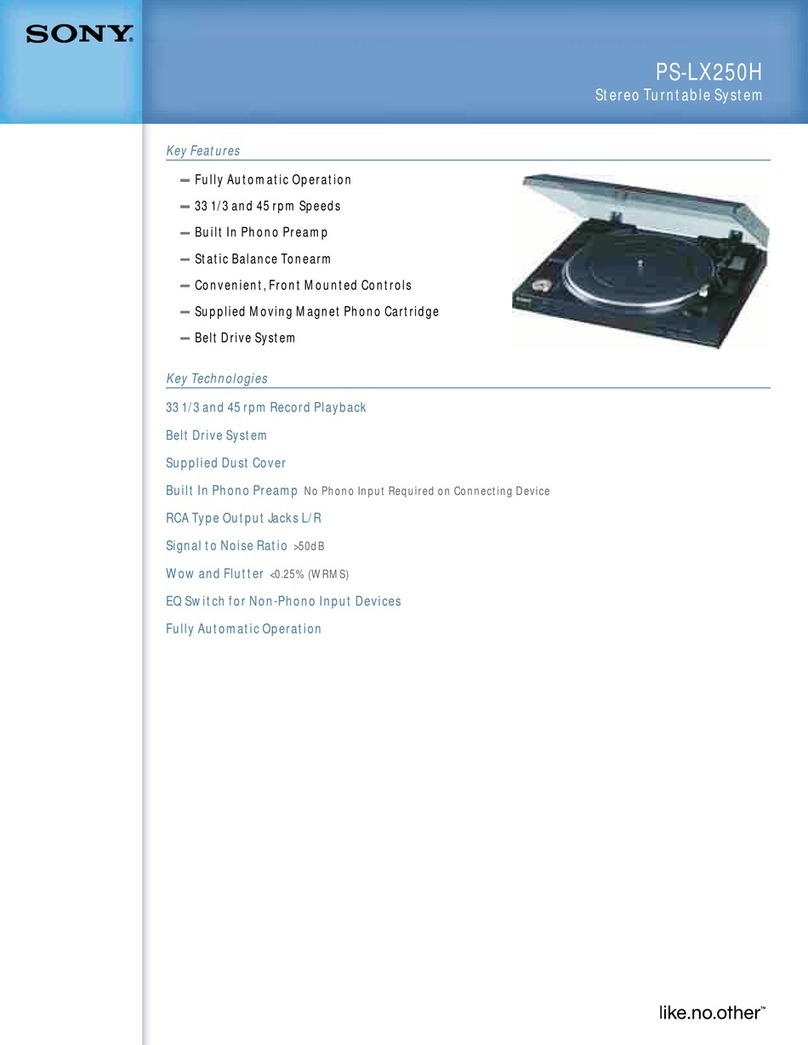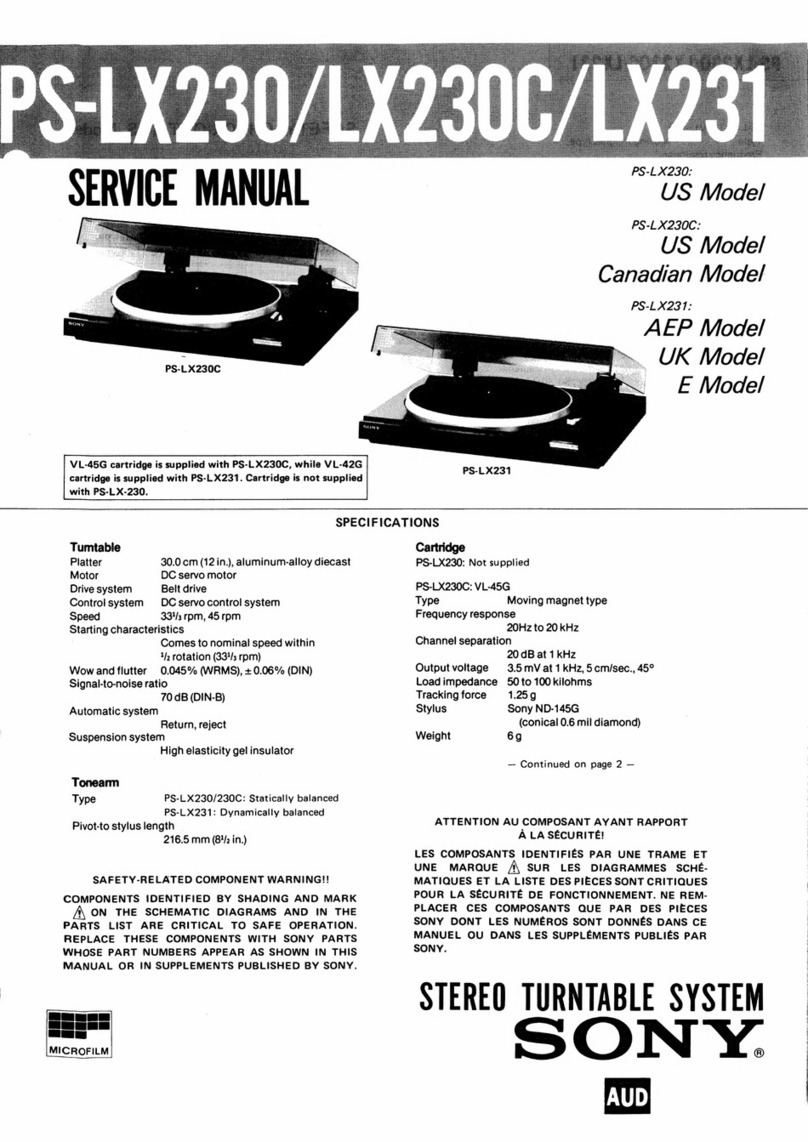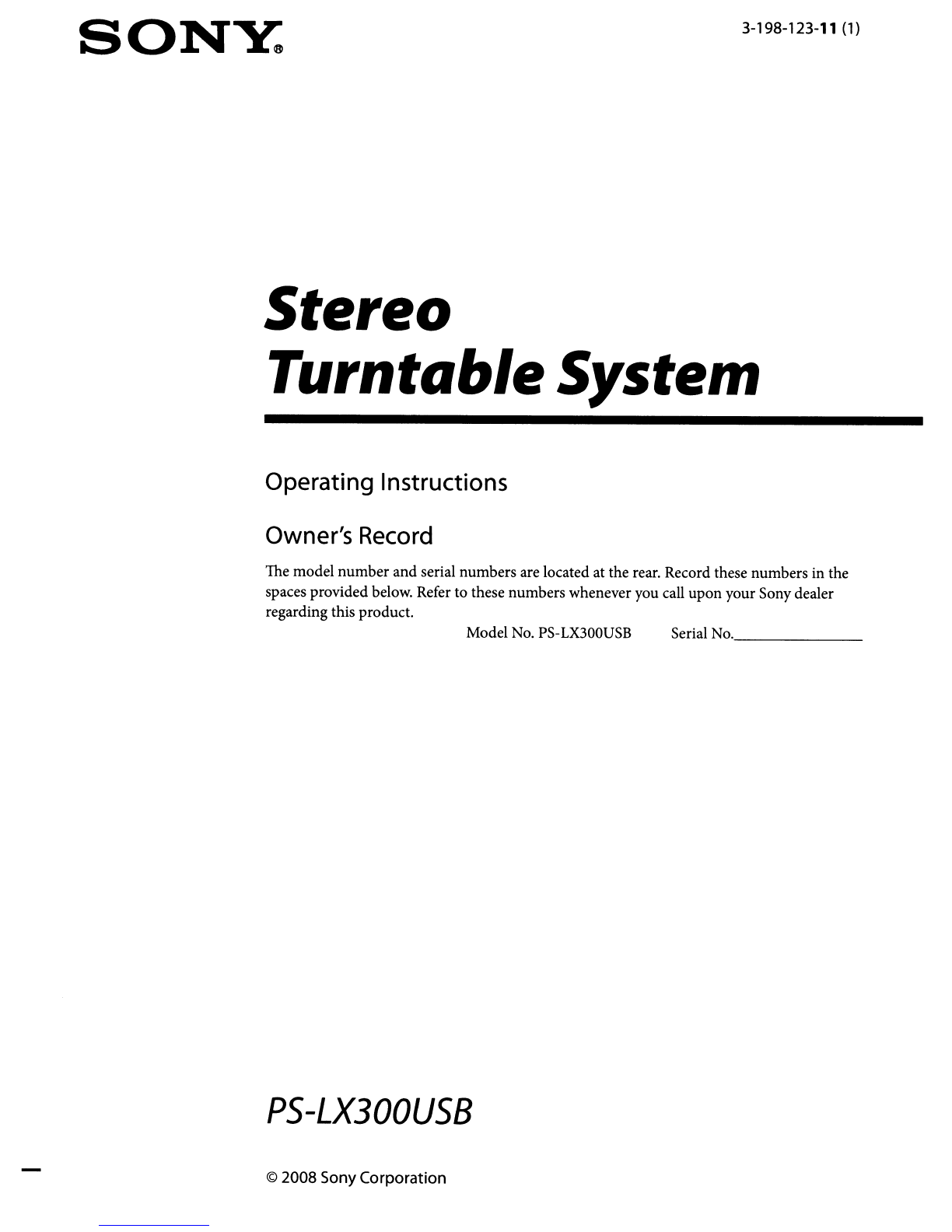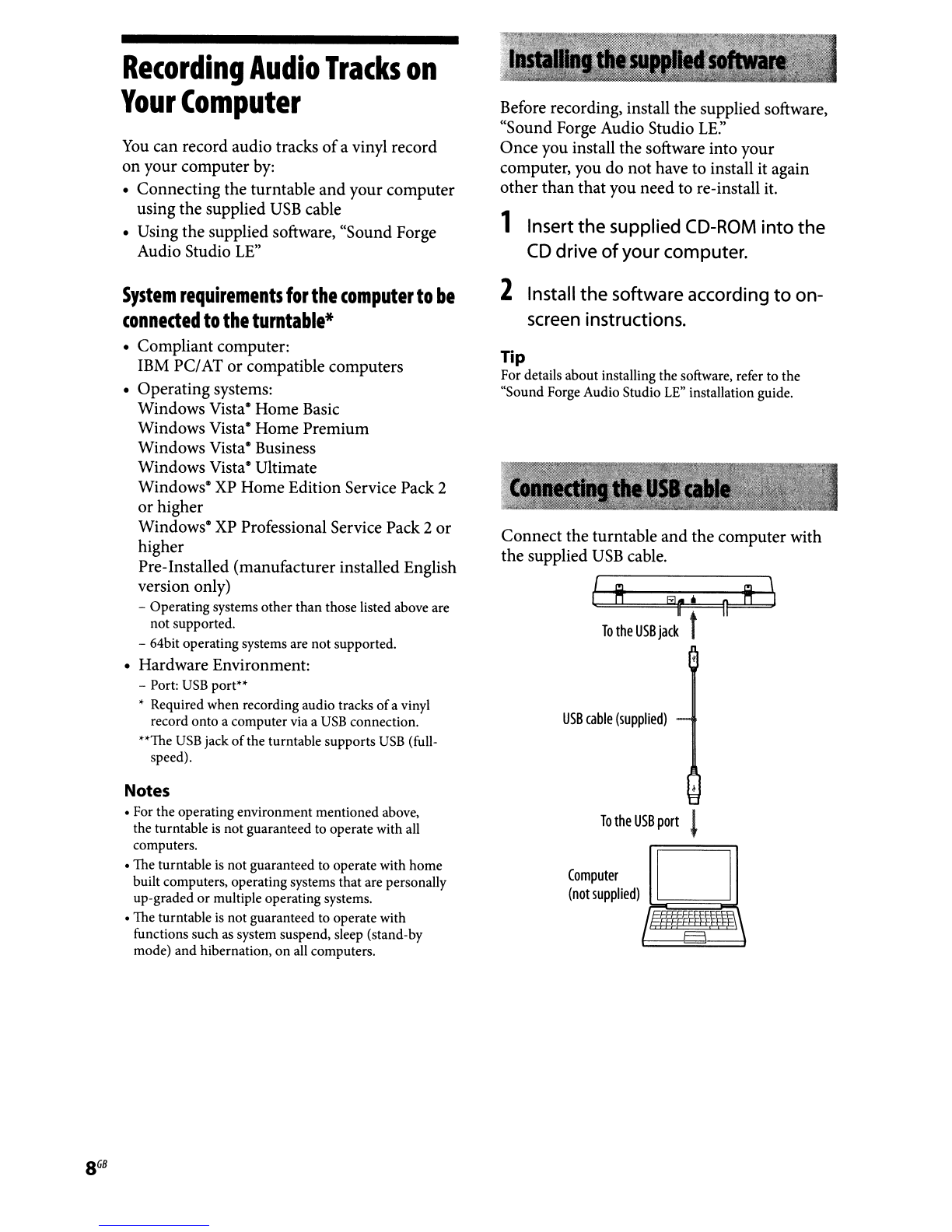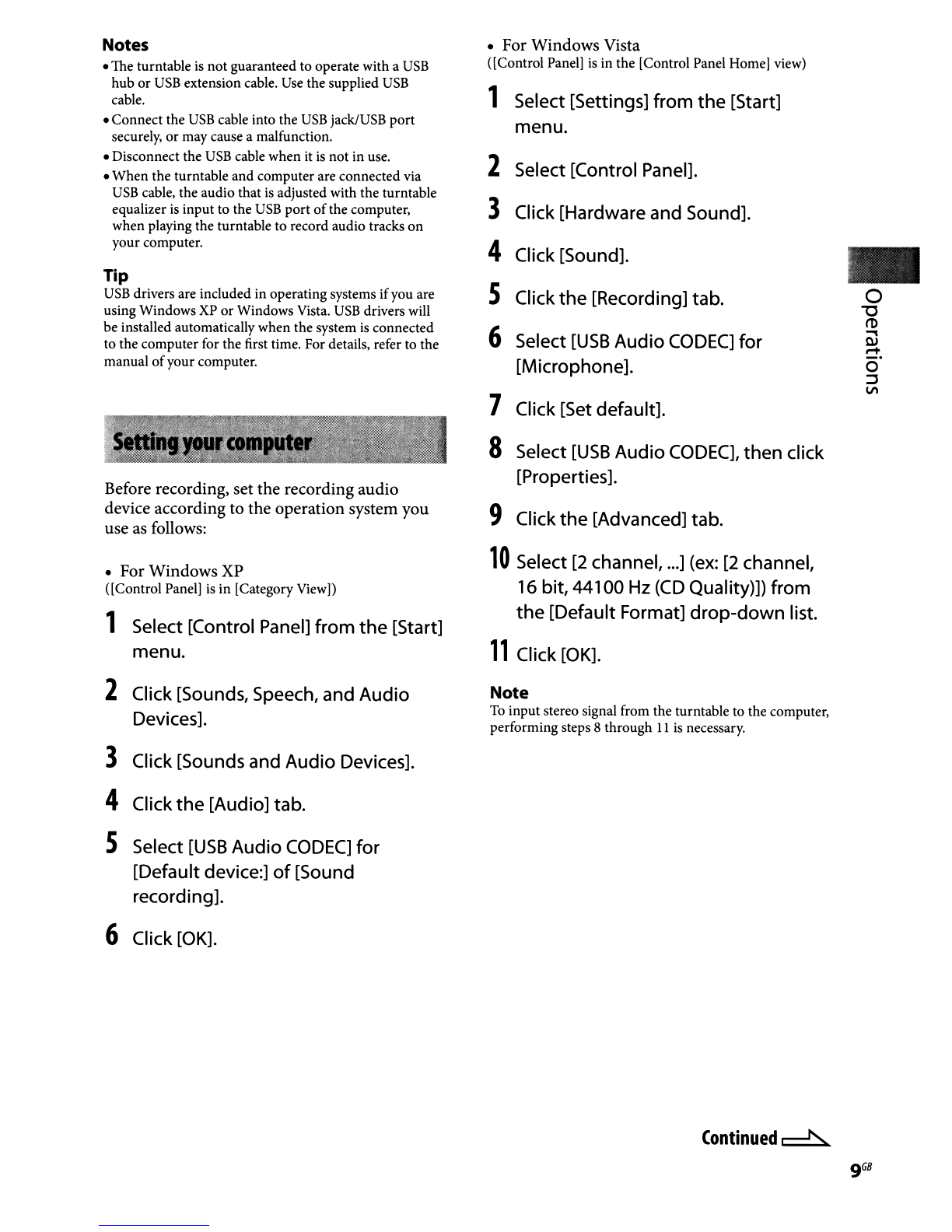ImportantSafety Instructions
1)
Read these instructions.
2)
Keep these instructions.
3)
Heed all warnings.
4)
Follow all instructions.
5)
Do not use this apparatus near water.
6)
Clean only with dry cloth.
7)
Do not block any ventilation openings.
Install in accordance with the manufacturer's
instructions.
8)
Do not install near any heat sources such
as
radiators, heat registers, stoves,
or
other
apparatus (including amplifiers) that
produce heat.
9) Do not defeat the safety purpose
of
the
polarized
or
grounding-type plug. A
polarized plug has two blades with one wider
than the other. Agrounding type plug has
two blades and athird grounding prong. The
wide blade
or
the third prong are provided
for your safety. Ifthe provided plug does not
fit
into your outlet, consult an electrician for
replacement
of
the obsolete outlet.
10) Protect the power cord from being walked
on
or
pinched particularly at plugs,
convenience receptacles, and the point where
they exit from the apparatus.
11)
Only use attachments/accessories specified
by the manufacturer.
12) Use only with the cart, stand,
6)
tripod, bracket,
or
table specified
by the manufacturer,
or
sold with •
~1
the apparatus. When acart
is
:I
~b!
used, use caution when moving
the cart/apparatus combination to
avoid injury from tip-over.
13)
Unplug this apparatus during lightning
storms
or
when unused for long periods
of
time.
14)
Refer all servicing to qualified service
personnel. SerVicing
is
required when
the apparatus has been damaged in any
way,
such
as
power-supply cord
or
plug is
damaged, liquid has been spilled
or
objects
have fallen into the apparatus, the apparatus
has been exposed to rain
or
moisture, does
not operate normally,
or
has been dropped.
Install this system so that the
AC
power cord can
be unplugged from the wall socket immediately
in the event
of
trouble.
Ifyou have any questions about this product, you
may call:
Sony Customer Information Services Center
1-800-222-7669
or http://www.sony.com/
Declaration
of
Conformity
Trade Name: SONY
Model
Name:
PS-LX300USB (Stereo
Turntable System)
Responsible Party: Sony Electronics Inc.
Address: 16450
W.
Bernardo Dr, San Diego,
CA92127
USA
Telephone
No.
:858-942-2230
This device complies with Part
15
of
the FCC
Rules. Operation
is
subject to the following
two conditions. (1) This device may not
cause harmful interference, and (2) this
device must accept any interference received,
including interference that may cause
undesired operation.