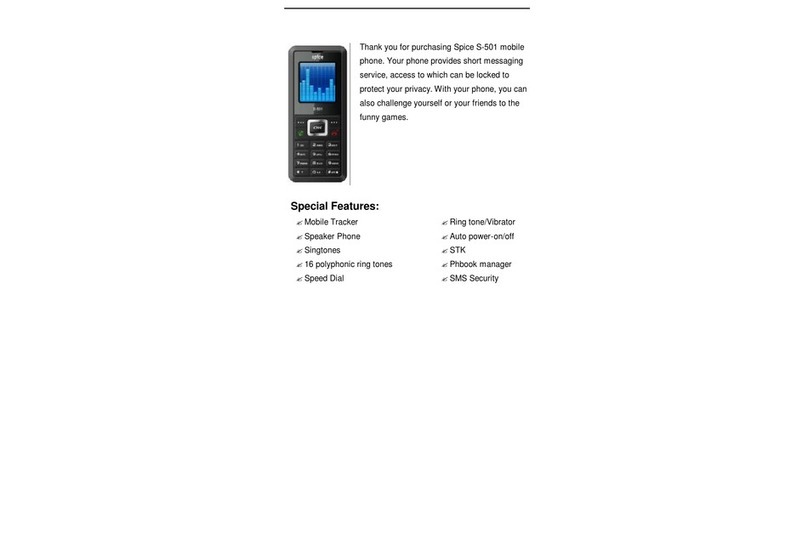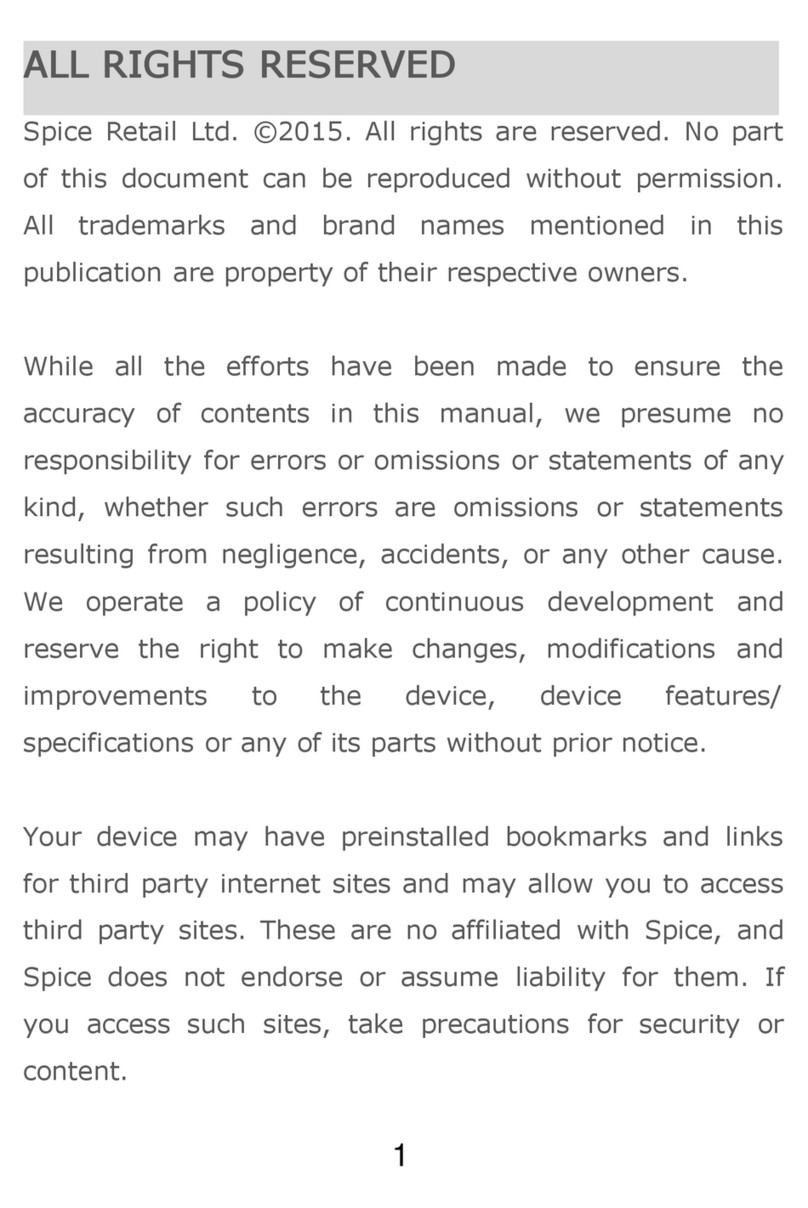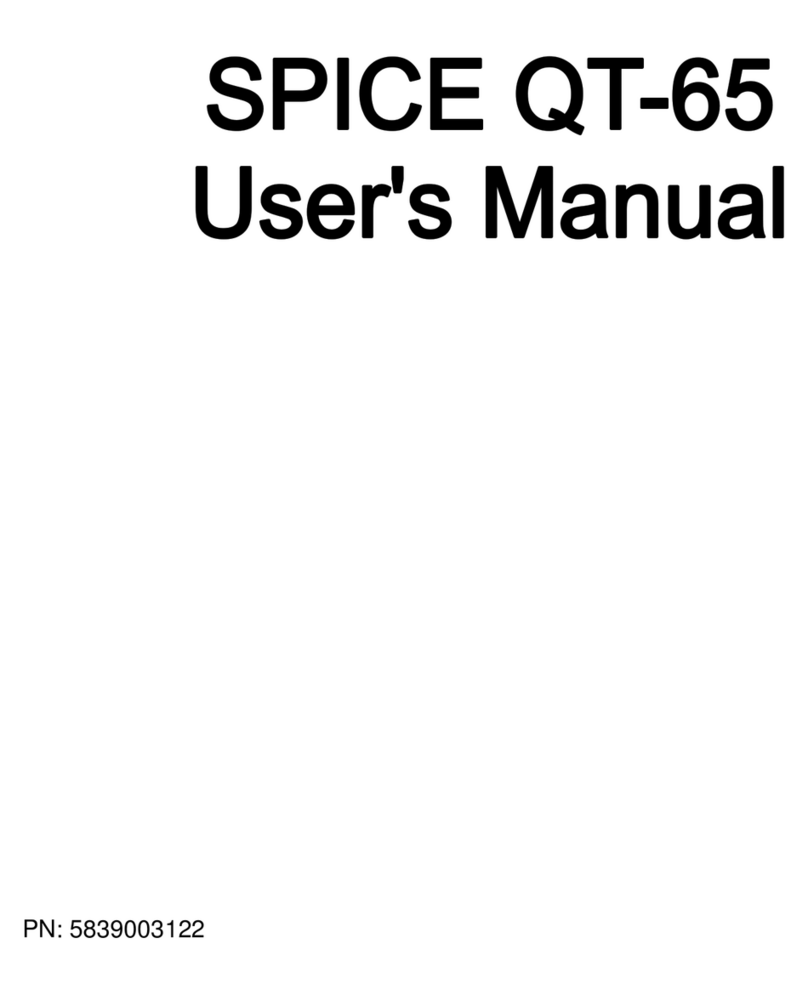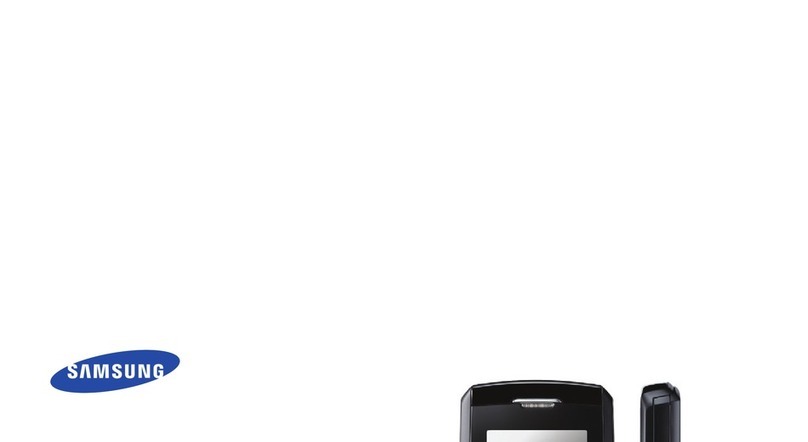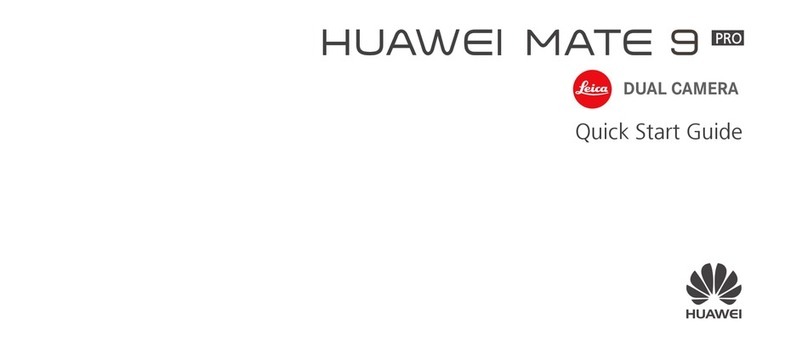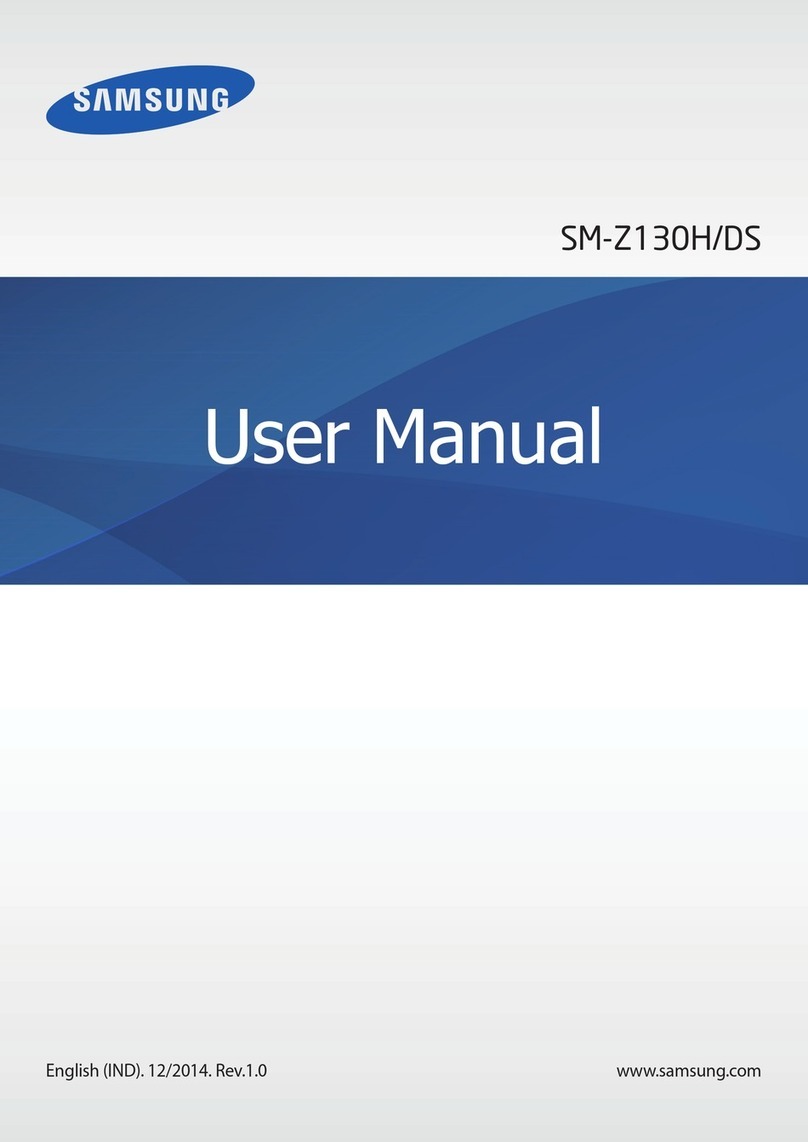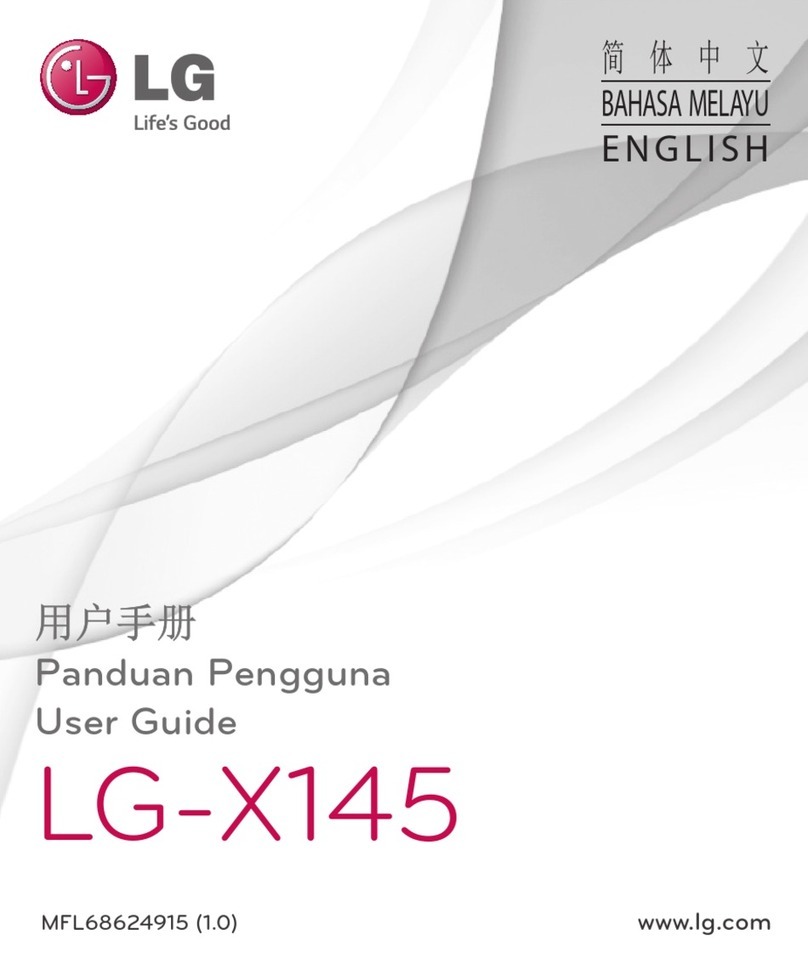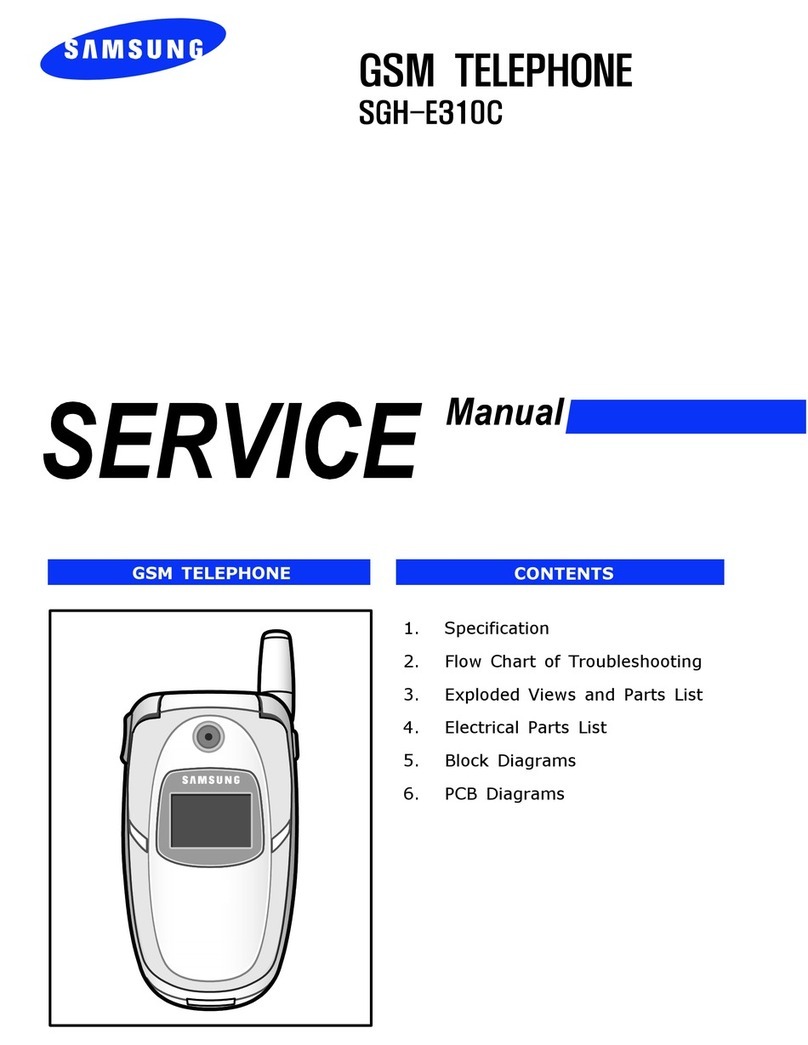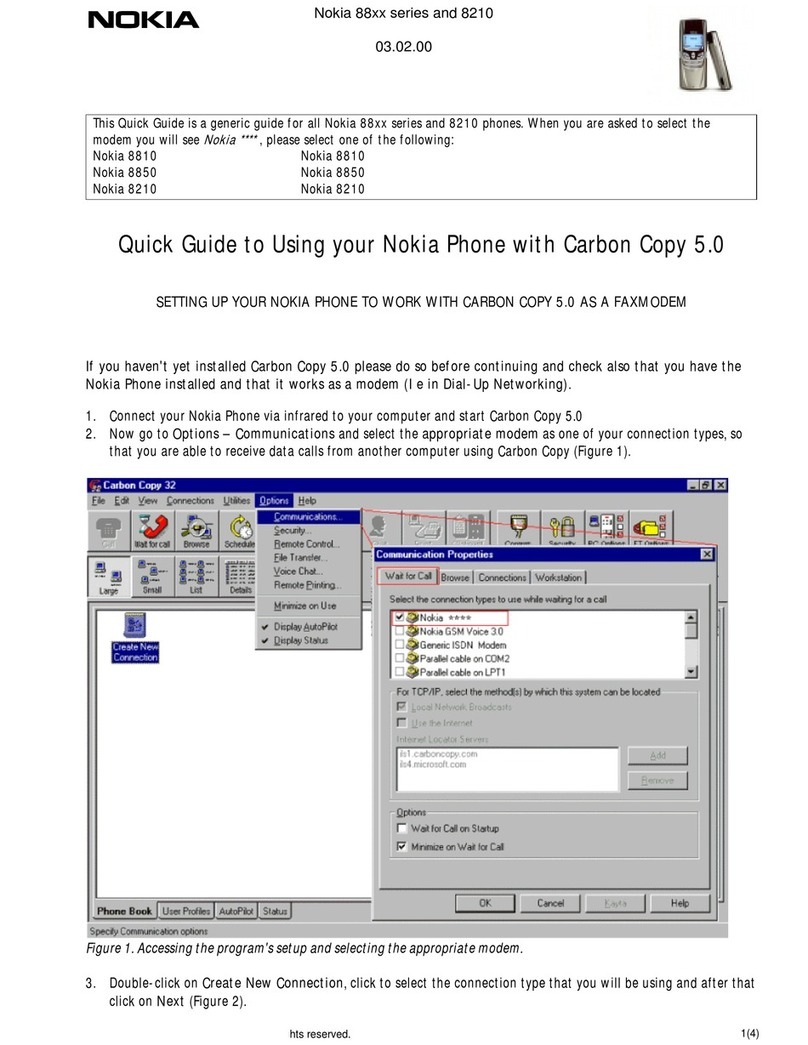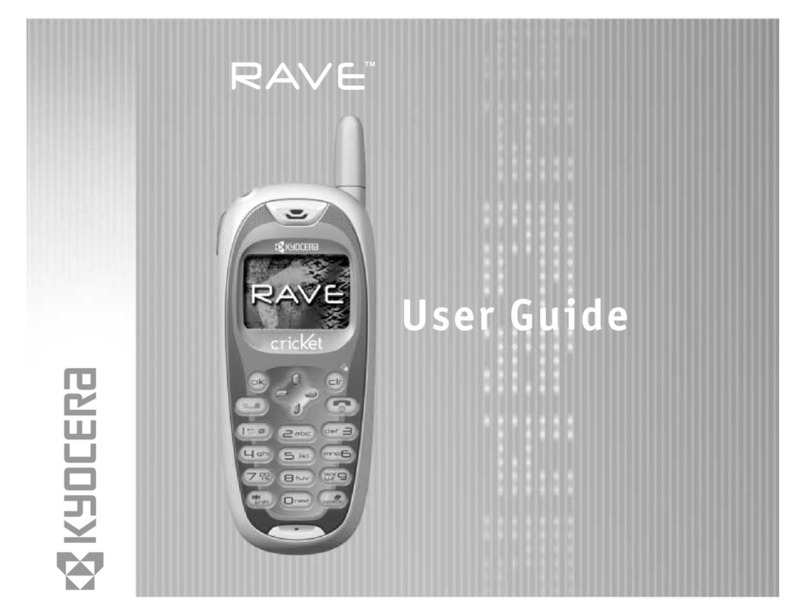Spice Blueberry Express User manual

1
ALL RIGHTS RESERVED
Spice Mobility Ltd. ©2011. All rights
are reserved. No part of this
document can be reproduced without
permission. All trademarks and brand
names mentioned in this publication
are property of their respective
owners.
While all the efforts have been made
to ensure the accuracy of contents in
this manual, we presume no
responsibility for errors or omissions
or statements of any kind, whether
such errors are omissions or
statements resulting from negligence,
accidents, or any other cause. We
operate a policy of continuous
development and reserve the right to
make changes, modifications and
improvements to the phone, phone
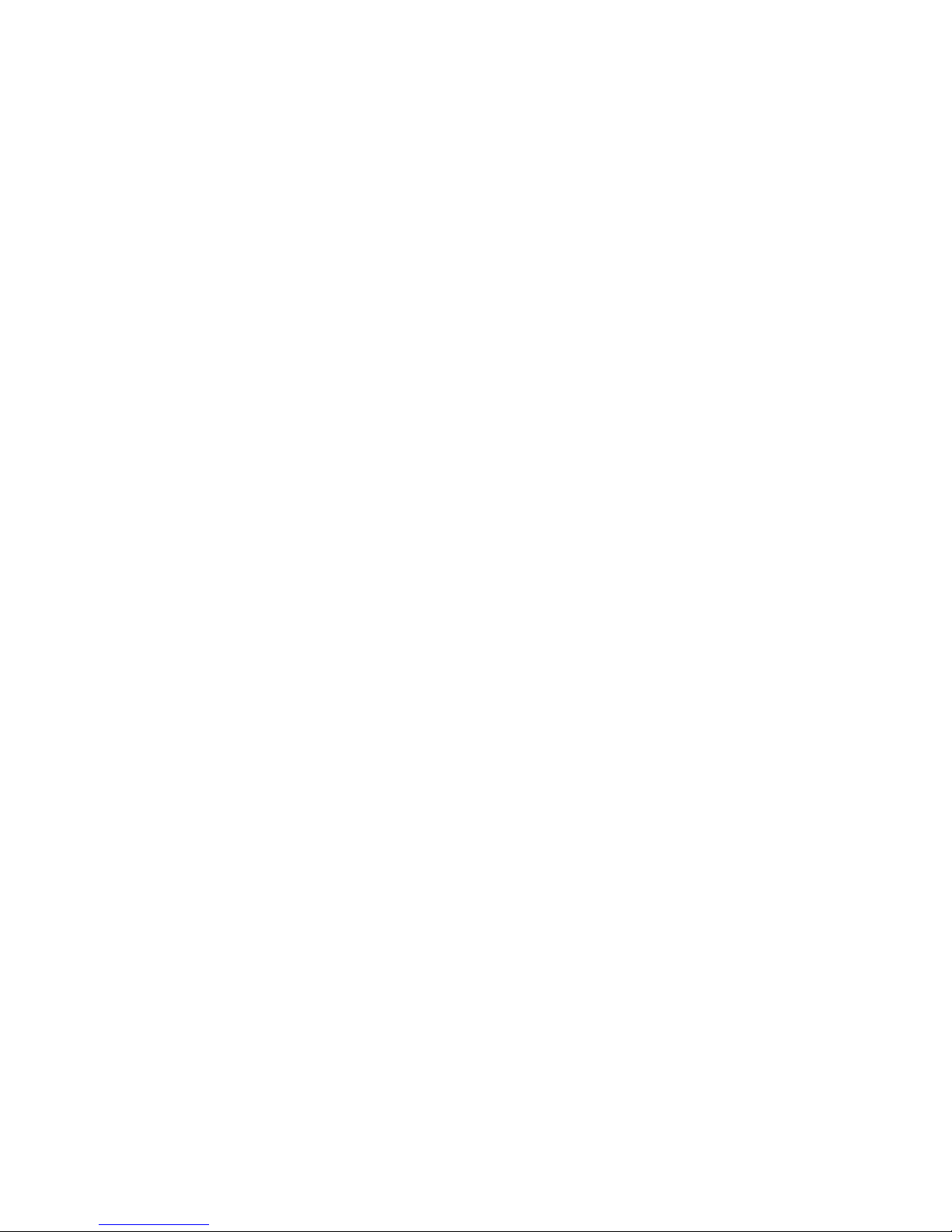
2
features / specifications or any of its
parts without prior notice.
Your device may have preinstalled
bookmarks and links for third party
internet sites and may allow you to
access third party sites. These are no
affiliated with Spice, and Spice does
not endorse or assume liability for
them. If you access such sites, take
precautions for security or content.
The limited warranty does not cover
user manuals or any third party
software, settings, content, data or
links, whether included / downloaded
in the product, whether included
during installment, assembly,
shipping or any other time in the
delivery chain or otherwise and in
any way acquired by you. To the
extent permitted by applicable law(s),
Spice does not warrant that any

3
Spice software will meet your
requirements, will work in
combination with any hardware or
software applications provided by a
third party, that the operations of the
software will be uninterrupted or
error free or that any defects in the
software are correctable or will be
corrected.
Note: User’s Manual is provided just
to guide the user about the
functionality of the phone. This does
not seem to be any certificate of
technology. Some functions may vary
due to modifications and up-
gradations of software or due to
printing mistake.
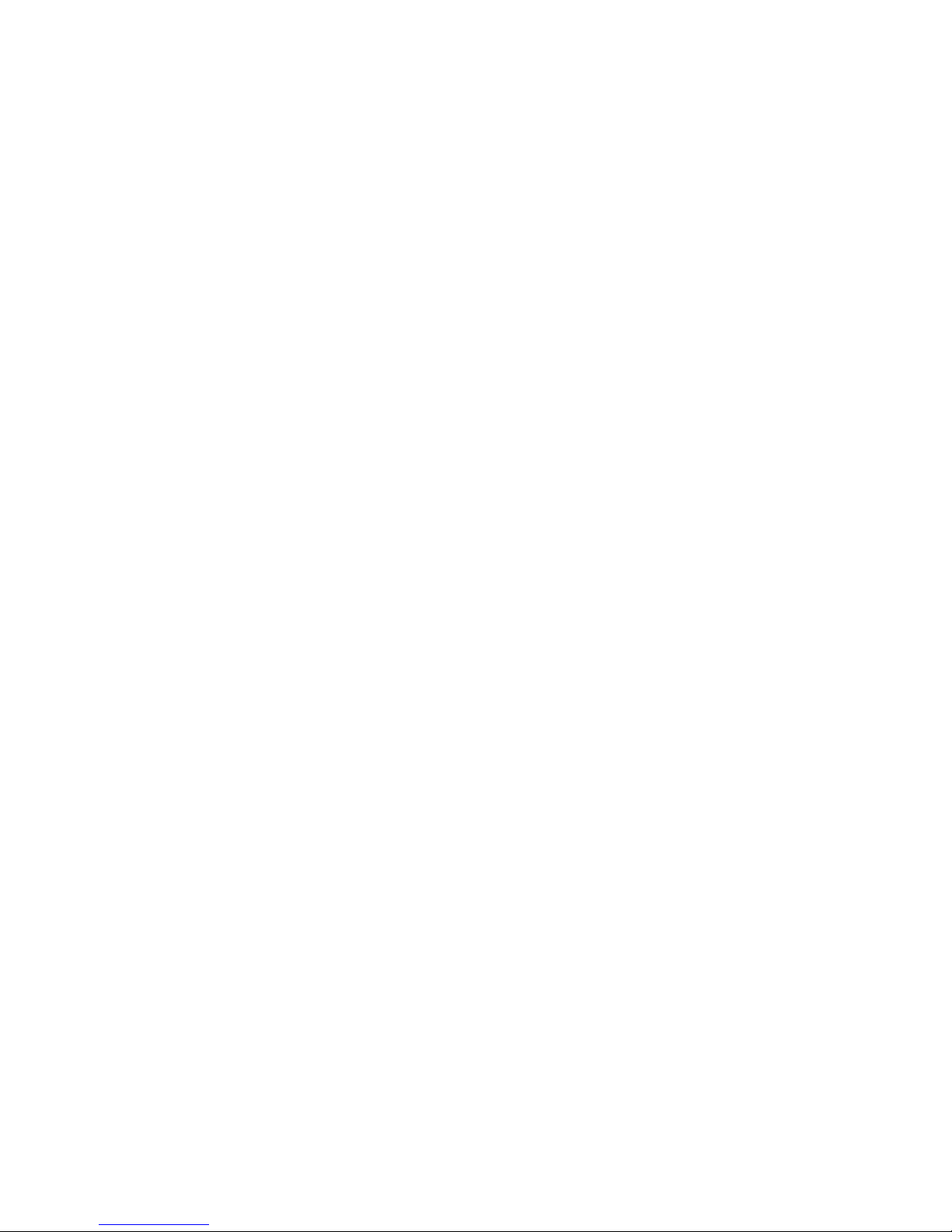
4
TABLE OF CONTENTS
SAFETY PRECAUTIONS················6
UNDERSTANDING YOUR PHONE ·· 11
PHONE OVERVIEW ··················· 13
STATUS ICONS························ 16
GETTING STARTED··················· 18
BASIC OPERATIONS ················· 22
MAIN MENU ···························· 25
MESSAGES······························ 27
PHONEBOOK ··························· 34
CALL HISTORY························· 36
MULTIMEDIA ··························· 40
SERVICES ······························· 49
OPERA MINI ···························· 51
S PushMail ······························ 51
FUN & GAMES ························· 52
FACEBOOK······························ 52
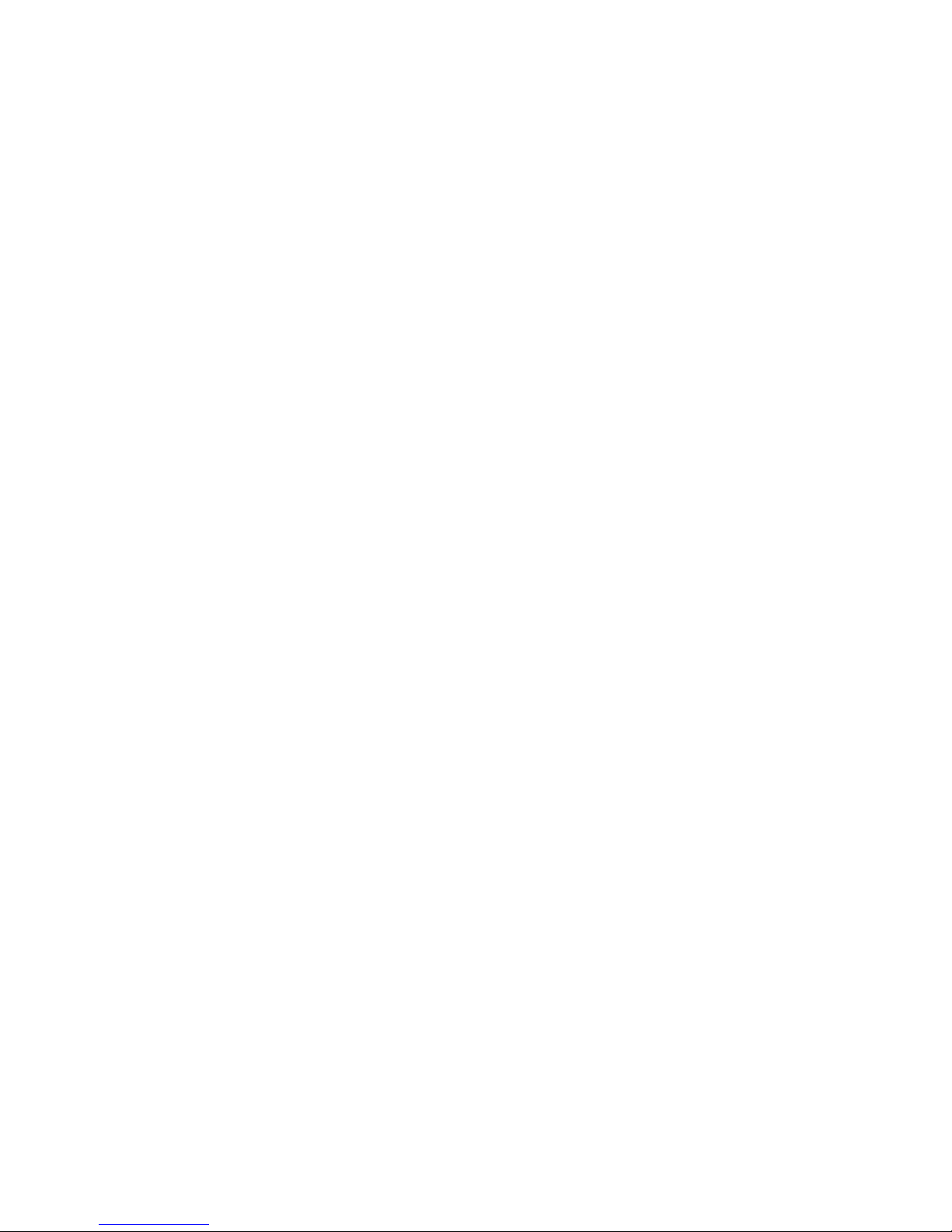
5
WAPEDIA································ 53
S MESSENGER························· 54
RECIPES ································· 54
TOI: TIMES OF INDIA ··············· 55
LIVE CONCERTS & EVENTS········ 55
ORGANIZER ···························· 56
SETTINGS······························· 60
MANAGE CONNECTIONS ··········· 75
FILE MANAGER ························ 77
SUPPORT AND CONTACT············ 77

6
SAFETY PRECAUTIONS
Please read the following safety
guidelines before using the phone.
•Do not use the phone while you
are driving. Pull over and stop
your automobile to dial or listen to
a phone call.
•Do not place magnetic storage
media near your phone. Radia-tion
from the phone may erase the
information stored on them.
•Keep your phone and its
accessories away from children.
Do not allow children to use your
phone without guidance. Small
parts such as the SIM card, dust
cap, lens ring and lens cap as well
as the microSD card can be
dismantled and swallowed by small
children.
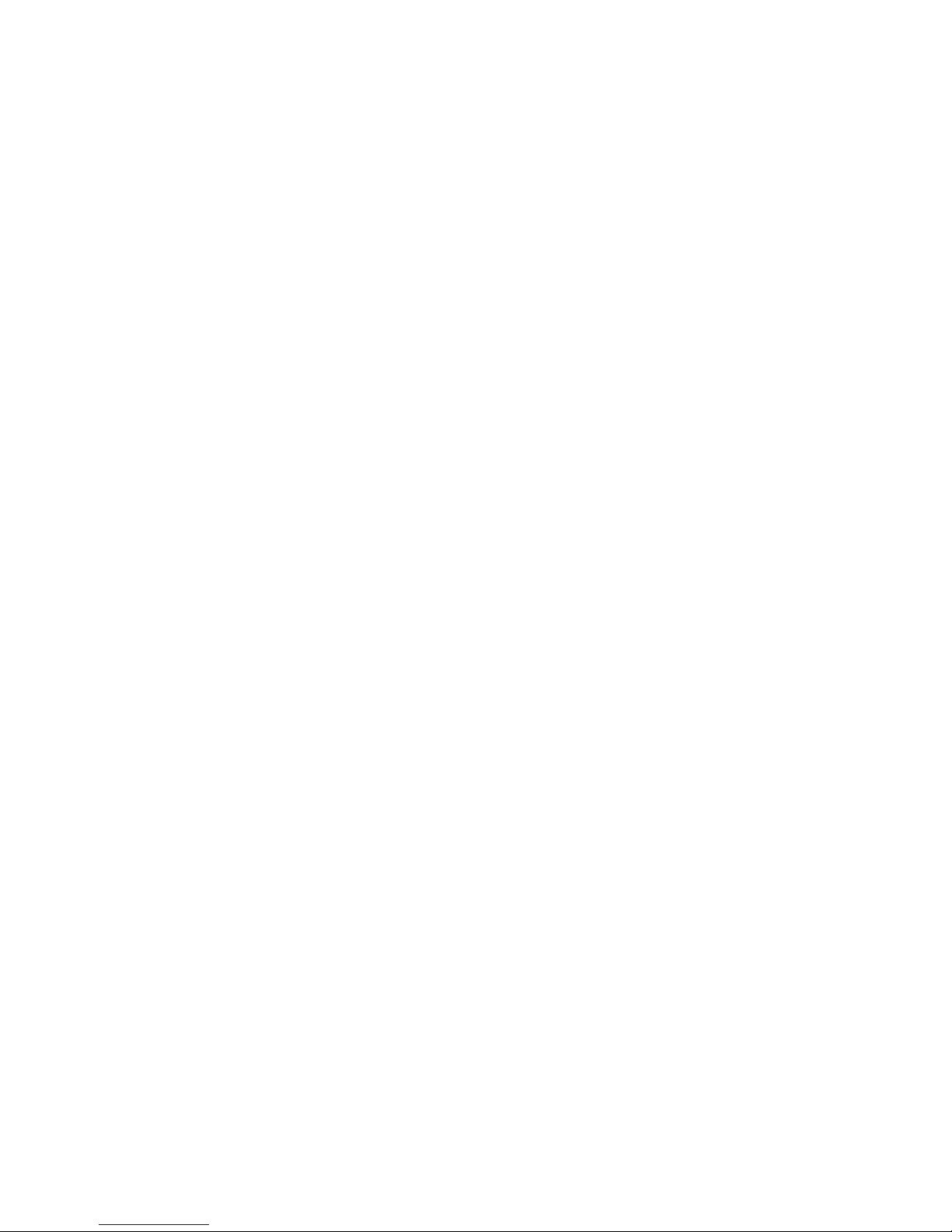
7
•Set your volume to a safe level.
Permanent hearing loss may occur
if you use earphones or
headphones at high volume. You
can adapt over time to a higher
volume, which may sound normal
but can be damaging to your
hearing. If you experience
discomfort or buzzing in your ears,
reduce the volume or discontinue
use of your earphones or
headphones.
•Use only original batteries and
charging devices, otherwise you
may risk serious damage to health
and property. Battery can cause
property damage, injury or burns
if a conductive material, such as
jewelry, keys or beaded chains
touch exposed terminals. The
material may complete an
electrical circuit and become quite
hot. Take extra care while
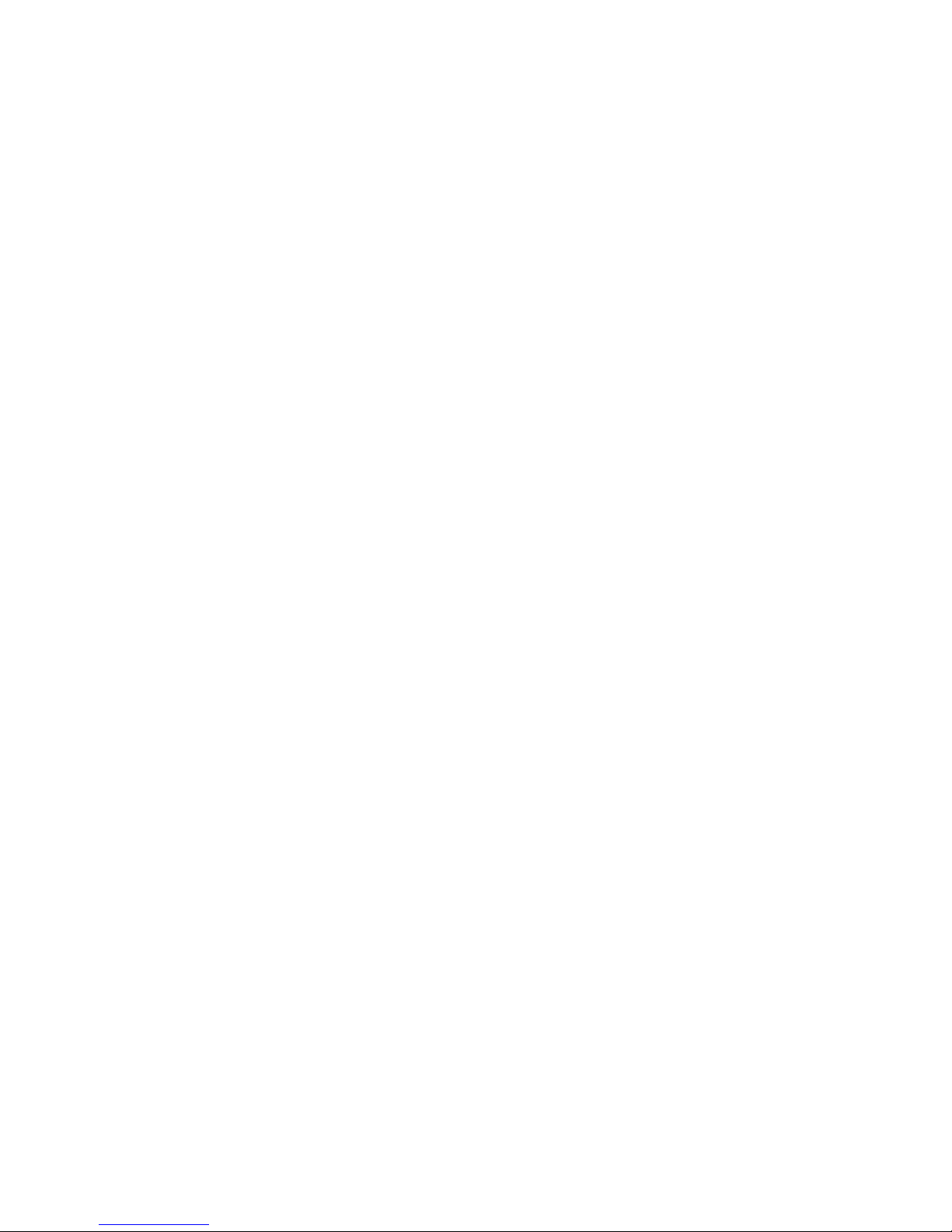
8
handling any charged battery,
particularly when placing it inside
your pocket, purse or other
container with metal objects. Do
not dispose of batteries in fire as
they may explode.
Notice:
•Do not dismantle the device or
accessories otherwise,
manufacturer is not liable to pay
for damages as the device and
accessories are not covered by
warranty.
•Please back up your important
data timely and keep them
properly. The company is not
liable for any failure to call or loss
of data due to mis-operation,
poor signal or power cut, etc.
•All the screens in this manual are
for reference only, and some

9
contents actually displayed may
depend upon the presetting of
the service provider or the
network operator, or the SIM
card. If any functions referred to
in this manual are different from
those of your phone, please
follow your phone.
•Improper use will invalidate the
guarantee! These safety instru-
ctions also apply to original
accessories.
•Do not use your phone in a high-
temperature place or use it in a
place with flammable gas such as
a petrol pumps.
•Do not touch the charger, power
cable or socket with wet hands.
This may cause an electric shock.
•Do not use the phone in an
environment of extremely high or
low temperature, or an

10
environment of high humidity. It
may cause malfunction of the
phone, the charger and the
battery. The phone using
environment recommendation:
temp 5-35 , humidity 35%℃-85%,
charging temp: 0oC-45 oC.
•If you have difficulties installing
the battery, do not force the
installation. This may cause
battery leakage, overheating,
explosion or even fire.
Note: If your phone or any of its
accessories do not function normally,
please send them to the nearest
authorized service facility. The
qualified personnel will assist you,
and if necessary, will arrange for
service.

11
UNDERSTANDING YOUR PHONE
General Phone Information
Blueberry Express is a multi SIM
phone that encloses features, such as
S PushMail, S Messenger, Bluetooth, 2
MP Camera, Video Player, Audio Player,
FM radio etc. The phone is provided
with two SIM slots for two different
SIM cards. The SIM card inserted in
the slot1 is called Master SIM, and the
other one in the slot2 is known as
Slave SIM. You can select to operate
SIMs as per your personal and
professional needs.

12
Technical Specifications:
Battery 1150mAh
Charger Input: 100-300V
Output:
DC5.0V-500mA
Dimensions 108.5*57*12.8
Weight 95g
Screen Size: 6 cm
Resolution:
320*240
Color: 65K
Standby Time* Upto 300 hrs
Maximum Talk
Time*
Upto 3.5 hrs
SAR Level 0.9 W/kg
•The standby time and maximum
talk time depend upon the net-
work signals and settings.

13
PHONE OVERVIEW
Position of Keys
1. Headphones
Connector
2. Camera
3. Right Soft
Key (RSK)
4. Left Soft Key
(LSK)
5. End/Power
Key
6. Master SIM /Call
Key
7. Slave SIM
Key
8. One Touch
Camera
9. Keypad 10. Trackpad/Ok key
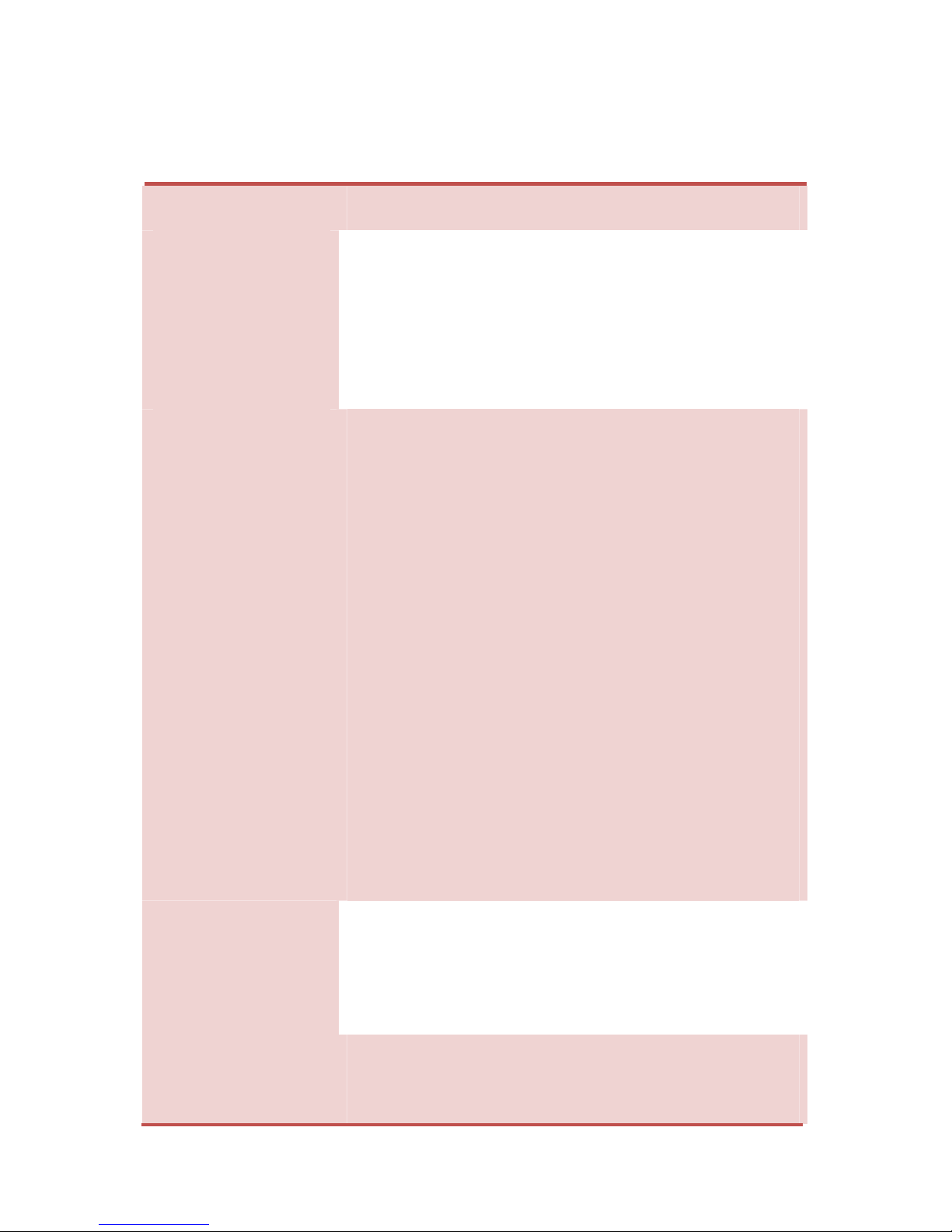
14
Function of Keys
Key Description
Master
SIM/Call
Key
To make/answer a call.
In the standby mode,
press this key to access
the Call Log.
Slave
SIM Key
To make a call from the
Slave SIM.
End/Powe
r Key
End an ongoing call.
Press and hold this key
to turn on or off the
mobile phone.
In the menu mode,
press this key to quit
the current menu and
return back to the
standby mode.
Left Soft
Key
(LSK)
In the standby mode,
press this key to access
Main Menu.
Right
Soft Key
Use the right soft key
to execute the
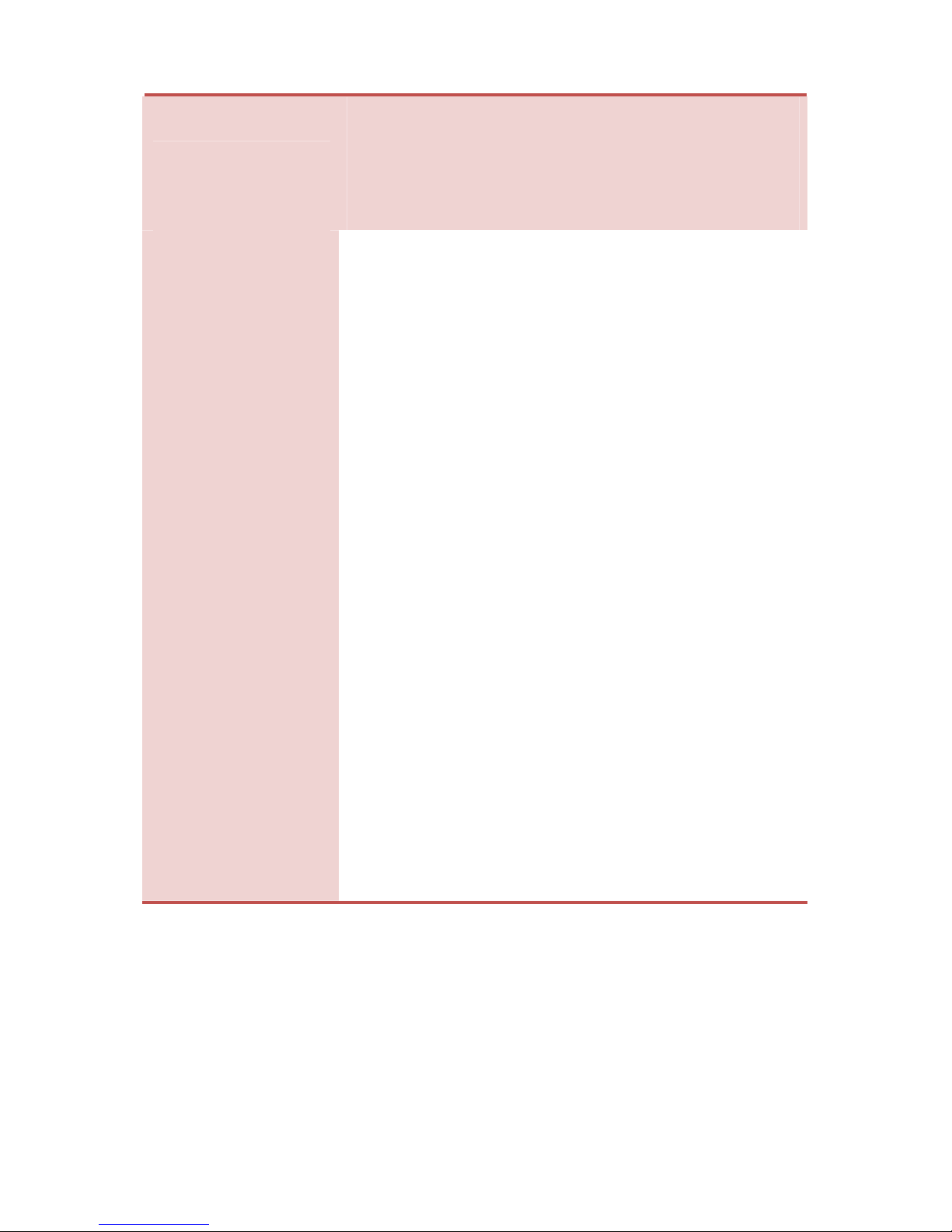
15
(RSK) functions indicated at
the right of the prompt
bar on the screen.
Numeric
Keys
Used to enter numbers,
letters and some
special characters.
In the standby mode,
press and hold the SYM
key to activate Silent
Mode, long press the
SPACE Key to activate
“FM Radio”.
In the edit mode, you
can press the Shift key
to switch between
upper case and lower
case, press the SYM
key to enter symbols.

16
STATUS ICONS
The table below lists various icons
that might appear on the status bar
while using the phone. Apart from
the icons for signal strength level and
the power, other icons are displayed
as per the current mode and priority
of the phone.
Icon Description
Indicates the network signal
strength of Master SIM.
Indicates the network signal
strength of Slave SIM.
Indicates the current battery
capacity.
Indicates that there is an
unread SMS in Master SIM.
Indicates that there is an
unread SMS in Slave SIM.
Indicates that there is a
missed call in Master SIM.

17
Indicates that there is a
missed call in Slave SIM.
Indicates that the current
profile mode is the General
mode.
Indicates that the current
profile mode is the Meeting
mode.
Indicates that the current
profile mode is the Outdoor
mode.
Indicates that the current
profile mode is the Headset
mode.
Indicates that the current
profile mode is the Bluetooth
mode
Indicates that the current
alarm clock is set as
activated.
Indicates the current keypad-
locked state.

18
GETTING STARTED
Please switch off your phone before
inserting or removing the
battery/SIM card or memory card.
Installing SIM Card and Battery
Your phone is provided with two SIM
slots for two different SIM cards. The
SIM card inserted in the slot1 is
called Master SIM, and the other one
in the slot2 is known as Slave SIM.
•Remove the back cover of the
phone
•Hold the phone with the front
facing downwards; pull the cover
•Insert the SIM cards and battery in
the phone.
•Attach the battery.
•Push the battery cover until it
clicks into place.

19
Installing Memory Card
The phone supports T-Flash card,
which is a multimedia memory card
used to multiply the memory of the
phone. The T-flash card is small and
should be pulled out and installed
carefully and prudently in order to
avoid any kind of damage.
•Switch off your phone.
•Remove the battery cover.
•Open the external cover of the T-
Flash card slot.
•Slide the T-Flash card into the slot.
•Attach the battery.
•Push the battery cover until it
clicks into place.
Charging the Battery
The phone prompts a warning tone
and message stating insufficient

20
battery when the battery power of
your phone is low.
Please follow the instructions
mentioned below to charge your
phone:
•Plug the connector of the charger
into the jack of the phone.
•Plug the charger into a standard AC
wall outlet.
Note:
When is shown on the screen, it
indicates that there is not enough
power and you should now charge
your phone. When charging is
complete, the battery icon will stop
flashing.
Charging……. Fully
Charged…….
You must fully charge the battery
before using the phone for the first
time. It is recommended to charge
the battery for four hours before
using the phone for the first time.
Table of contents
Other Spice Cell Phone manuals

Spice
Spice QT-44 User manual

Spice
Spice QT-60 User manual

Spice
Spice M-5252n User manual

Spice
Spice Smart Flo Poise Mi-451 User manual

Spice
Spice S920n User manual

Spice
Spice D-80 User manual

Spice
Spice M-5252 User manual

Spice
Spice S-525 User manual

Spice
Spice S-710 User manual

Spice
Spice XLife-480Q User manual