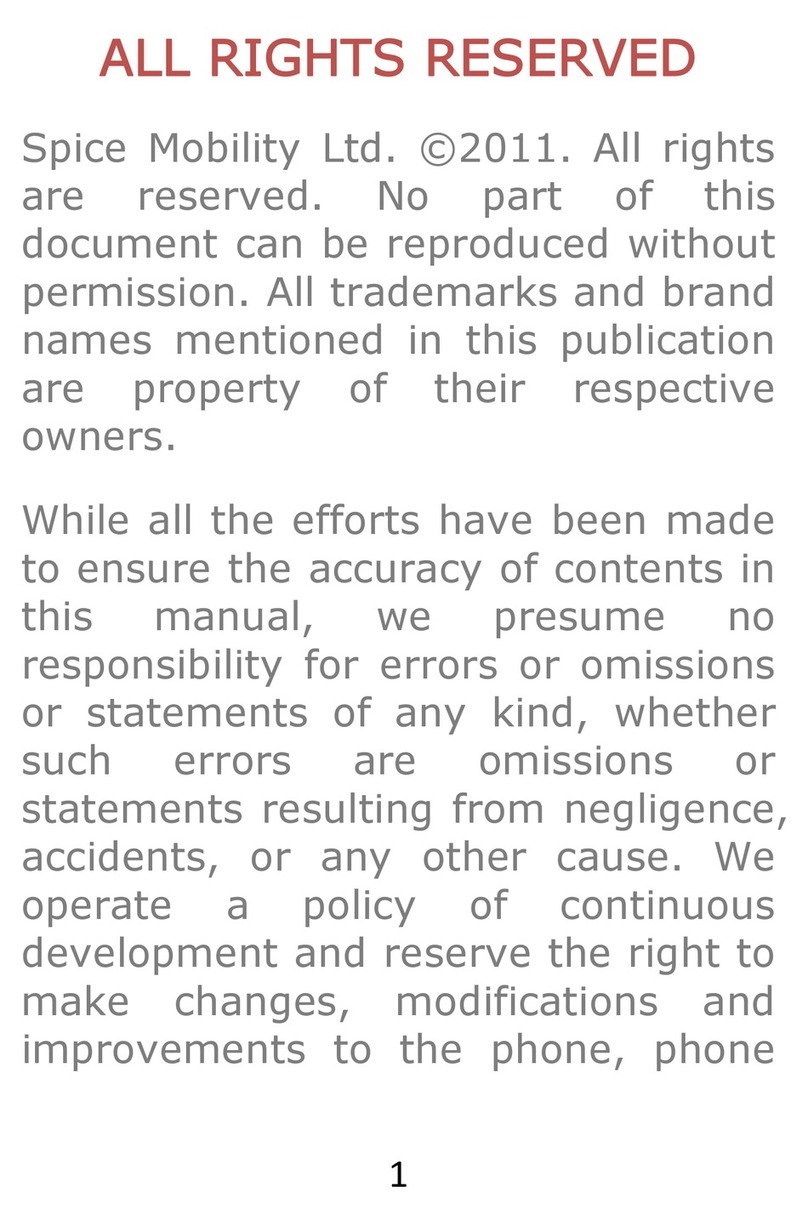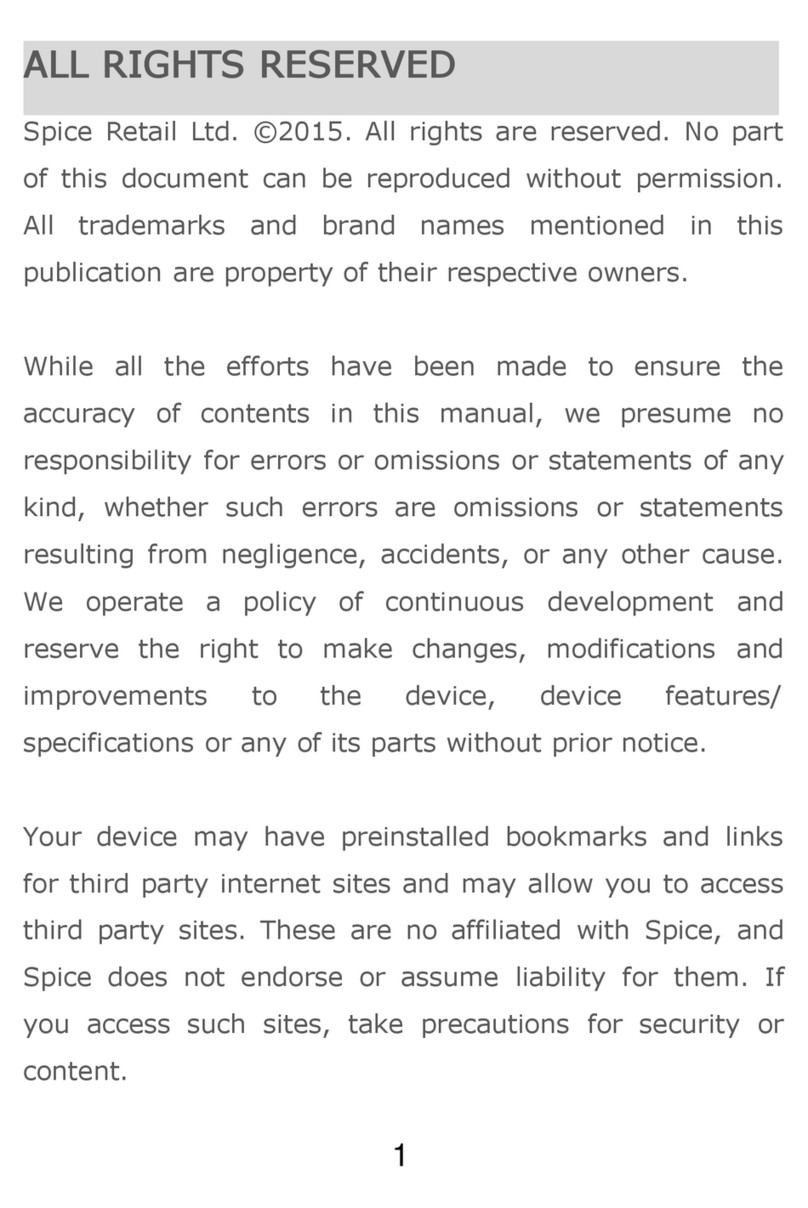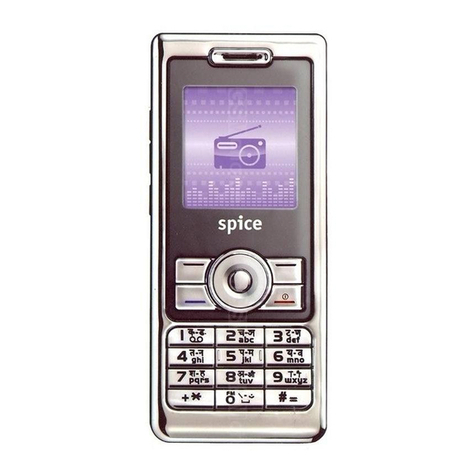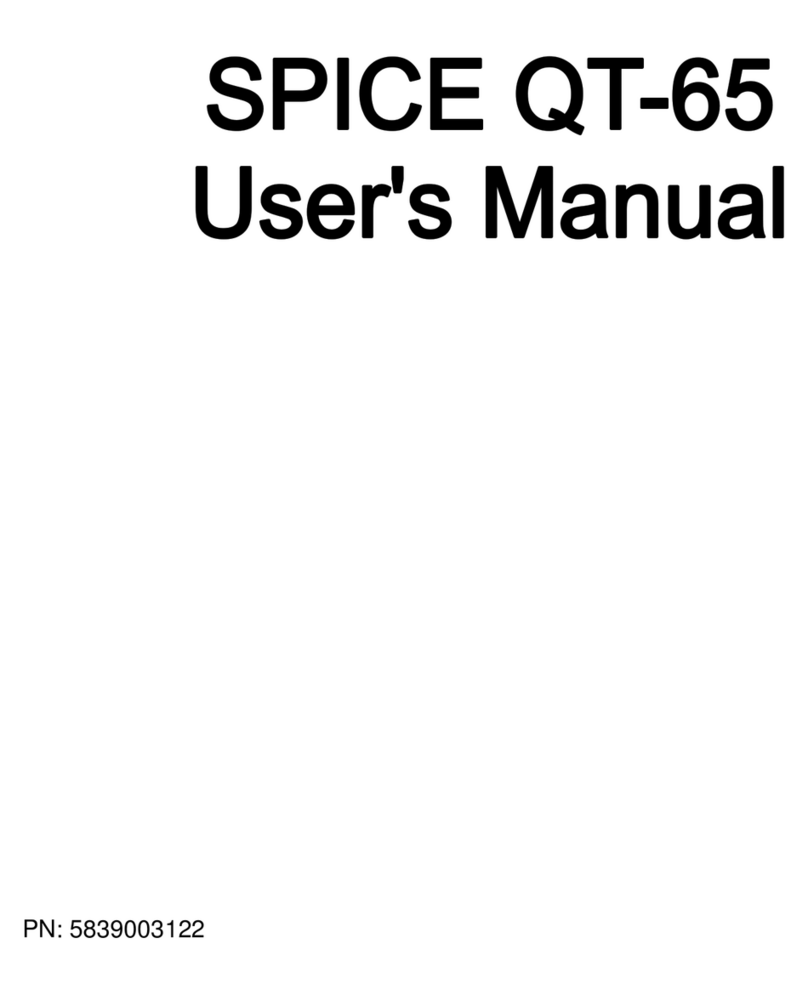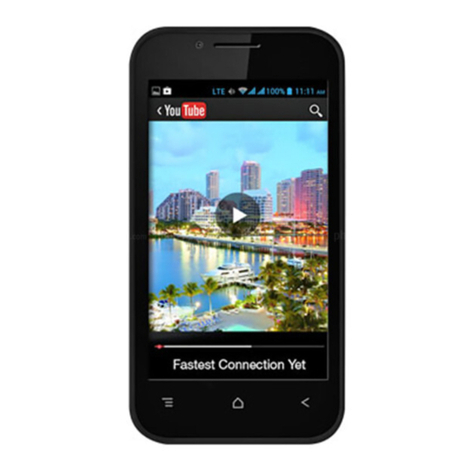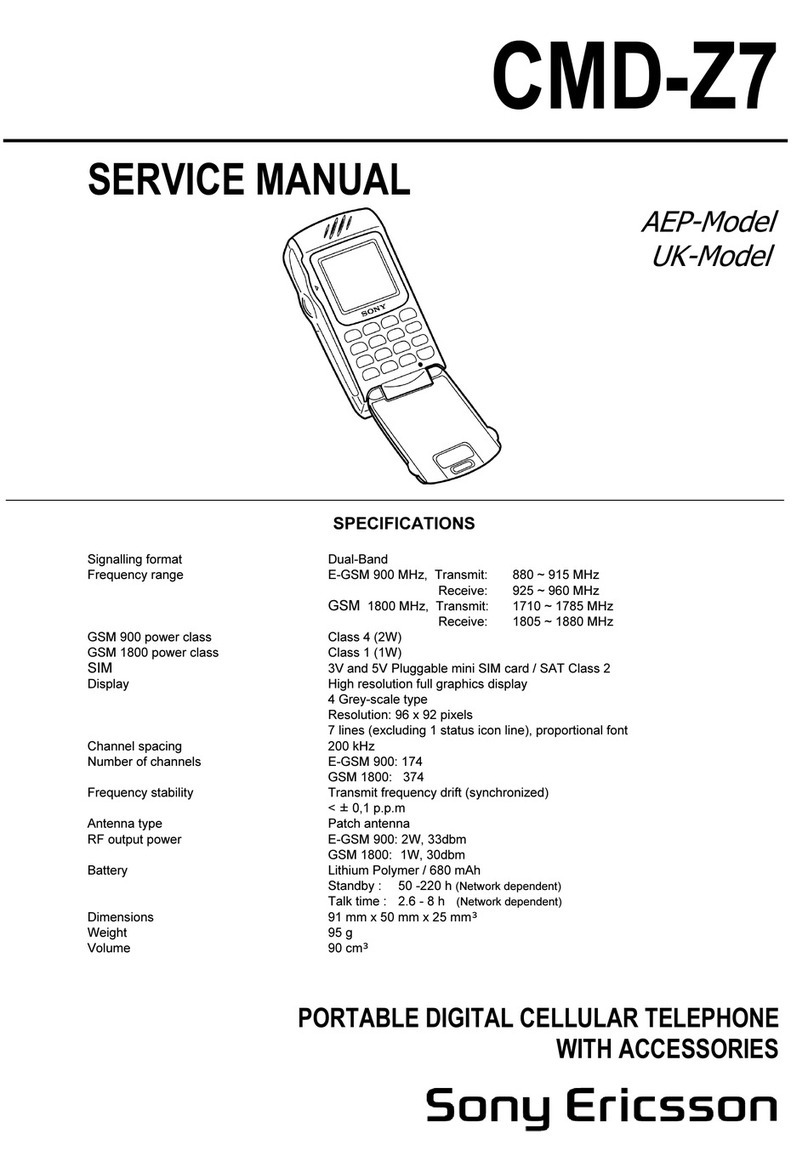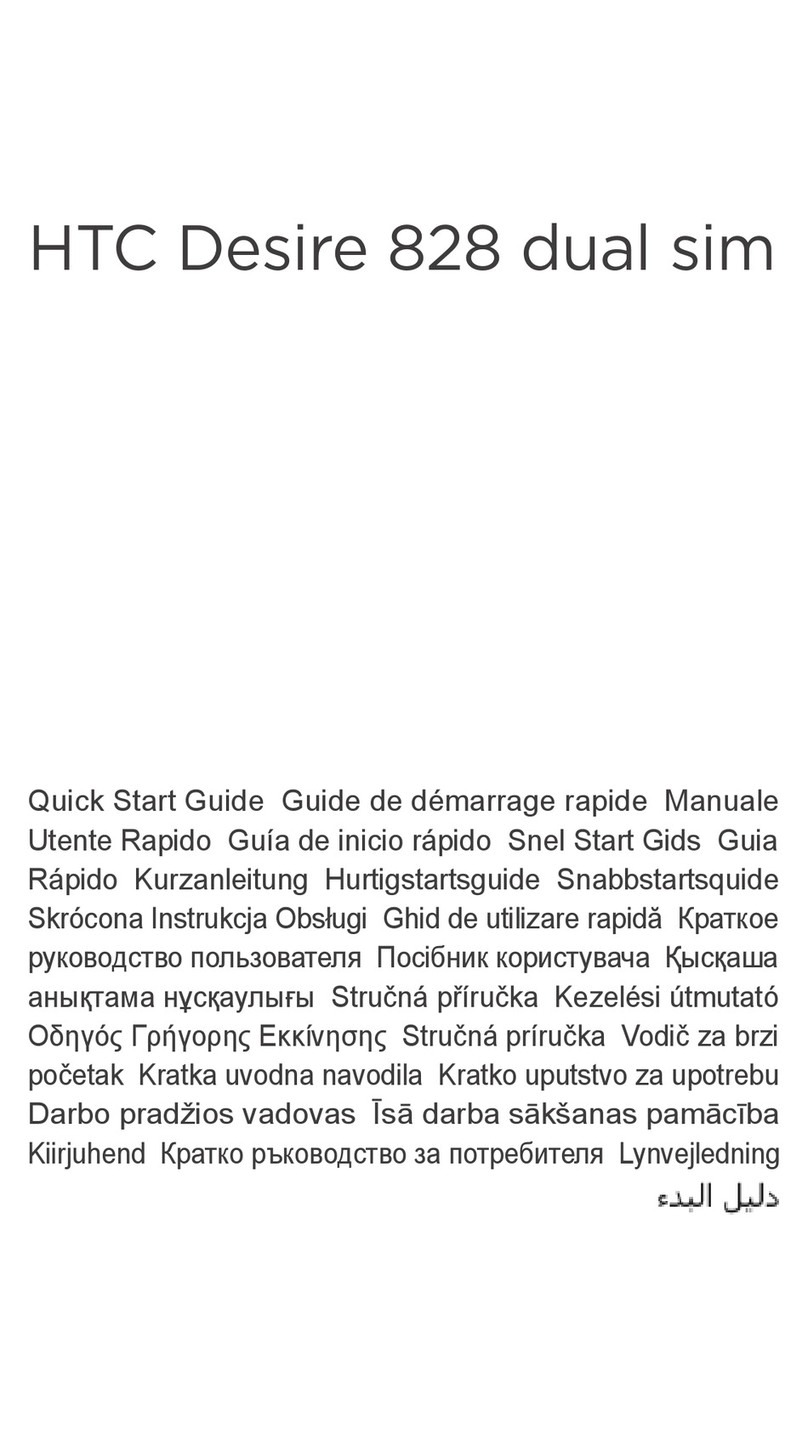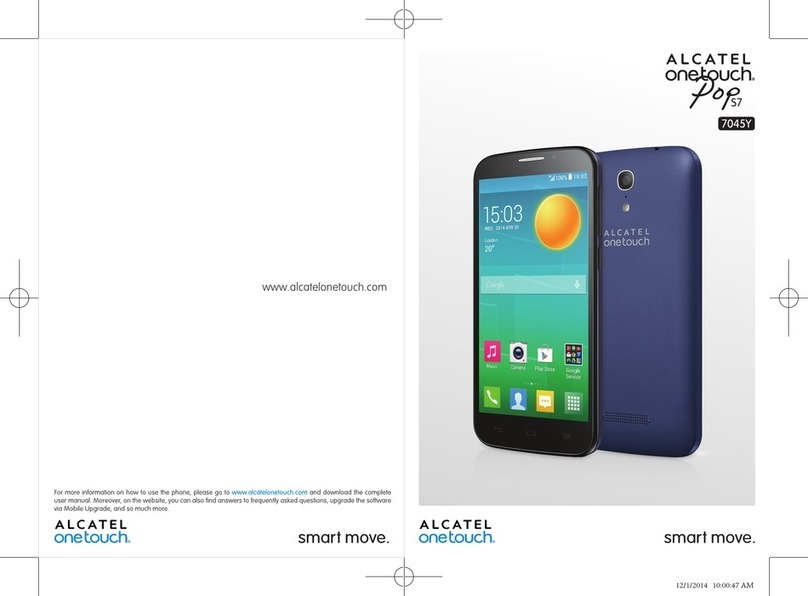Spice XLife-480Q User manual

1
A L L R I G H T S R E S E R V E D
Spice Retail Ltd ©2015. All rights are reserved. No part of this document
can be reproduced without permission. All trademarks and brand names
mentioned in this publication are property of their respective owners.
While all the efforts have been made to ensure the accuracy of contents in
this manual, we presume no responsibility for errors or omissions or
statements of any kind, whether such errors are omissions or statements
resulting from negligence, accidents, or any other cause.
The limited warranty does not cover user manuals or any third party
software, settings, content, data or links, whether included/ downloaded
in the product, whether included during installment, assembly, shipping
or any other time in the delivery chain or otherwise and in any way
acquired by you.
To the extent permitted by applicable law(s), Spice does not warrant that
any Spice software will meet your requirements, will work in combination
with any hardware or software applications provided by a third party, that
the operations of the software will be uninterrupted or error free or that
any defects in the software are correctable or will be corrected.
User’s Manual is provided just to guide the user about the functionality
of the device. This does not seem to be any certificate of technology. Some
functions may vary due to modifications and up-gradations of software or
due to printing mistake.
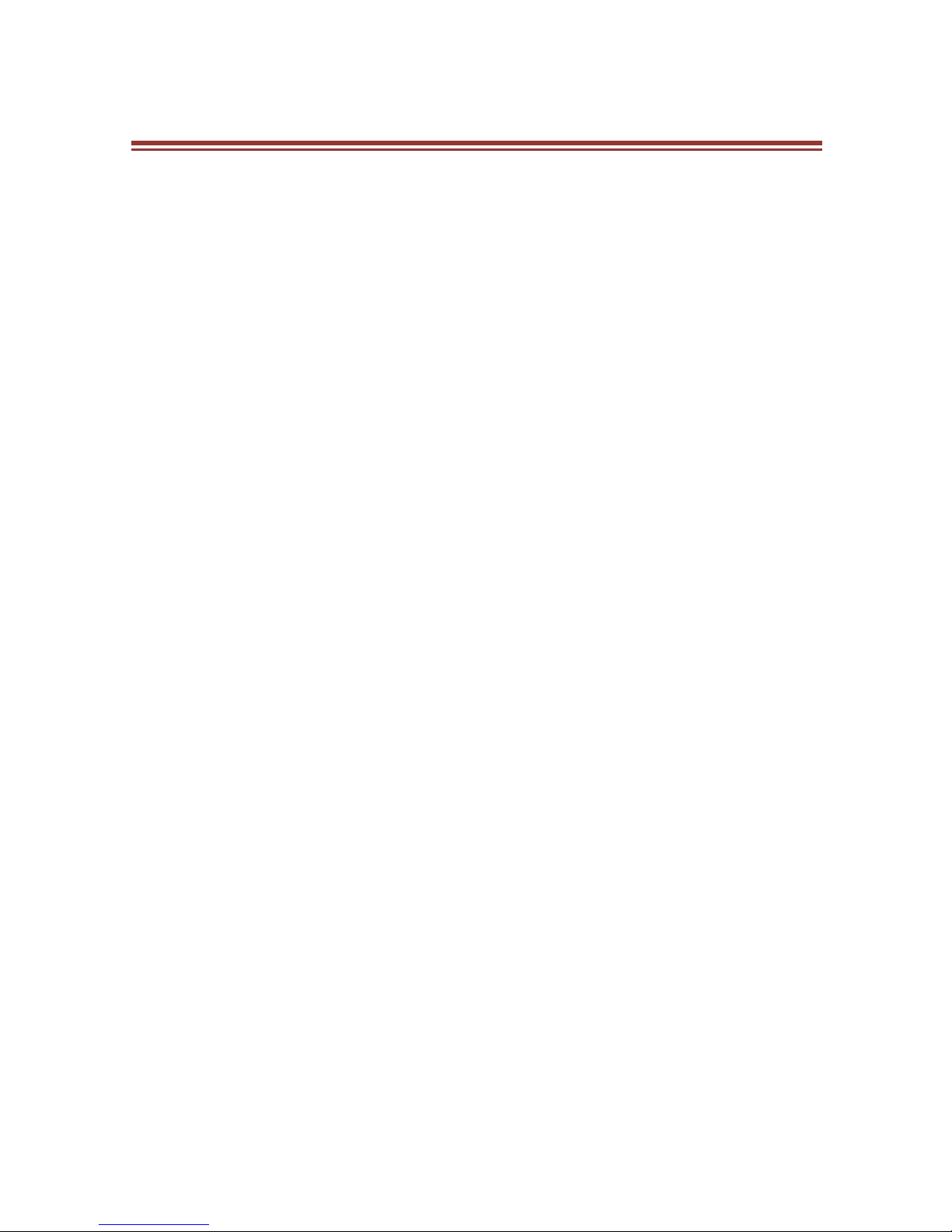
2
S A F E T Y P R E C A U T I O N S
Please read the following safety guidelines before using the device.
Do not use the phone while you are driving.
Do not place magnetic storage media near your phone.
Radiation from the phone may erase the information stored
on them.
Keep your phone and its accessories away from children.
Mobile phones can interfere with the functioning of medical
devices such as hearing aids or pacemakers. People having
active medical implants should keep their cell phone at least
15 cm away from the implant.
Permanent hearing loss may occur if you use earphones or
headphones at high volume.
Use a wireless hands-free system (headphone/ headset) with
a low power Bluetooth emitter.
Make sure the cell phone has a low SAR.
Keep your calls short or send a text message (SMS) instead.
This advice applies specially to children adolescents and
pregnant women.
Use cell phone when the signal quality is good.
Notice:
Do not dismantle the device or accessories otherwise,
manufacturer is not liable to pay for damages as the device and
accessories are not covered by warranty.
Use only original batteries and charging devices.
Please back up your important data timely and keep them
properly. The company is not liable for any failure to call or loss
of data due to miss-operation, poor signal or power cut, etc.
All the screens in this manual are for reference only, and some
contents actually displayed may depend upon the presetting of
the service provider or the network operator, or the SIM card. If

3
any functions referred to in this manual are different from those
of your device, please follow your device.
Do not put use it in a place with flammable gas such as a petrol
pumps. The temperature recommended for using the device is
5-35℃. Do not touch the charger, power cable or socket with wet
hands. This may cause an electric shock.
If your phone or any of its accessories do not function normally, then
please visit your nearest authorized service facility. The qualified personnel
will assist you, and if necessary, will arrange for the service.
SAR (Specific Absorption Rate)
Your device conforms to the Indian guidelines for exposure to radio waves.
The limits are given in terms of a unit referred to as the Specific
Absorption Rate (SAR), which is a measure of the amount of radio
frequency energy absorbed by the body when using a mobile phone. The
SAR value as per the Indian guidelines standard is 1.6 Watts per kg
(Watt/kg), averaged over a 6 minutes period and taken over a volume
containing a mass of 1 gram of human tissue. The highest SAR value of
this device when tested is 0.306 Watt/kg.
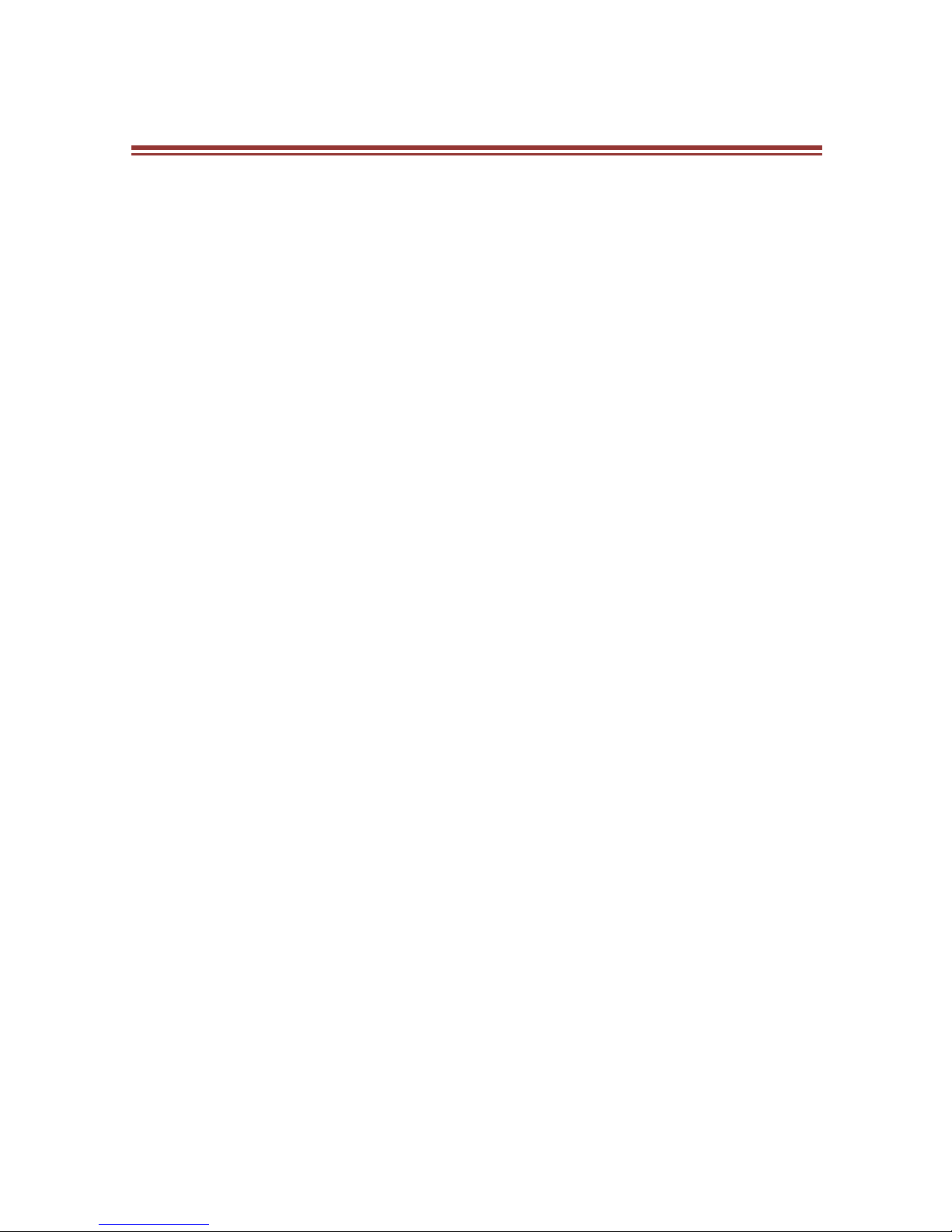
4
T A B L E O F C O N T E N T S
A L L R I G H T S R E S E R V E D ................................................. 1
S A F E T Y P R E C A U T I O N S .................................................. 2
T A B L E O F C O N T E N T S .................................................... 4
1 . U N D E R S T A N D I N G Y O U R D E V I C E ................................ 6
1 . 1 G E N E R A L I N F O ............................................................6
1 . 2 D E V I C E O V E R V I E W ......................................................7
2 . B A S I C O P E R A T I O N S .................................................. 8
2 . 1 C A L L I N G ......................................................................8
2 . 2 M E S S A G I N G ................................................................. 9
2 . 3 C O N T A C T S ................................................................. 10
3 . H O M E S C R E E N .........................................................11
3 . 1 S T A T U S B A R ..............................................................11
3 . 2 C U S T O M I Z I N G S C R E E N ..............................................11
4 . M U L T I M E D I A ..........................................................14
4 . 1 M U S I C P L A Y E R ..........................................................14
4 . 2 C A M E R A .....................................................................14
4 . 3 V I D E O P L A Y E R ..........................................................14
4 . 4 G A L L E R Y ...................................................................14
4 . 5 F I L E E X P L O R E R .........................................................14
4 . 6 S O U N D R E C O R D E R .....................................................15
4 . 7 F M R A D I O ..................................................................15
5 . N E T W O R K ...............................................................16
5 . 1 W I - FI .........................................................................16
5 . 2 3 G ..............................................................................16
5 . 3 B L U E T O O T H ...............................................................16
6 . S E T T I N G S ...............................................................17
6 . 1 W I R E L E S S & N E T W O KS..............................................17
6 . 2 A U D I O P R O F I L E S .......................................................17
6 . 3 D I S P L A Y ....................................................................17
6 . 4 S T O R A G E ...................................................................17
6 . 5 B A T T E R Y ...................................................................17
6 . 6 A P P S ..........................................................................18
6 . 7 L O C A T I O N ..................................................................18
6 . 8 S E C U R I T Y ..................................................................18
6 . 9 L A N G U A G E & I N P U T ..................................................19
6 . 1 0 B A C K U P & R E S E T ....................................................19
6.11 A C C O U N T S ...............................................................19

5
6 . 1 2 D A T E A N D T I M E ......................................................19
6 . 1 3 A C C E S S I B I L I T Y ........................................................19
6 . 1 4 A B O U T P H O N E .........................................................19
7 . A P P L I C A T I O N S & U T I L I T I E S .....................................20
G M A I L ..............................................................................20
P L A Y S T O R E ....................................................................20
P A Y T M .............................................................................20
S P I C E A R E N A ...................................................................20
W H A T S A P P D O W N L O A D ...................................................21
Y O U T U B E ........................................................................21
8 . S P E C I F I C A T I O N S .....................................................22
9 . S U P P O R T A N D C O N T A C T ..........................................23
E N V I R O N M E N T A L C O N C E R N .........................................24
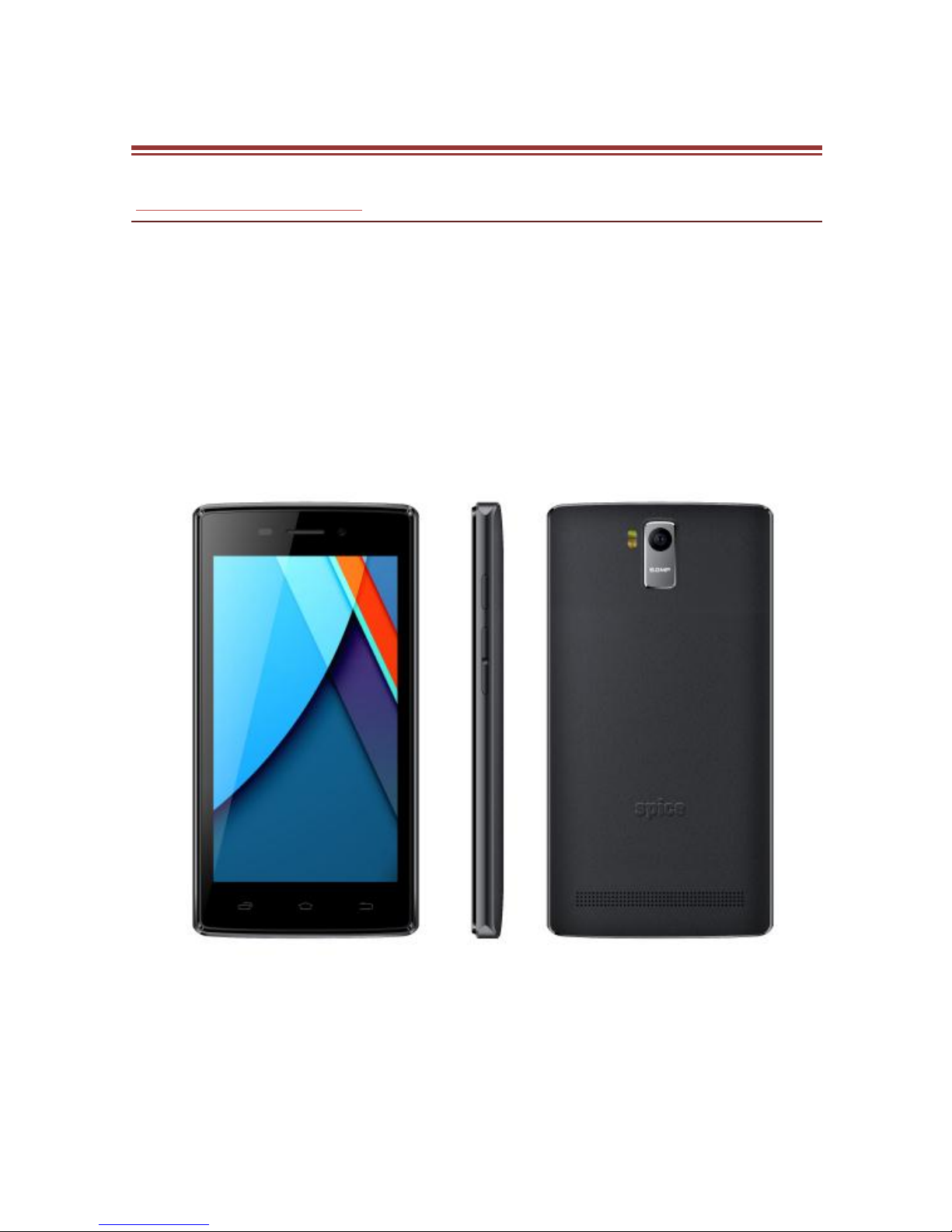
6
1 . U N D E R S T A N D I N G Y O U R D E V I C E
1 . 1 G E N E R A L I N F O
Spice Xlife-480Q is a multi SIM phone that encloses features, such as 4.5”
FWVGA, 3G Smart Phone, 8GB ROM + 1GB RAM, 1750mAh Battery,
Camera 5MP+1.3MP etc. This phone is provided with two SIM slots. The
SIM card inserted in the slot1 is called Master SIM, and the other one in
the slot2 is known as Slave SIM. You can select to operate SIMs as per your
personal and professional needs.
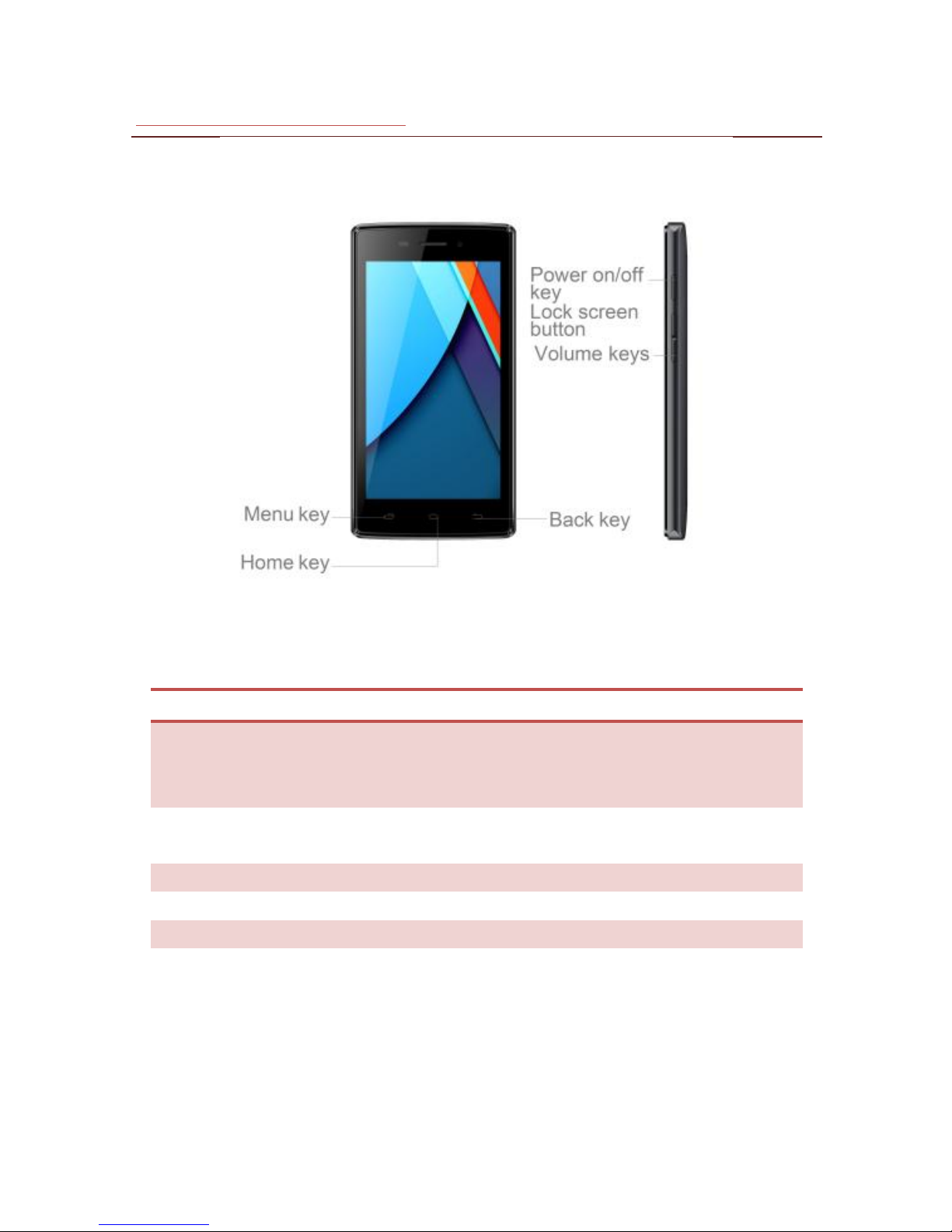
7
1 . 2 D E V I CE O V E R VI E W
Keys
Keys
Function
Power on/off key
Press and hold it, the phone will be switch
on/off.
Press it, the screen will be locked.
Volume key
Press it to increase or reduce the volume of
receiver and speaker
Menu key
Touch it, show the menu option
Home key
Touch it , back to idle screen
Back key
Touch it ,return to the previous menu
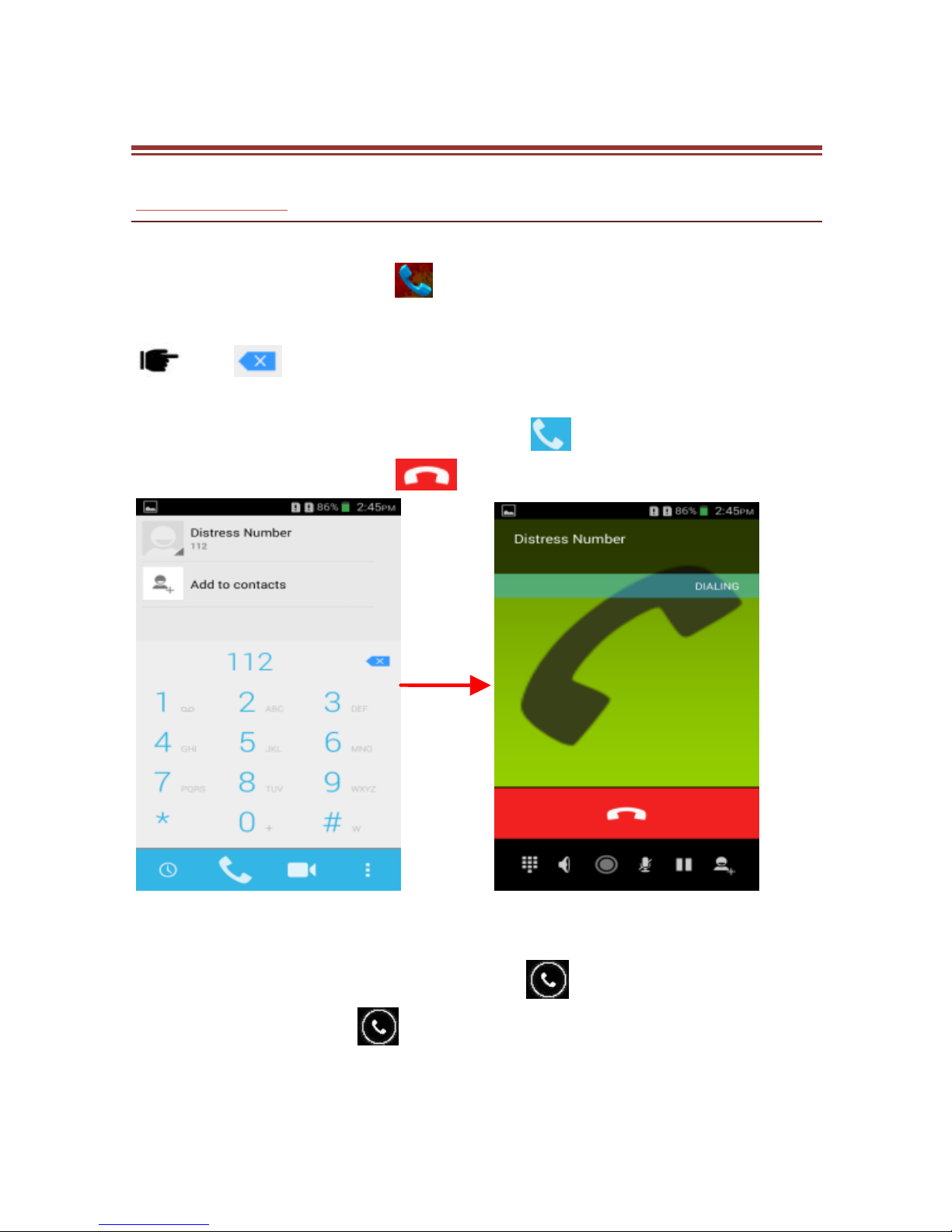
8
2 . B A S I C O P E R A T I O N S
2 . 1 C AL L I N G
To Make Calls
On the start screen choose and enter a complete phone number to
make a call.
Tap to erase a wrong number. Tap and hold it to erase the
entire number.
After entering phone number, tap .
To end the call, tap to end the call.
Answer/Reject an Incoming Call
When you receive an incoming call, a notification message appears on the
screen. In order to accept the call, drag towards right. If you wish
to reject the call, drag towards left.

9
2 . 2 M E S S AG I N G
Enter , and then press to compose new message. You touch a
text field where you want to enter text, to open the keyboard, click
to send.

10
2 . 3 C O N T A C T S
Tap and enter Contacts and then add a contact (see figure below.)
Tap to add a new contact to Phone or SIM card.
To import contacts
Enter the Main Menu select People.
Tap Menu > Import/export.
Select to import contacts from Phone/ Internal storage/ SIM Card/
Memory Card.
Select a particular source to import the contacts from.
Select Next.
Select the destination, such as Phone to copy contacts to.
Select Next.
Select “Select all” to import all contacts or mark the required
contacts.
Select OK.

11
3 . H O M E S C R E E N
From Home screen, you can quickly access common features, view
notifications of missed calls, received messages and check connection
status.
Tap Application Drawer to access applications and settings of the device.
The Application tab enables you to access the Main Menu and choose
among the various utilities/ features available in the device.
3 . 1 S T AT U S B A R
The Status bar icons indicate different types of information. The table
below lists various icons that might appear on the status bar of the device.
Network intensity of SIM card 1 or SIM card 2
Battery level of the device
New message
Missed call notification
Wi-Fi connected
USB connected
Headset is plugged in
Bluetooth is activated
3 .2 CU S TO M IZI NG S CR E EN
Add and Remove a Shortcut
In order to add a shortcut on the screen:
Long press on the desired application to add on the screen.
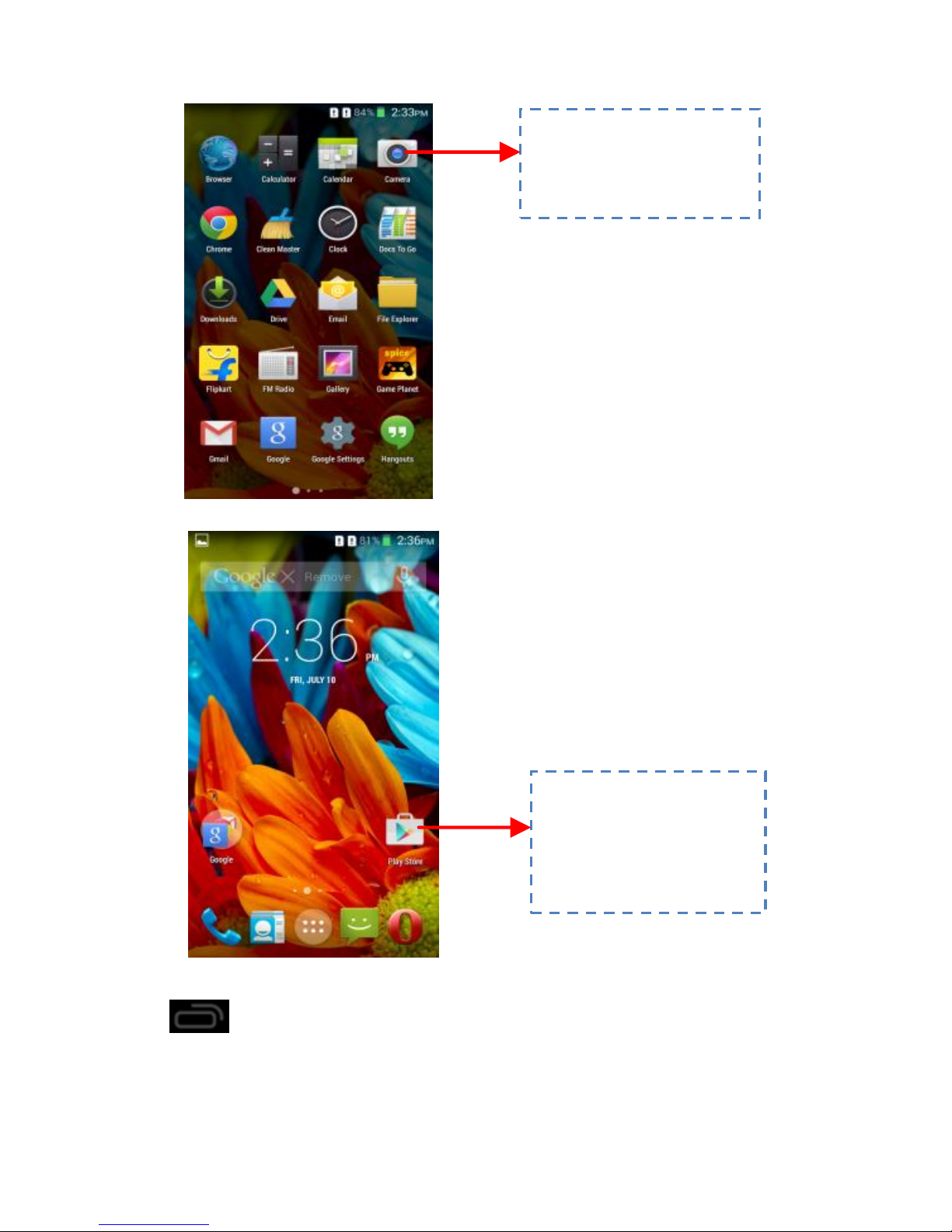
12
Long press on the application to move or Remove it.
Add Widgets to Home screen
Tap on Home screen and then enter WIDGETS, Touch & hold to pick
up a widget.
Setting the wallpaper
You can customize the wallpaper of your Home screen with default
T
To
ou
uc
ch
h
a
an
nd
d
h
ho
ol
ld
d
a
an
n
a
ap
pp
p
t
to
o
m
mo
ov
ve
e
o
or
r
r
re
em
mo
ov
ve
e
i
it
t!
!
T
To
ou
uc
ch
h
a
an
nd
d
h
ho
ol
ld
d
a
an
n
a
ap
pp
p
t
to
o
m
mo
ov
ve
e
o
or
r
r
re
em
mo
ov
ve
e
i
it
t!
!
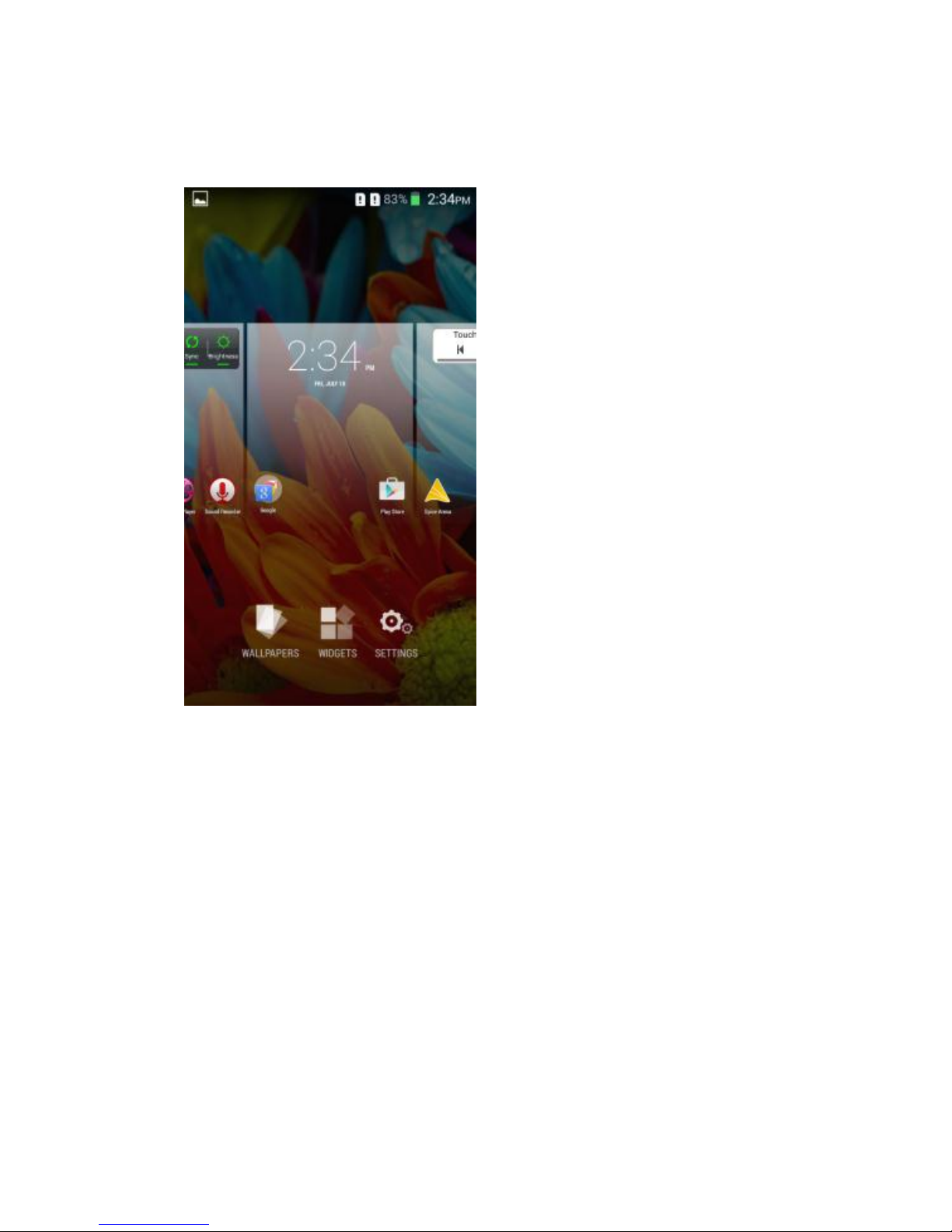
13
wallpaper or with pictures taken from your device.
In the idle mode, tap Menu Key > Wallpaper.
Select your desired wallpaper from the various options

14
4 . M U L T I M E D I A
Your device features various multimedia options, such as Music Player,
Camera, FM Radio and Video Player.
4 . 1 M U S I C P L A Y E R
Use the Music player to play music files. The songs saved in your SD Card
can be played using the Music Player of the device.
Tap select Application tab
Select Music
4 . 2 C A M E R A
Your device is equipped with camera and camcorder, which enables you
to capture photos and videos.
Capturing an Image
Select Camera.
Aim the phone at the subject, and then tap to take the shot.
4 . 3 V I D E O P L A Y E R
You can view/play your videos stored on your SD Card through the Video
Player.
Tap select Video player to play videos on the memory card.
4 . 4 G A L L E R Y
You can view the captured images, recorded video clips, and downloaded
images in the Gallery.
The picture folder and video folder will be displayed.
Select to view the camera pictures or camera videos. The images or videos
will be displayed in thumbnails.
4 . 5 F I L E E X P L O R E R
You can browse, open and manage the data saved in the Device and
Memory card by accessing this sub-menu. The device provides a certain

15
space for users to manage files and supports the T-Flash card. You can use
the file browser to conveniently manage various directories and files on
the T-Flash card.
4.6 S O U N D R E C O R D E R
You can use the sound recorder to record sounds and also select to save
the recordings in your phone. Tap select Application tab > Sound
Recorder. When in the sound recorder interface, press menu key to
select recording mode.
4 . 7 F M R A D I O
You can use your phone to listen to FM radio stations once the original
Headset is plugged into the connector. Please press the side key to adjust
music volume. Tap to stop the FM radio. Tap the ( ) to
search the channels.
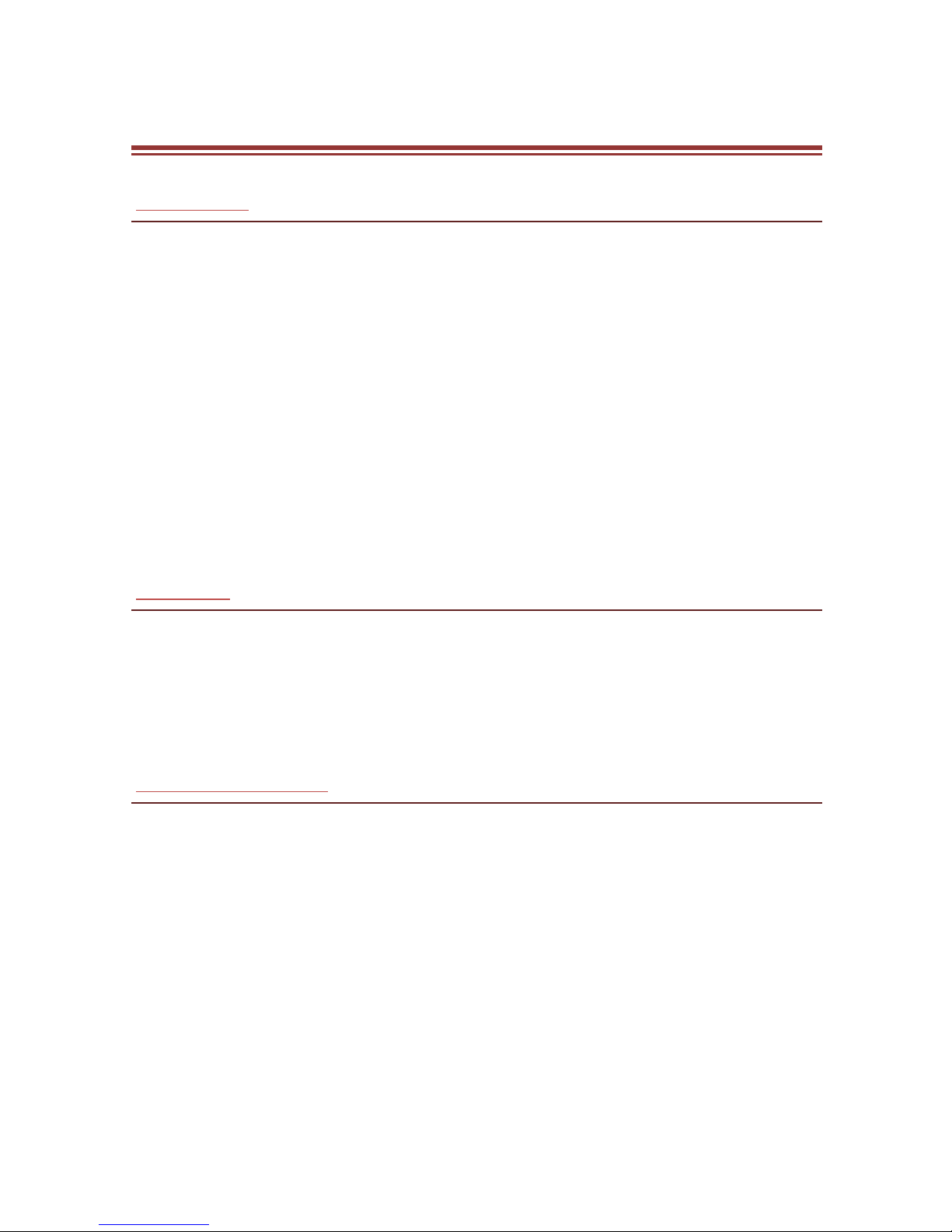
16
5 . N E T W O R K
5 . 1 W I - FI
Connect to a wireless network to browse Internet.
Enter Settings menu then tap ‘ON’ to activate Wi-Fi. .
Tap Wi-Fi > Network notification to start detecting networks. The
available networks will then be listed.
Select your wireless network to connect If the device does not
encrypt
If the device is encrypted, the pop-up window will appear, enter
the password.
If the device before the connection is successful, the equipment
information will be saved in the pop-up window select forget to
remove device information.
5 . 2 3 G
The device supports WCDMA protocol. Please make sure the 3G SIM card
is inserted to your device.
Settings > Wireless & Networks > More > Mobile networks > Preferred
network type>Auto
5 . 3 B L U E TO O T H
Search the device and accept/transfer data. The received data is
automatically stored in the directory.
Enter Main Menu and tap Settings
Tap ‘ON’ to activate Bluetooth
Tap “Spice Mi-480Q” to make your device visible

17
6 . S E T T I N G S
Select Settings to view and adjust the settings of your device. The Settings
menu is categorized into: Wireless & networks, Device, Personal, Accounts
and System.
6 . 1 W I R E L E SS & N E T W O KS
Access this sub-menu to change/view the Wi-Fi, Bluetooth, Mobile
Networks and VPN settings. Please refer to network section for detailed
information on Wi-Fi and bluetooth.
6 . 2 A U DI O P R O F IL E S
Your device provides four pre-defined user profiles that allow the
operations of the device to best suit the environment you are in. The
profiles are General, Silent, Vibration and Outdoor.
6 . 3 D I S PL A Y
With this function you can configure the display characteristics of the
device including brightness, Auto-rotate screen, etc.
6 . 4 S TO R A G E
View and manage the data storage of your device:
Total Space and Available Space: Lists the amount of space on the micro
SD card installed in your device and the amount you have used to store
photos, videos, music, and other files.
Un-mount SD Card: Un-mounts the micro SD card from your device so
that you can format the card or safely remove it when the device is on.
Available Space: The amount of internal phone storage used by the
operating system, its components, applications (including those you
downloaded), and their permanent and temporary data.
6 . 5 B A T T E R Y

18
You can check the battery status of the device by accessing this
sub-menu.
6 . 6 A P P S
This sub-menu enables you to manage all the installed, running and
applications saved in the device memory and SD card. You can remove
and manage installed applications, view and control running applications,
allow installation of non-Spice build in market applications.
6 . 7 L O C AT I O N
Your device supports Global Positioning System. The settings related to
the location can be configured using this sub-menu.
6 . 8 S E C U R I T Y
You can protect your device from unauthorized users by setting the PIN
code or entering a password.
Enable or Disable SIM card PIN
When PIN code is enabled, you are required to enter the PIN code before
making a call.
Go to Application Drawer > Settings > Security.
On the SIM card lock tab, select Set up SIM card lock.
Select a SIM card.
Tap Lock SIM card to use PIN. Check to enable, uncheck to disable.
Enter the current PIN code.
To change the PIN code, select Change PIN.
Enter the old PIN code.
Enter the new PIN code and confirm.
Setup Screen Lock
You can set up a lock for your screen in form of Pattern, PIN code or
password.
Go to Settings > Security
Set up screen lock
Select a desired form (Slide, Pattern, PIN code or password)

19
6 . 9 L A N G U AG E & I N P U T
Use the Language & Keyboard settings to select the language for the text
on your device and for configuring the onscreen keyboard, including
words that you’ve added to its dictionary.
6.10 B A C KU P & R E S E T
You can use the Privacy settings to manage your personal information,
such as backup of the data, automatic restore and factory date reset.
6.11 A CC O U N TS
Use the Accounts & Sync to add, remove, and manage your Google and
other supported accounts. You also use these settings to control how and
whether all applications send, receive, and sync data on their own
schedules, and whether all applications can synchronize user data
automatically.
6 . 1 2 D A T E A N D T I M E
You can select to set date, time and time zone using this sub-menu.
Use Automatic unless you need to override the network values.
Use 24-hour format: Select to set 24-hour formats on or off.
Select Date format: Select from a variety of formats.
6 . 1 3 A C C E S S I B I L I T Y
You can use the Accessibility settings to configure any accessibility
plug-ins you have installed on your device.
6.14 A B O U T P H O N E
You can view system information Including System updates, Status, Legal
information, Model number, Android version and so on.

20
7 . A P P L I C A T I O N S & U T I L I T I E S
Please ensure that you have GPRS setting in your device to access the
applications. Contact your operator for GPRS settings.
G M A I L
Gmail is Google's web-based email service. Google Mail is configured
when you first set up your device. Depending on your synchronization
settings, Google Mail on your device is automatically synchronized with
your Google Mail account on the web.
Go to Main Menu > Gmail.
Select Create or Sign in your Google account.
Follow the on screen instructions to login or create your Gmail username
and password.
Once logged in, you can begin reading and sending emails from your
Gmail account.
P L A Y S T O R E
Play store allows you to find and download applications and fun games
for your device.
Go to Play Store and setup your Google account.
Select Create to create a new account or Sign in to sign in your
existing account.
Once you are signed in you can begin searching and downloading
programs from the market. Tap Apps to view the list of applications
available and tap Games to view the list of games available.
P A Y T M
Paytm is India’s largest mobile commerce platform. Paytm started by
offering mobile recharge and utility bill payments and today it offers a full
marketplace to consumers on its mobile apps.
S P I CE A R E N A
Table of contents
Other Spice Cell Phone manuals