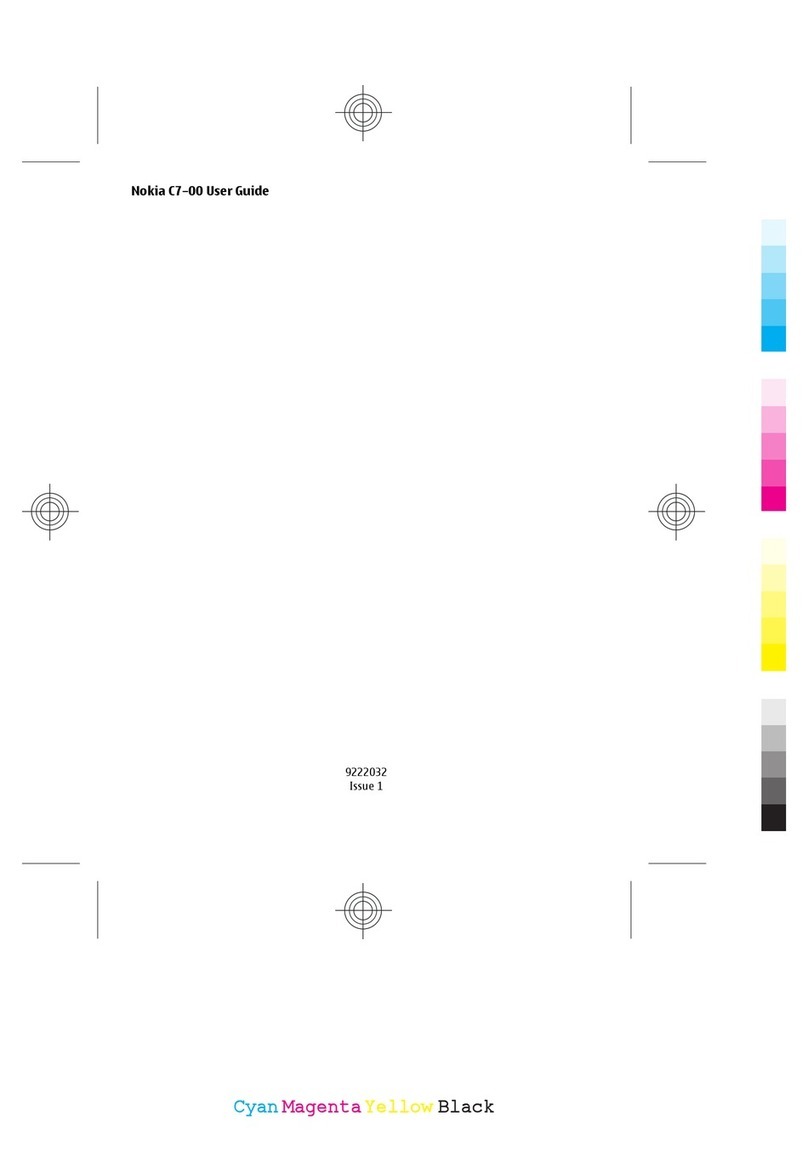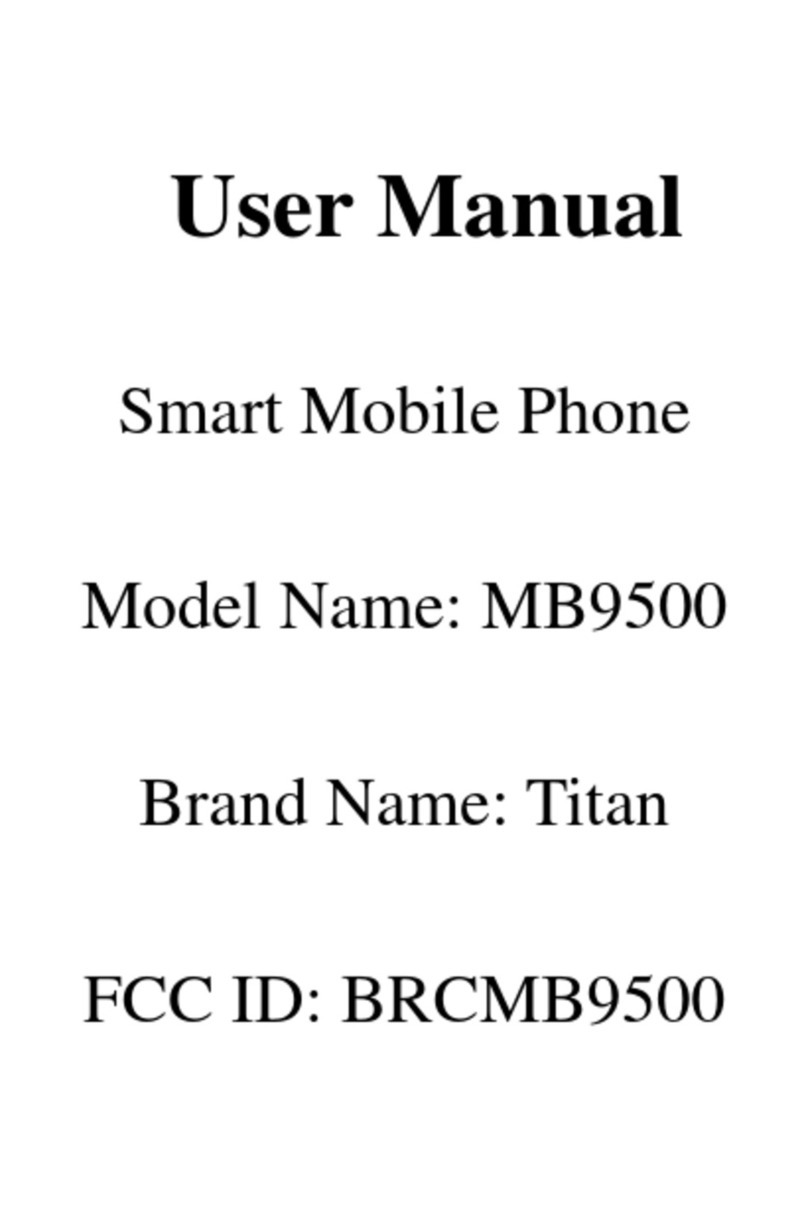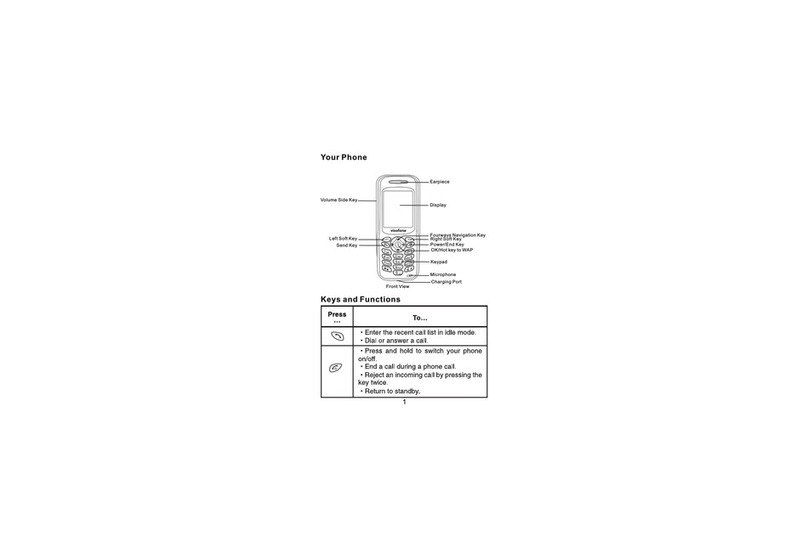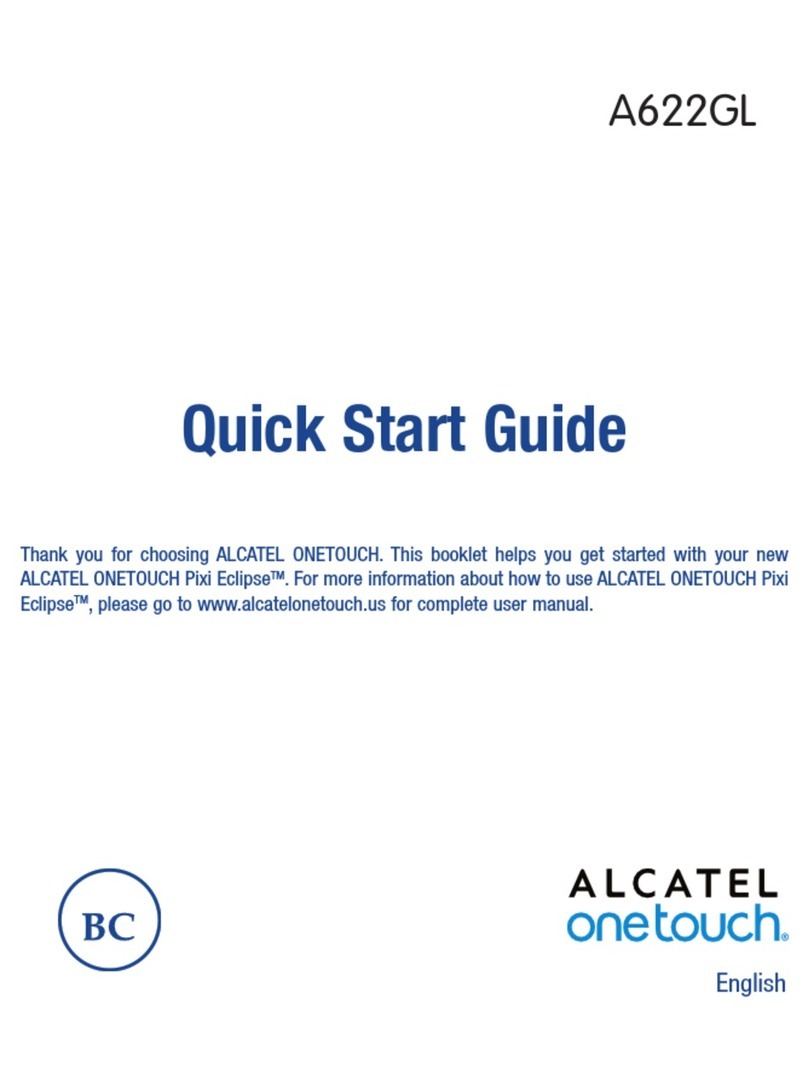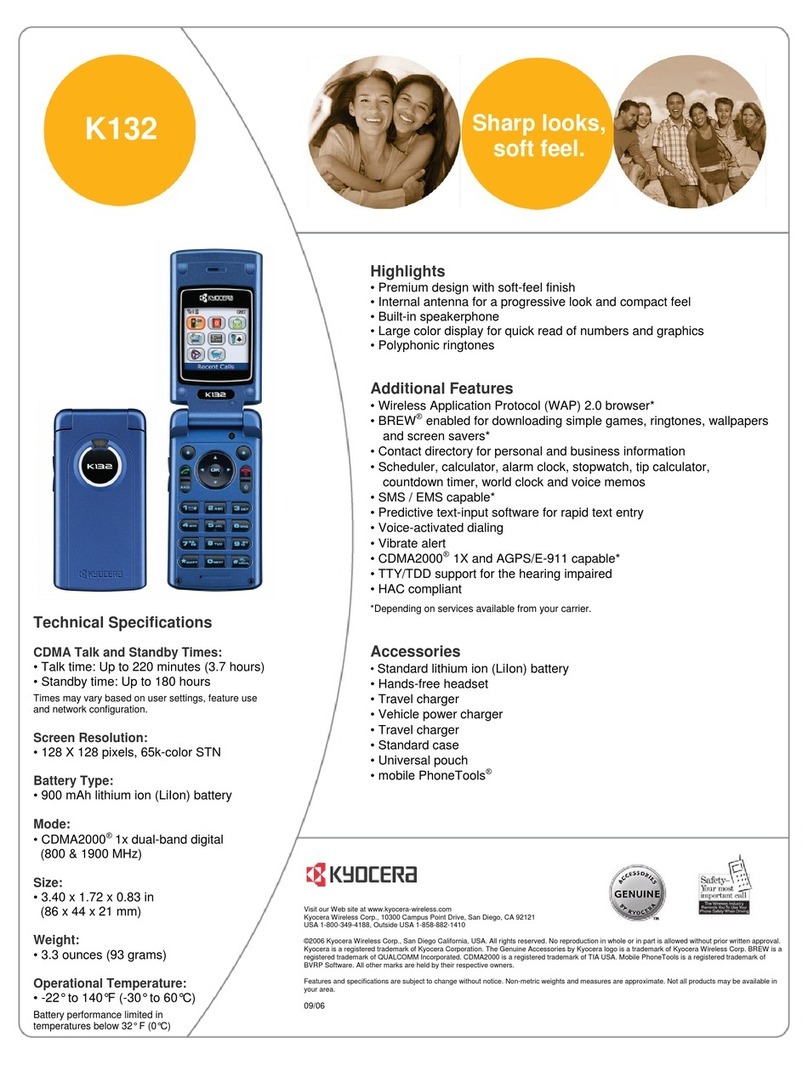Spice QT-95 User manual

1
Spice QT-95
User‟s Manual

2
ALL RIGHTS RESERVED
Spice Mobiles Ltd. ©2010. All rights are reserved. No part of this
document can be reproduced without permission. All trademarks and
brand names mentioned in this publication are property of their
respective owners.
While all the efforts have been made to ensure the accuracy of contents in
this manual, we presume no responsibility for errors or omissions or
statements of any kind, whether such errors are omissions or statements
resulting from negligence, accidents, or any other cause. We operate a
policy of continuous development and reserve the right to make changes,
modifications and improvements to the phone, phone
features/specifications or any of its parts without prior notice.
Your device may have preinstalled bookmarks and links for third party
internet sites and may allow you to access third party sites. These are no
affiliated with Spice, and Spice does not endorse or assume liability for
them. If you access such sites, take precautions for security or content.
The limited warranty does not cover user manuals or any third party
software, settings, content, data or links, whether included/downloaded
in the product, whether included during installment, assembly, shipping
or any other time in the delivery chain or otherwise and in any way
acquired by you. To the extent permitted by applicable law(s), Spice does
not warrant that any Spice software will meet your requirements, will

3
work in combination with any hardware or software applications provided
by a third party, that the operations of the software will be uninterrupted
or error free or that any defects in the software are correctable or will be
corrected.
Spice Mobiles Ltd. ©2010. All rights are reserved. No part of this
document can be reproduced without permission. All trademarks and
brand names mentioned in this publication are property of their
respective owners.
Note: User‟s Manual is provided just to guide the user about the
functionality of the phone. This does not seem to be any certificate of
technology. Some functions may vary due to modifications and
up-gradations of software or due to printing mistake.

4
TABLE OF CONTENTS
SAFETY PRECAUTIONS............................................7
UNDERSTANDINGYOUR PHONE…………….… 10
PHONE OVERVIEW................................................111
GETTING STARTED..................................................16
TEXT ENTRY..............................................................24
CALLING.....................................................................26
MENU...........................................................................30
PHONE BOOK ......................................................................30
MESSAGE ............................................................................32
CALL HISTORY ....................................................................40

5
USER PROFILES ..................................................................46
MEDIA CENTER...................................................................47
FUN SPICE ........................................................................51
SETTINGS ............................................................................54
FILE MANAGER ...................................................................60
ORGANIZER .........................................................................61
SNAPTU................................................................................62
YAHOO ZONE ......................................................................63
SERVICES ............................................................................63
NIMBUZZ .............................................................................65
VCLIP...................................................................................65
EXTRA .................................................................................65
BLUETOOTH ........................................................................66

6
APPENDIX I TROUBLESHOOTING ......................67
APPENDIX II ABBREVIATIONS AND
EXPLANATION ..........................................................73

7
SAFETY PRECAUTIONS
Please read the following safety guidelines before using the
phone.
Do not use the phone while you are driving. Pull over and
stop your automobile to dial or listen to a phone call.
Do not place magnetic storage media near your phone.
Radiation from the phone may erase the information
stored on them.
Keep your phone and its accessories away from children.
Do not allow children to use your phone without
guidance. Small parts such as the SIM card, dust cap,
lens ring and lens cap as well as the microSD card can be
dismantled and swallowed by small children.
Mobile phones can interfere with the functioning of
medical devices such as hearing aids or pacemakers.
Keep at least 20 cm (9 inches) between the phone and
pacemaker. When using the mobile phone hold it to the
ear which is furthest away from the pacemaker. For more
information, consult your doctor.

8
Permanent hearing loss may occur if you use earphones
or headphones at high volume. You can adapt over time
to a higher volume, which may sound normal but can be
damaging to your hearing. Set your volume to a safe
level. If you experience discomfort or buzzing in your
ears, reduce the volume or discontinue use of your
earphones or headphones.
Use only original batteries and charging devices,
otherwise you may risk serious damage to health and
property. Battery can cause property damage, injury or
burns if a conductive material, such as jewelry, keys or
beaded chains touch exposed terminals. The material
may complete an electrical circuit and become quite hot.
Take extra care while handling any charged battery,
particularly when placing it inside your pocket, purse or
other container with metal objects. Do not dispose of
batteries in fire as they may explode.
Do not touch the charger, power cable or socket with wet
hands. This may cause an electric shock.
Do not put your phone in a high-temperature place or
use it in a place with flammable gas such as a petrol
pumps.

9
Notice:
Do not dismantle the device or accessories otherwise, manufacturer
is not liable to pay for damages as the device and accessories are not
covered by warranty.
Please back up your important data timely and keep them properly.
The company is not liable for any failure to call or loss of data due to
mis-operation, poor signal or power cut, etc.
All the screens in this manual are for reference only, and some
contents actually displayed may depend on the presetting of the
service provider or the network operator, or the SIM card. If any
functions referred to in this manual are different from those of your
phone, please follow your phone.
Improper use will invalidate the guarantee! These safety
instructions also apply to original accessories.

10
UNDERSTANDING YOUR PHONE
General Phone Info
Spice QT-95 is a multi SIM phone that encloses features, such as optical
track pad, EDGE, Java, E-Mail, 3.2 MP Camera, Video Player, Audio
Player, FM Radio etc. This phone is provided with two SIM slots for two
different SIM cards. Phone supports 2 T-flash cards of up to 8GB each.
Technical Specifications
Battery
1000 mAh
Charger
Input: AC100-240V
Output: DC5.0V-500mA
Dimensions
111×59×11.7
Weight
68g
Screen
Size: 5 cm Resolution:220*176 Screen: TFT
Standby Time*
400 hrs
Maximum Talk Time*
240 min
Radiation Level
0.25w(WCDMA)2W(GSM)
* The standby time and maximum talk time depend upon the network
signals and settings.

11
Phone Overview

12
Communication Control Keys
Master SIM key is used to make a call after a number has been entered in
the idle screen, or to answer an incoming call. In idle screen, press Master
SIM key to view call logs of Master SIM card.
End key is used to end a call, or to quit the menu and return to the idle
screen. Press and hold the End key for about three seconds to turn on/off
the phone.
Touchpad
The Touchpad in your phone is a new technology based on optical
guidance. The Touchpad can be used for 5 way navigation i.e right, left, up,
down and select.
Left and Right Soft Keys
In the idle screen, press the left soft key to view the call logs of Slave SIM
card.
In the idle screen, press the right soft key to directly access the phone
book.
Number Keys
In the idle screen, press number keys (0-9) to enter numbers.
In the idle screen, press and hold number keys (2-9) to dial speed dial
numbers assigned on the respective keys.

13
Asterisk Key
In the idle screen, press the asterisk key to enter "*".
Hash Key
In the idle screen, press the hash key to enter "#".
Input Switch Key
In the text editor screen, use Input Switch Key to toggle between input
methods numeric, normal and smart.
Shift Key
Input capital letters or small letters in any input mode.
Fn Key
Press the Fn Key once to input the digit or symbol labeled in the keypad
temporarily.
Press the key twice to input the digit or symbol labeled in the keypad
permanently.
Camera Key
Press to launch the camera in the standby mode.
P key

14
Press P key to increase the volume in audio/video playing screen.
SPACE Key
In the standby mode, press and hold the SPACE Key for about 3s to
lock/unlock the keypad.
In the text editor screen, press the SPACE Key to insert a space character.
Message Key
In the standby mode, press the Message Key to access the write message
screen directly.
SYM Key
In standby mode, press and hold SYM Key in idle screen to
activate/deactivate the Silent mode.
In the text editor screen, press SYM Key to insert a symbol.
Enter Key
Press the Enter Key to add a new paragraph in the text editor screen.
Del Key
Press the Del key once to delete the last character in the display, long
press it to delete the characters consecutively.

15
The table below lists the icons that may appear on the status bar. Apart
from the icons for signal strength level and the power, other icons are
displayed as per the current mode and priority of the phone.
Icon
Indicates
Network Signal strength.
A new text message is received.
A new multimedia message is received.
MP3 player is running in the background.
Alarm activated.
Keypad locked.
Battery power level.
The call forward function is activated.
General profile activated.
Outdoor profile activated.
Silent profile activated.
Missed call(s).

16
Getting Started
What is a SIM card ?
While registering your mobile phone number, you will be provided with a
SIM card (Subscriber Identity Module) by your network operator.
The SIM card has information, such as phone number, PIN (Personal
Identification Number), PIN2, PUK (PIN Unlocking Key is the password to
unlock PIN), PUK2 (password to unlock PIN2), IMSI (International Mobile
Subscriber Identity) number, network information, phone book data, SMS
data and so on reserved for your use. If it is lost, contact your network
operator immediately for help.
PIN Code
PIN is usually a 4 digit password provided by your network operator. It is
usually 4 digits. When you input the PIN code, the screen displays “*” to
replace the number entered.
PIN is used to access the SIM card. If the PIN protection function is
enabled, the screen will display “Enter PIN” each time the phone is
switched on. You can deactivate this feature but this may result in the
unauthorized use of the phone. Some network operators do not permit
deactivating the control.
PIN2 Code
PIN2 is required for some specific functions provided by the network, such
as the charge information.

17
Note: If you enter the incorrect PIN three times in a row, the SIM card will
be locked. Please contact your network operator immediately for decoding
the PIN. Attempting to decode it yourself may result in the permanent
failure of the SIM card.
PUK Code
PUK (8-digit) unlocks a locked PIN. If you enter the PUK incorrectly ten
times in a row, the SIM card will become invalid. Please contact your
network operator for a new SIM card.
Inserting the SIM card
1. Press and hold the end key to turn off the phone.
2. Remove the battery cover and then the battery.
3. Insert the SIM card into the card holder. Ensure that the cut corner
is at the top left and the metal contacts face the phone.
4. Re-insert the battery. Place the battery cover of your phone and slide
it forward until the latch catches the cover.
Note: A SIM card can damage easily if its metal contacts are scratched.
Therefore, take special care while holding or inserting it and keep it away
from small children.

18
Battery Charging
The battery is not fully charged when first unpacked. It takes three
charging-discharging cycles for the battery to reach its peak performance.
The battery can be charged and discharged hundreds of times. However,
the capacity of the battery will be reduced each time it is charged/emptied,
and it will eventually wear out. When the talk time and the standby time
are noticeably shorter than normal, replace the battery. Use original
batteries and charging devices only.
Unplug the charger from the outlet and the phone when not in use. Do not
leave a fully-charged battery connected to a charger because overcharging
may shorten the life of the battery.
If the battery is completely discharged, the charging may not start
immediately when you plug in the connector. Wait for 10 to 15 minutes for
the phone to begin charging.
Use the battery only for its intended purpose. Never use any charger or
battery that is damaged.
Do not short-circuit the battery. An accidental short circuit may occur
when a metallic object, such as a coin, clip or pen causes the direct
connection of the positive (+) and negative (-) terminals of the battery, for
example, when you carry a spare battery in your pocket or purse. Short
circuit may damage the battery and the connecting object.
Storage at too high or low temperatures will result in a gradual capacity
loss. As a result the operating time of your mobile phone may be
considerably reduced, even after the battery is fully charged.

19
Do not dispose of the battery in a fire as it may explode. Batteries may also
explode if damaged. Dispose off the unwanted batteries and phones as
permitted by the laws in your countries.
Talk and standby time of the battery varies depending upon the signal
strength of the network, parameters set by the network operator and
usage of the battery.
Battery
QT-95 comes with a 1000mAh battery, which gives about 400 hours of
standby time (under tested conditions) so that you can keep in touch with
your loved ones for many days without charging the battery.
* Note: The actual operation time of a battery varies depending upon the
operation mode, network settings and call settings.
Follow the below mentioned steps to charge the battery:
1. Connect the charger to the connection jack of the phone in proper
direction, and connect it to the main socket.
2. The phone displays "Charger Connected!" and starts charging. The
battery icon dynamically displays the charging process. In switch-off
state, the phone dynamically displays the charging process.
3. When the battery is fully charged, the charging process stops
automatically, and the battery icon indicates full grid on the screen.
After the battery is fully charged, remove the charger from the phone
and socket as soon as possible.

20
Note:
After the phone has run out of battery, we recommend that you
recharge the battery on time. If you do not recharge the battery
within two days, the phone may enter the slow charging mode. When
you recharge the battery, there may be no display temporarily. After
about 10 minutes, the charging indicator icon is displayed on the
screen of the phone. If you do not recharge the battery for more than
two days, the battery may enter the deep discharge protection state.
Thus, in order to get the battery into normal charging mode quickly,
we recommend that you charge the battery on an adapter to activate
the battery for charging, and then charge the battery with the phone.
Alternatively, you can charge the battery with the adapter.
Do not change the parts and accessories of the battery yourself or
take off the battery cover for safety.
Use only original batteries and charging devices. Otherwise you may
risk serious damage to health and property.
The temperature recommended for charging a battery is 10°C to
Table of contents
Other Spice Cell Phone manuals

Spice
Spice M-4580 User manual

Spice
Spice M-5757 User manual

Spice
Spice DUAL D-1111 User manual

Spice
Spice S-940 User manual

Spice
Spice Smart Flo Poise Mi-451 User manual

Spice
Spice QT-44 User manual

Spice
Spice M-5252 User manual

Spice
Spice DUAL User manual

Spice
Spice QT-57 User manual

Spice
Spice C-180 User manual

Spice
Spice S-5110 User manual

Spice
Spice D-90 User manual
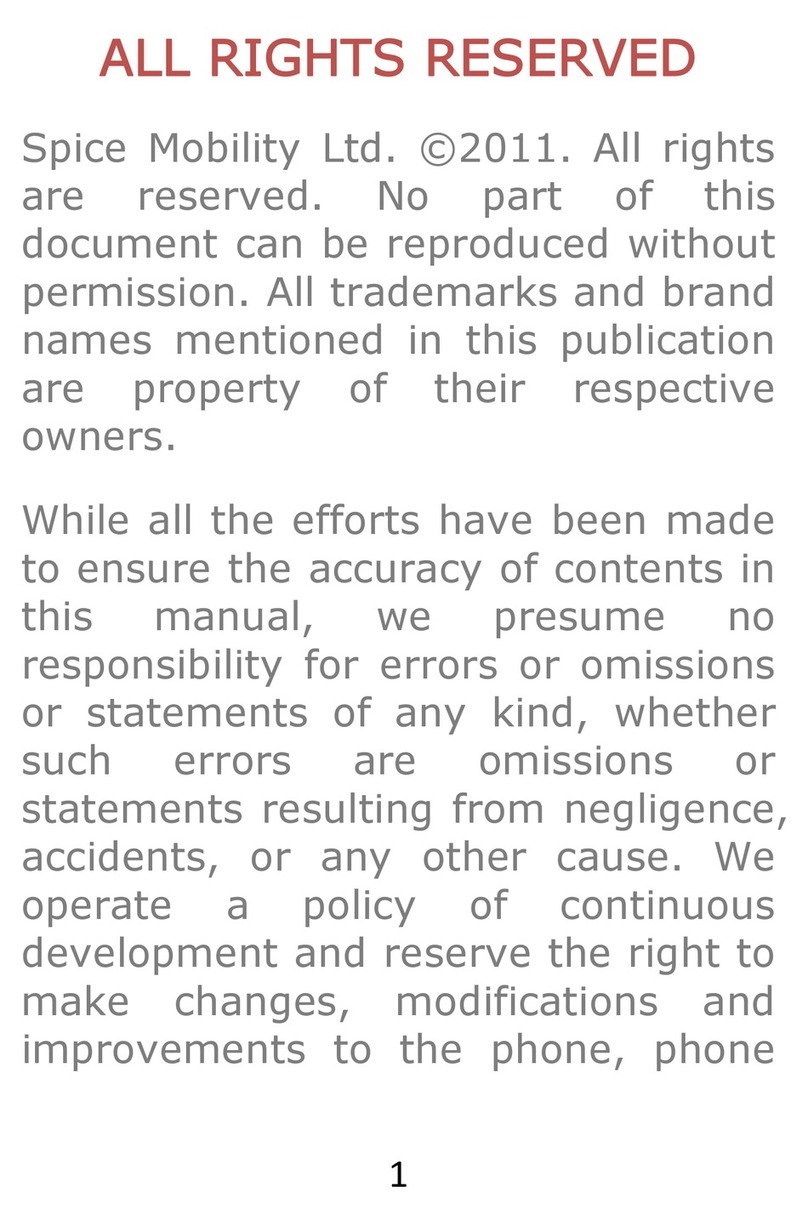
Spice
Spice Blueberry Express User manual

Spice
Spice M-5363 User manual

Spice
Spice X1 User manual

Spice
Spice S-1200 User manual

Spice
Spice S-710 User manual

Spice
Spice Smartphone User manual
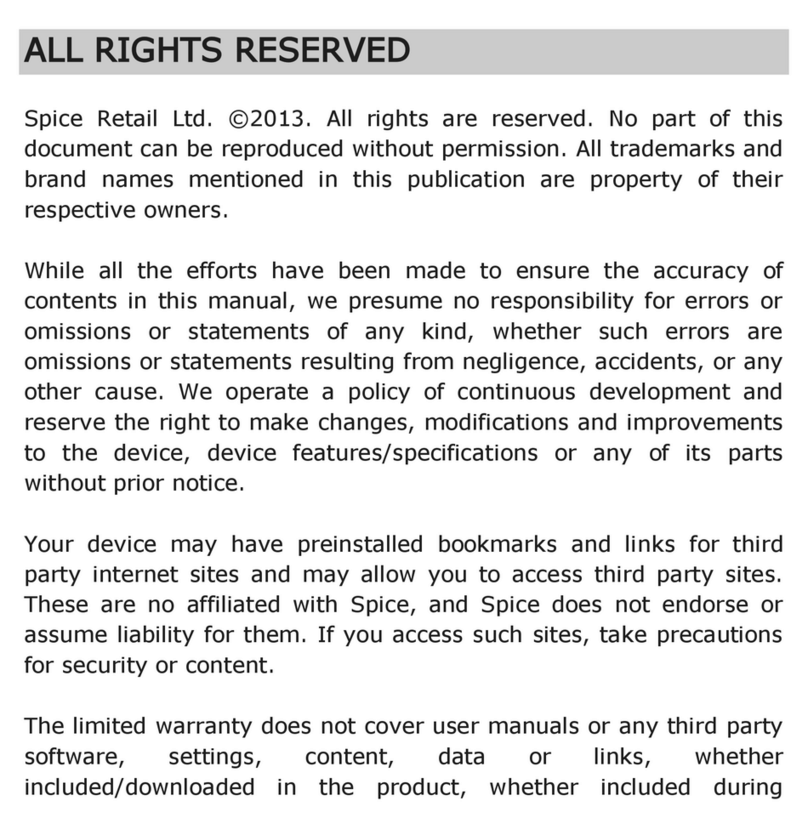
Spice
Spice Mobile Phone User manual

Spice
Spice M-5252n User manual