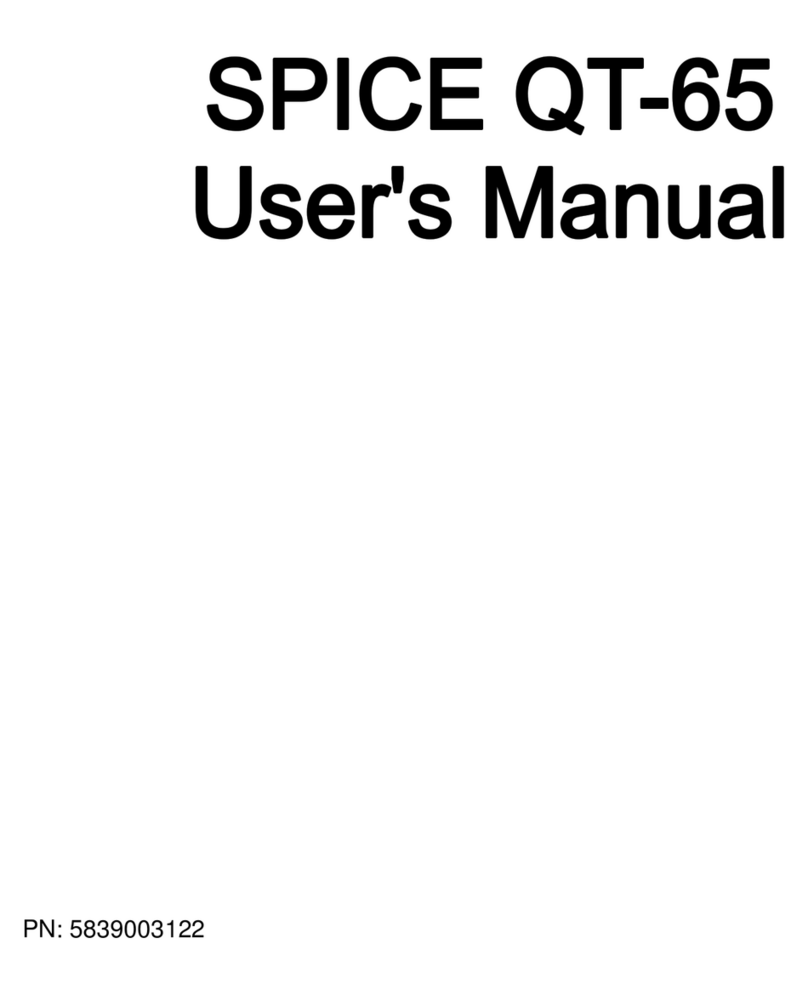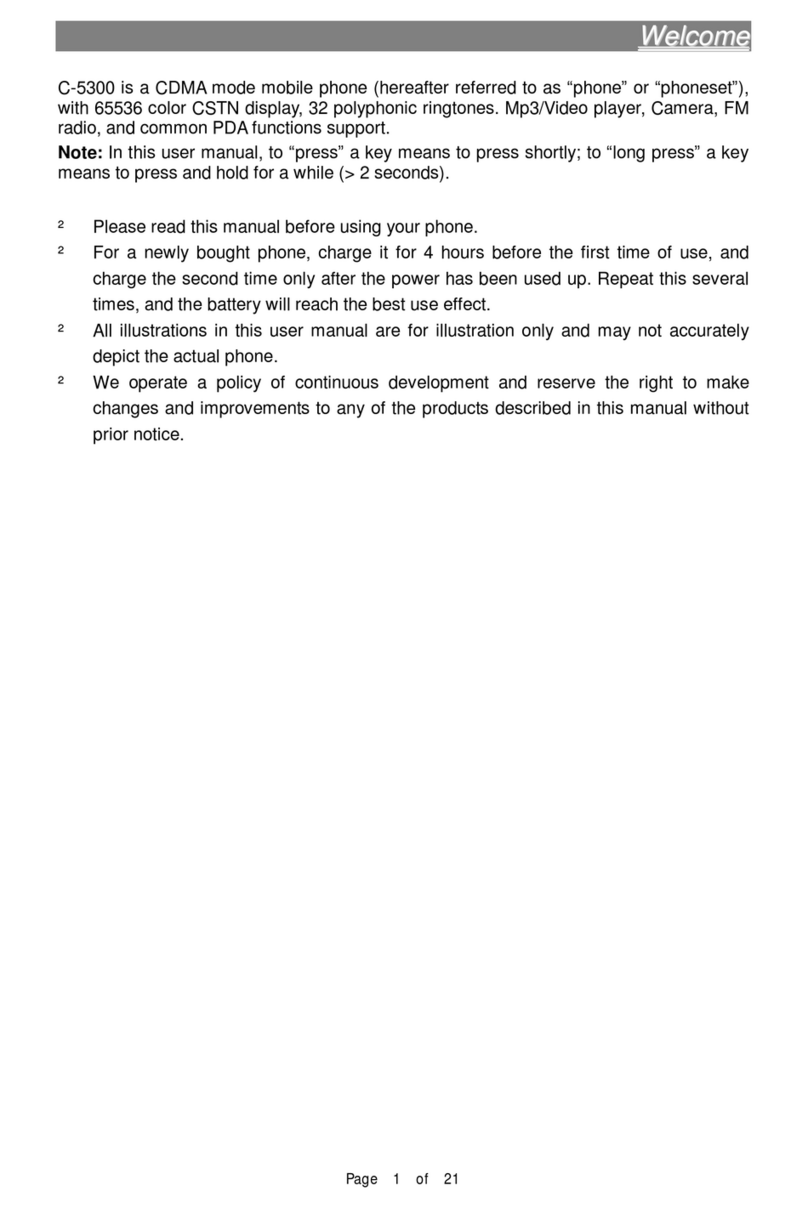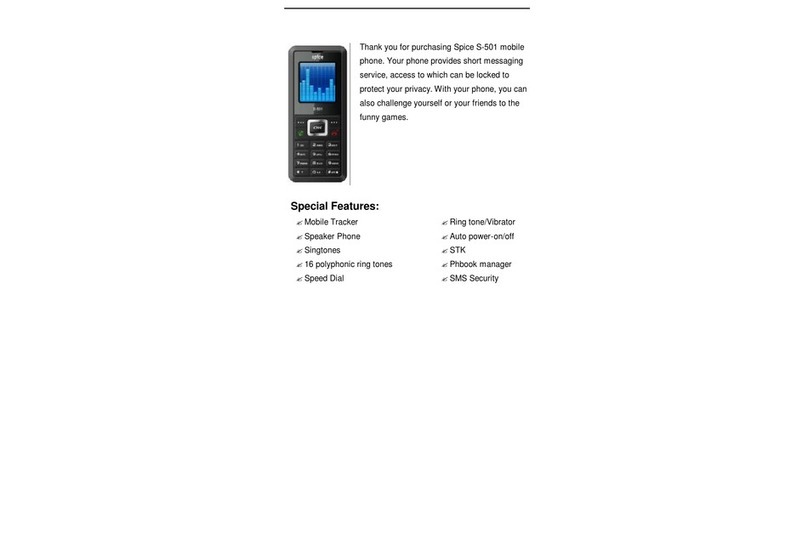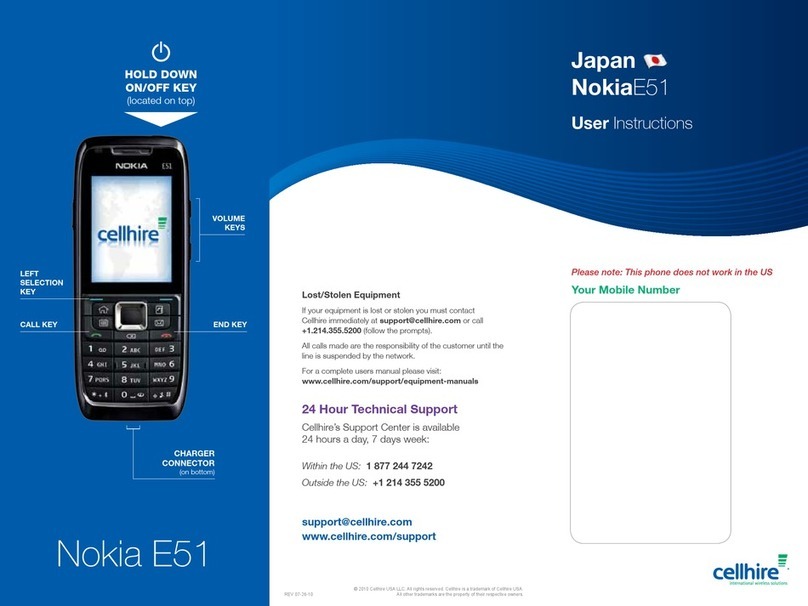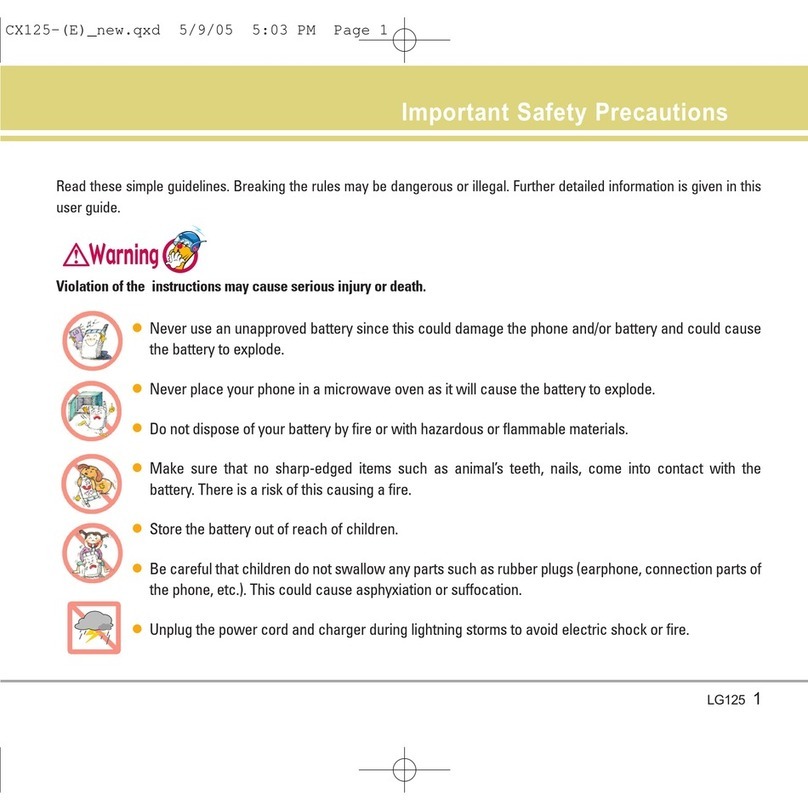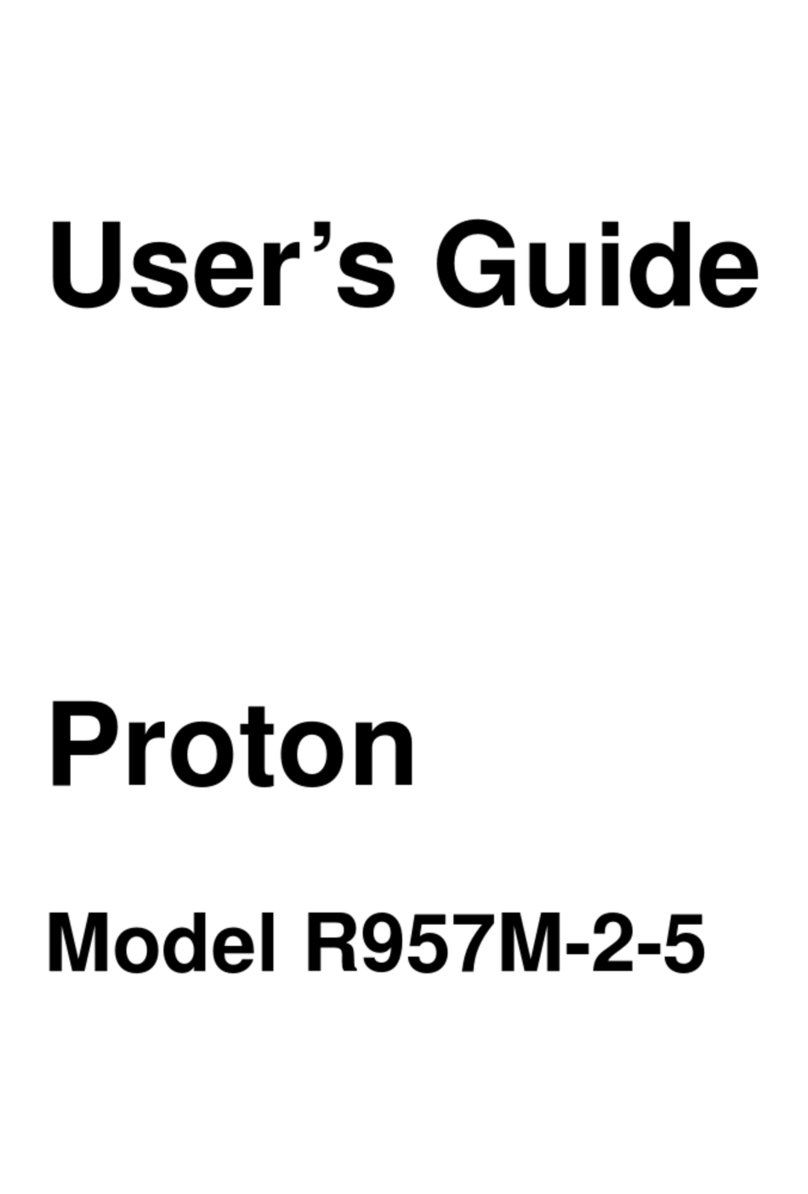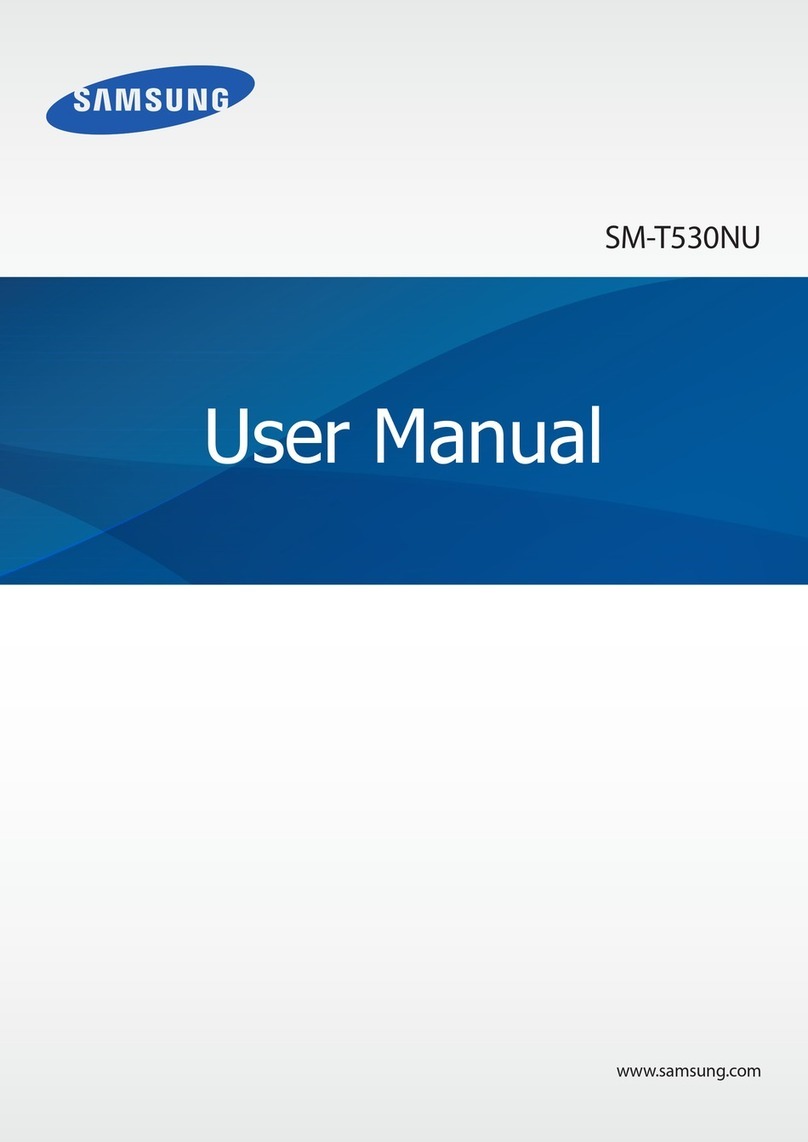Spice QT-57 User manual

User’sGuide
Model:
Pleasereadthisguide
carefully before using the
phone for the first time.
Movilent Mobile Phone

1
Contents
1. Safety and Maintenance ---------------------------------------------------------3
2. Installation and charging-------------------------------------------------------- 7
2.1INSTALLING THE SIM CARD AND BATTERY........................................... 7
2.2 REMOVING THE BATTERY AND SIM CARD............................................ 7
2.3 HOW TO CHARGE BATTERY ............................................................... 7
2.4 HOW TO INSERT MEMORY CARD /T-FLASH CARD................................ 8
2.5POWER ON/OFF............................................................................... 9
2.6SECURITY PASSWORD ....................................................................... 9
2.6.1 PIN code ................................................................................. 9
2.6.2 PUK code................................................................................ 9
3. Mobile Phone Parts Drawing and Key Functions --------------------- 10
3.1KEY DESCRIPTION .......................................................................... 10
3.2ICONS ON IDLE SCREEN................................................................... 12
4. Main Function Guide------------------------------------------------------------ 13
4.1 DOWNLOAD MP3 SONGS ................................................................ 13
4.2 CAMERA ........................................................................................ 13
4.3 USB CONNECTION FUNCTION.......................................................... 13
4.3.1 Storage device ...................................................................... 13
4.3.2 COM Port .............................................................................. 14
4.4 MAKE A CALL ................................................................................. 14
4.4.1 Dial a Domestic Number........................................................ 14
4.4.2 Dial an Extension of a Fixed Phone....................................... 15
4.4.3 Dial an International Number................................................. 15
4.4.4 Dial a Number from the Call List............................................ 15
4.5 DIAL AN EMERGENCY NUMBER......................................................... 16
4.6ANSWER A CALL ............................................................................. 16
4.7END A CALL ................................................................................... 16
4.8PHONEBOOK .................................................................................. 16
4.9 CALL LOGS .................................................................................... 16
5. Text input --------------------------------------------------------------------------- 17
7. Function list------------------------------------------------------------------------ 18
8. Quick Function Reference ---------------------------------------------------- 20
9. Troubleshooting------------------------------------------------------------------ 23

2
10. Technical Parameters--------------------------------------------------------- 26
11. RF Exposure Information---------------------------------------------------- 27

3
1. Safety and Maintenance
Please follow the precautions below while using your
phone:
•Please read this manual carefully before using this phone.
•If use of mobile phone is prohibited or will lead to interference or
danger, do not power on your phone.
•You are prohibited to use a mobile phone on board an aircraft, so
keep it powered off.
•When using your mobile phone, please keep it away from heat
sources or high-voltage environment, such as electric appliances and
electric-heated cooking appliances. phone under normal temperature,
because extreme temperature (over 55℃or below -10℃) is harmful to
your phone.
•Guard against fire. Power off your mobile phone in gas stations, fuel
storage facilities and other places where there are combustible goods.
•Do not use the mobile phone while driving.
•Use only the standard batteries, charger and accessories approved
by Spice. Spice bears no responsibility for any consequences resulting
from the use of third-party accessories.
•Your mobile phone may interfere with other electronic devices around
it. Keep it away from such electronic devices as TV, PC, cardiac
pacemaker and hearing aids. Do not place your phone in the vicinity of
any credit card or magnetic field. Observe relevant rules and
regulations when using your mobile phone in hospitals or other special
places.
•Mechanical vibration or shaking of the phone is strictly prohibited, and
it is also not allowed to strike the screen of the phone with a sharp
object.
•Using any cell phone cover or plastic phone cover may damage the
coating of the phone housing.
•Do not disassemble your mobile phone.

4
•Do not clean mobile housing with any dissolved matter, such as
benzene, thinner or alcohol. Don’t expose your phone to corrosive
chemicals, such as cleaning agents. Use only clean, soft cloth to clean
your phone gently.
•Never expose your mobile phone to direct sunlight or heavy smog or
dust.
•You mobile phone is not waterproof, so keep it dry. Never use your
battery in a high humidity environment, such as in a bathroom. Keep it
away from rain or damp.
•Use headsets and other accessories carefully. If your phone has an
external antenna, do not touch the antenna when not necessary. Use
only an original antenna. Use of unauthorized antennas may cause
damage to your phone.
•When you want to unplug the charger from your mobile phone or
disconnect power, please hold firm the connector and then pull it out. •
Do not pull the power cord.
•Do not rely on your mobile phone as the only emergency (such as
medical aid) communication tool.
Keep your mobile phone in a safe place out of the reach of children to
avoid any danger.
Please follow the precautions below to use the battery:
•Please read carefully the instructions and labels on the surface of the
battery before using it.
•Charge your battery in a cool and well-ventilated room. Charging at
overheat ambient temperature may make the battery heat, fume, burn,
deform or even explode.
•The battery features special protection circuits and devices. Do not
disassemble battery, or short-circuit or electrolyte leakage may occur.
If electrolyte splashes into your eyes, you may have the risk of getting
blind. In this case, rinse your eyes with clean water (never rub the eyes)
and see a doctor immediately.

5
•Squeezing of battery, mechanical vibration or shaking of battery or
use of short-circuited battery is strictly prohibited, because such
vehavior will damage the battery or components connected with it.
Short circuit may result from direct connection of the positive pole and
the negative pole of the battery by metal objects, such as a coin, pen,
or paper clip, so keep the battery away from metal objects.
•Keep metal contacts and the battery clean.
•Never use damaged or exhausted batteries.
•Replace the battery when it fails to meet the performance
requirements. A battery can be recharged for hundreds of times until
replacement is necessary. As consumer goods, a battery can be
charged and discharged for hundreds of times, but its capacity will
decrease gradually. If you notice a significant decrease in operation
time (talk time and standby time), it is probably time to buy a new
battery.
•Never expose your battery to direct sunlight or heavy smog or dust.
Never use your battery in a high humidity environment, such as in a
bathroom. The device is not waterproof, so keep your phone away
from rain or damp.
•Do not place the battery places where temperatures is too high or too
low. Temperature above 55℃or below -10℃will affect battery
performance.
•Never dispose of batteries in a fire to avoid explosion.
•Do not throw your battery into water, otherwise internal short circuit
may occur, which will make the battery heat, fume, deform, damage or
even explode.
•Dispose of batteries (e.g. recycling) in line with regulations. Do not
dispose of batteries as household garbage to avoid explosion or
pollution.
•The battery can only use a dedicated charger, and time for continuous
charging is not allowed to exceed 12 hours.
•Keep your battery in a safe place out of the reach of children to avoid
any danger.

6
Please follow the precautions below to use the charger.
•Please read the instructions and the labels on the surface of the
charger carefully before using it.
•Do not try to disassemble or modify the charger. Never use the
charger when power cord is damaged, otherwise, electric shock, fire
and charger damage may occur.
•Never touch the charger with a wet hand. If your charger comes into
contact with water or other liquids, switch off the power immediately.
•Do not short-circuit your charger. Mechanical vibration or shaking of
your charger is prohibited. Do not exposure your battery to strong
sunlight. It is prohibited to use your phone under high humidity
environments, such as in the bathroom. The device is not waterproof,
so keep your phone away from rain or damp.
•Do not use your charger in the vicinity of electronic devices such as
TV or radio.
•Hold firm the charger to unplug. Never pull the wire, otherwise the
wire might be damaged.
•Keep your charger in a safe place out of the reach of children to avoid
any danger.
Please follow the precautions below to use the headset
•Please keep appropriate volume when using the headset to avoid
damage to your hearing.
•Do not pull the headset wire forcefully to avoid any crack.
•Long term use of headset in places with high temperature or high
humidity can easily lead to headset damage or shorter service life.
•Do not use headset while driving, riding a bike or walking on the road
in case of any traffic accident.
•Keep the headset in a safe place out of the reach of children to avoid
any danger.

7
2. Installation and charging
2.1 Installing the SIM Card and Battery
Ensure that the golden contact area on the SIM card is facing
downward, and the beveled corner is properly aligned with the SIM
card slot.
2.2 Removing the Battery and SIM Card
Note: Before removing the battery, make sure your phone is
powered off and external power supply is removed. Never
remove the battery when your phone is powered on. Otherwise,
SIM card and your phone may be damaged.
2.3 How to Charge Battery
Press the charger interface and insert the charger into the charging
port of the mobile phone as indicated below:

8
Note: Operate carefully. Do not try to pull the charger out of the
charging interface by force to avoid possible damage to the
phone or the charger.
• The battery supplied with your mobile phone must be fully charged
prior to use.
• Do not remove the battery or SIM card while the battery is being
charged.
• If the battery runs out of power, the phone will be powered off
automatically.
2.4 How to Insert Memory Card / T-Flash Card
Ensure that the memory card is inserted with the golden contact area
facing down.

9
2.5 Power On/Off
Make sure the battery has been installed properly. Power on the phone
and press [End] key until power-on menu appears on the screen.
Some SIM cards may have PIN code protection. If there is a prompt to
input PIN code, please enter your PIN code and then press [OK].
If the SIM card inserted is valid, the mobile phone will automatically
search available network after being powered on. If the SIM card is
invalid, it will indicate no SIM card.
To power off the phone, hold the [End] key until the power-off menu
appears.
2.6 Security password
You can use the access password described in this section to prevent
unauthorized use of your SIM card.
2.6.1 PIN code
PIN code is used to prevent your SIM card from illegal use. If the PIN
code protection function is activated, the screen will display the prompt
for entering PIN code. If wrong PIN codes are entered for three times
in succession, the SIM card will be automatically locked. You must
enter PUK code to unlock the SIM card. PIN code is related to the SIM
card instead of the mobile phone and provided by the network
operator.
2.6.2 PUK code
PUK code is personal unlocking code used to unlock SIM card locked
due to entering wrong PIN codes. If wrong PUK codes are entered for
ten times in accumulation, the SIM card will become invalid. PUK code
is provided by the network operator.

10
3. Mobile Phone Parts Drawing and Key
Functions
3.1 Key Description
N
O Key Description
1 [OK key] Confirm the operation that has been conducted and
enter the selected menu.
2 [Left soft key]
This key usually corresponds to the function shown on
the lower left corner.
3 [Dial key] Make or answer a call from SIM card. Press this key in
standby state to enter Call History.
4 [Keypad] Input numbers, letters and some special characters.
5 [Fn key] In "ABC", or "abc" or other input modes, press this key
once can input the key labeled with the desired digit.
Press the key twice can input numbers continuously.
6 [Shift key] Switch upper and lower case
7 [key] Switch text input modes when editing texts.
8 [Space key] In the editing state, press the key to input a space.
In standby state,press and hold the key enter to the FM.
9 [Navigation
key]
Four-direction navigation keys are used for quick
access to four fixed menus or select menu items
through the menu operation.
10 [Right soft
key]
This key usually corresponds to the function shown on
the lower right corner.
Press this key in menu to return to previous page.
In the standby state, press this key to enter contact list.

11
11 [End key]
End a call.
Press and hold this key to power on or power off the
mobile phone.
On the menu, press this key to return to standby state.
12 [Del key] When edting a text, click Del key can clear the character
on the front of cursor.
13 [Enter key] In the editing state, press this key to move the cursor to
the next line.
14 [Sym key] Display the symbol list in any text input mode.
15 [Send key] In the standby state, press the key enter to the
Messages.

12
3.2 Icons on Idle Screen
<Icons on the screen >
Icons Description Location
Signal strength indicator Icons Area
GPRS Connected Icons Area
Alert Type is Ring Icons Area
Alert Type is Vibration Icons Area
Alert Type is Vibration and
Ring Icons Area
Alert Type is Vibration then
Ring Icons Area
Alert Type is Silent Icons Area
Unread SMS Icons Area
Unread MMS message Icons Area
New WAP Push Icons Area
Alarm Enabled Icons Area
Battery level Icons Area
New missed calls Icons Area
The headset is being used Icons Area
Bluetooth is on Icons Area

13
4. Main Function Guide
4.1 Download MP3 Songs
Your phone supports MP3 music playback, and you can download
MP3 music by:
1. connecting to the Internet;
2. connecting to the computer using USB;
3. receiving MP3 music via Bluetooth.
4.2 Camera
You can enter the camera interface from [Camera]. [Camera] can
achieve the HD pixel photograph effect. Adjust parameters to find a
view, and press and hold the OK key to take a photo. You can view
photos in the [multimedia]-[Image viewer] menu.
4.3 USB Connection Function
Your phone supports USB connection. You can select from Mass
storage, Webcam, or COM port
4.3.1 Storage device
After connecting your phone to PC using data cable, select Mass
storage for USB connection between your phone and PC.
Note:
1. Since transferring files to your phone using USB connection
is rather slow, please wait patiently. To exit USB connection
menu, please stop the USB device on PC. Disconnect USB
connection between your phone and PC only when the PC
prompts that it is safe to disconnect. Otherwise, files transmitted
to your phone may be lost or your phone may fail to work
normally.

14
2. When files stored on your phone become abnormal, select
memory card formatting.
3. When the phone is powered on and the USB function is
activated, USB related functional modules of the phone cannot
not be used.
4.3.2 COM Port
Your phone supports PC synchronization. After connecting your phone
to PC using data cable, select COM port.Then open the
synchronization software on your PC to upload the contacts and other
information from your phone to PC for backup.
Note:
1. Before opening the synchronization software on PC, make
sure your phone has entered synchronization mode.
2. You need to install synchronization software on your PC.
3. When you phone is uploading or downloading files, do not
unplug the data cable. Otherwise, data may be lost.
4. Driver shall be installed on PC before you use PC
synchronization function.
4.4 Make a Call
You can make or receive calls when the network provider’s logo
appears on the screen. The signal bar on the upper left corner of the
screen indicates network signal strength. Call quality is remarkably
affected by barriers. You can move a little to improve call quality.
4.4.1 Dial a Domestic Number
In standby state, enter the phone number, and then press Dial key to
call the number. If you need to change telephone numbers, press the
right soft key to "clear" backspace characters. Dialing animation will
appear when dialing. Call status information will display when the call
is put through.
Press End key to end the call.
You can dial a domestic number by entering the following in series:
area code phone number Dial key

15
4.4.2 Dial an Extension of a Fixed Phone
Some fixed phones can not be put through directly. You need to enter
the exchange number first, followed by * key until “P” or “W” appears
on the screen, and then enter the extension number.
You can dial an extension of a fixed phone by entering the following in
series:
area code exchange number P(W) extension number Dial key
4.4.3 Dial an International Number
Press and followed by * key until “+” appears.
Enter the following in series to dial an international number:
+ country code full phone number Dial key
After entering +, enter the desired country code and full phone number.
Country codes are such numbers as 49 for Germany, 44 for UK and 46
for Sweden.
Leave out “0” that precedes the area code.
For example, to call Shanghai Service Hotline from other countries,
dial:
+86 21 114
Note: Some networks do not support the use of “+” to dial an
international number.
4.4.4 Dial a Number from the Call List
Each phone number you dialed and received will be saved in the Call
Log of your phone. Recently dialed and received phone numbers will
be listed under the submenus of Missed Calls, Received Calls, Dialed
Calls, respectively. The last call dialed and the last call received will
appear on the top of each list. Less recent phone numbers will be
deleted automatically when the phone numbers exceed the storage
limit. Do the following to view the lists:
In standby state, press Dial key to browse the list of call history, or
select Call Logs from the main menu to view missed, received, dialed
numbers.
You can dial a phone number in the list by pressing Dial key.
In the phone number list, you can press [Options center key] to view
the number, save it to the phone book, delete it and do other
operations.

16
4.5 Dial an Emergency Number
Within the coverage of the network (as indicated by the signal strength
bar on the upper left corner of the screen of your phone), you can
make an emergency call, even if you do not have a SIM card. If your
network provider does not provide roaming service in the area, the
screen will display “Out of Service”.
Note: Dialing emergency call 112 is not allowed in some
networks.
4.6 Answer a Call
You can answer a call by pressing Dial key, or by pressing the button
on the headset when the headset is connected to your phone. Press
End key to reject an incoming call. Press End key to end a current call.
Press End key to cancel a call just dialed.
4.7 End a Call
Press End key to reject an incoming call.
Press End key to end a current call.
Press End key to cancel a call just dialed.
4.8 Phonebook
Your phone supports name-card phonebook, you can store the name
card information of your contacts using Phonebook function.
Note: The number of records your SIM card can store depends on its
capacity.
4.9 Call Logs
Your phone can also store the log of recently Missed Calls, Received
Calls, Dialed Calls, duration of last call, duration of received calls and
duration of dialed calls, as well as number of received/sent messages
and GPRS data traffic. You call also delete the above records by
clearing counters.

17
5. Text input
Changing the Text Input Mode
The indicator of the current text input mode is displayed in the upper
left corner of the screen. You can press to change the text input
mode.
Note:
Press Del key to delete the character on the left of the cursor.
Press Space key to enter a space.
Press Enter key to move the cursor to the next line.
Switch upper and lower case
Entering a Word
To enter a word, press the keys according to the spelling sequence of
the word.
Entering a Digit
In "123" input mode, directly press a number key labeled with the
desired digit.
Entering a Symbol
1. Press Sym key to display the symbol list.
2. Press Navigation key to scroll to the desired symbol.
3. Press OK key to enter the symbol.

18
7. Function list
1 Phonebook
1-1 Quick seach
1-2 Seach contact
1-3 Add new contact
1-4 Caller groups
1-5 Extra numbers
1-6 Phonebook settings
1-7 Call picture
1-8 Caller ringtone
2 Multimedia
2-1 Audio player
2-2 Video recorder
2-3 Video player
2-4 FM Radio
2-5 Schedule FM record
2-6 Ebook reader
2-7 Image viewer
2-8 Sound recorder
2-9 File manager
3 Call Logs
3-1 Missed calls
3-2 Dialled calls
3-3 Received calls
3-4 Delete call logs
3-5 Call timers
3-6 Call cost
3-7 Text message counter
3-8 GPRS counter
4 Fun & Games
4-1 Java
4-2 Java settings
4-3 Games
5 Bluetooth
6 Music
7 Neo messages
7-1 SMS
7-2 MMS
7-3 Broadcast message
8 Neo application
8-1 Alarm
8-2 Calendar
8-3 To do list
8-4 Stopwatch
8-5 World clock
8-6 Calculator
8-7 Unit converter
9 Neo navigation
9-1 WAP
9-1-1 Homepage
9-1-2 Bookmarks
9-1-3 Recent pages
9-1-4 Offline pages
9-1-5 Input address
9-1-6 Service inbox
9-1-7 Settings
9-2 Data account
9-3 Rights manager
10 Camera
11 Settings
11-1 User Profiles

19
11-1-1 General
11-1-2 Meeting
11-1-3 Outdoor
11-1-4 Indoor
11-1-5 Headset
11-1-6 Bluetooth
11-2 Phone setup
11-2-1 Time and date
11-2-2 Language
11-2-3 Pref. input methods
11-2-4 Schedule power on/off
11-2-5 Dedicated key
11-2-6 Auto update of date and
time
11-3 Display setup
11-3-1 Themes
11-3-2 Wallpaper
11-3-3 LCD backlight
11-3-4 Greeting text
11-3-5 Screen saver
11-3-6 Power on display
11-3-7 Power off display
11-3-8 Show owner number
11-3-9 Clock type
11-3-10 Idle shortcut menu
11-4 Call settings
11-4-1 Blacklist
11-4-2 Call waiting
11-4-3 Call divert
11-4-4 Call barring
11-4-5 Low battery protection
11-4-6 Advance settings
11-5 Shortcuts
11-6 Network Setup
11-7 Security setup
11-7-1 SIM lock
11-7-2 Phone lock
11-7-3 Auto keypad lock
11-7-4 Fixed dial
11-7-5 Barred dial
11-7-6 Change password
11-8Restore factory settings
12 Twitter
13 Facebook
14 Nimbuzz
15 Movilnet
Note: SIM card tool kit is the added-value SIM card service
menu. The content of the menu is different due to different
content contained in different cards. Some menus may be
invisible.
Table of contents
Other Spice Cell Phone manuals
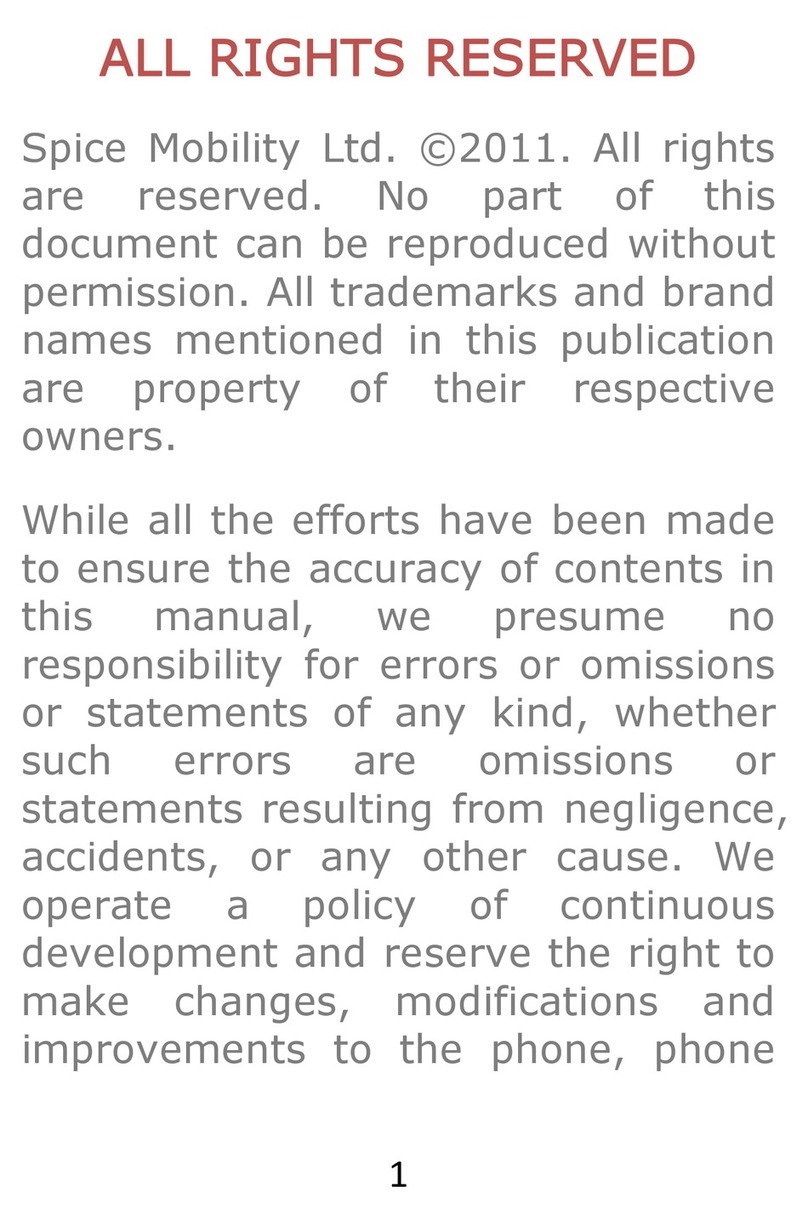
Spice
Spice Blueberry Express User manual
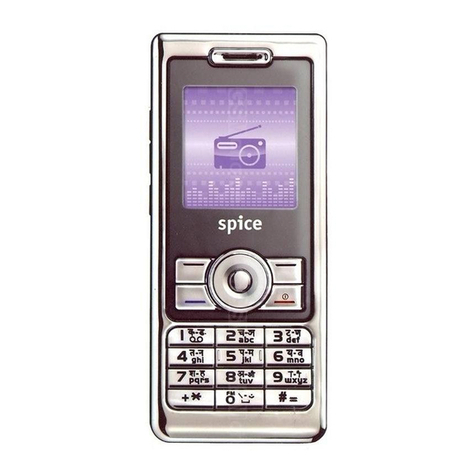
Spice
Spice S-808n User manual
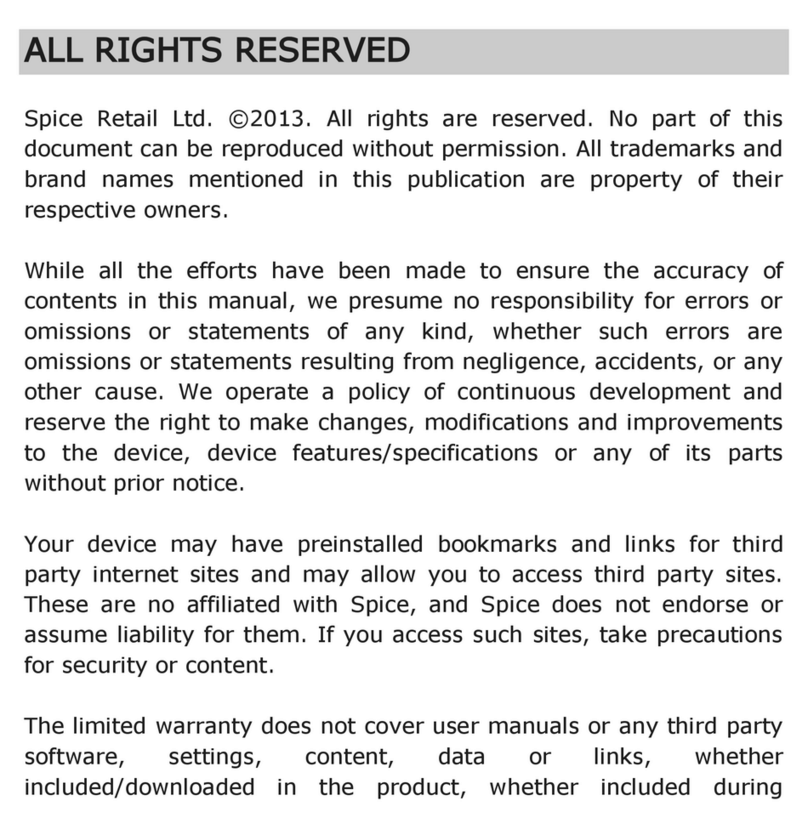
Spice
Spice Mobile Phone User manual

Spice
Spice S-940 User manual

Spice
Spice S-525 User manual
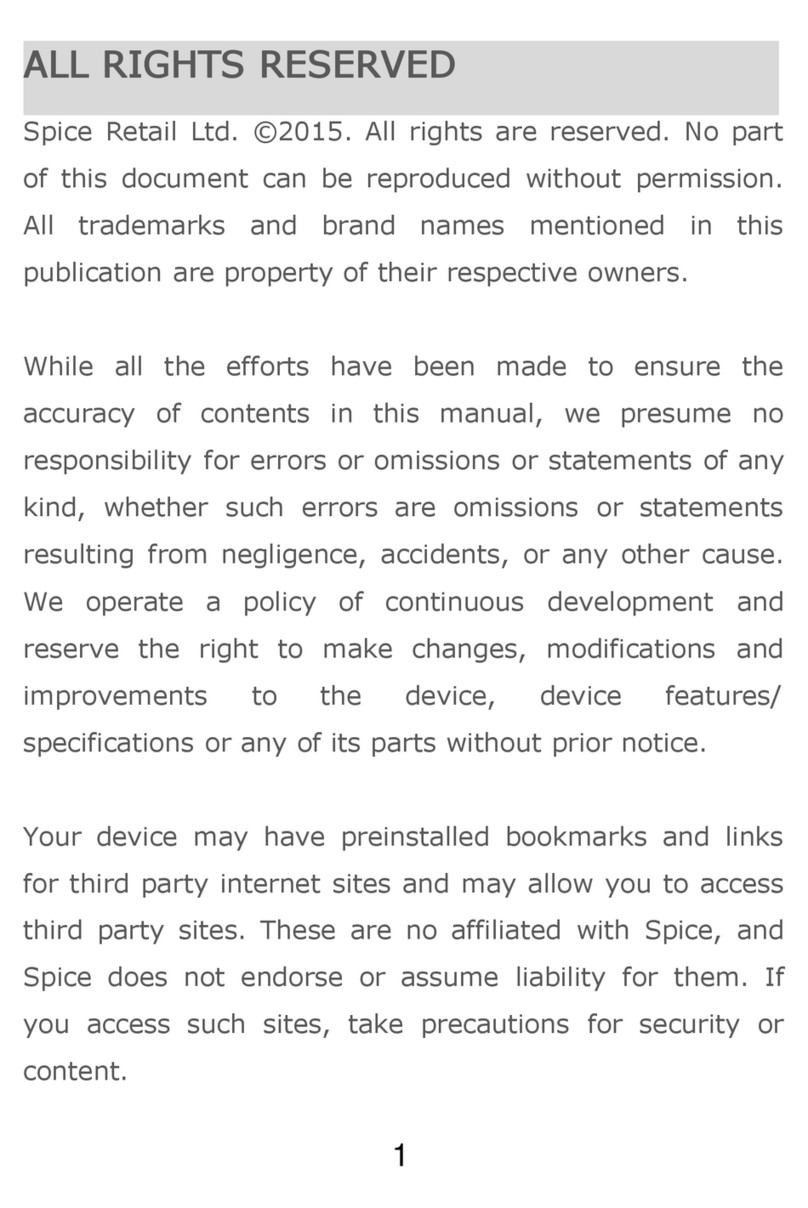
Spice
Spice M-5710 User manual

Spice
Spice S-707 User manual

Spice
Spice Blueberry User manual

Spice
Spice DUAL D-1111 User manual

Spice
Spice X1 User manual