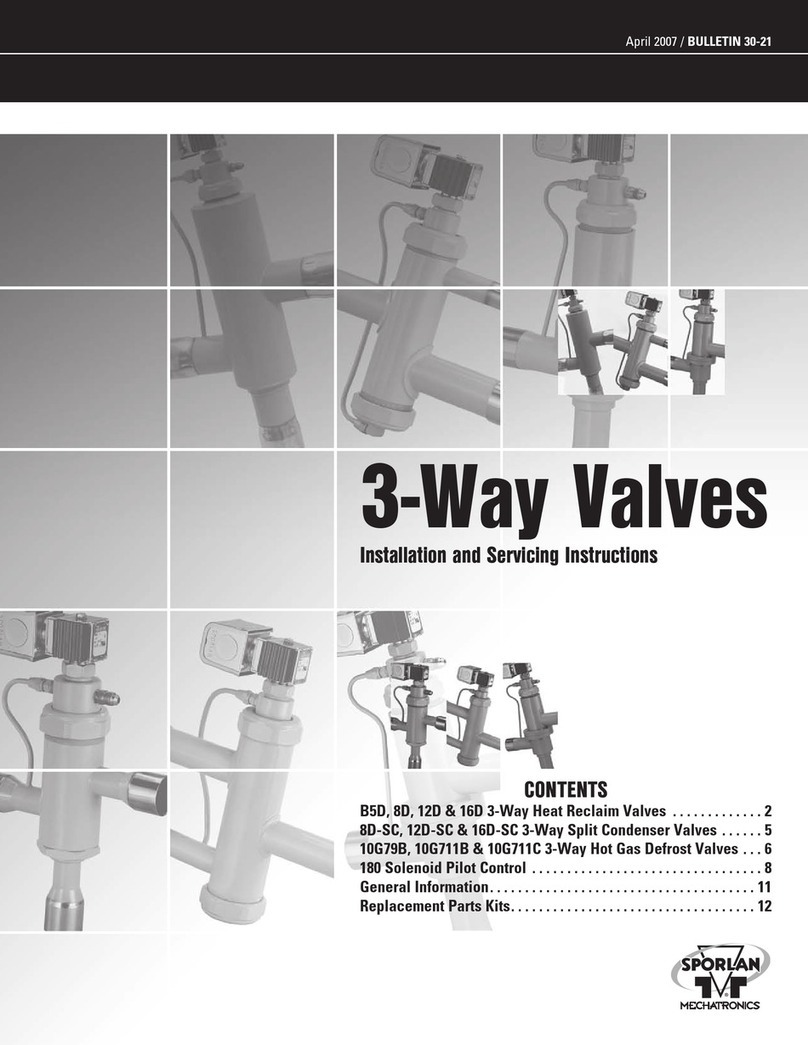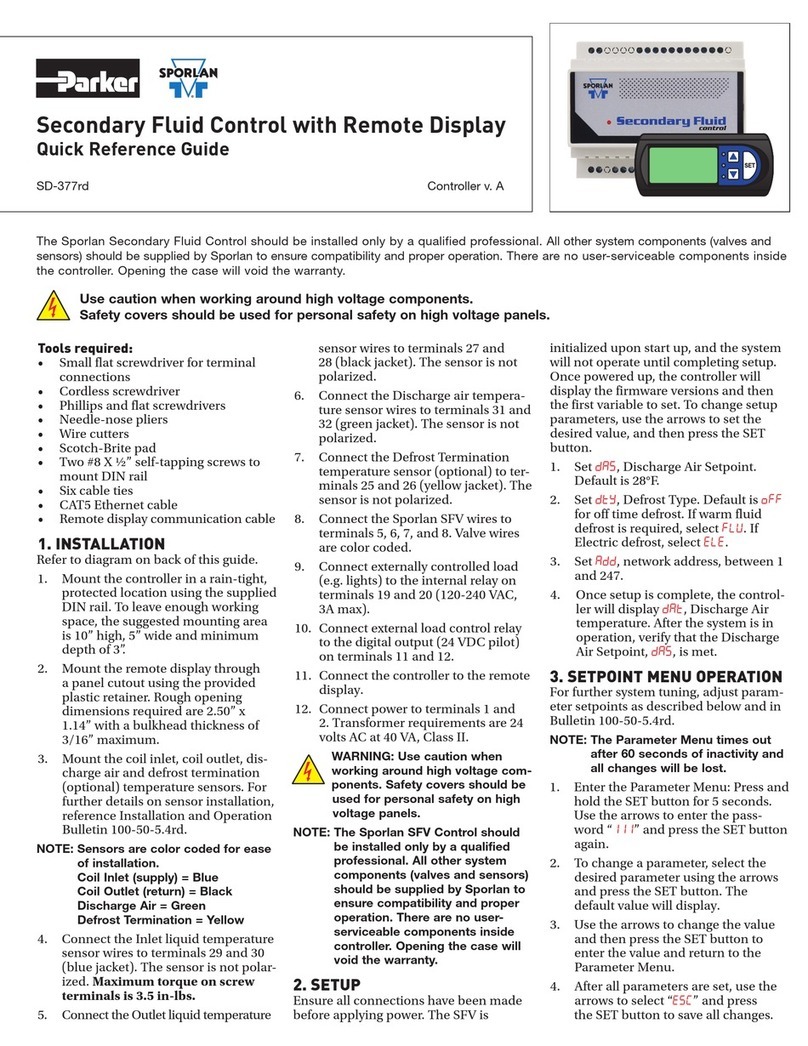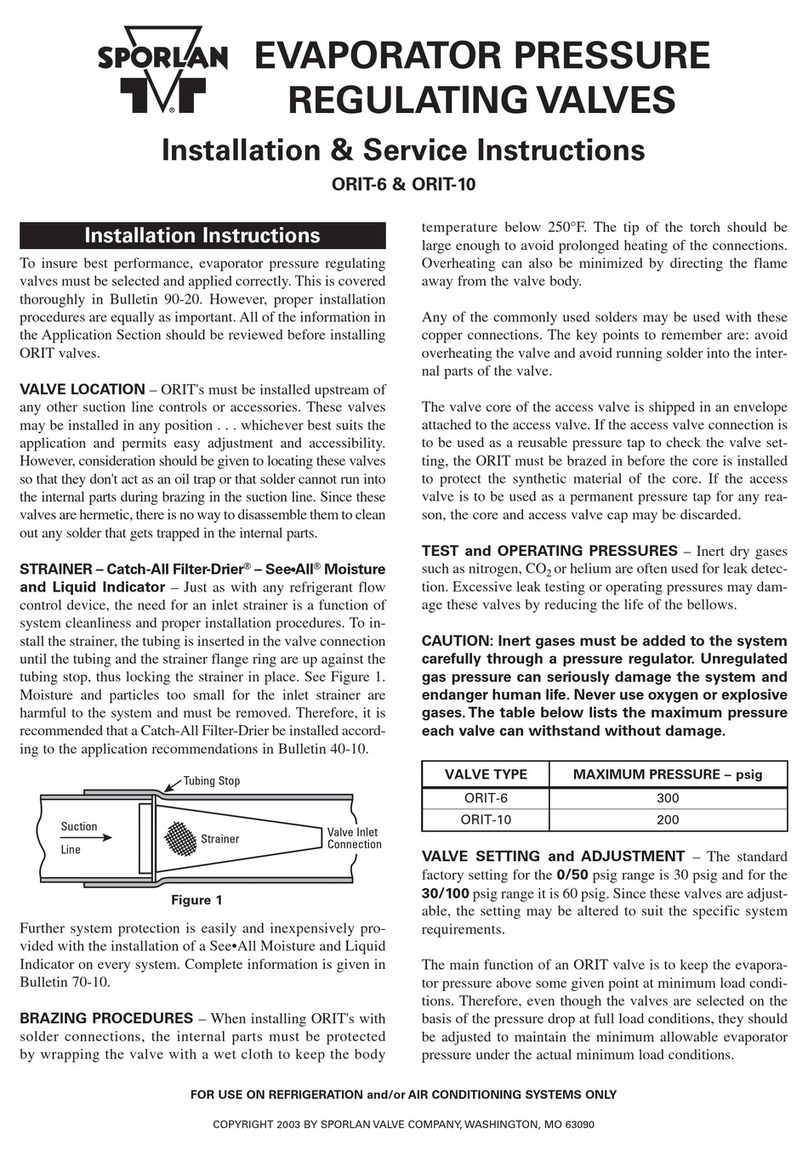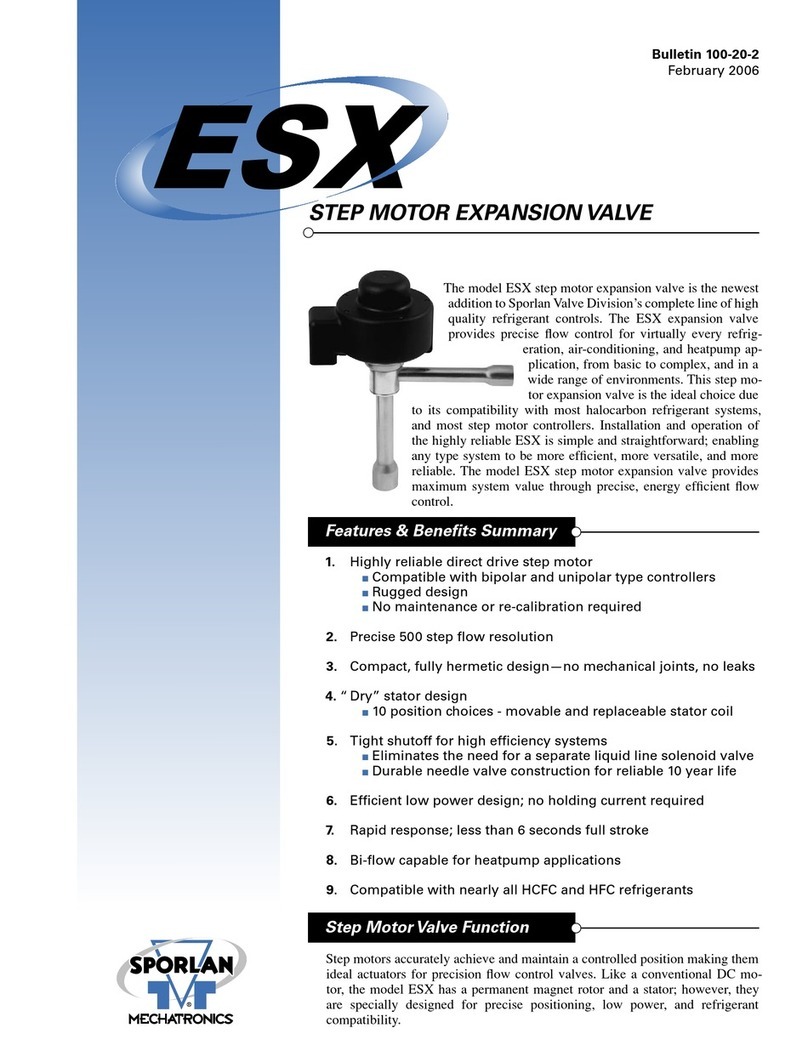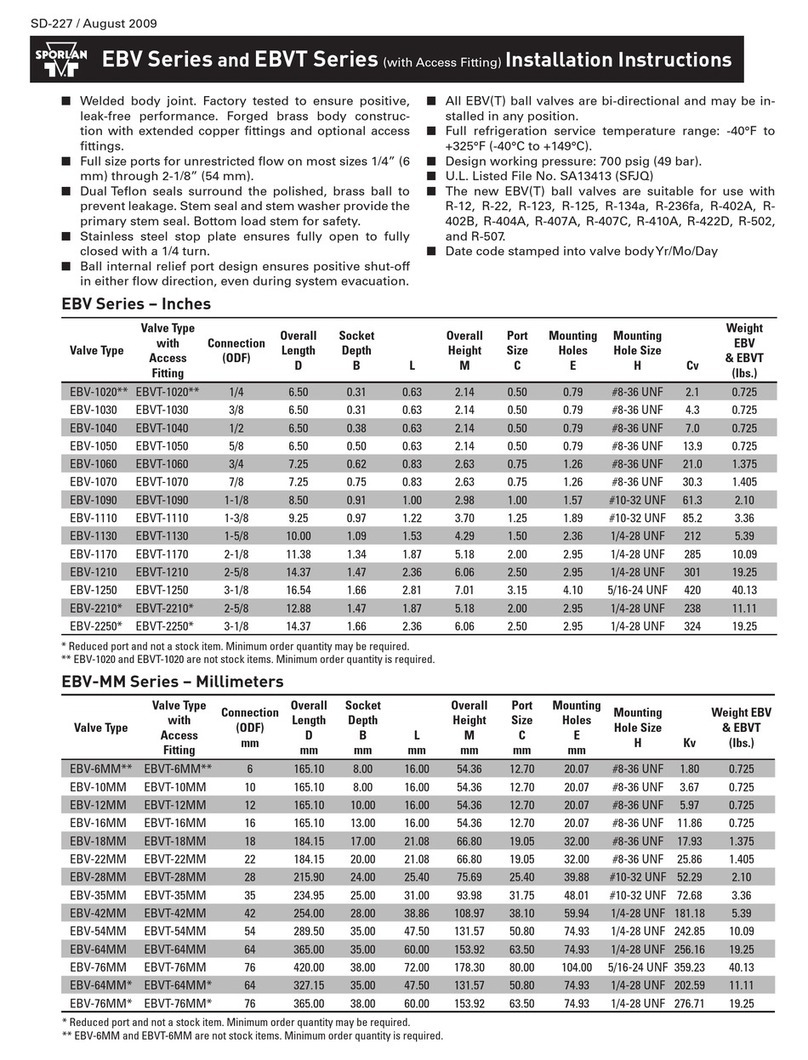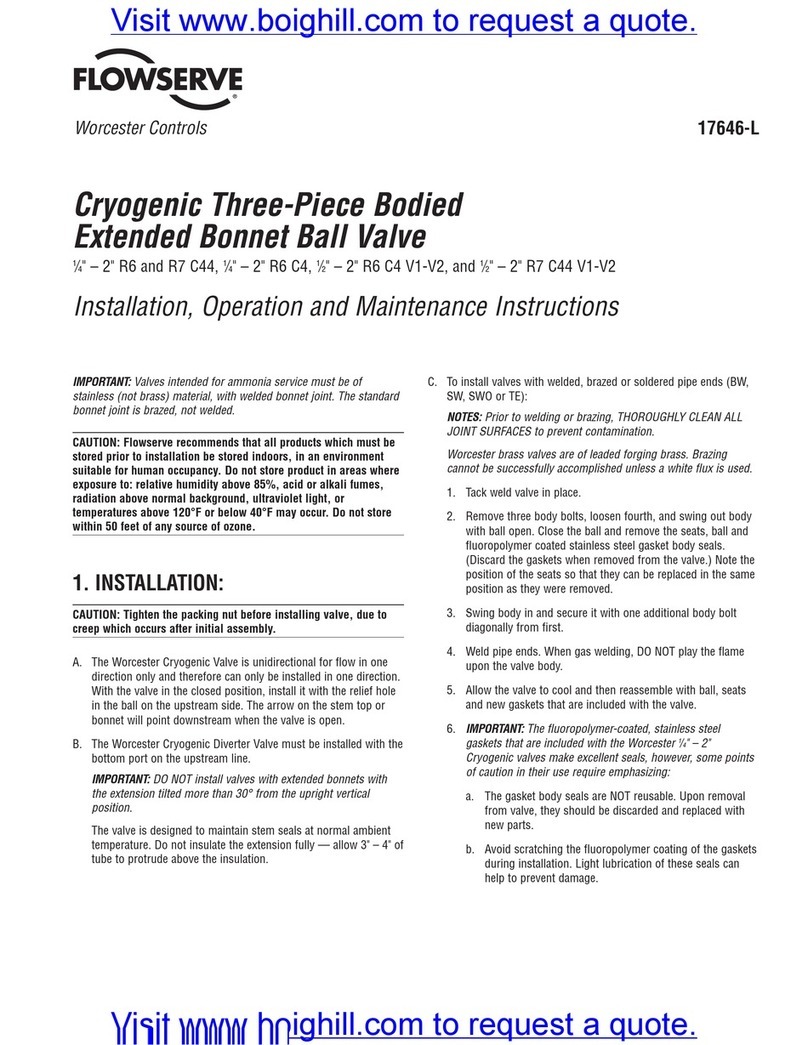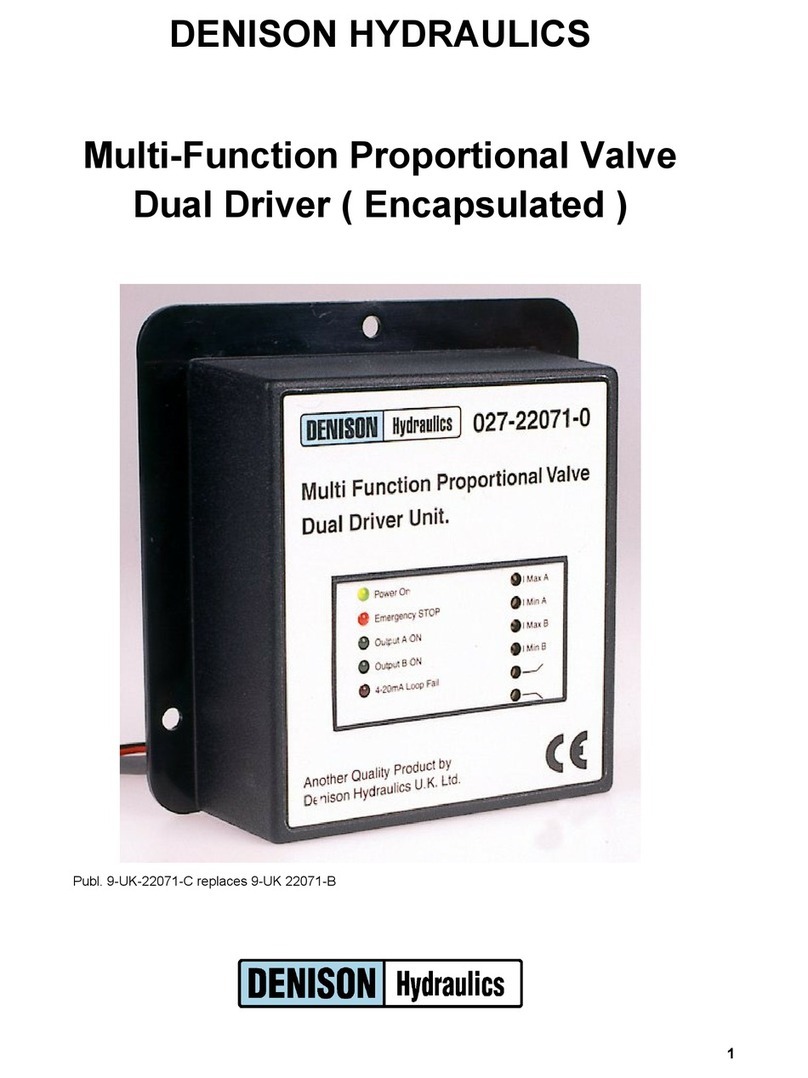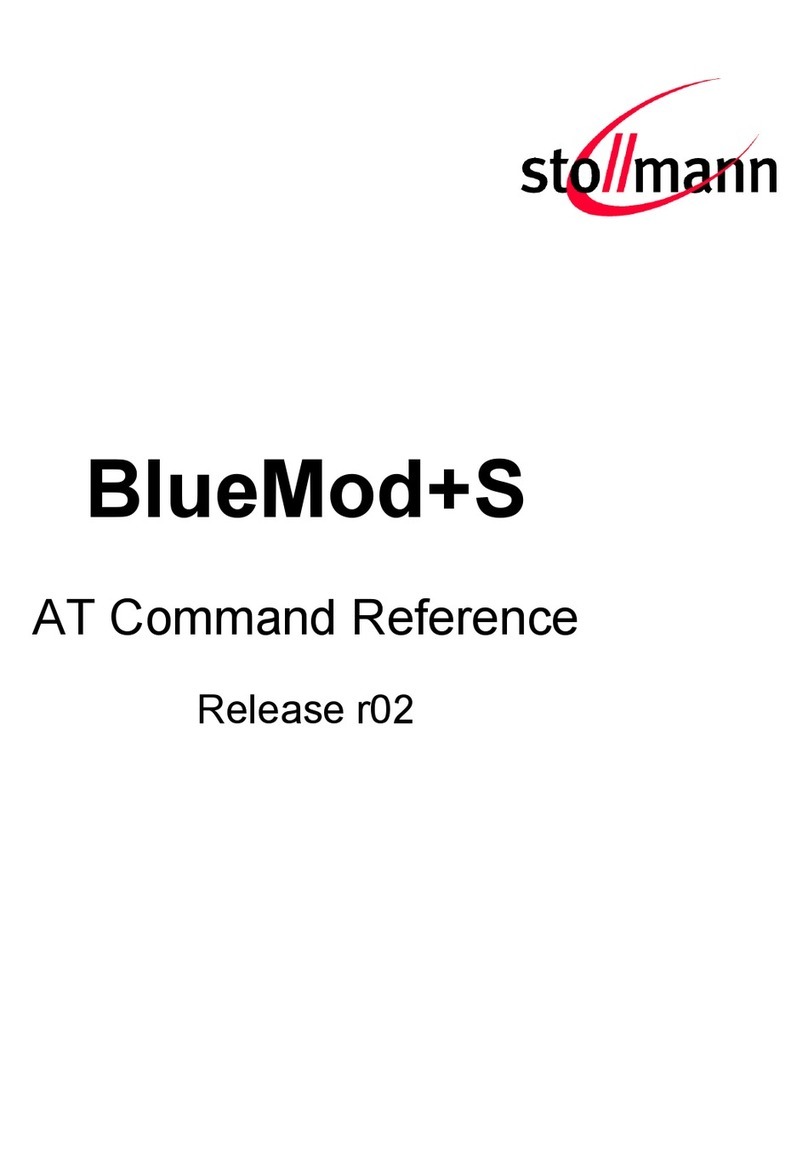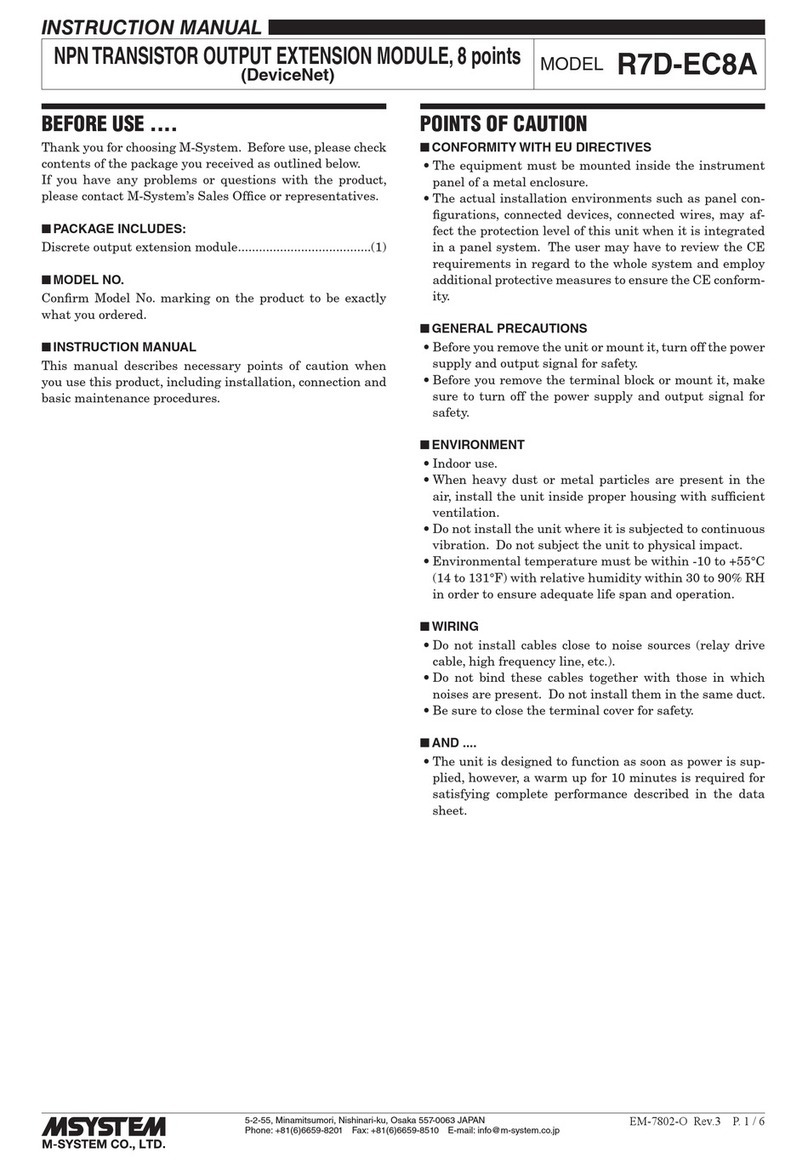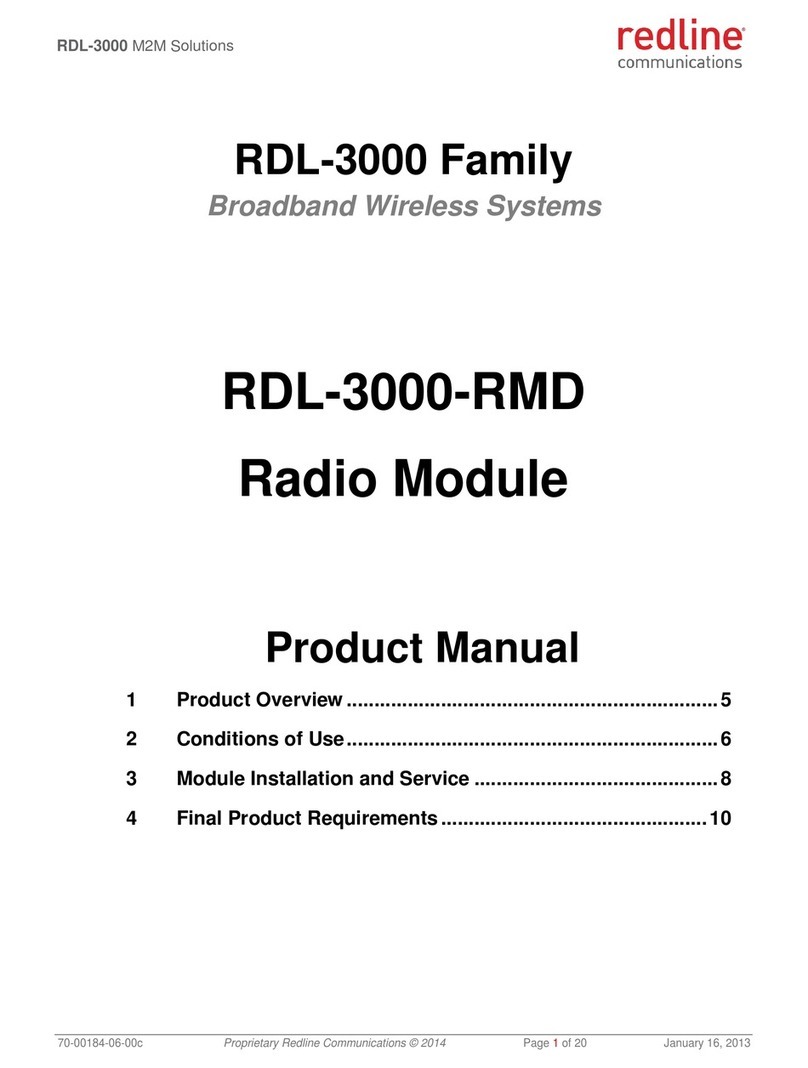1. PROGRAMMING
a. The S3C setpoints are programmed by
the various OEMs.
i. Contact Sporlan if a generic
setpoint sheet list is needed.
b. They are to be pre-tested by the OEMs.
c. They are to be set in “Charge” mode by
the OEMs to enable system evacuation
and charging. The S3C will automati-
cally switch to Refrigeration mode once
the controller reads pressure from the
system via transducer. Changes to moni-
tored setpoints such as case temperature,
defrost schedule, and other monitored
store conditions are not writable by
Sporlan once these devices are connected
to a BAS.
i. Once connected to a BAS, any
requests for changes to Case
Temp, Defrost start time, Defrosts
per day, etc., must be
requested through Walmart’s
Facilities Maintenance Help Line
for Building Controls.
(800) 932-3367
d. Changes to control methods such as TEV
versus EEV, EEPR or Mechanical PR,
Constant On (Rack system) versus Cut
In/Cut Out (RCU system), Minimum
Suction Pressure, etc., are typically writ-
able by Sporlan.
2. INSTALLATION
a. Equipment installers are responsible for
placing the specific case in the desig-
nated location in the store following the
latest store drawings. OEMs should be
providing the CASE ID prominently on
the case.
b. The IP address, Device ID, BACnet ID
and all underlying setpoints are for that
specific location and usage in the store.
c. Technicians may use the Display Module
(Admin pass code required) or the
Sporlan Tech Check mobile app to change
CASE IDs. Contact Sporlan or Walmart
Building Controls for additional help.
d. Note: OEMs may have the pressure
transducer service valve closed to prevent
damage during evacuation. Open service
valves prior to charging with refrigerant.
3. COMMUNICATIONS
Reference diagram on the back of this
guide.
a. CAT-5 Ethernet cables must be used
to connect all S3C Controls in a
comm loop.
i. Any CAT-5 run longer than
100 meters (328 feet) should be
split near the middle and have a
network switch (Sporlan Item
#23-0123) added to boost the
signal.
b. Up to 38 controllers may be placed on
one comm loop.
c. Other brands or types of controllers
may not be placed on the same comm
loop with S3C controllers.
d. The RS-485 line must be landed on
a specific controller to meet the store
specs and profiles on the BAS (Novar,
Emerson, etc).
e. If the RS-485 address of the BAS is
to be something other than the
default of “7”, contact Sporlan.
If comm issues exist, installers or
EMS technicians should report the
CASE ID of the landing point, the
BAS comm port, and the BACnet
address of that BAS comm port to
Sporlan. (EX: CASE ID=B.3.a,
Novar comm port=4, RS485 address
of BAS comm port=8).
f. All comm lines (CAT-5 and RS-485)
should be tested for continuity by the
installers or EMS technicians. Ethernet
cable testers offer improved testing to
ensure high quality communications
exist.
g. A power cycle is required on any
S3C Case Controller that has received
changes to CASE ID, BACnet device
ID, RS-485 address, etc.
h. A power cycle of the BAS (Novar
or Emerson) is also suggested after
making any changes to BACnet
settings.
4. TOOLS FOR USE
a. Sporlan cellular gateway
i. Sporlan Item #23-0120 (AT&T) or
#23-0121 (Verizon).
ii. To be installed at each site for each
comm loop.
iii. Gateway is connected via CAT-5
cable to an open comm port on a
S3C Controller. (Beginning or end
of CAT-5 comm loop)
v. Gateway must be registered with
Sporlan via the phone number on
the label, powered up, have a good
and consistent cellular signal, and
be connected to a S3C Controller in
the comm loop via CAT-5 cable.
b. Sporlan Tech Check mobile app
i. Available for iOS (Apple App
Store) and Android (Google Play).
ii. Users must register the app and
pass S3C training to gain access to
S3C Controls.
iii. Allows an on-site technician
to connect to the S3C Case
Control via Bluetooth.
iv. Can view current measurements
and settings.
v. Can assign a CASE ID, make
temporary overrides, download
history, etc.
c. Sporlan Tech Check mobile app with
“Remote Support”
i. This is a Zoom-based connection
with a Sporlan support
representative. (Available only
on iOS devices.) Uses an internet
connection between Sporlan
Sporlan S3C Case Control
Installation and Operation Manual
For detailed instructions,
scan this QR code or go to
solutions.parker.com/literature-100
and download Bulletin 100-50-9.1.
S3C Controls
Startup Guide for Walmart & Sam’s Club
SD-468 / 82021 Controller v. A