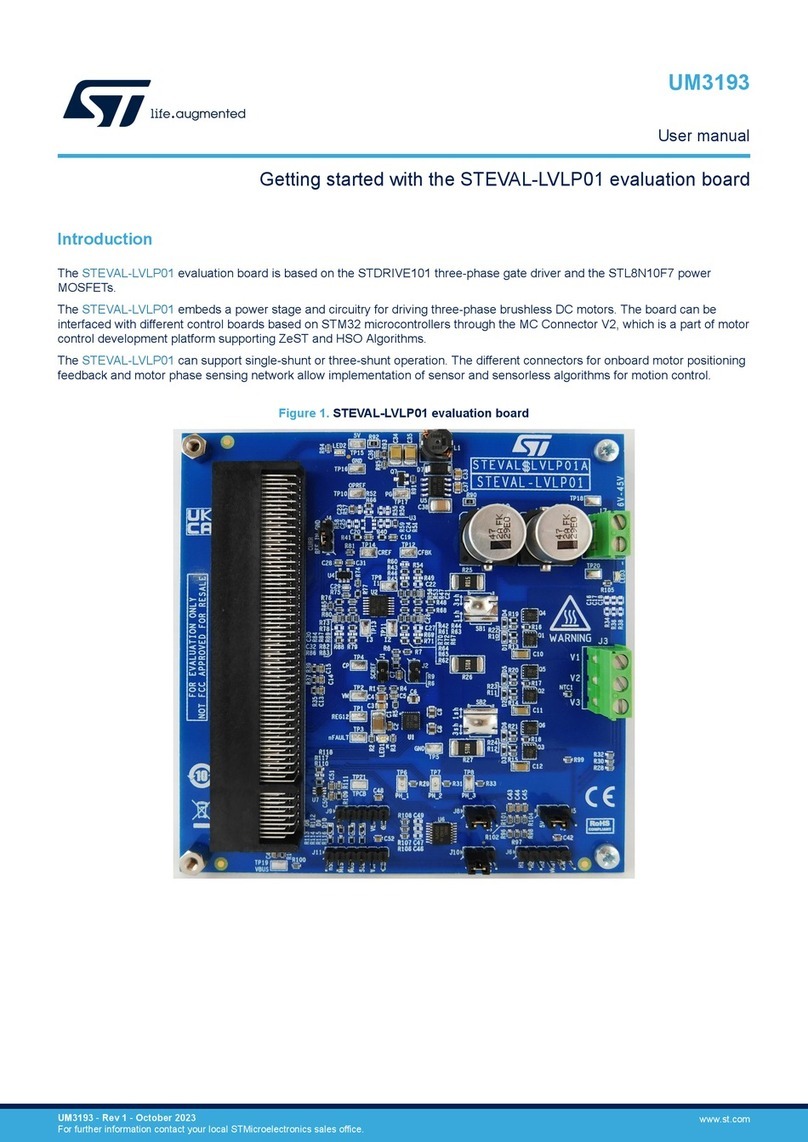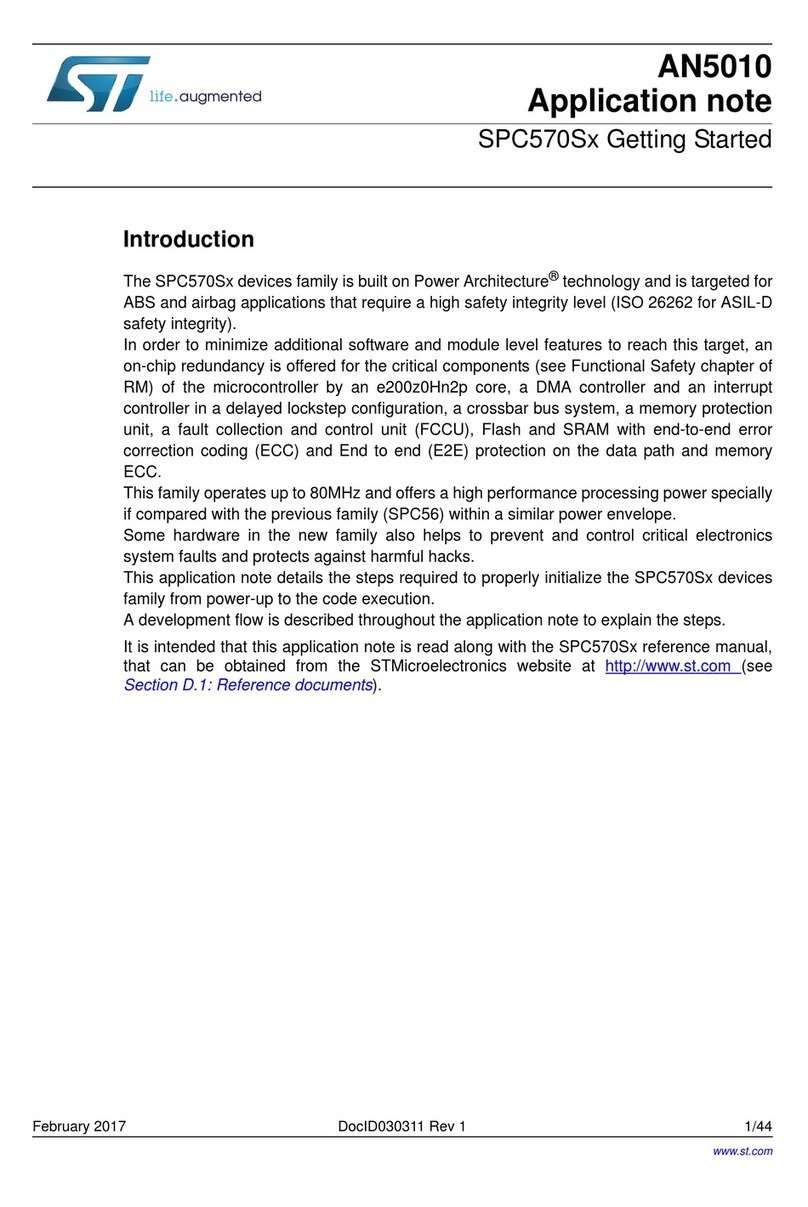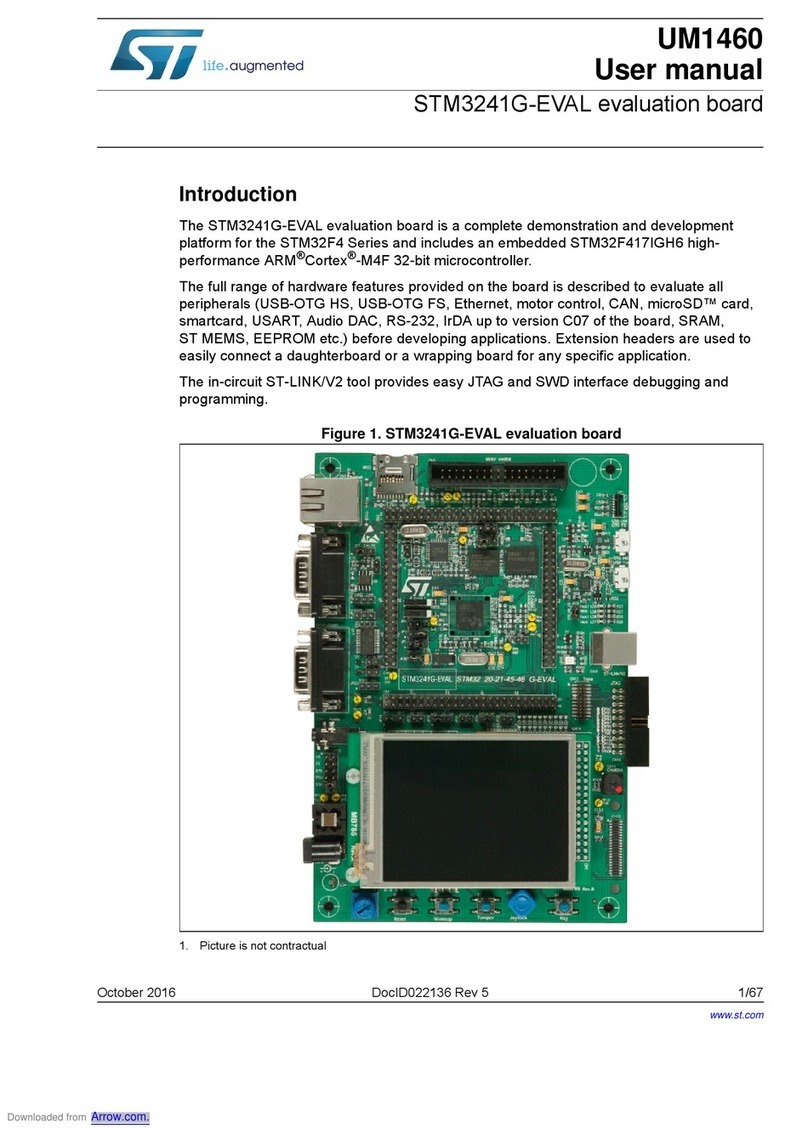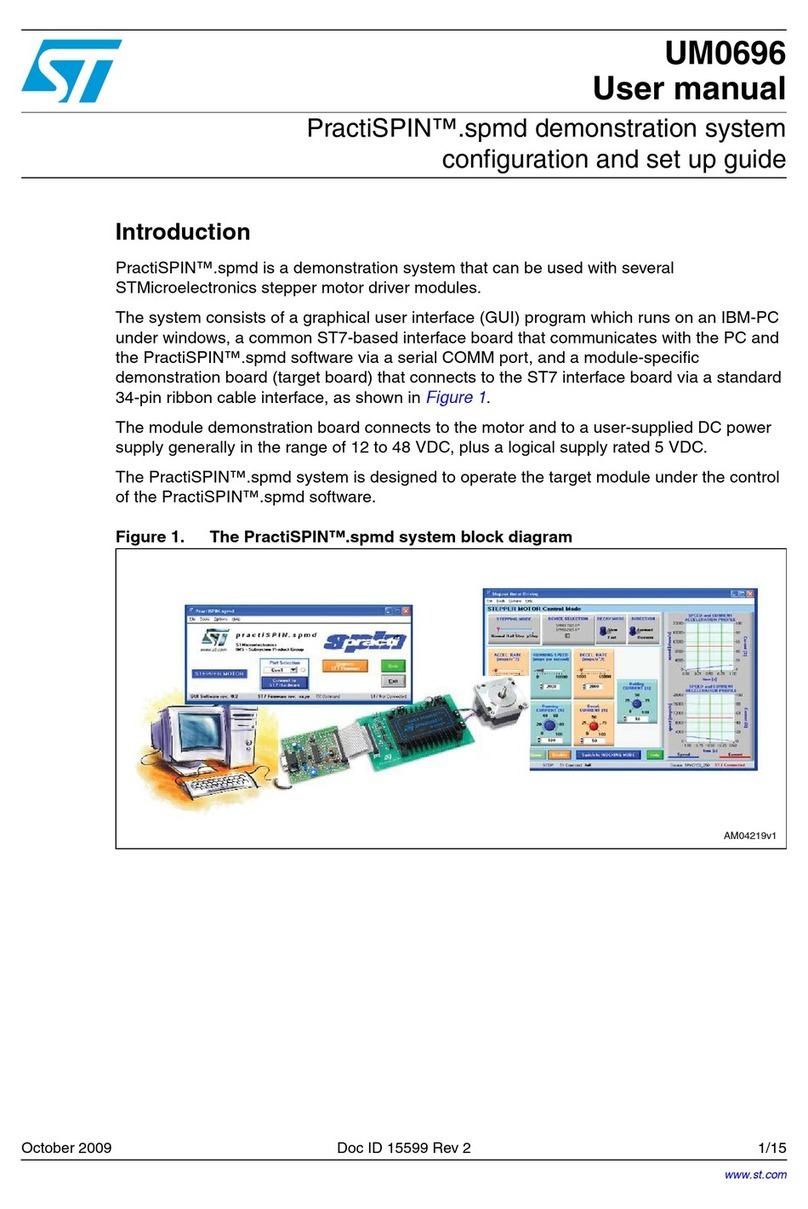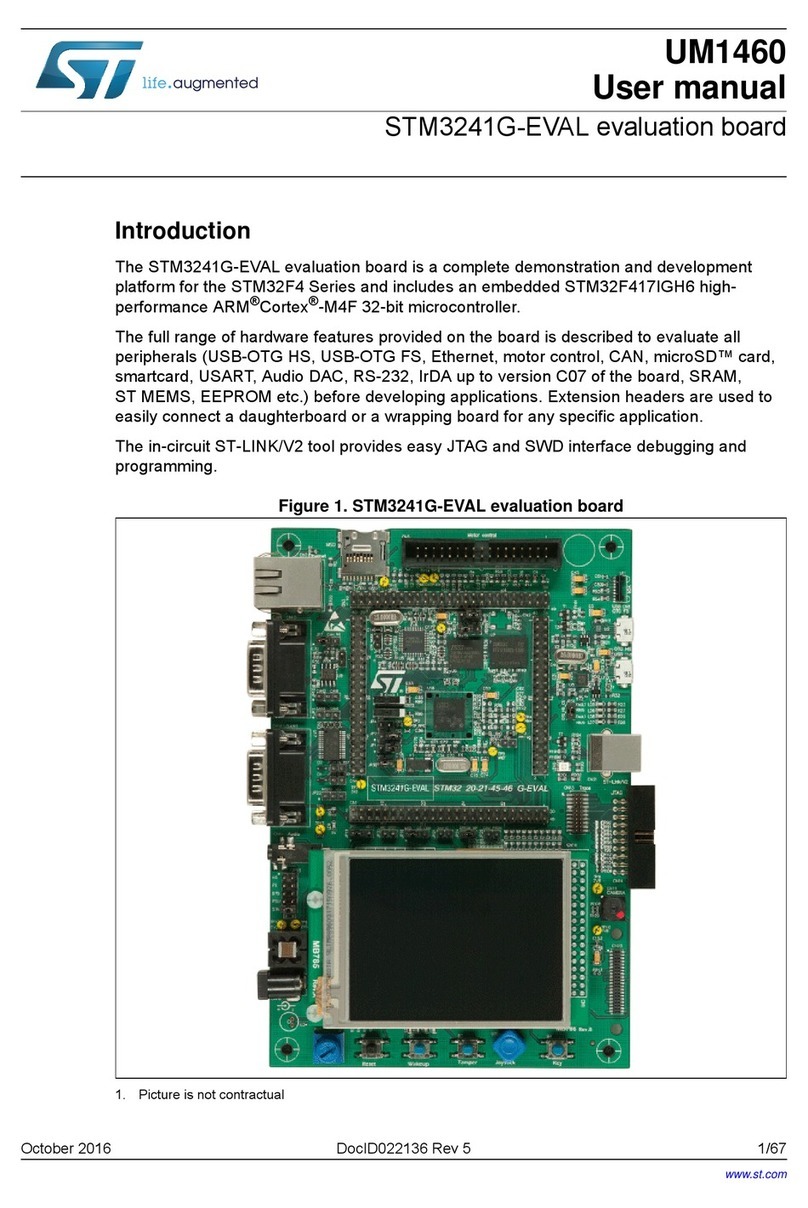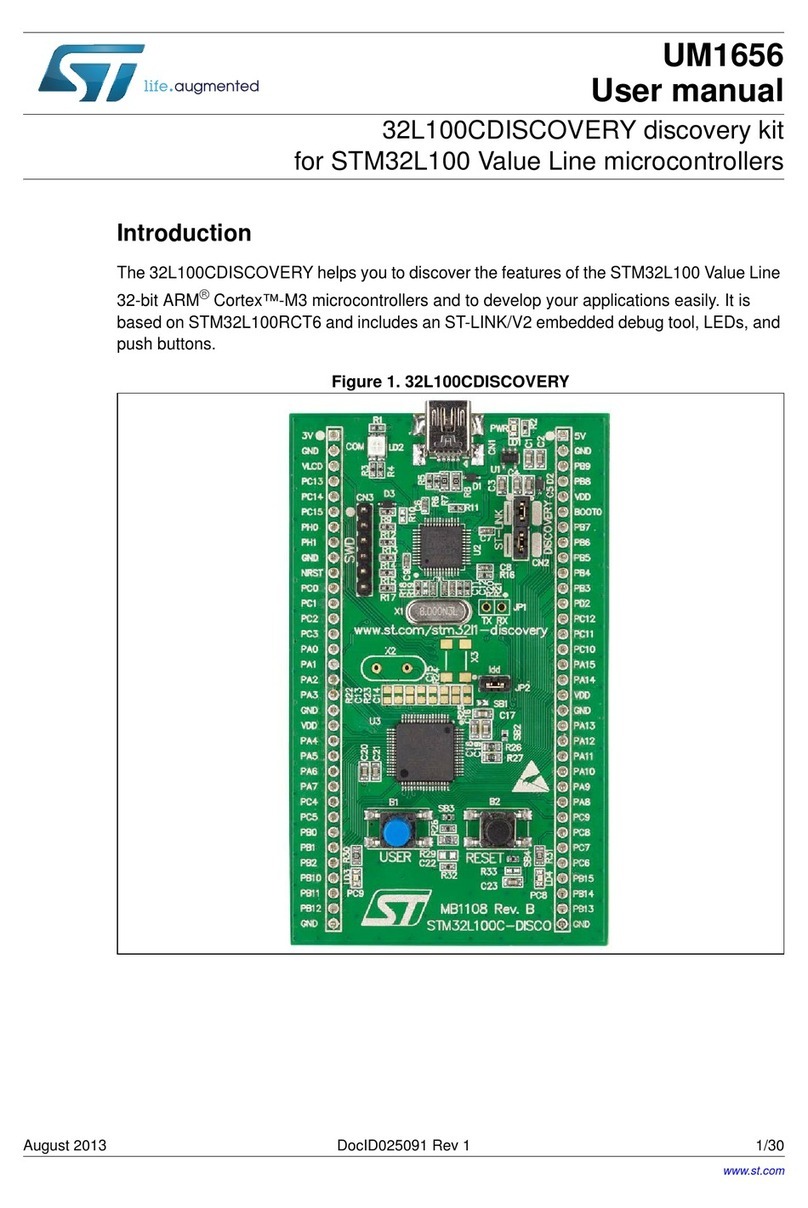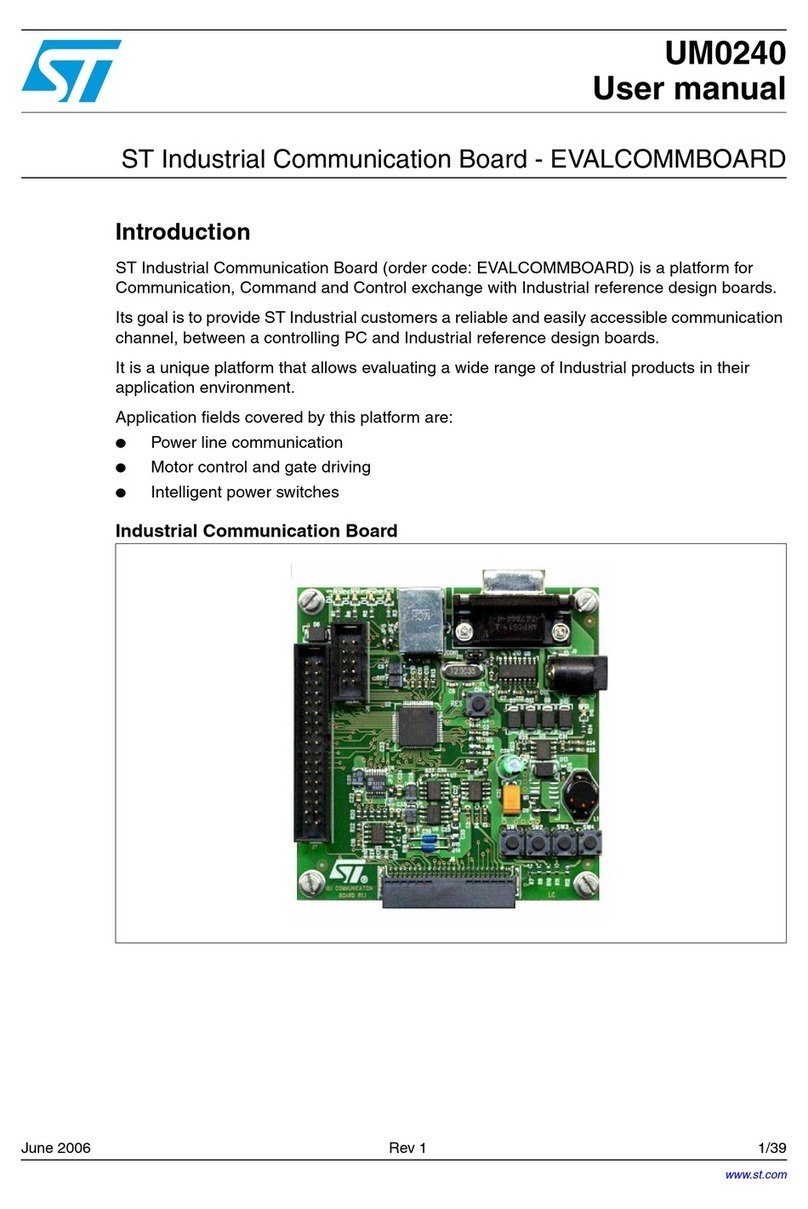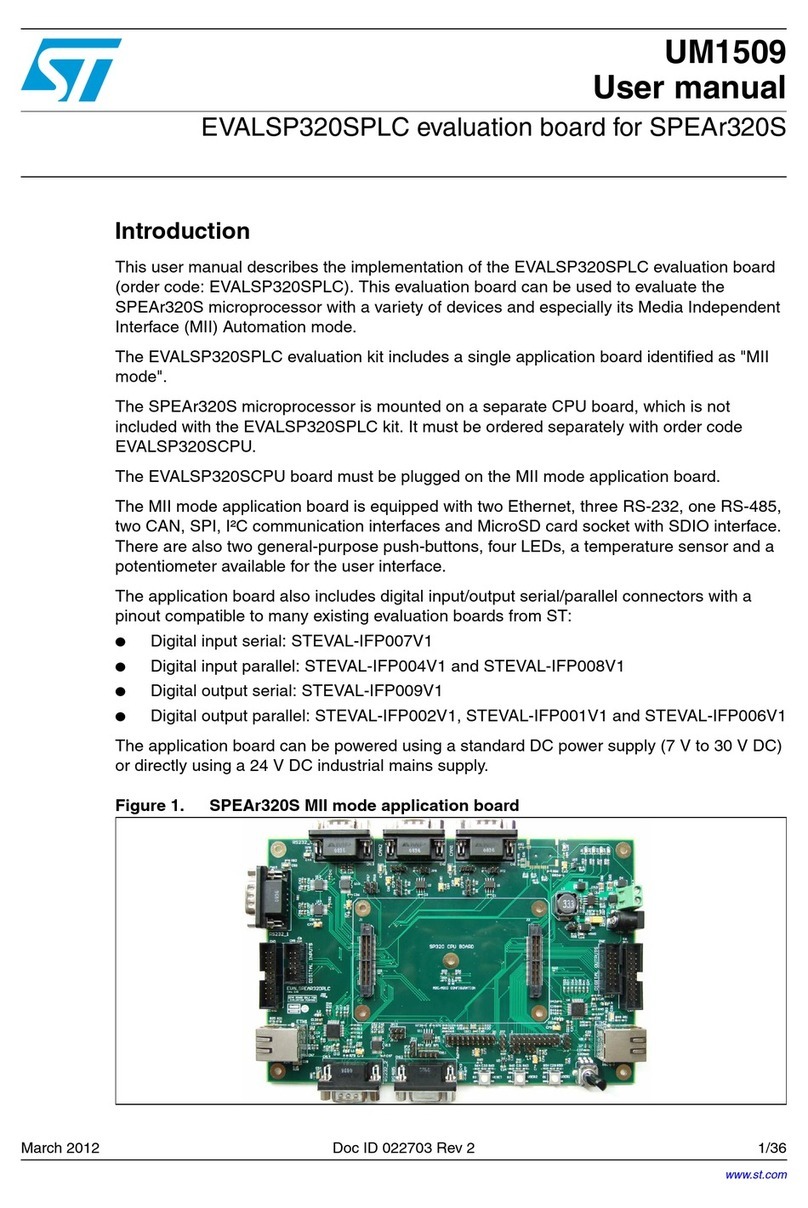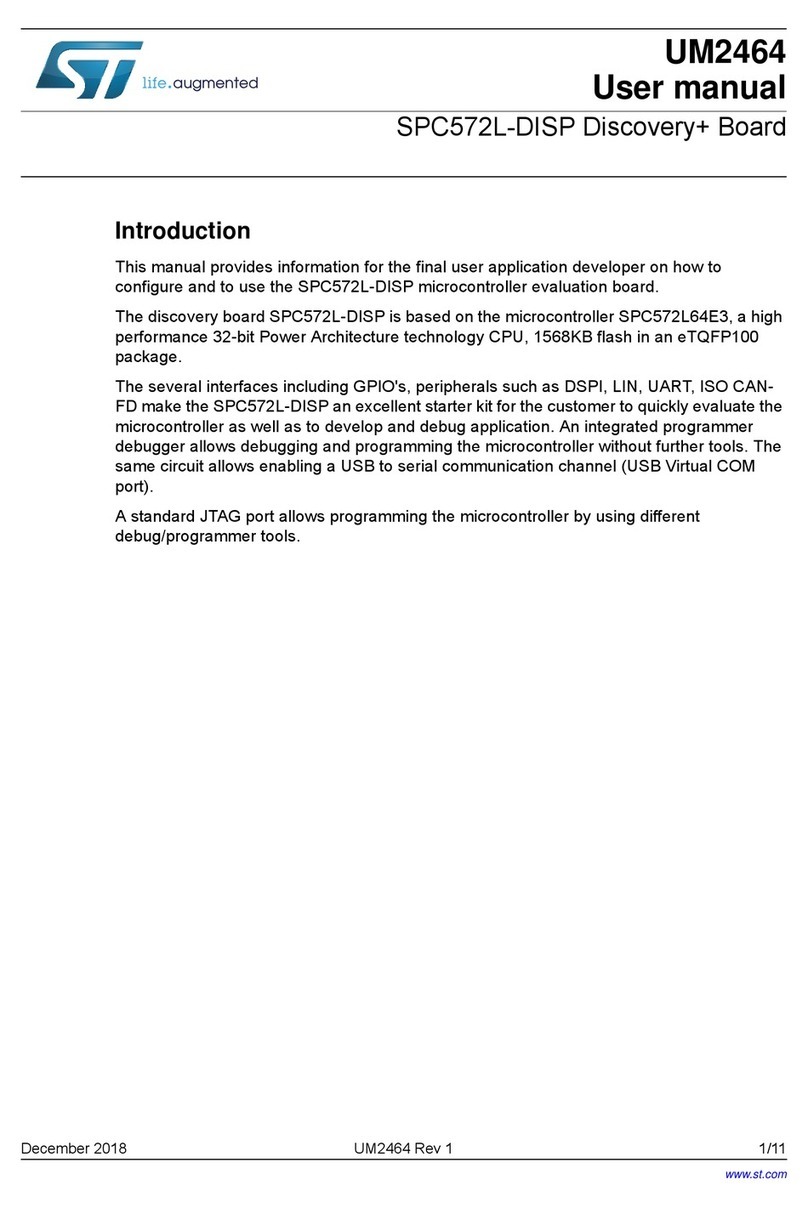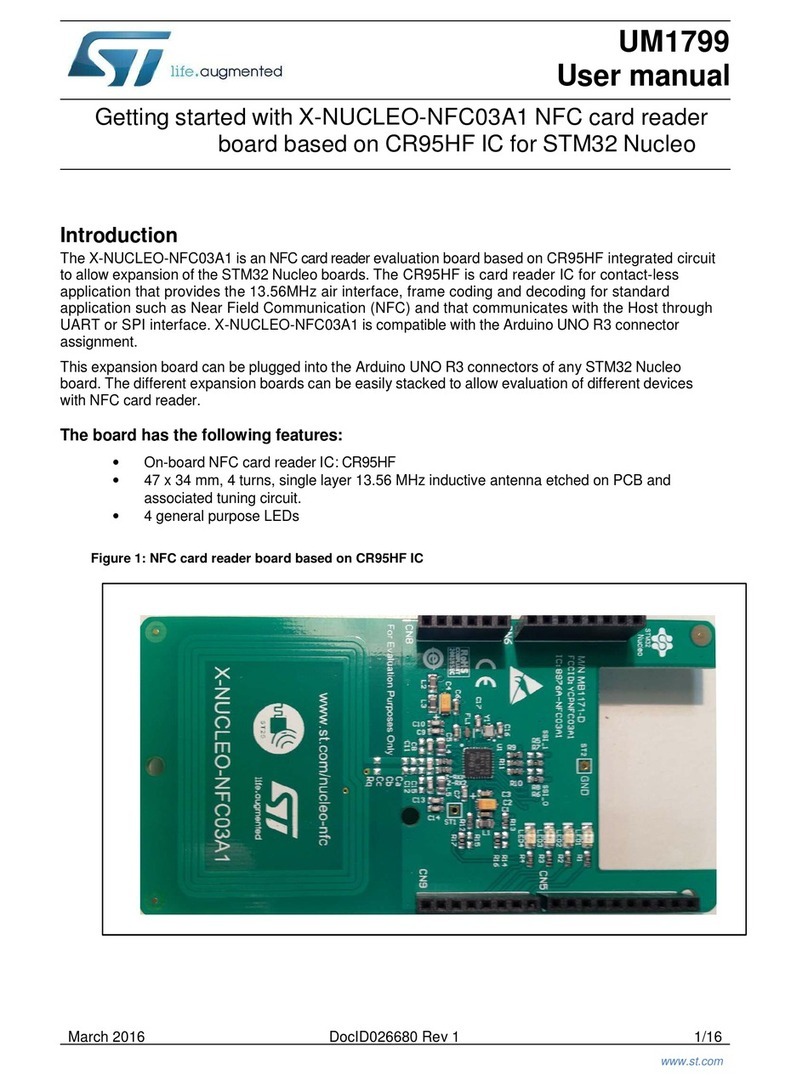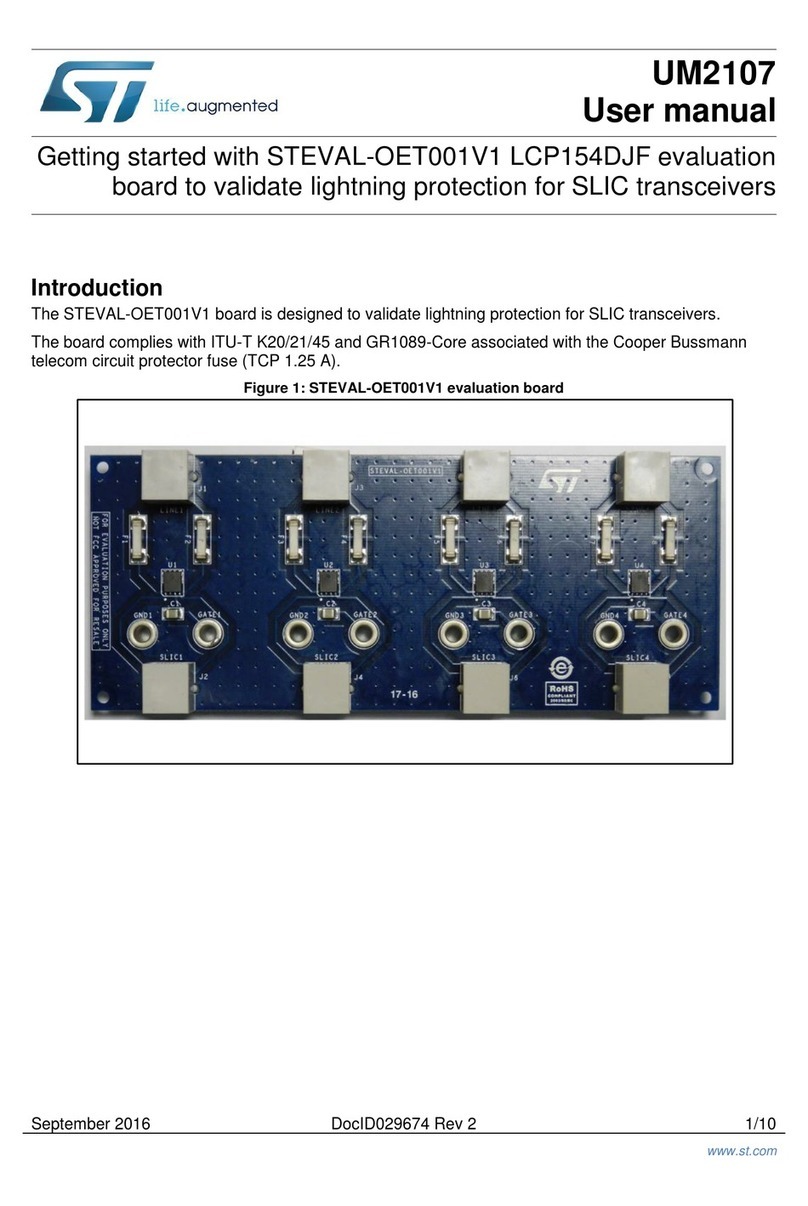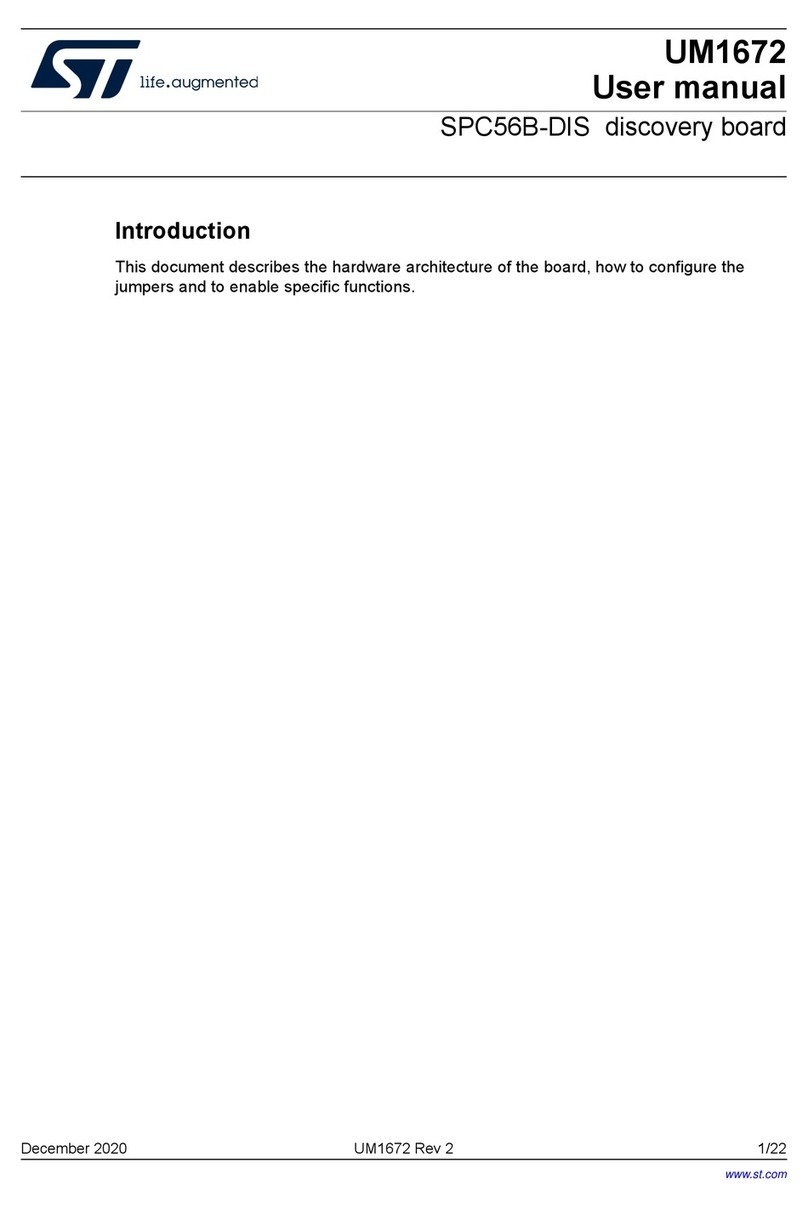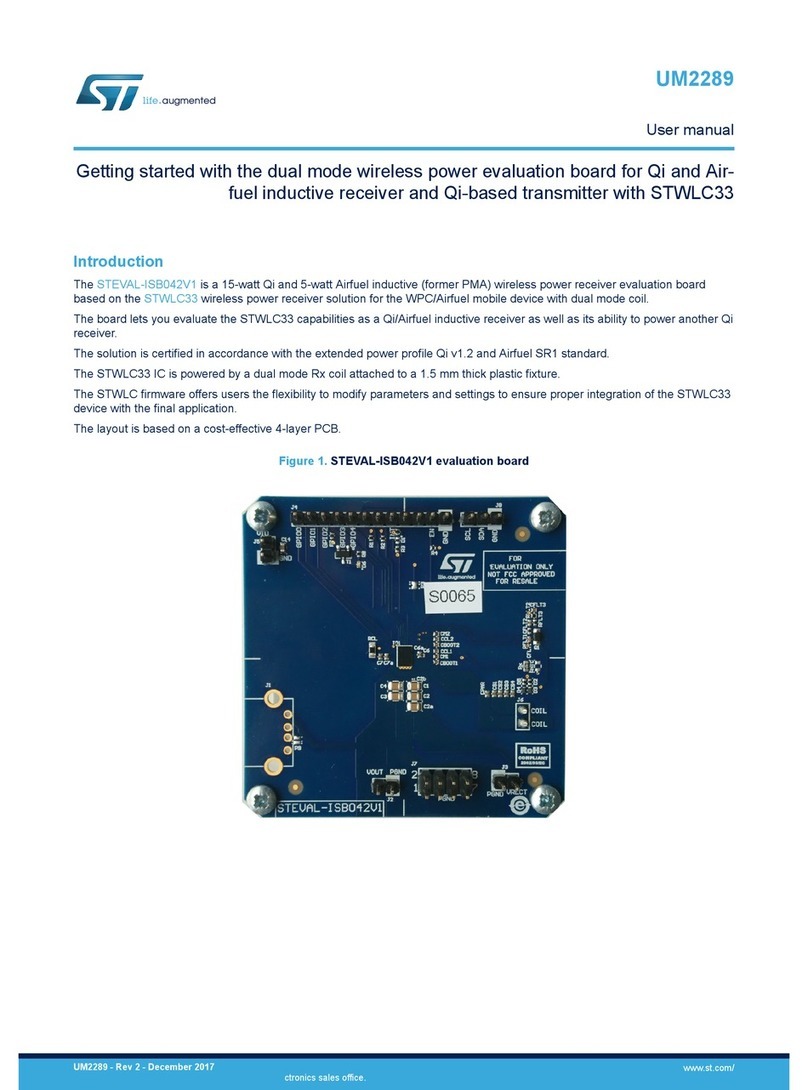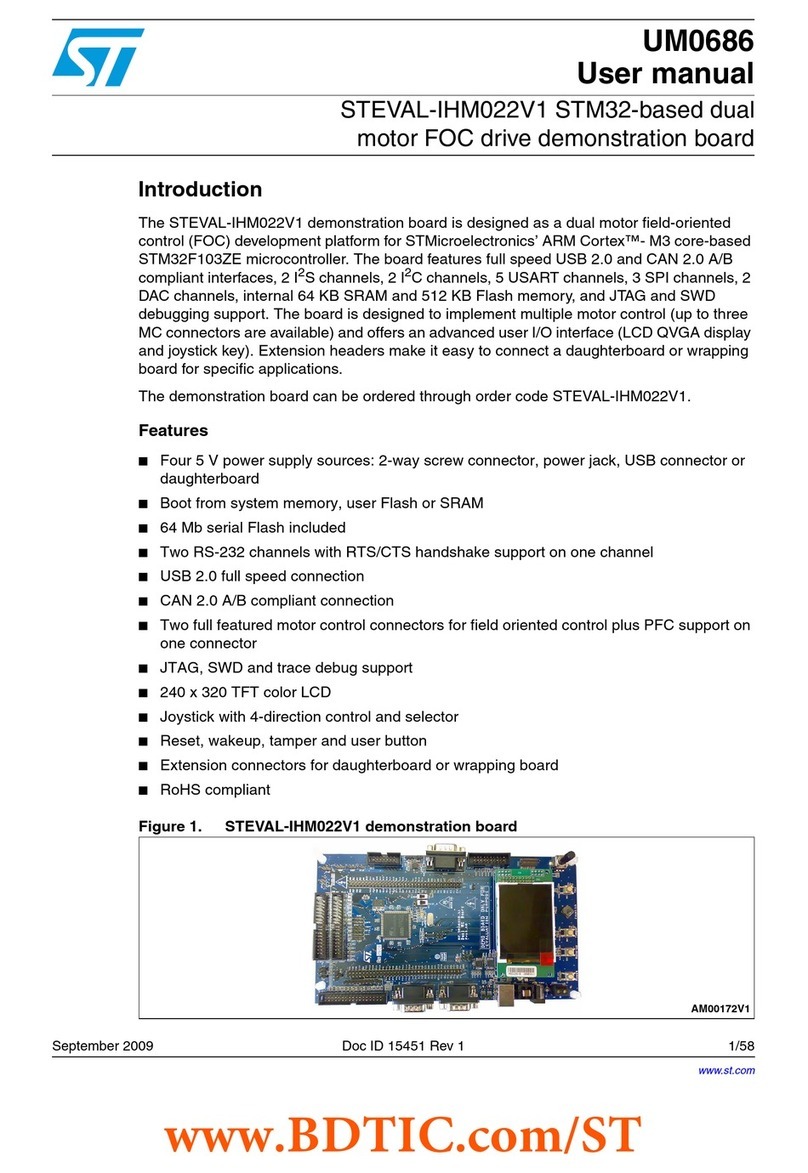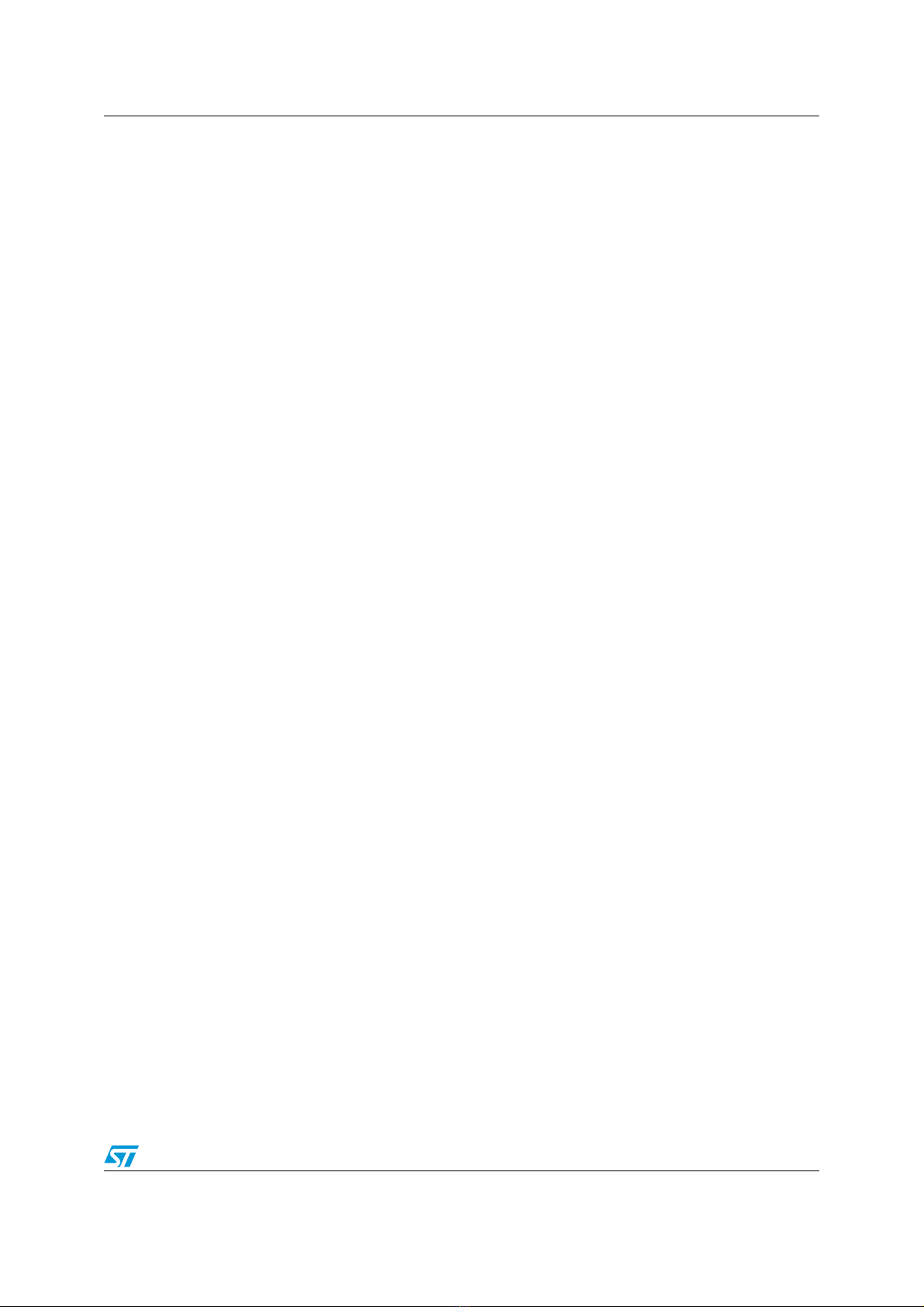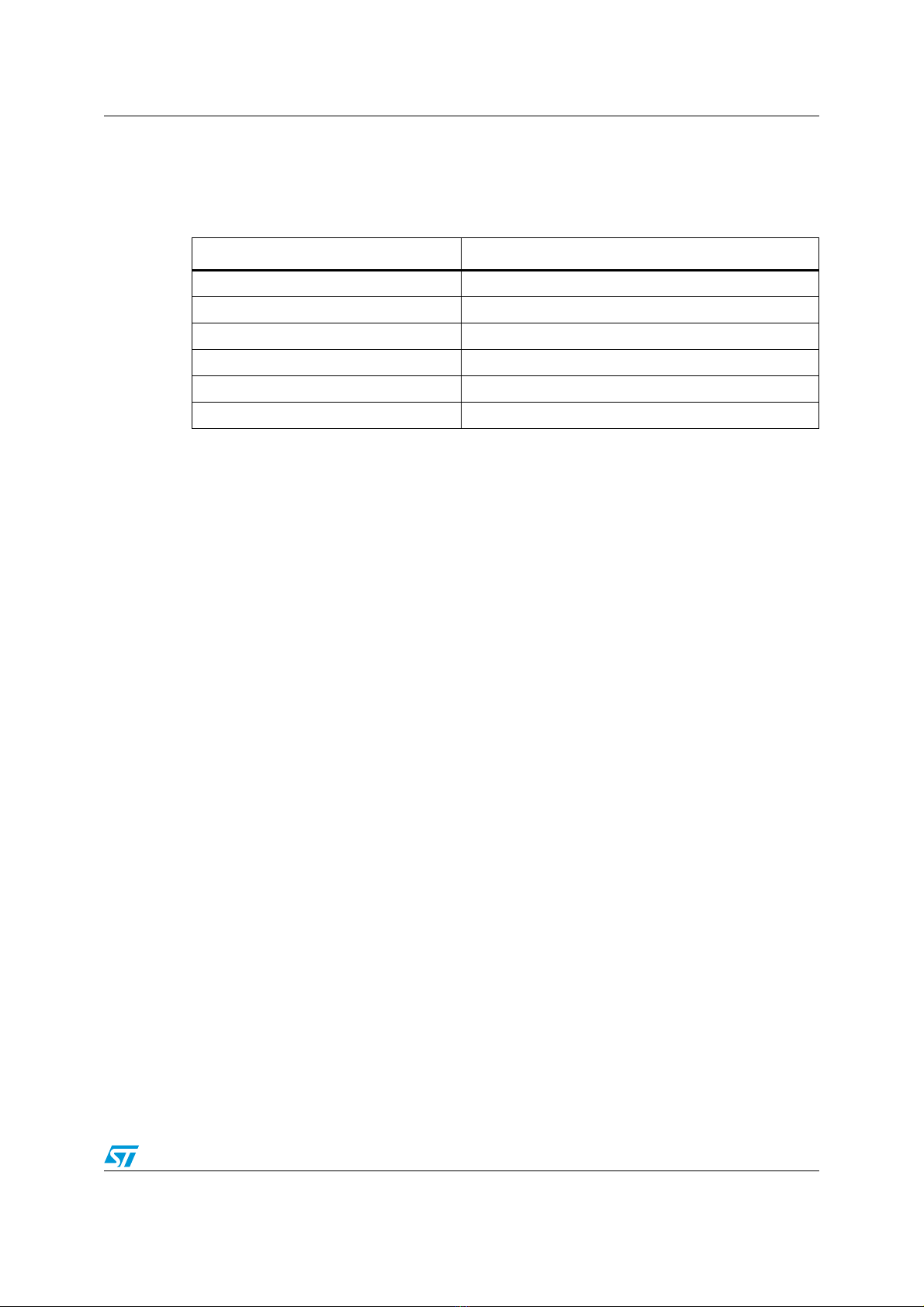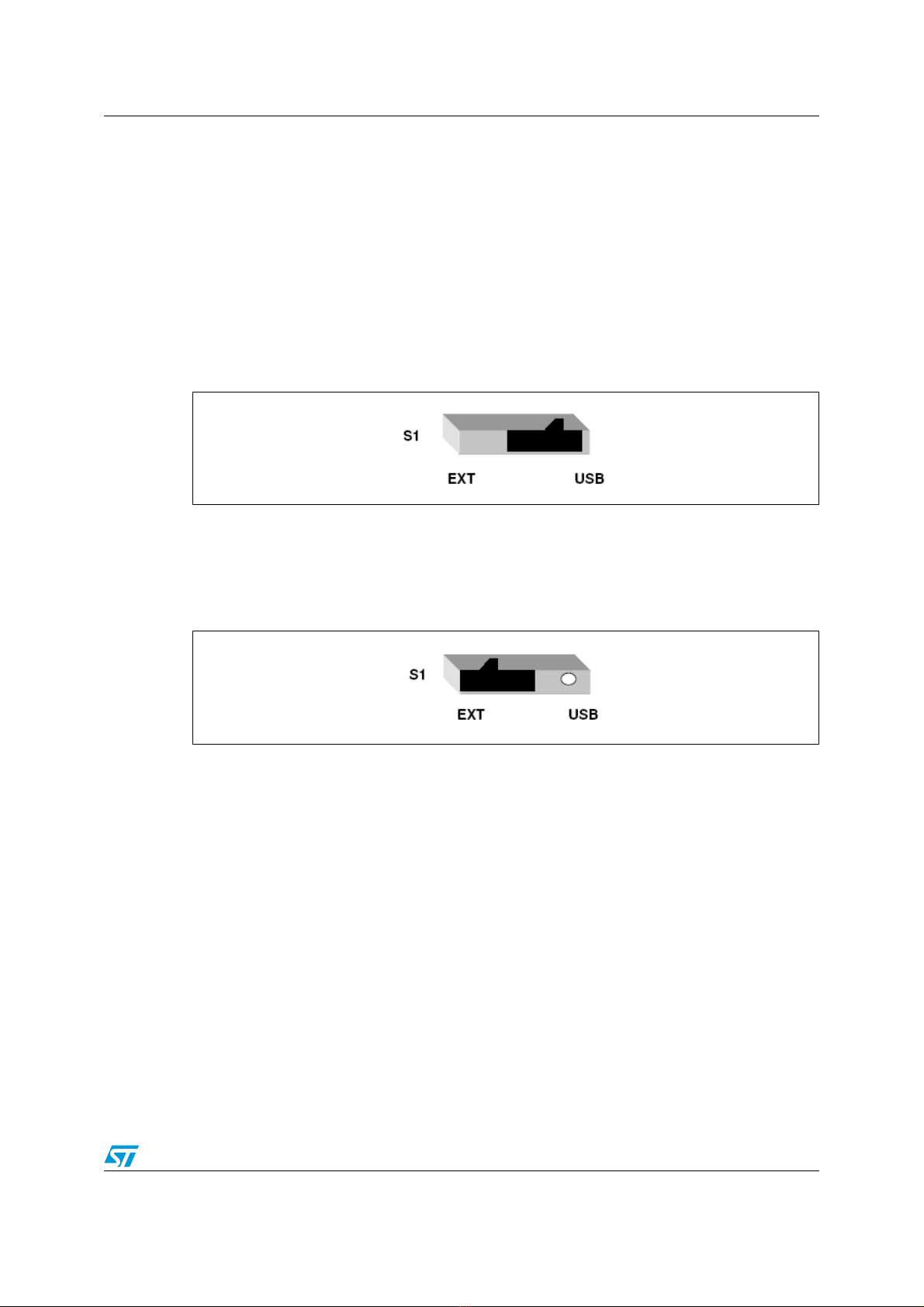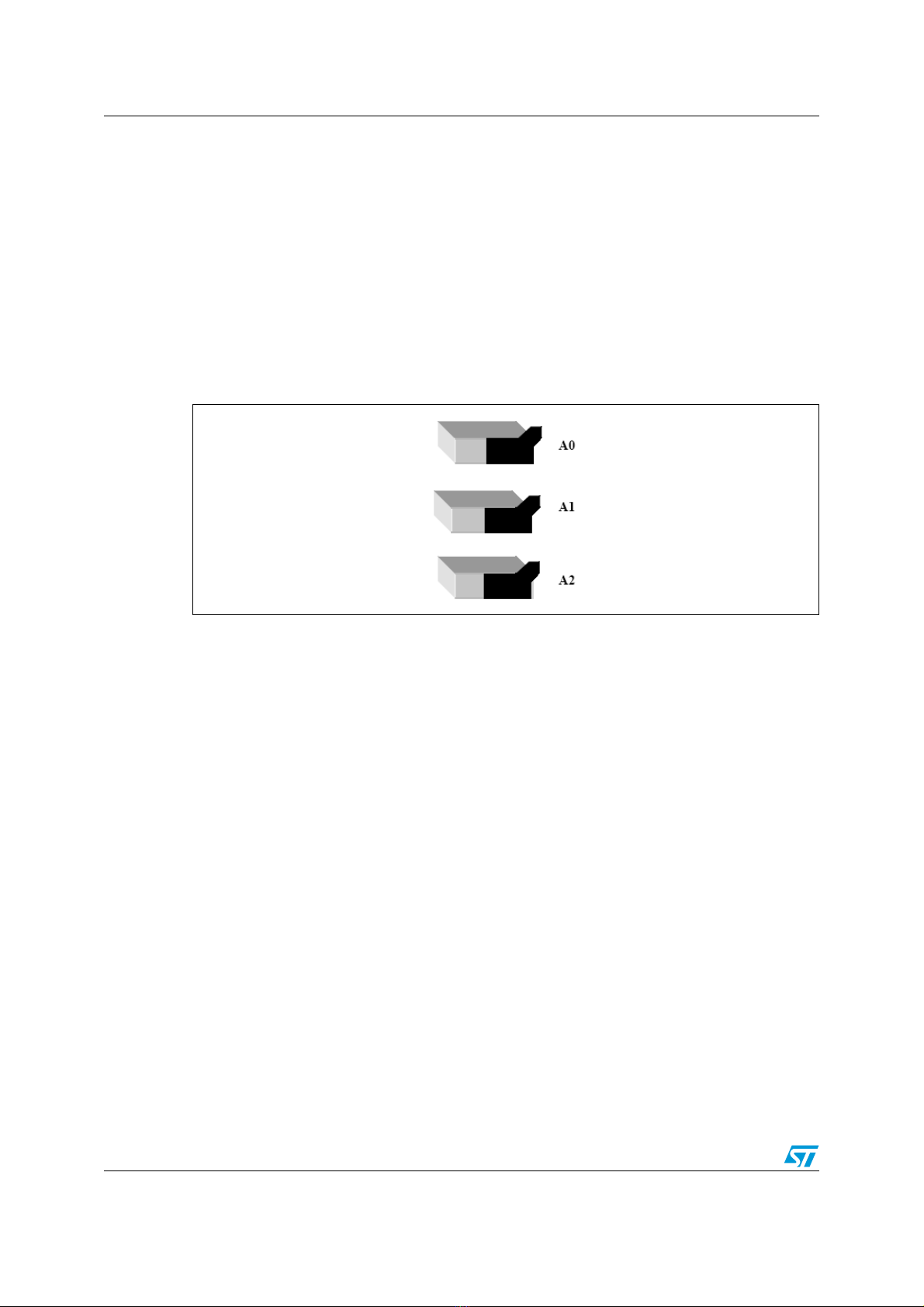Contents UM0452
2/30
Contents
1 Abbreviations . . . . . . . . . . . . . . . . . . . . . . . . . . . . . . . . . . . . . . . . . . . . . . 5
2 Getting started . . . . . . . . . . . . . . . . . . . . . . . . . . . . . . . . . . . . . . . . . . . . . . 5
2.1 Package contents . . . . . . . . . . . . . . . . . . . . . . . . . . . . . . . . . . . . . . . . . . . . 5
2.2 Hardware description . . . . . . . . . . . . . . . . . . . . . . . . . . . . . . . . . . . . . . . . . 6
2.2.1 Components . . . . . . . . . . . . . . . . . . . . . . . . . . . . . . . . . . . . . . . . . . . . . . 6
2.2.2 Power supply selection . . . . . . . . . . . . . . . . . . . . . . . . . . . . . . . . . . . . . . 7
3 External power mode of evaluation board . . . . . . . . . . . . . . . . . . . . . . . 8
3.1 Powering of evaluation board . . . . . . . . . . . . . . . . . . . . . . . . . . . . . . . . . . . 8
3.2 Address selection on the evaluation board . . . . . . . . . . . . . . . . . . . . . . . . . 8
3.2.1 Address configuration of TS1 using the switches . . . . . . . . . . . . . . . . . . 9
3.2.2 Address configuration of TS2 using the switches . . . . . . . . . . . . . . . . . 10
3.3 Values of temperature sensor registers in standalone mode . . . . . . . . . . 11
3.4 Behavior of FAN in standalone mode . . . . . . . . . . . . . . . . . . . . . . . . . . . . 11
3.5 Sequence of operation of evaluation board in standalone mode . . . . . . . 12
4 USB power/GUI mode of evaluation board . . . . . . . . . . . . . . . . . . . . . . 12
4.1 Getting started . . . . . . . . . . . . . . . . . . . . . . . . . . . . . . . . . . . . . . . . . . . . . 12
4.2 Powering of board in GUI mode . . . . . . . . . . . . . . . . . . . . . . . . . . . . . . . . 13
4.3 Switching to temperature sensor mode . . . . . . . . . . . . . . . . . . . . . . . . . . 14
4.3.1 Address selection in GUI mode . . . . . . . . . . . . . . . . . . . . . . . . . . . . . . 15
4.3.2 Address selection for TS1 (SO-8 package) . . . . . . . . . . . . . . . . . . . . . . 15
4.3.3 Address selection for TS2 (TSSOP-8 package) . . . . . . . . . . . . . . . . . . 15
4.3.4 Temperature sensor application selection . . . . . . . . . . . . . . . . . . . . . . . 15
4.3.5 Address checking using GUI . . . . . . . . . . . . . . . . . . . . . . . . . . . . . . . . . 16
4.3.6 Setting of temperature sensor registers . . . . . . . . . . . . . . . . . . . . . . . . . 18
4.3.7 Alarms . . . . . . . . . . . . . . . . . . . . . . . . . . . . . . . . . . . . . . . . . . . . . . . . . . 19
4.4 RTC mode of GUI . . . . . . . . . . . . . . . . . . . . . . . . . . . . . . . . . . . . . . . . . . . 20
4.4.1 RTC date and time setting . . . . . . . . . . . . . . . . . . . . . . . . . . . . . . . . . . . 20
4.4.2 RTC alarm setting . . . . . . . . . . . . . . . . . . . . . . . . . . . . . . . . . . . . . . . . . 20
4.4.3 RTC SYNC . . . . . . . . . . . . . . . . . . . . . . . . . . . . . . . . . . . . . . . . . . . . . . . 21
4.5 Plotter mode . . . . . . . . . . . . . . . . . . . . . . . . . . . . . . . . . . . . . . . . . . . . . . . 21