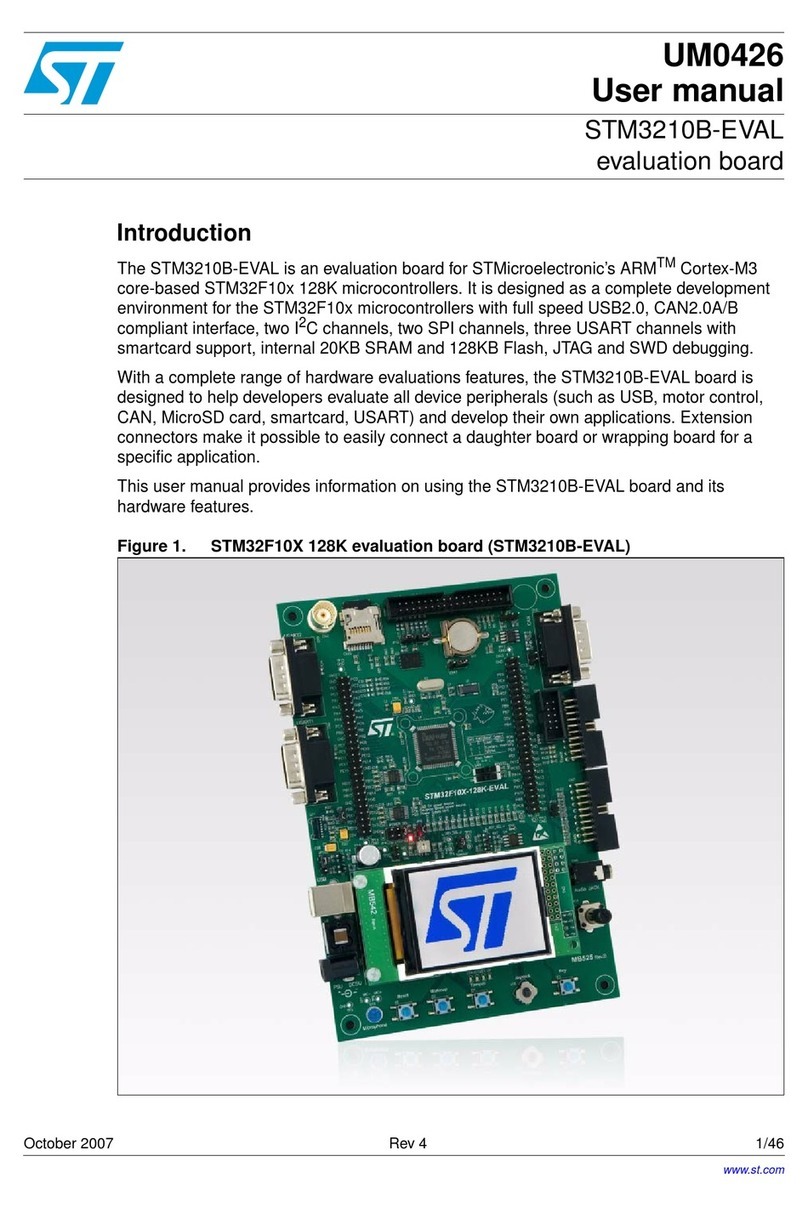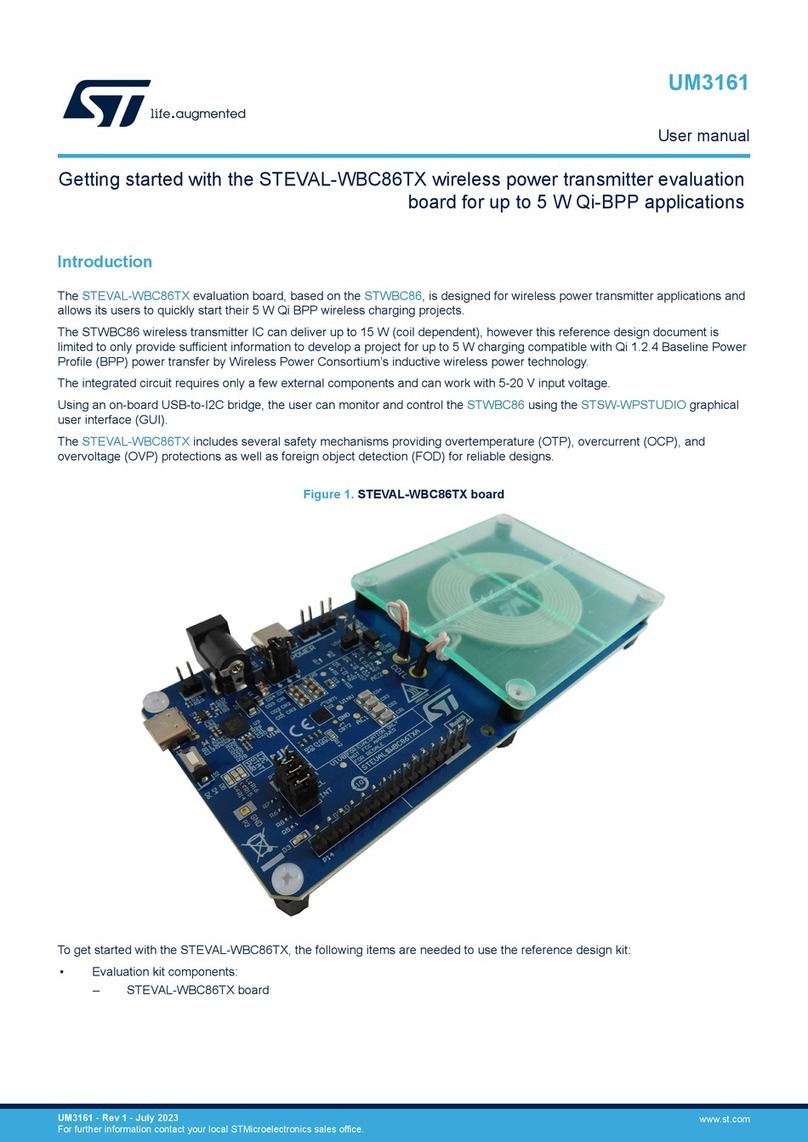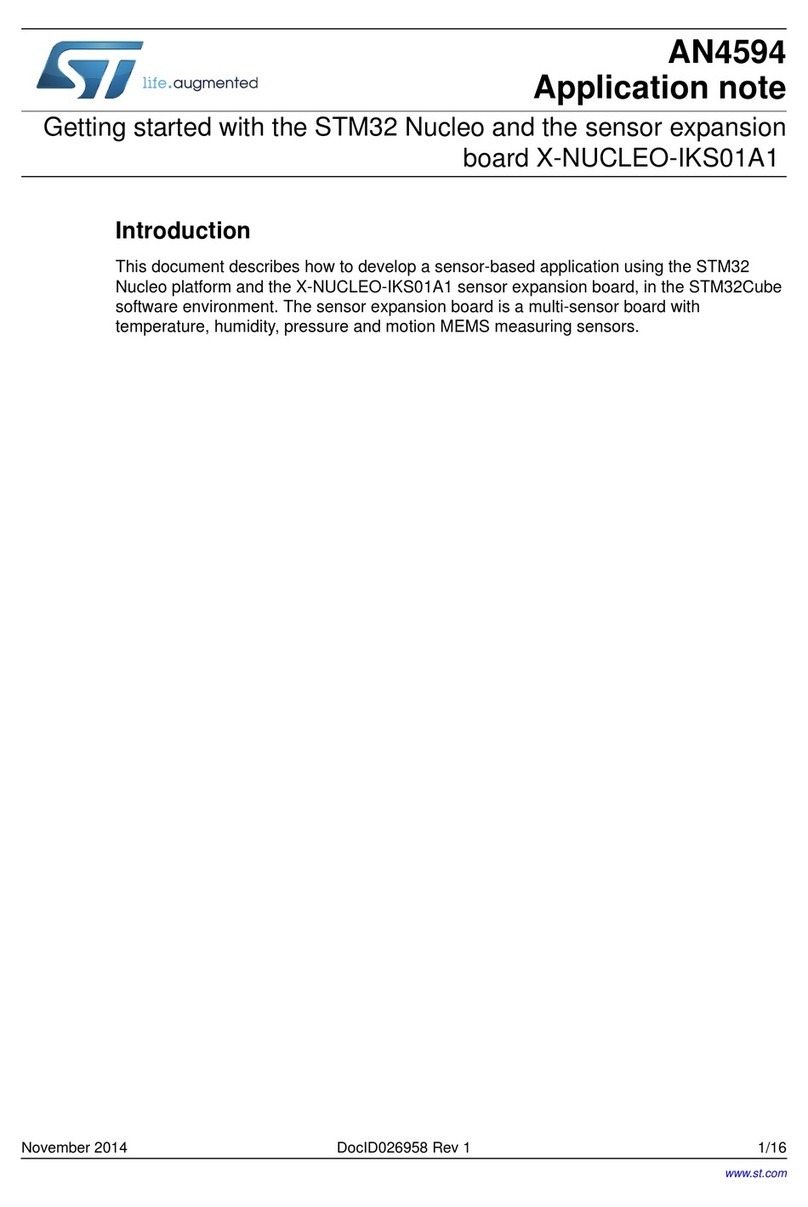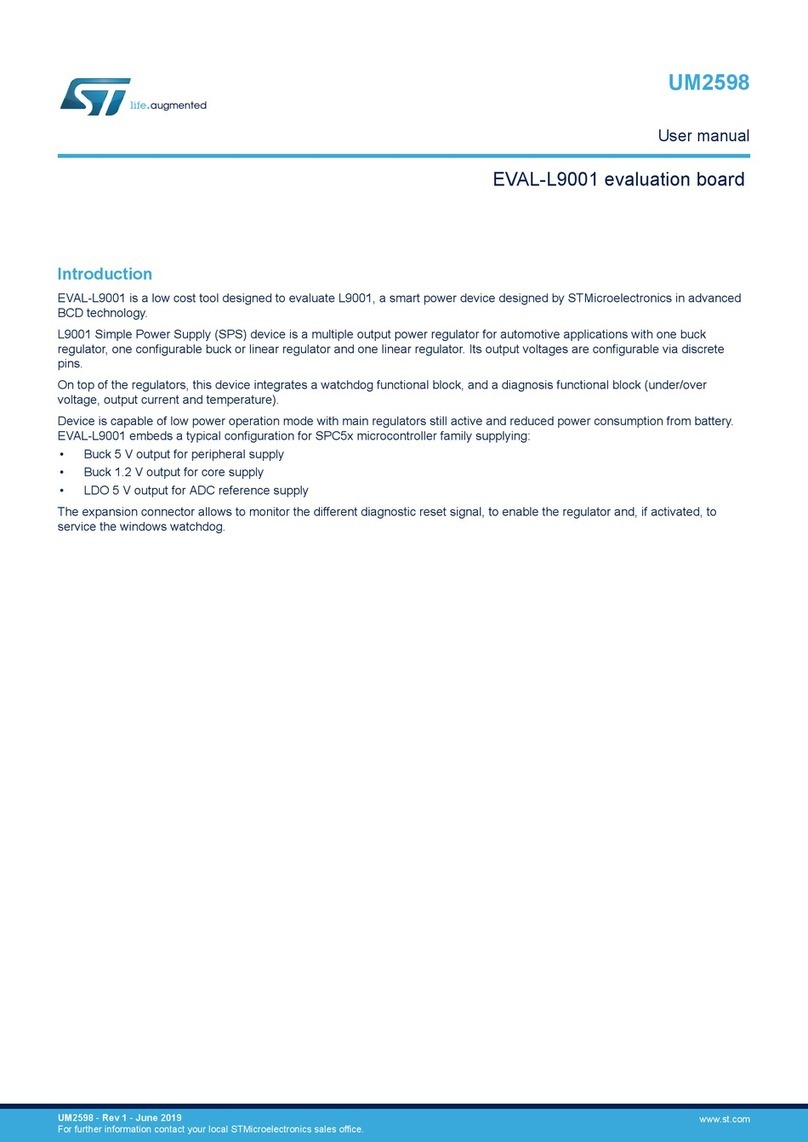DocID025194 Rev 1 7/19
UM1671 Getting started
18
1.3 ST-LINK/V2 installation and development
The STM32F401 Discovery board includes an embedded ST-LINK/V2 debug tool interface.
The interface needs an ST-Link/V2-dedicated USB driver to be installed. This driver is
available from the ST Website www.st.com ST-LINK V2 and is supported by the software
toolchains:
IAR™ Embedded Workbench for ARM (EWARM)
The toolchain is installed by default in the C:\Program Files\IAR Systems\Embedded
Workbench x.x directory on the PC’s local hard disk.
After installing EWARM, install the ST-LINK/V2 driver by running ST-Link_V2_USB.exe
from [IAR_INSTALL_DIRECTORY]\Embedded Workbench x.x\arm\drivers\ST-Link
\ST-Link_V2_USBdriver.exe
RealView Microcontroller Development Kit (MDK-ARM)
The toolchain is installed by default in the C:\Keil directory on the PC’s local hard disk;
the installer creates a µVision4 shortcut in the Start menu.
When connecting the ST-LINK/V2 tool, the PC detects new hardware and prompts the
user to install the ST-LINK_V2_USB driver. The “Found New Hardware” Wizard
displays and guides you through the steps required to install the driver from the
recommended location.
Atollic TrueSTUDIO® STM32
The toolchain is installed by default in the C:\Program Files\Atollic directory on the PC’s
local hard disk.
The ST-Link_V2_USB.exe is installed automatically when installing the software
toolchain.
Complementary information on the firmware package content and the STM32F401
Discovery requirements is available in user manual UM1660 Getting started with the
STM32F401 Discovery kit.
Note: The embedded ST-LINK/V2 supports only the SWD interface for STM32 devices.
1.4 Firmware package
The STM32F401 Discovery firmware applications, demonstration and IP examples are
provided in one single package and supplied in one single zip file. The extraction of the zip
file generates a folder named “STM32F401-Discovery_FW_VX.Y.Z” which contains the
following subfolders: