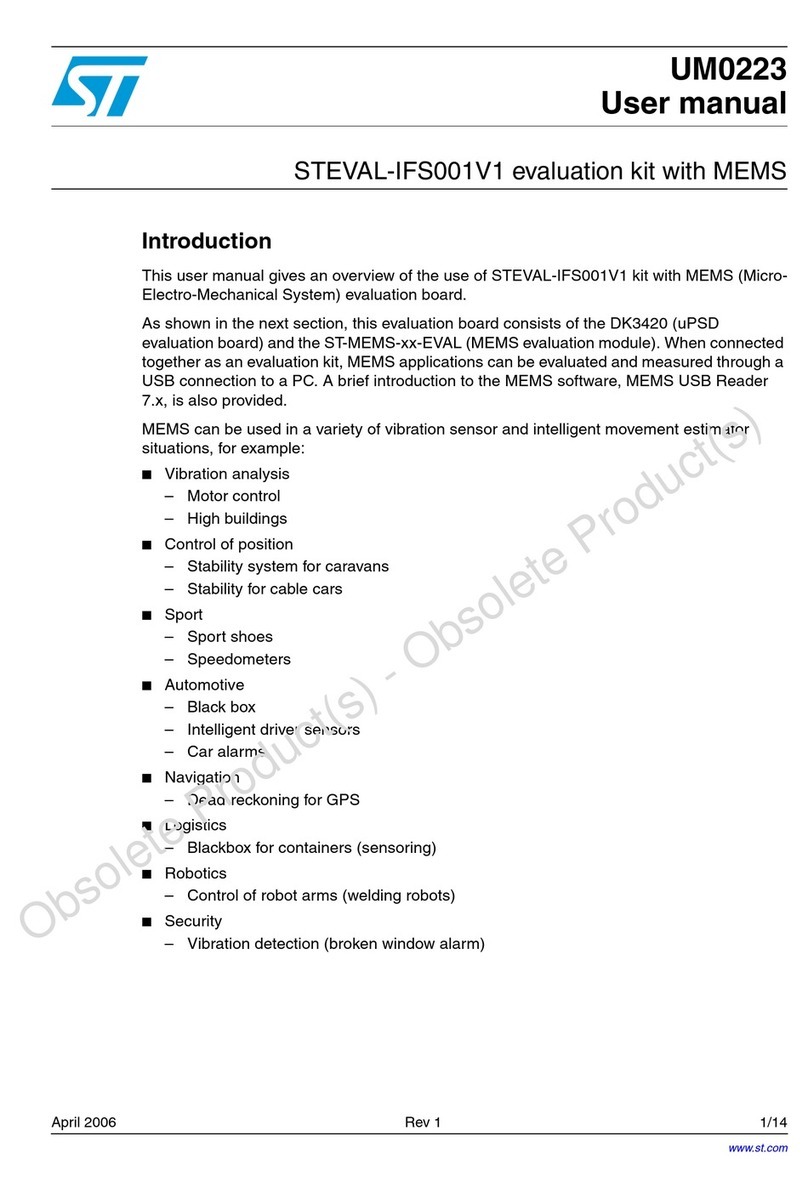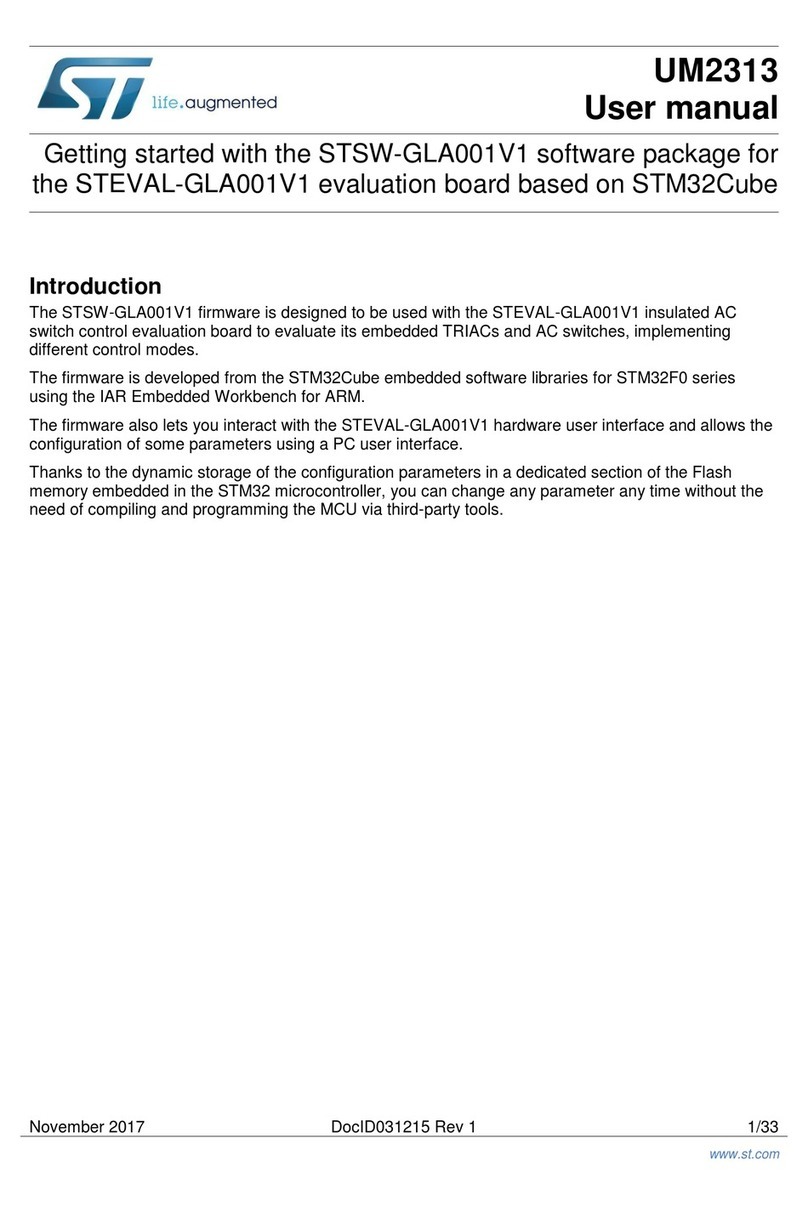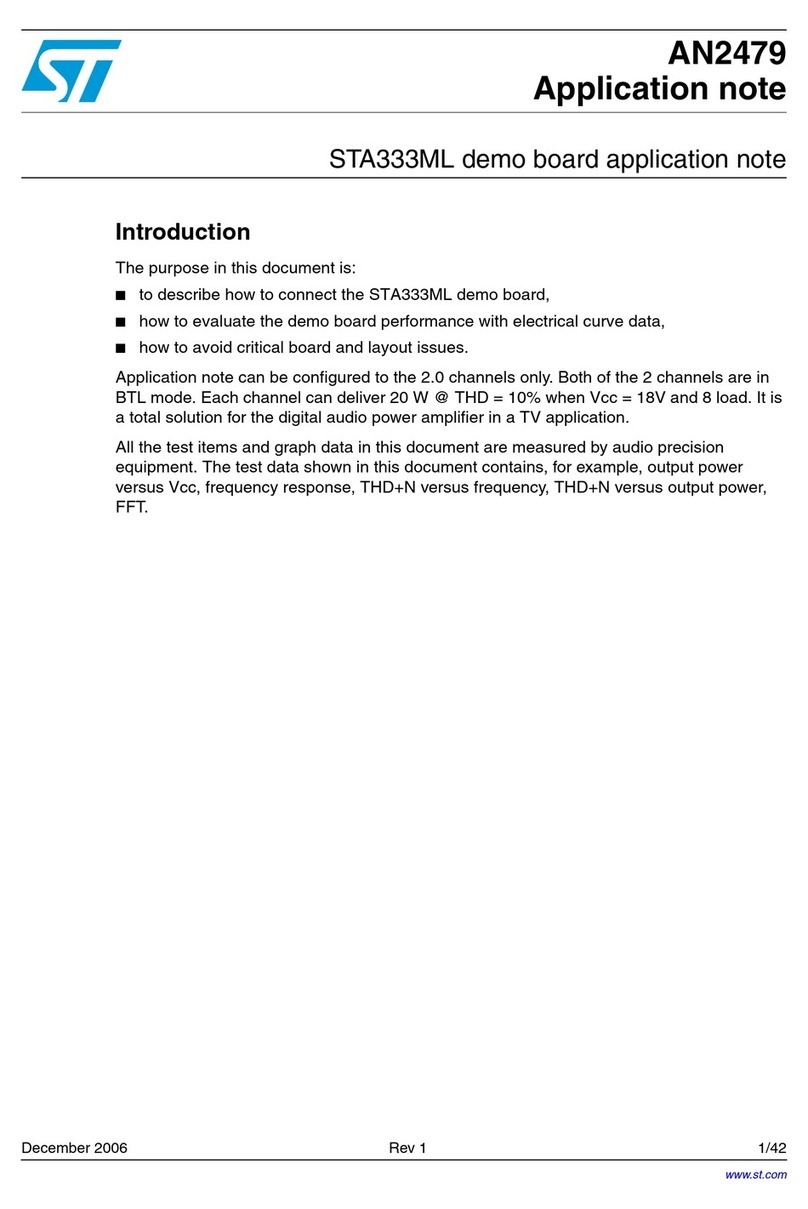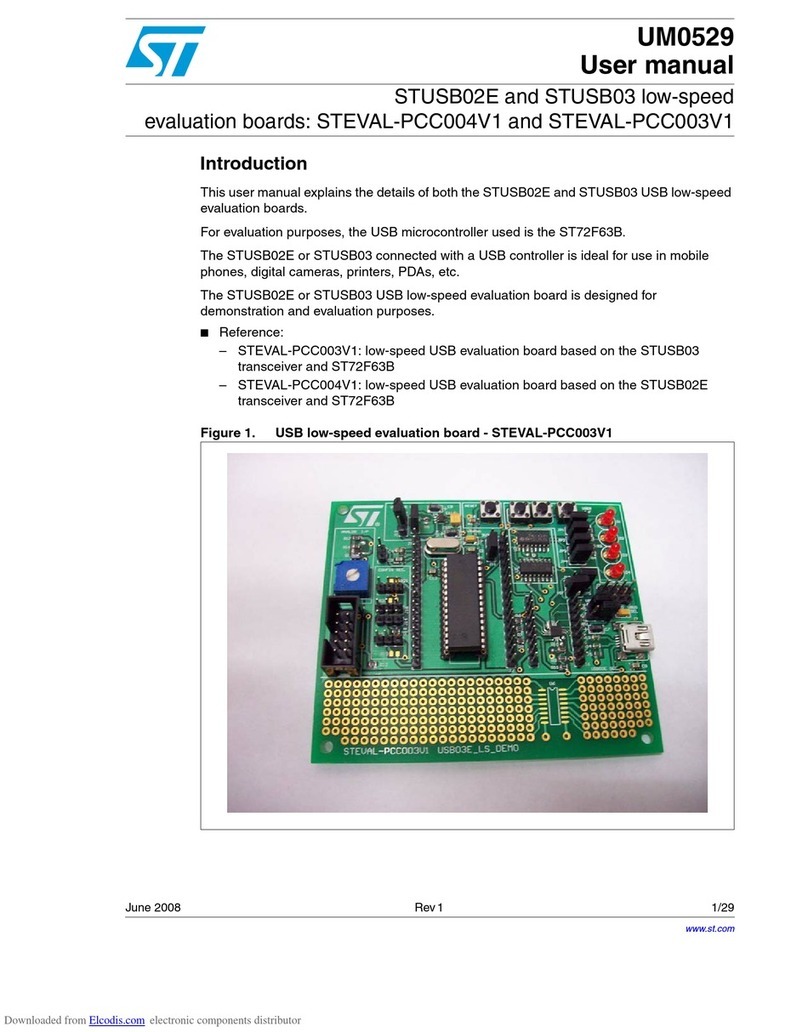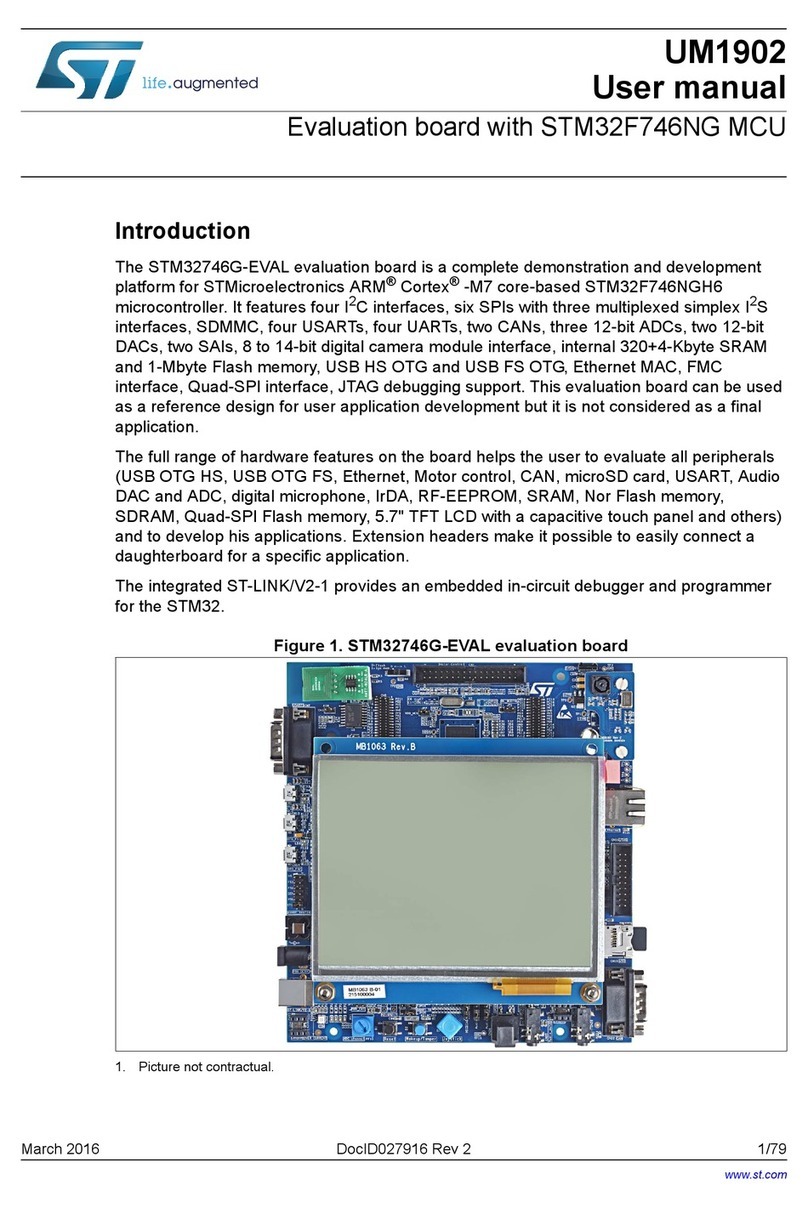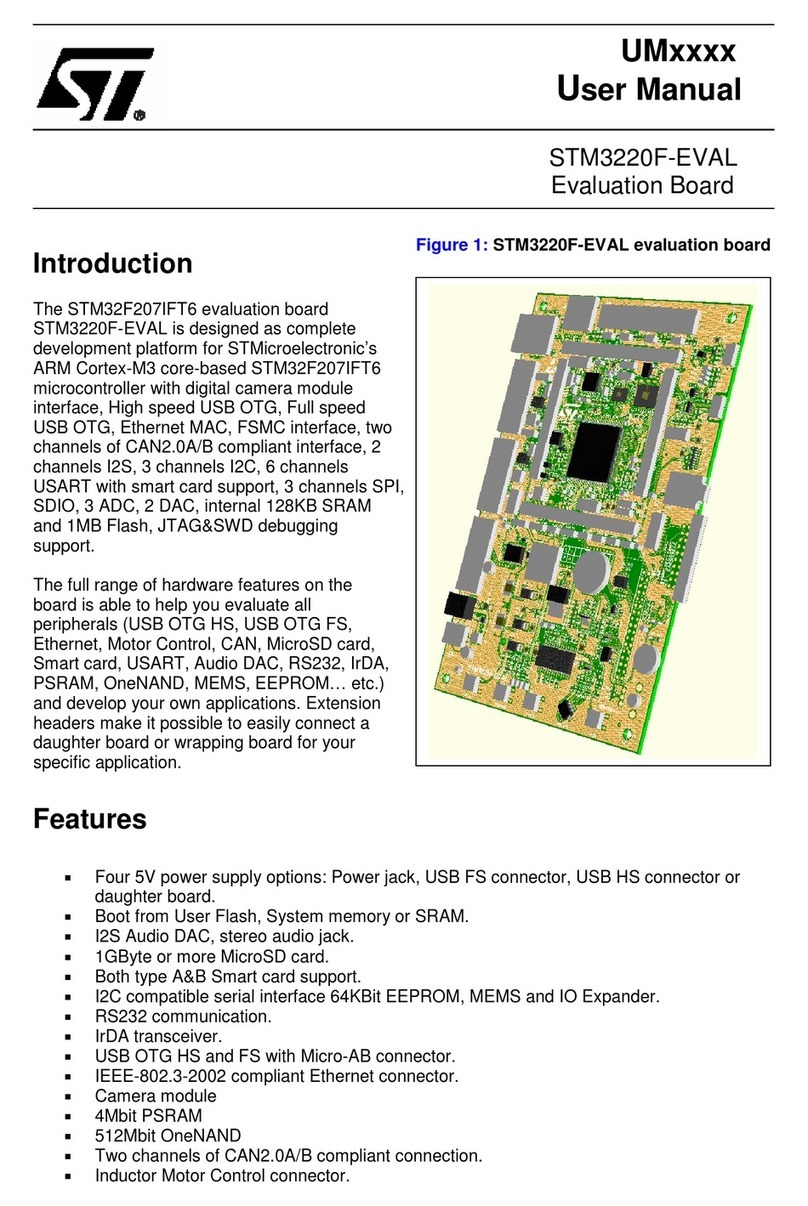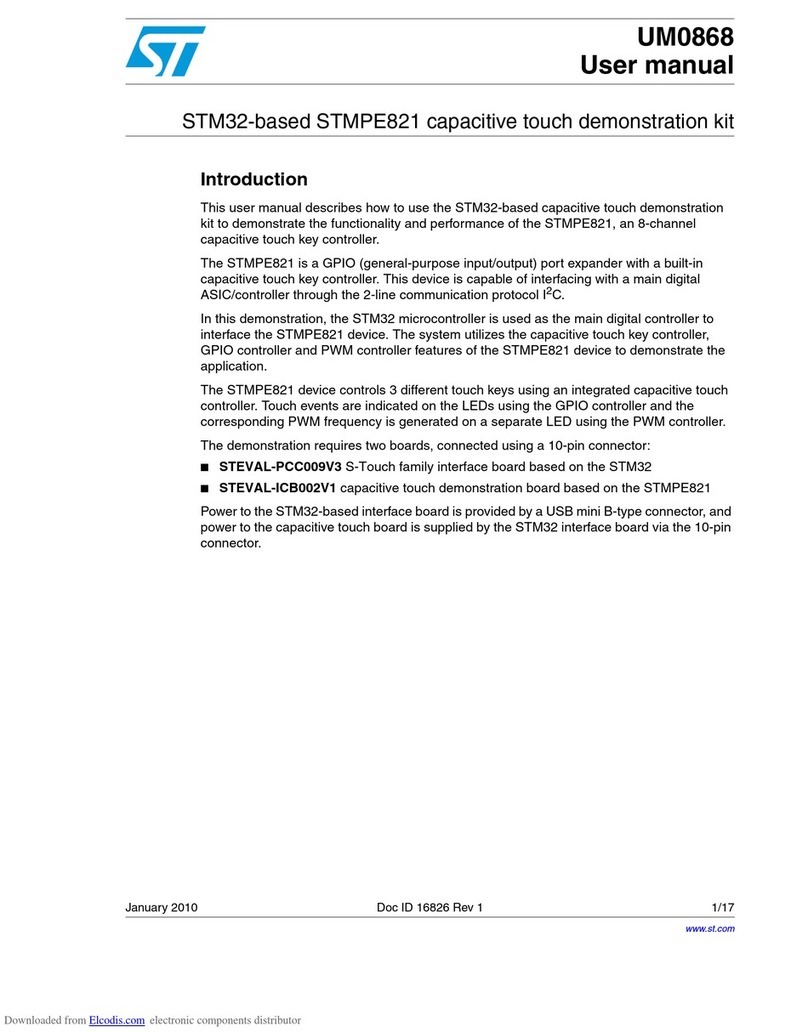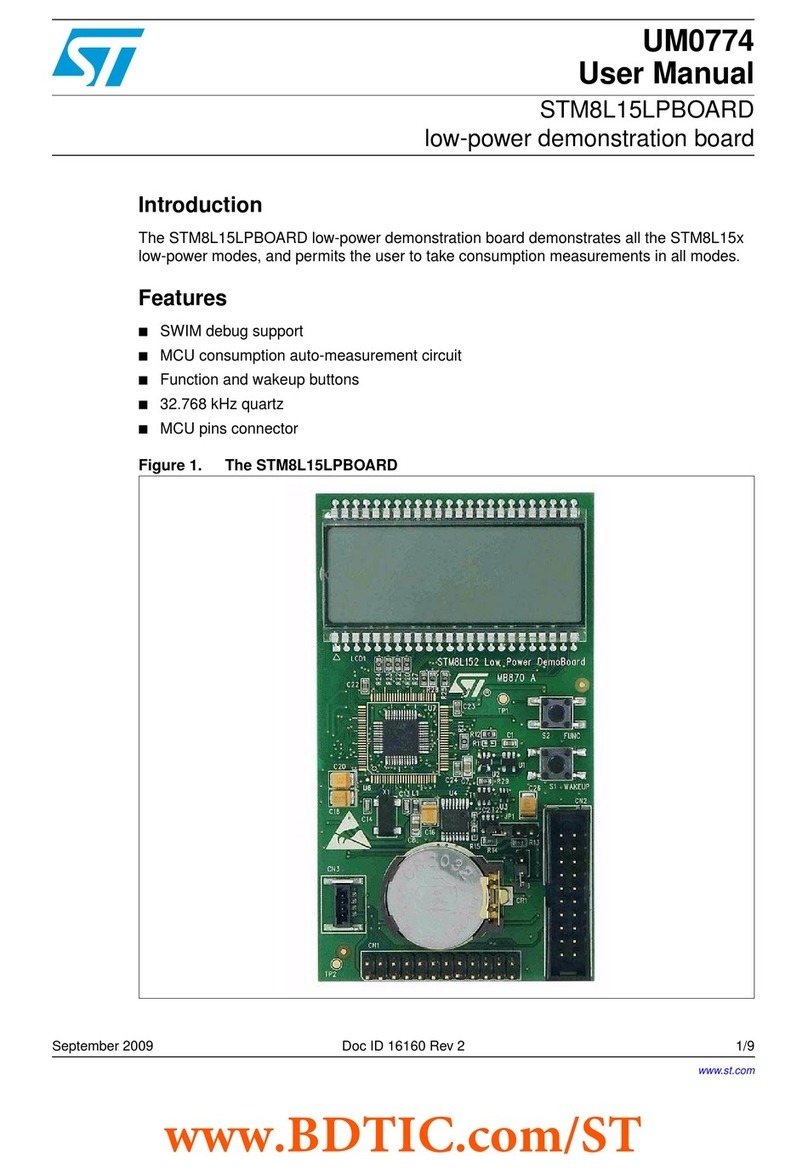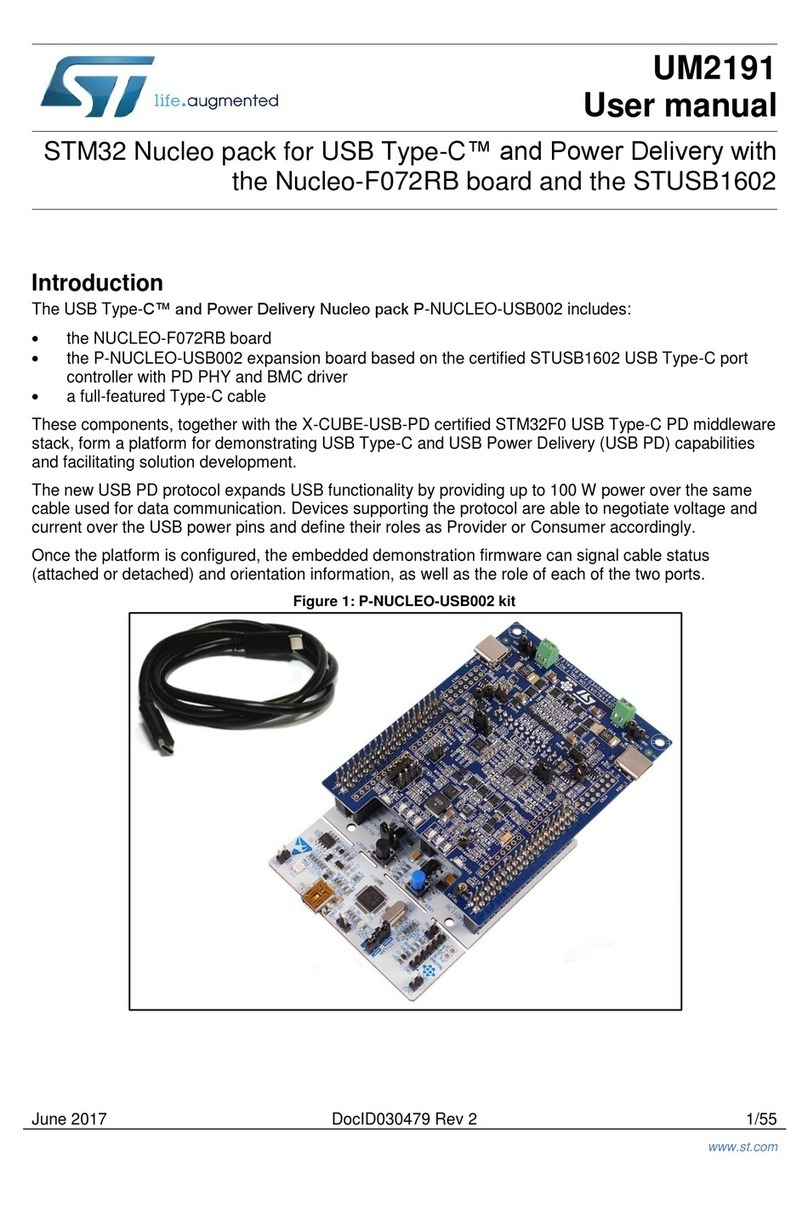2.2.2 DFU on Linux
The DFU program used for Linux operating systems is ‘dfu-util’.
The procedure for Ubuntu Linux operating systems is described below.
To install this program, open a terminal and write the following command (with sudo to ensure having the correct
permissions):
sudo apt-get install dfu-util
Create a udev rules file:
sudo gedit /etc/udev/49-emotion.rules
and fill it with the following content:
# 0483:5740 - STM32F4 in USB Serial Mode (CN5) ATTRS{idVendor}=="0483", ATTRS{idProduct}=="5740",
ENV{ID_MM_DEVICE_IGNORE}="1"
ATTRS{idVendor}=="0483", ATTRS{idProduct}=="5740", ENV{MTP_NO_PROBE}="1"
SUBSYSTEMS=="usb", ATTRS{idVendor}=="0483", ATTRS{idProduct}=="5740", MODE:="0666"
KERNEL=="ttyACM*", ATTRS{idVendor}=="0483", ATTRS{idProduct}=="5740", MODE:="0666"
# 0483:df11 - STM32F4 in DFU mode (CN5) SUBSYSTEMS=="usb", ATTRS{idVendor}=="0483",
ATTRS{idProduct}=="df11", MODE:="0666"
Tell udev to reload its rules:
sudo udevadm control --reload-rules
You should now be able to program the board. So, connect the eMotion board in DFU mode, and run the following
command:
sudo dfu-util -a 0 -D dfu_path/file.dfu -d 0483:df11
where dfu_path and file.dfu are the path to the dfu file and the dfu file name respectively
(example: sudo dfu-util -a 0 -D Desktop/eMotionV2_REL_4_0.dfu -d 0483:df11).
To use the board with the upgraded firmware you need to disconnect and reconnect it, in order to exit DFU mode.
2.2.3 DFU on Mac OS
The DFU program used for Mac operating systems is ‘dfu-util’. Before installing it, you need to install Homebrew.
To do that, you need to open a terminal and run the following command:
ruby -e "$(curl -fsSL https://raw.github.com/Homebrew/homebrew/go/install)"
Once Homebrew is installed on your Mac, you can install dfu-utils with the following command:
brew install dfu-util
You should now be able to program the board. So, connect the eMotion board in DFU mode, and run the following
command:
dfu-util -a 0 -D dfu_path/file.dfu -d 0483:df11
where dfu_path and file.dfu are the path to the dfu file and the dfu file name respectively
(example: dfu-util -a 0 -D Desktop/eMotionV2_REL_4_0.dfu -d 0483:df11).
To use the board with the upgraded firmware you need to disconnect and reconnect it, in order to exit DFU mode.
UM0979
DFU
UM0979 - Rev 6 page 9/39
Downloaded from Arrow.com.Downloaded from Arrow.com.Downloaded from Arrow.com.Downloaded from Arrow.com.Downloaded from Arrow.com.Downloaded from Arrow.com.Downloaded from Arrow.com.Downloaded from Arrow.com.Downloaded from Arrow.com.