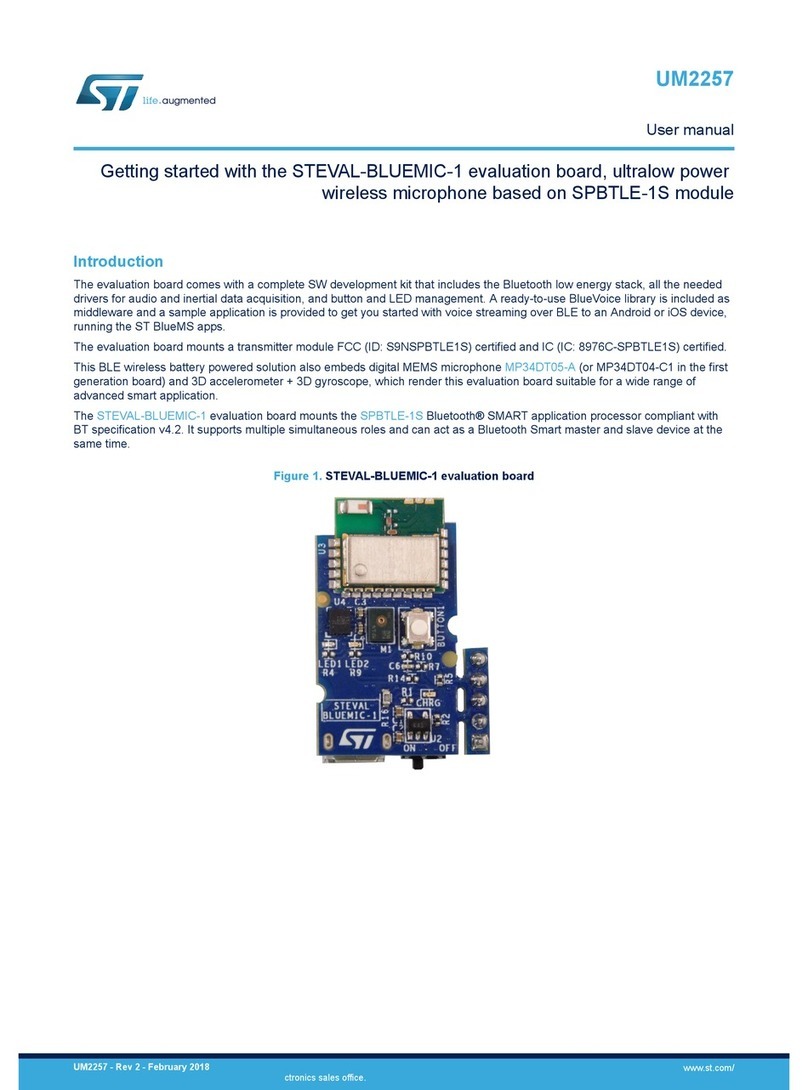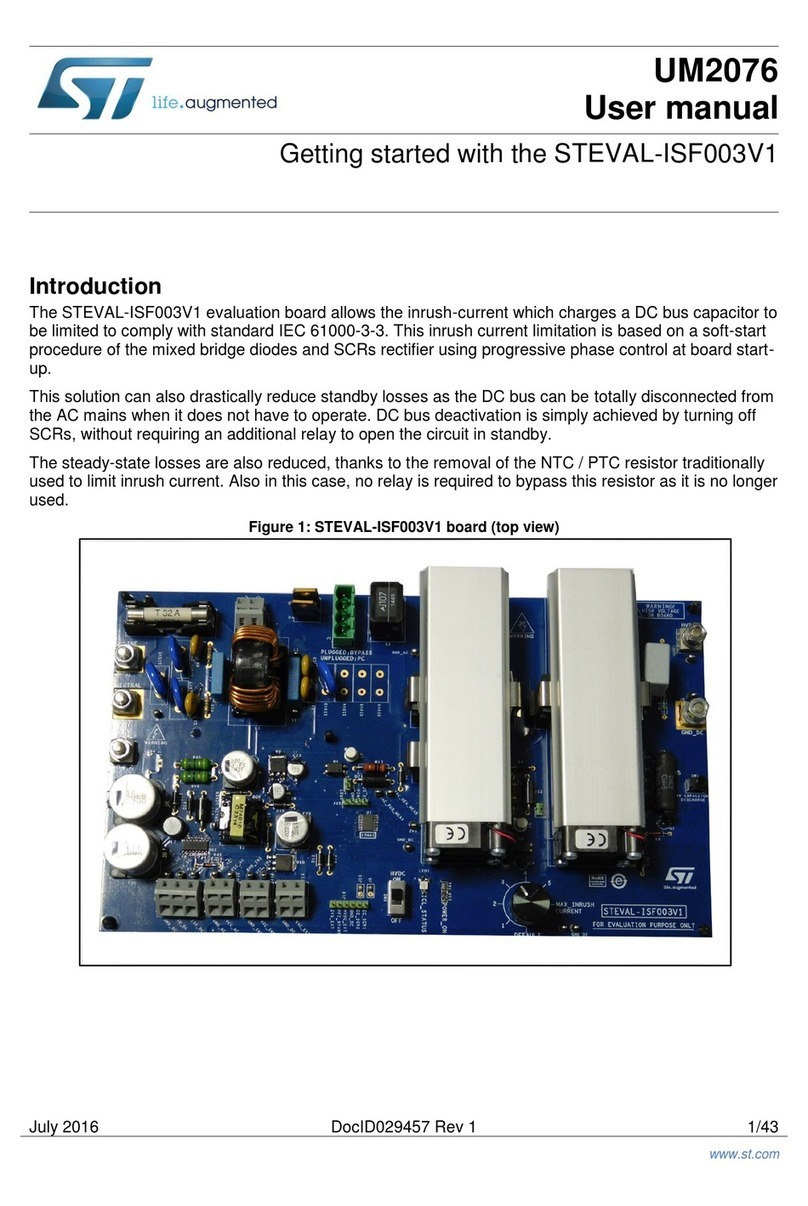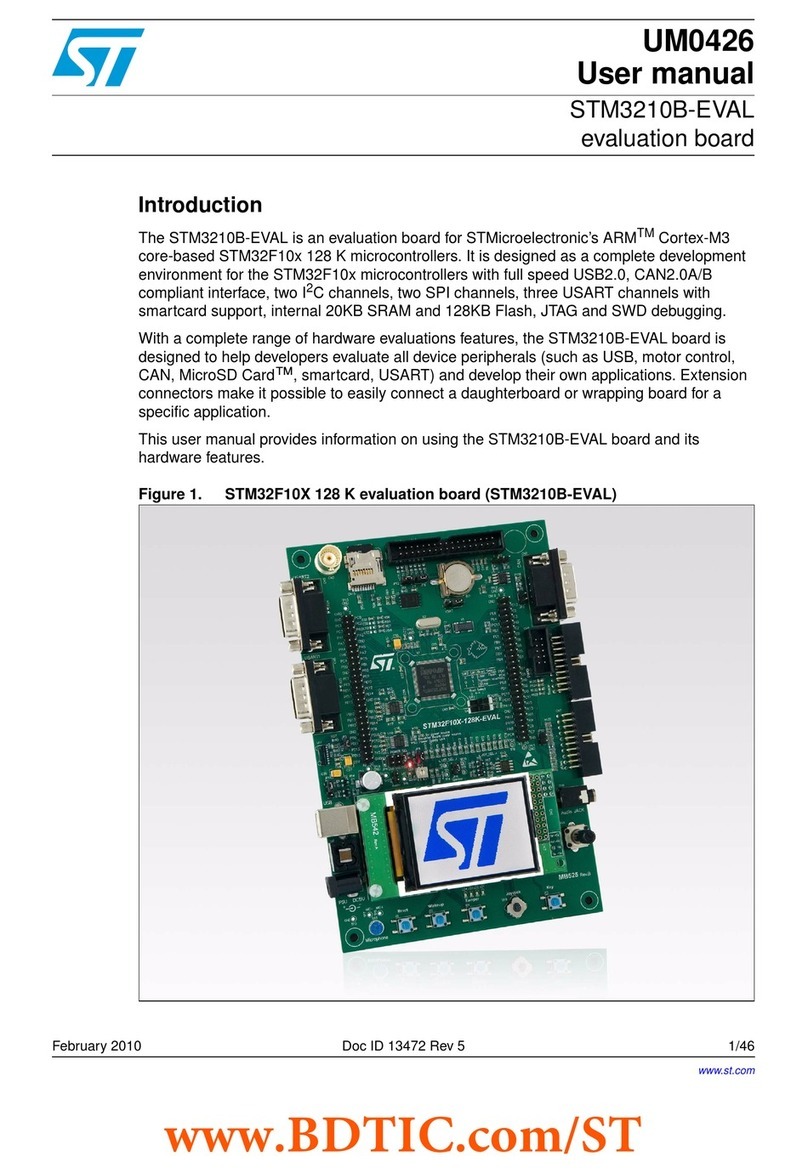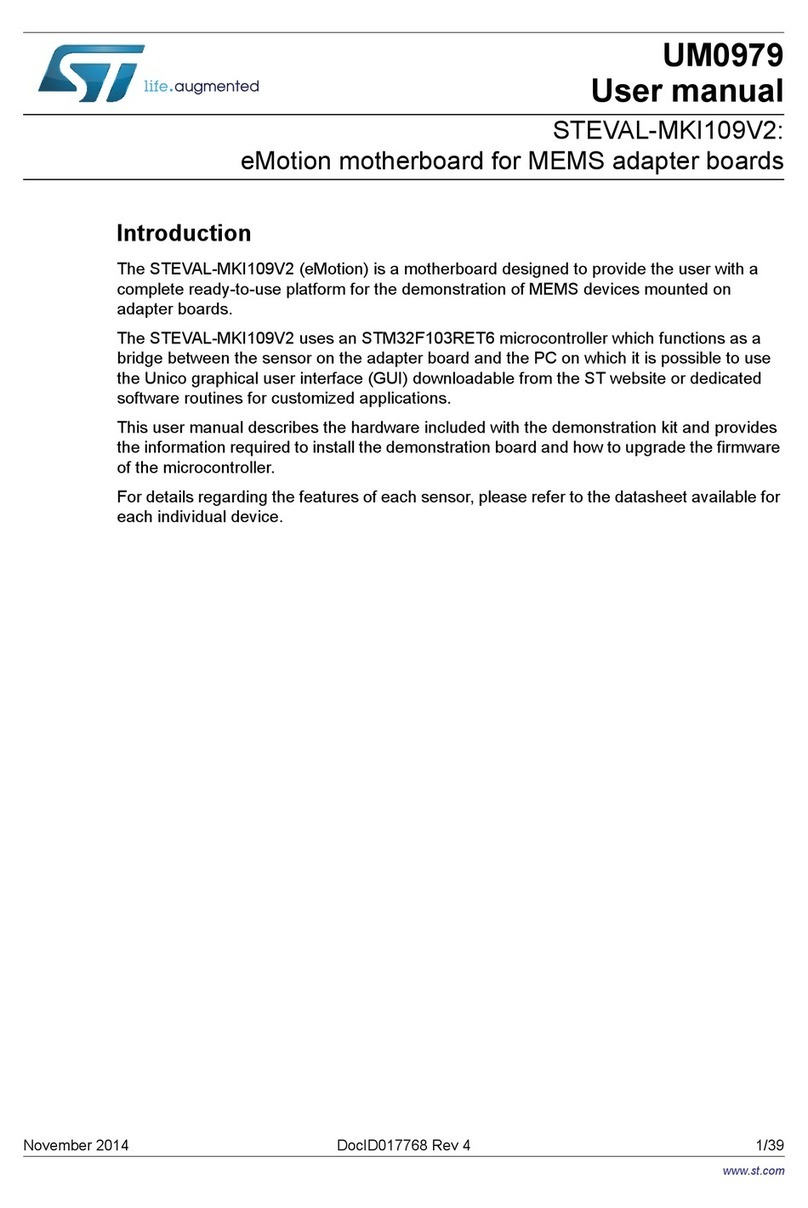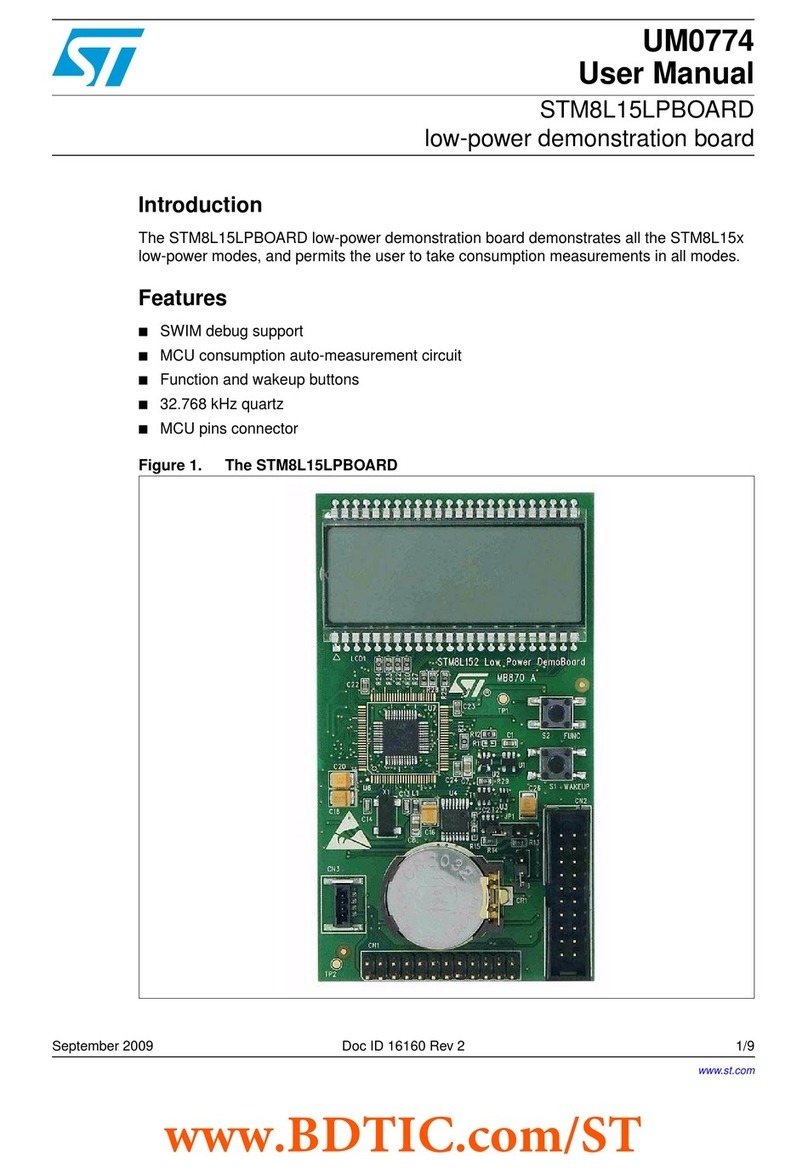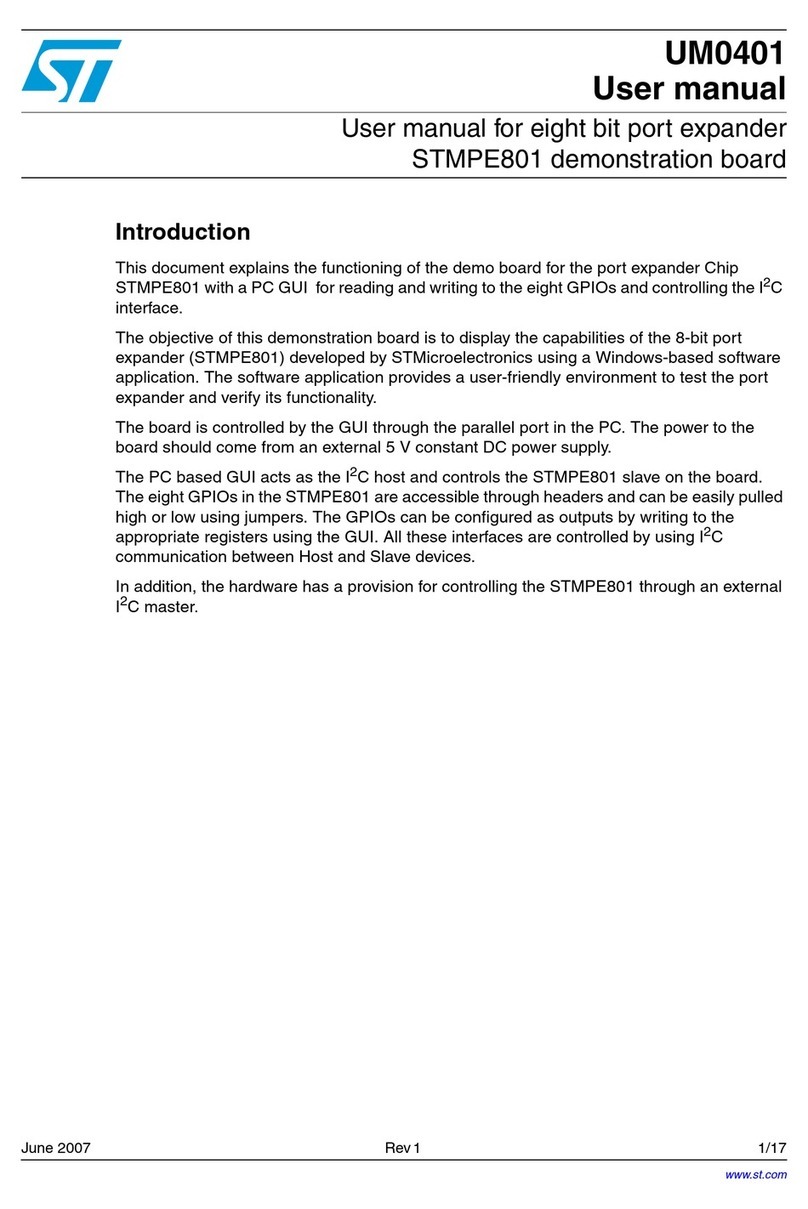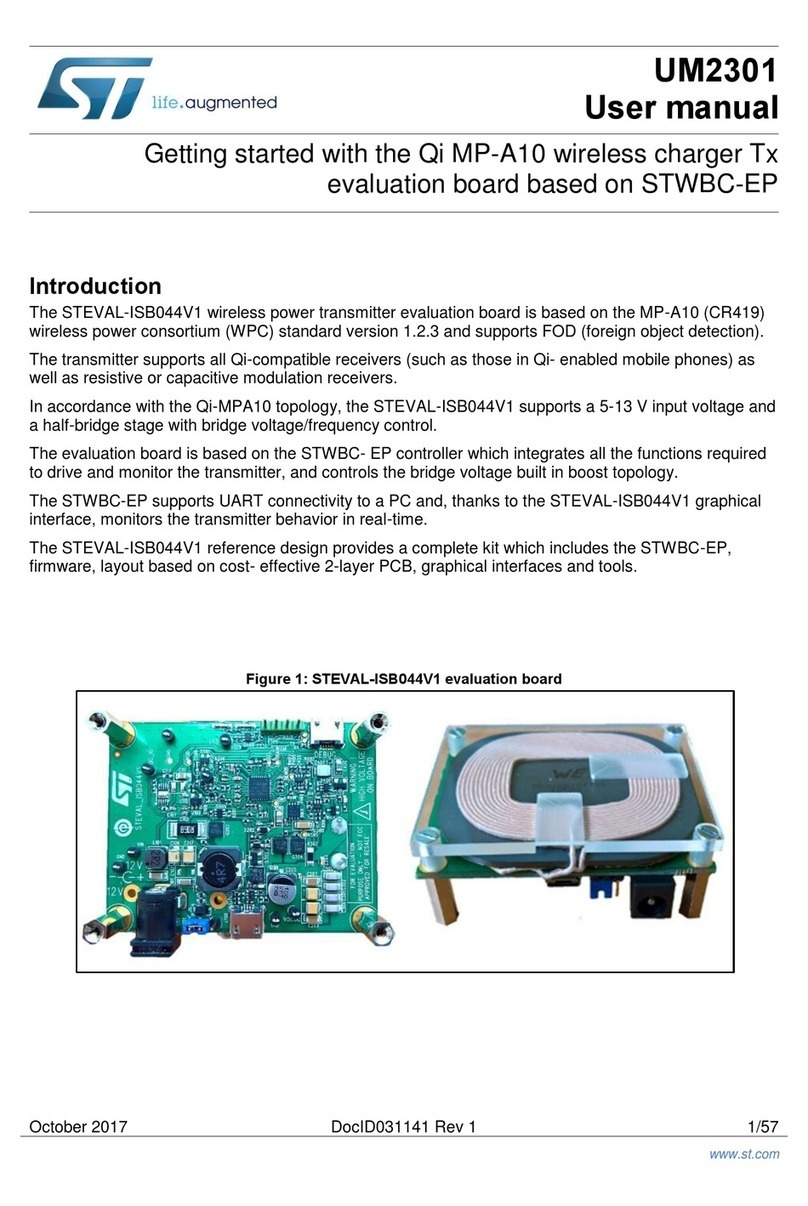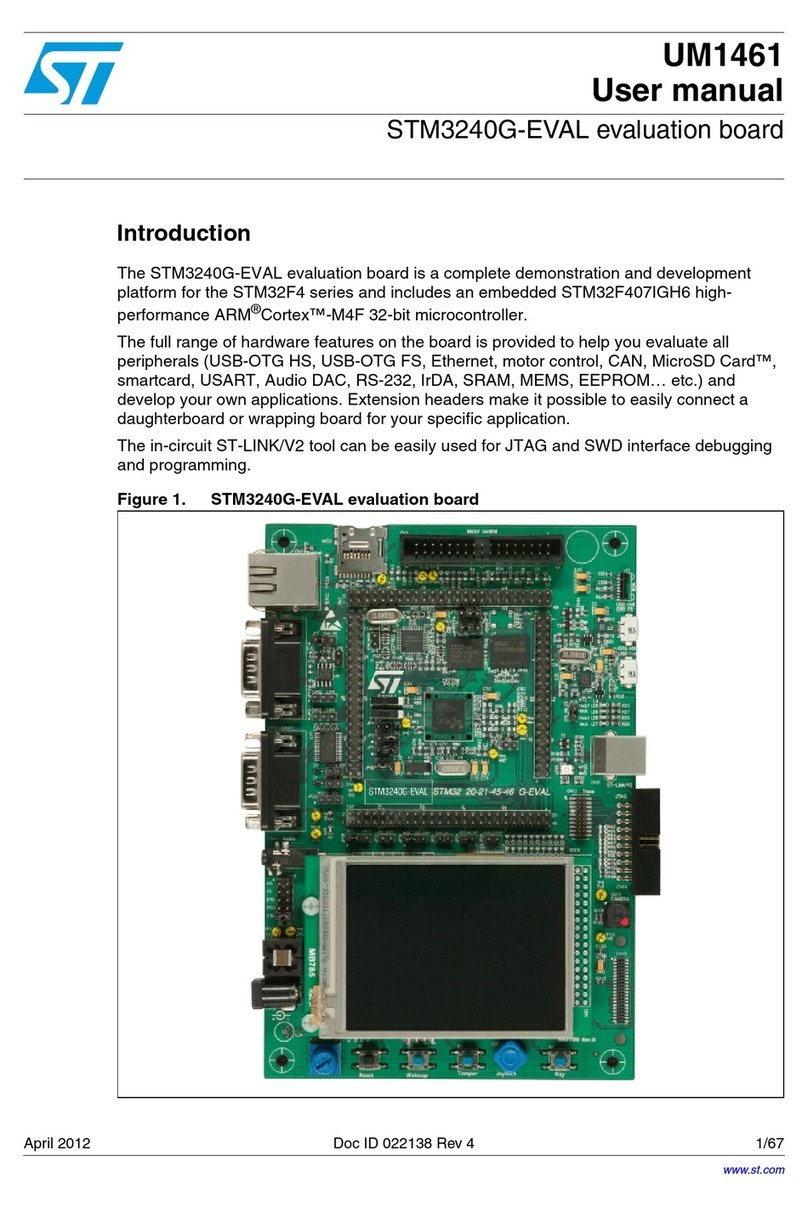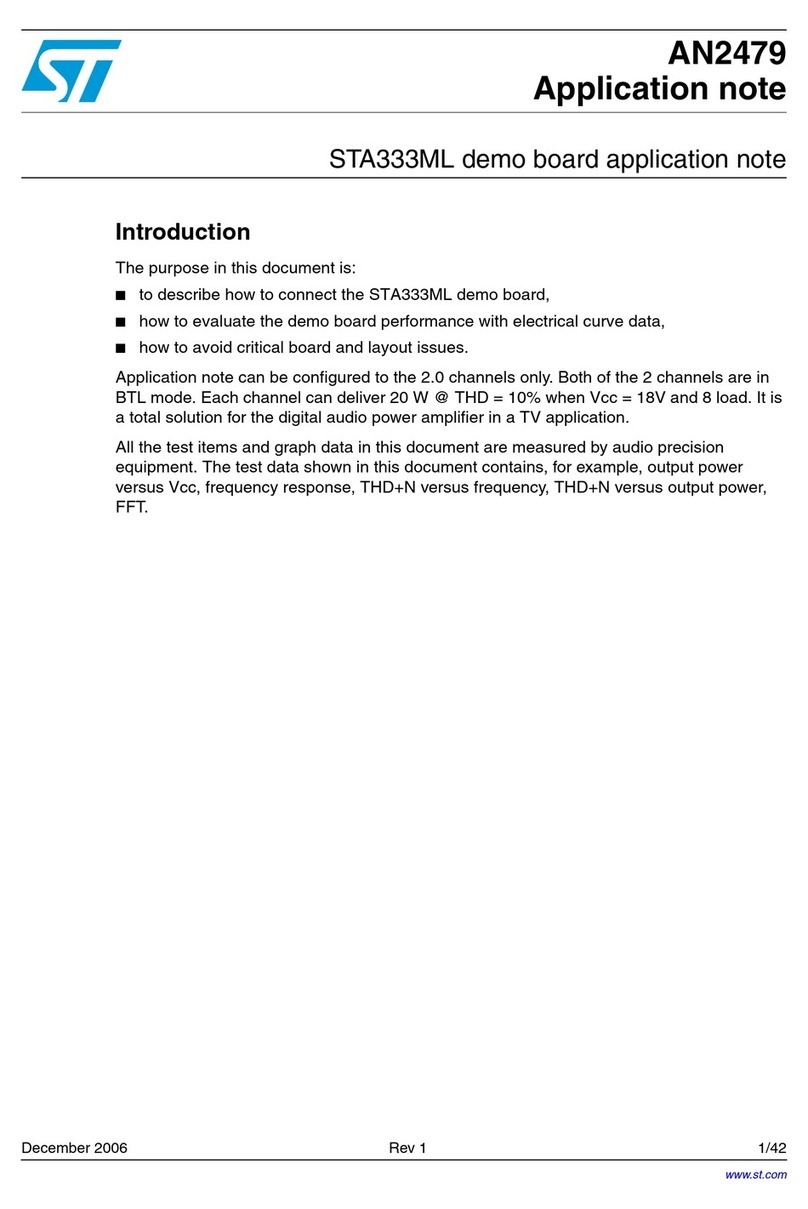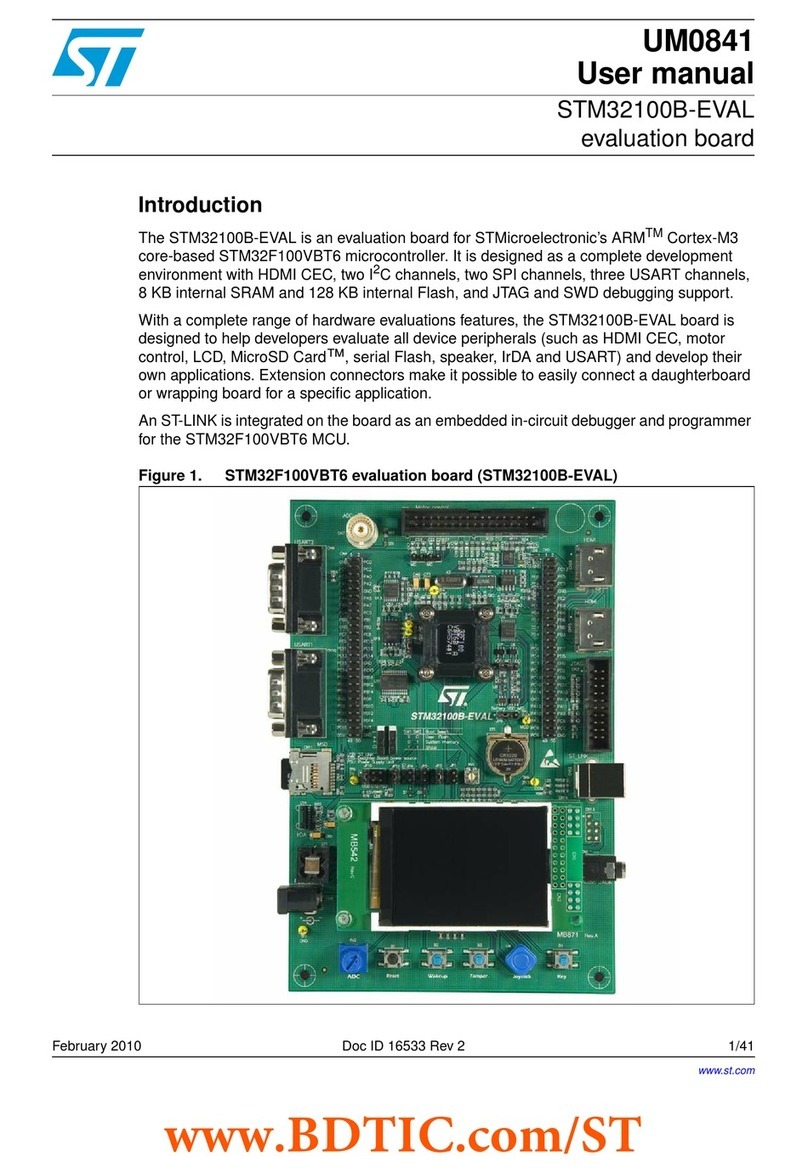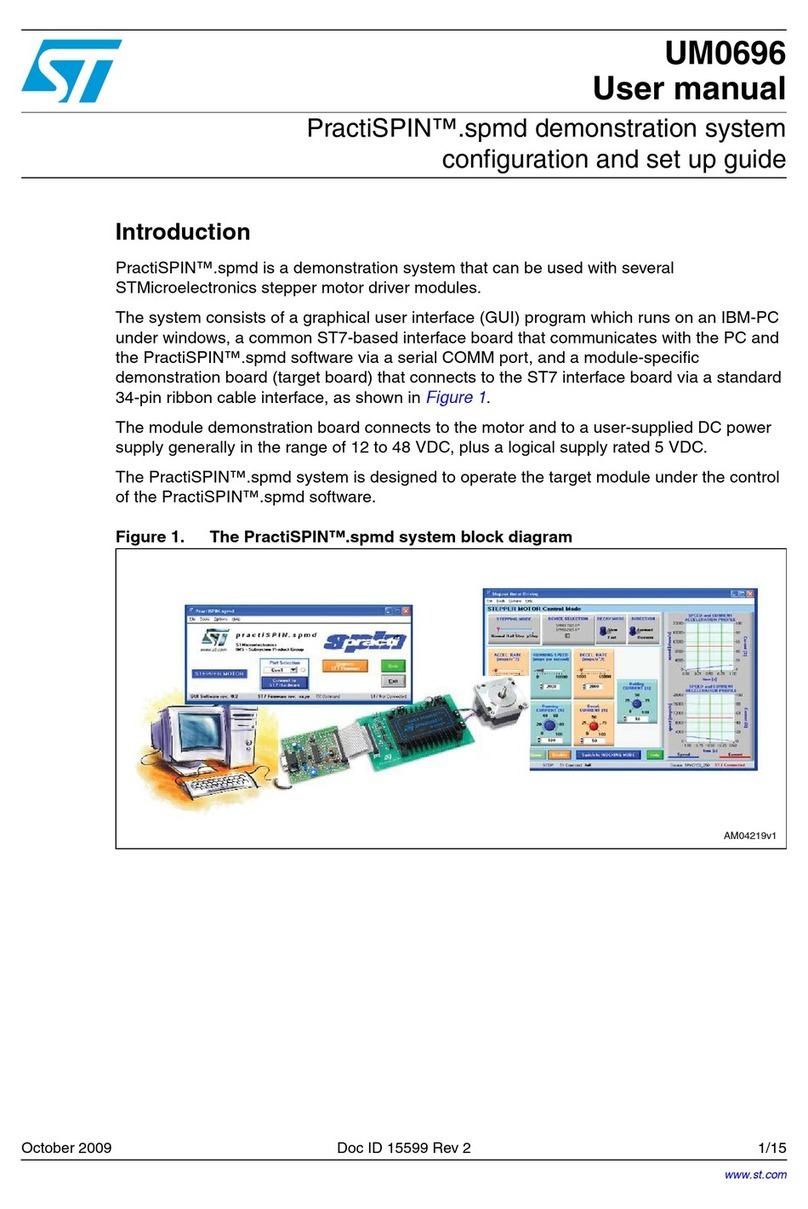1.1 Operating modes
1.1.1 Standalone Mode
In standalone Mode, the STEVAL-ILL059V1 evaluation board is not connected to a PC via the RS232-USB
interface board. In this mode, you can perform the following actions:
•run default LED demo patterns
• use two on-board buttons to scroll back and forth between the demo patterns
• use two on-board potentiometers to gradually change the brightness (average maximum LED current) and
speed of the patterns
• simulate error conditions and detection using open-circuit and short-circuit jumpers
• use the reset button to reset the microcontroller and return to the first demo pattern
Note: The board immediately starts with brief animation on the LED matrix when DC power is supplied. You can
control the board after the animation.
1.1.2 GUI Mode
To control the board using the GUI, use the USB to UART bridge as an interface between the evaluation board
and your PC. The bridge supports bi-directional communication.
The GUI allows the following control, programming and monitoring activities:
•Basic actions:
– all the actions in standalone, but controlled from the GUI
– switch individual LEDs on and off, and adjust their brightness
– switch all LEDs on and off at once
– adjust the brightness of all the LEDs at once
• Use the four preset programs to quickly view how frame programming works on the evaluation board
• Build your own programs to display any pattern of up to 20 frames, with the following settings:
– transition time between the frames
– frame count of the number of frames in your program
– brightness slider to configure the brightness of each frame
• Monitor error detection on the GUI at the following rates:
– once only
– every 0.5 seconds
– every 1 second
UM2554
UM2554 - Rev 1 page 6/23