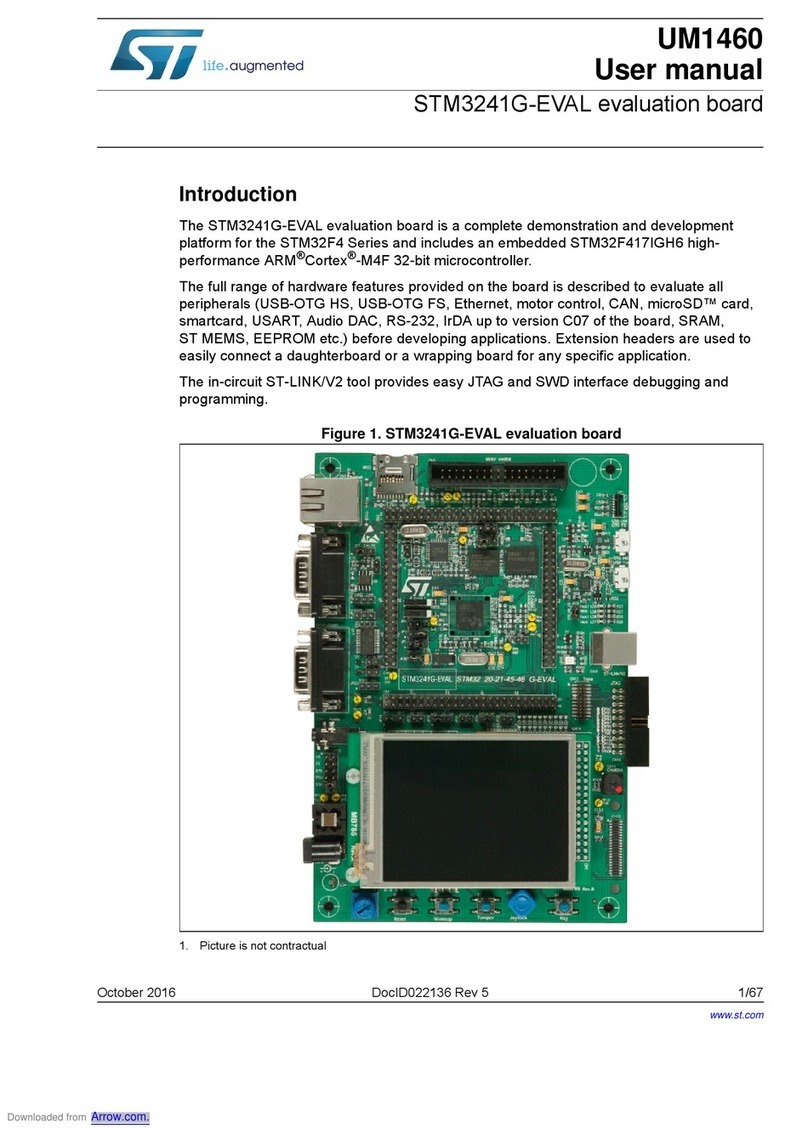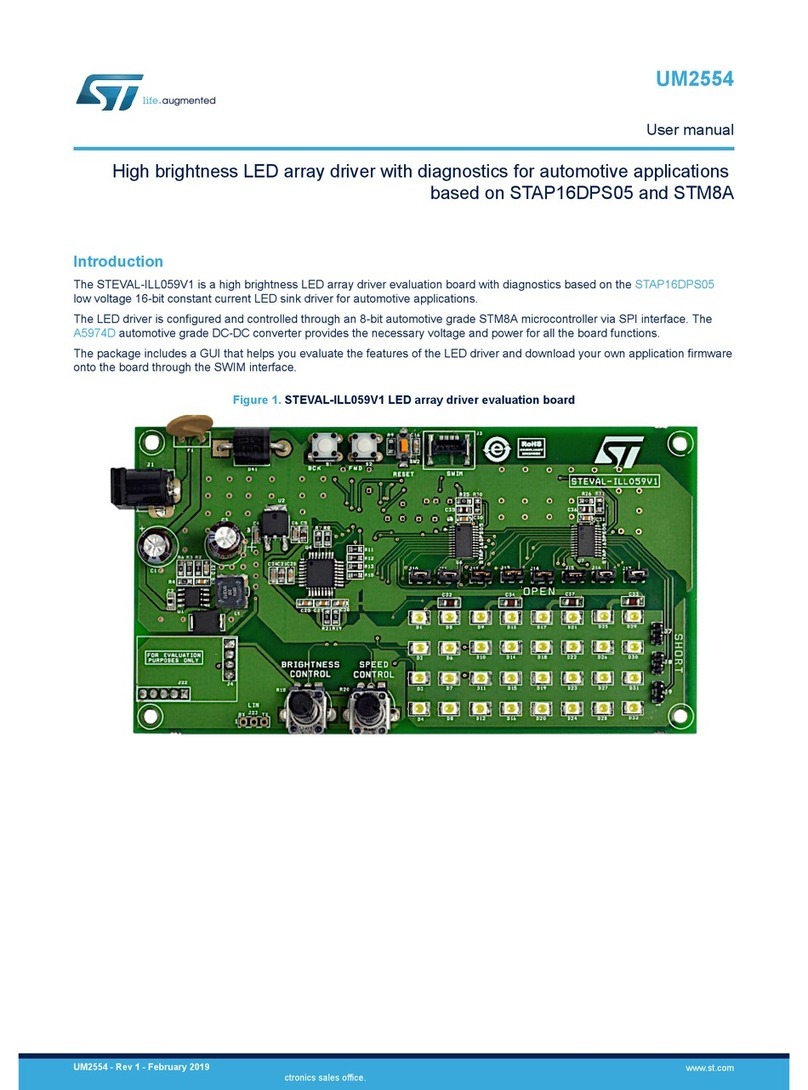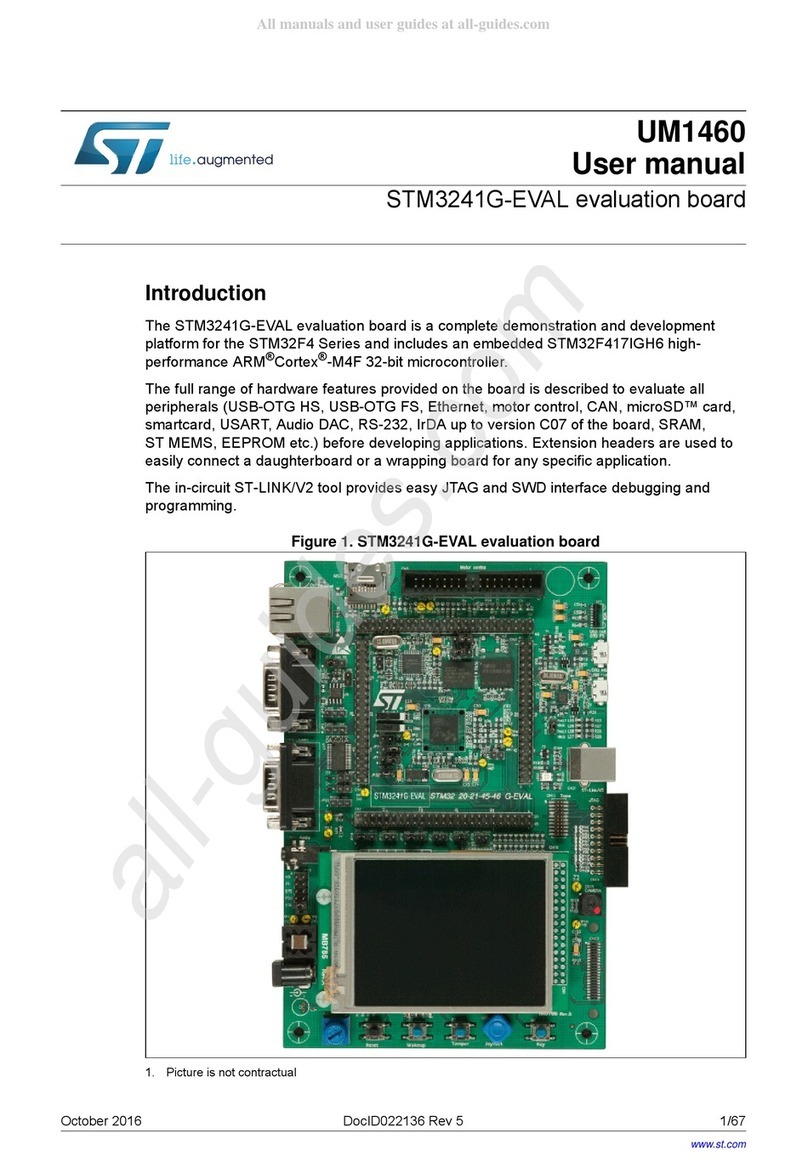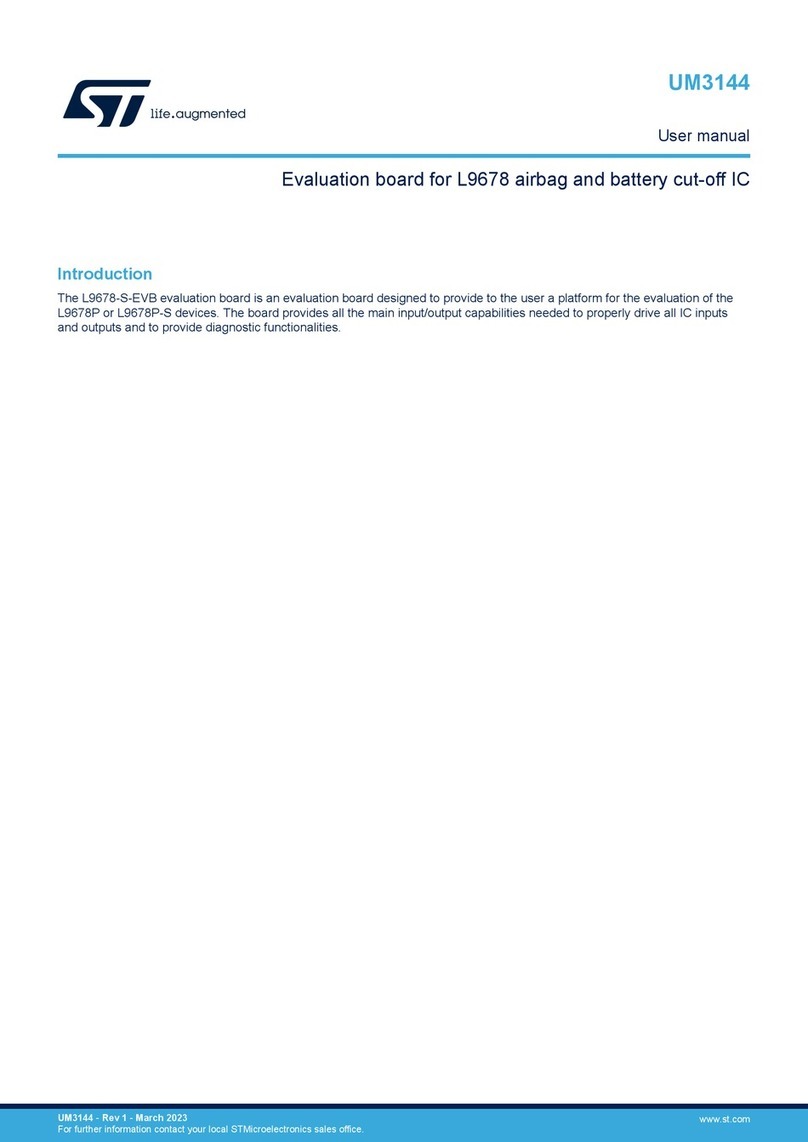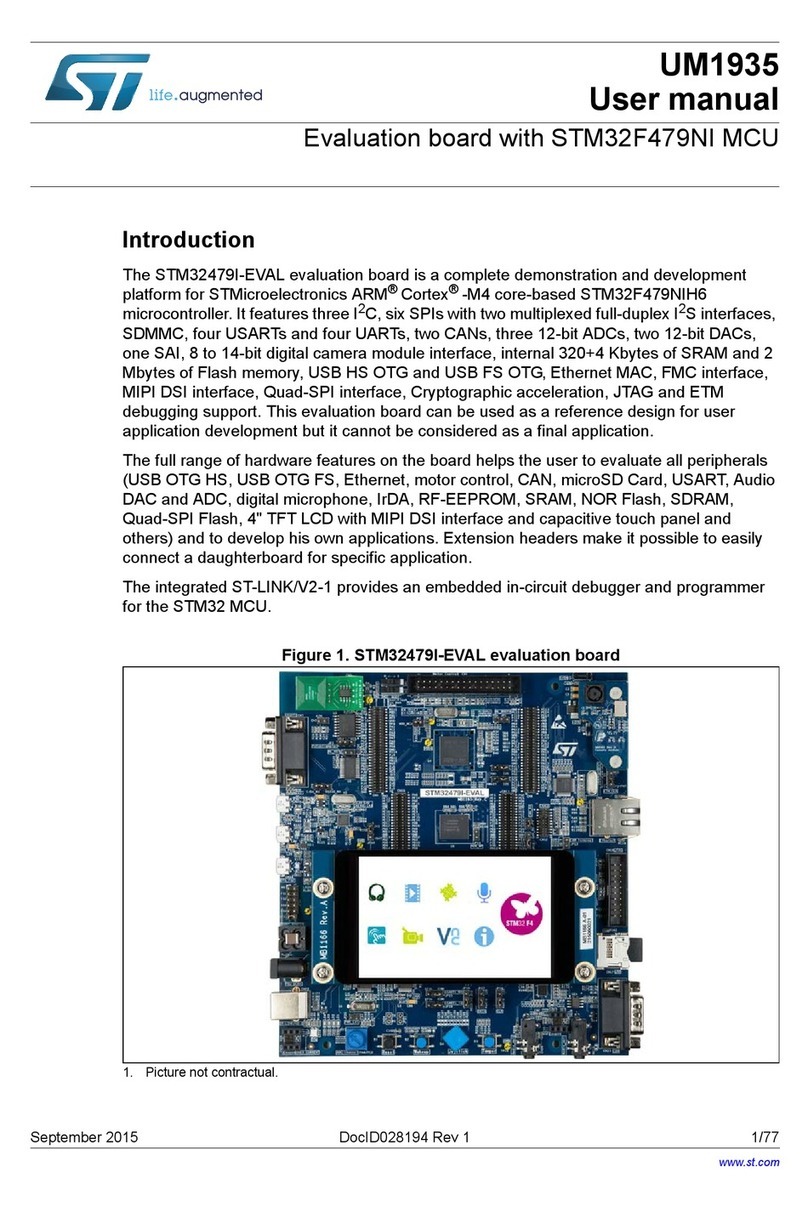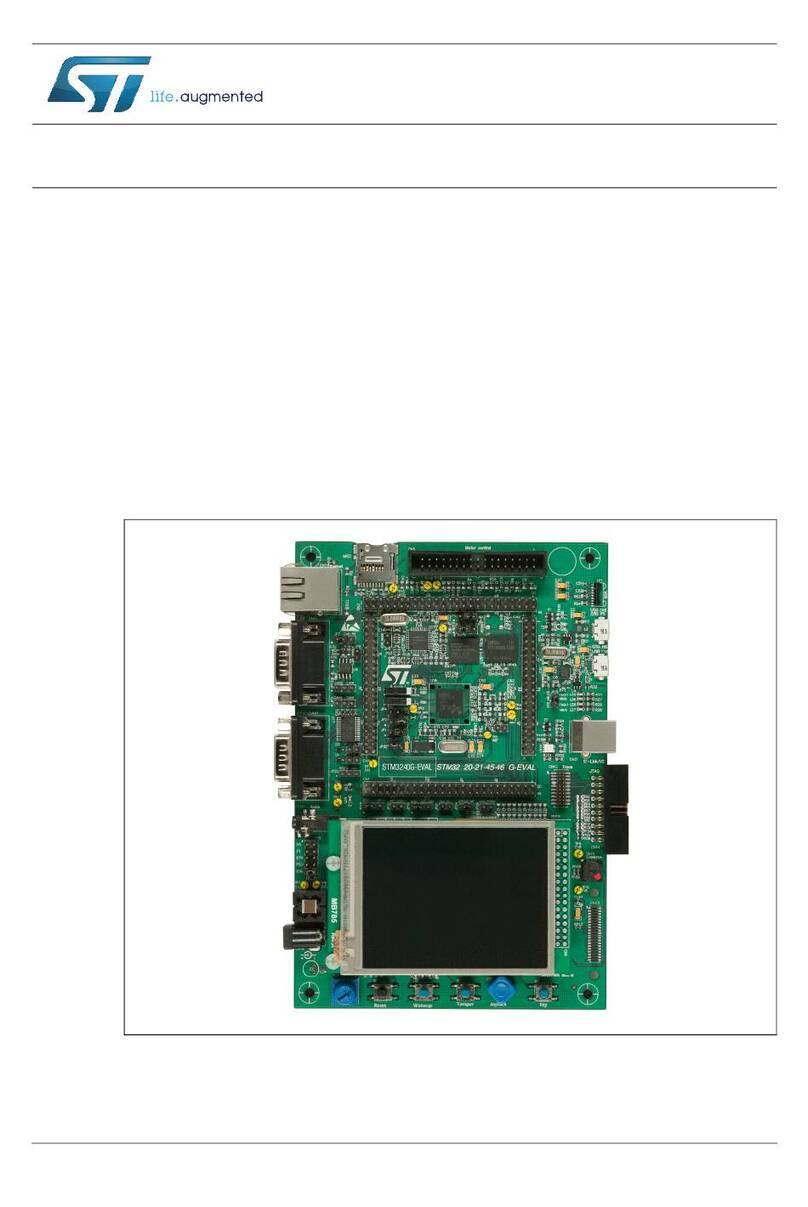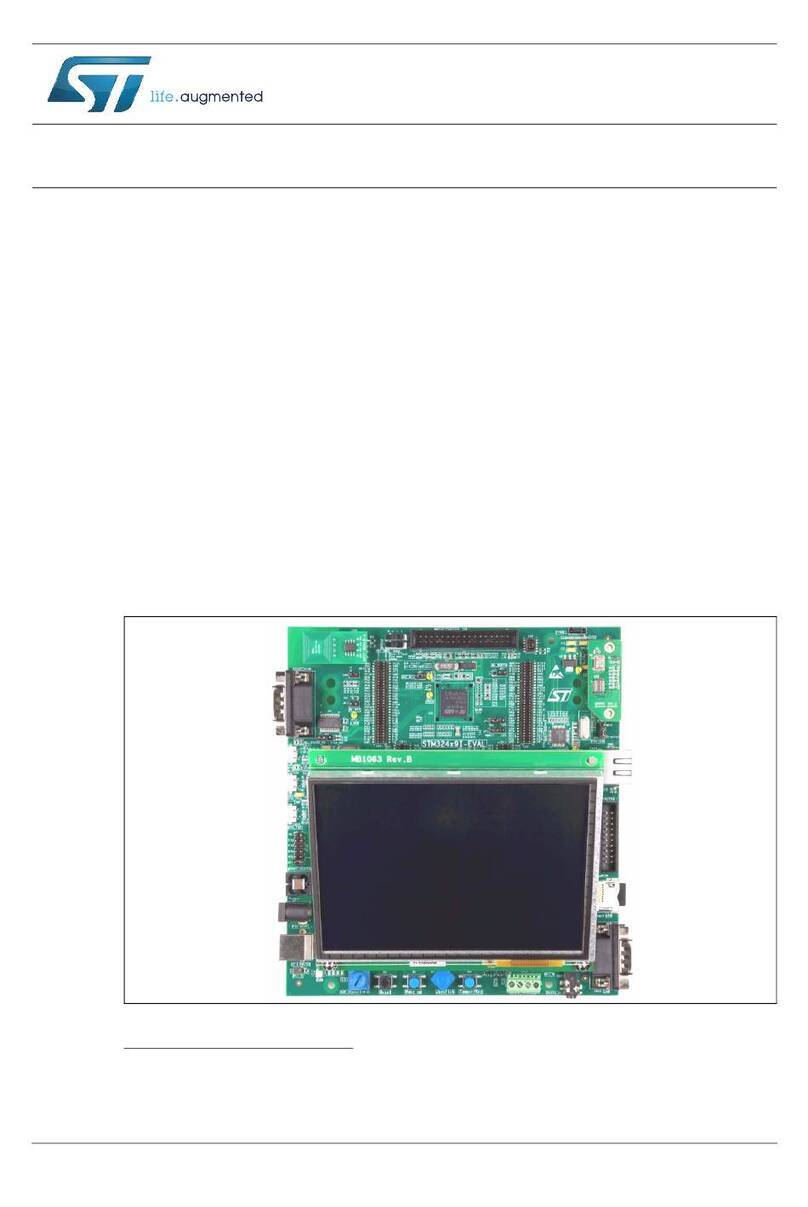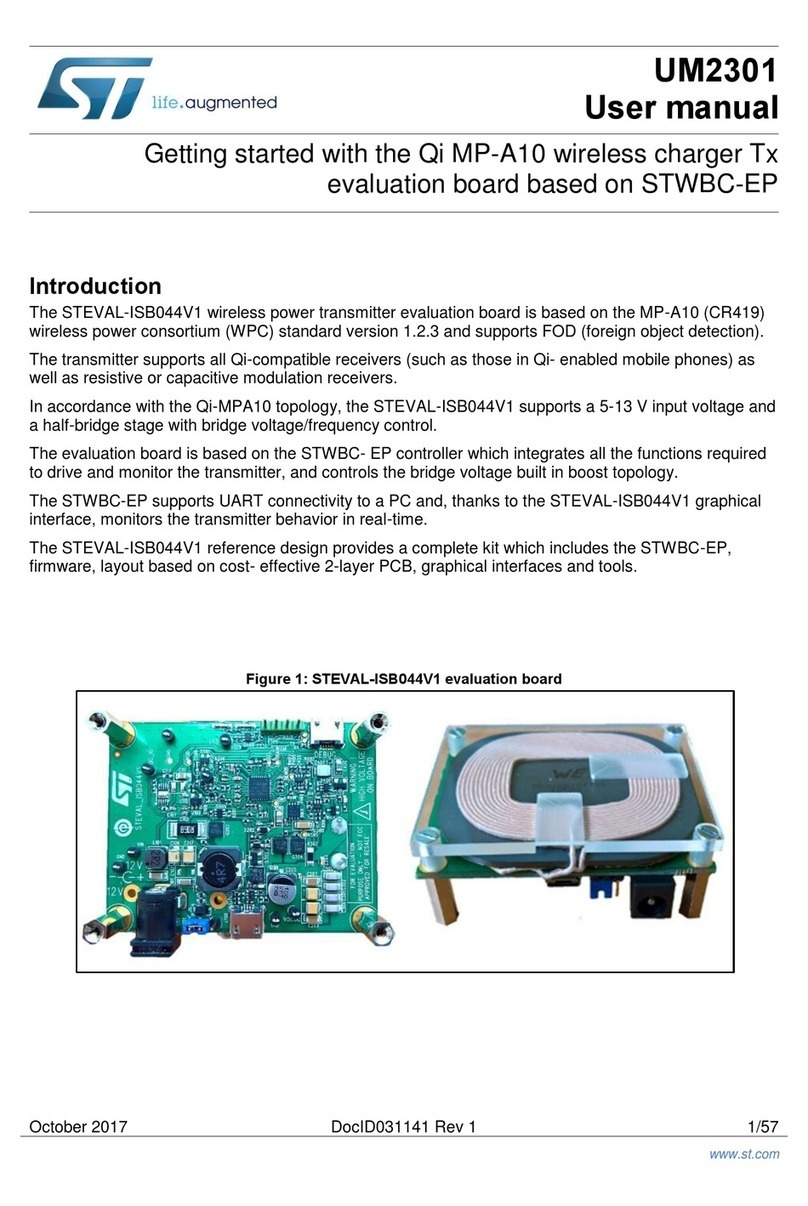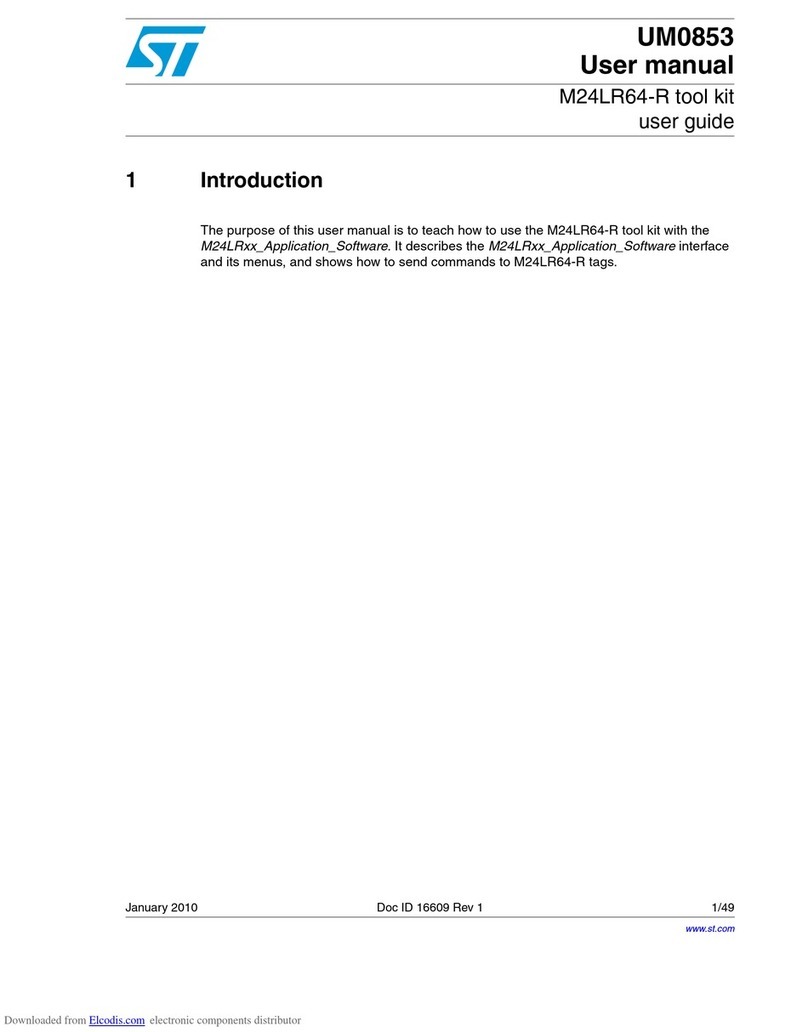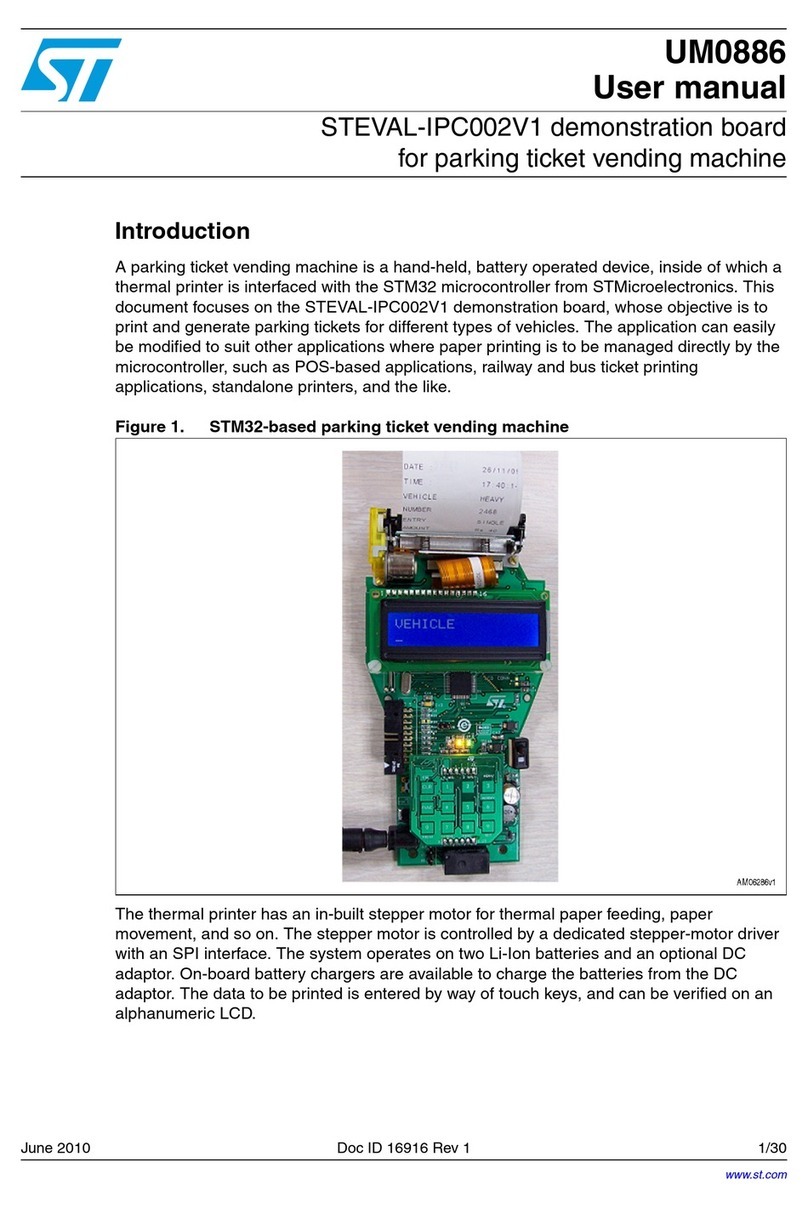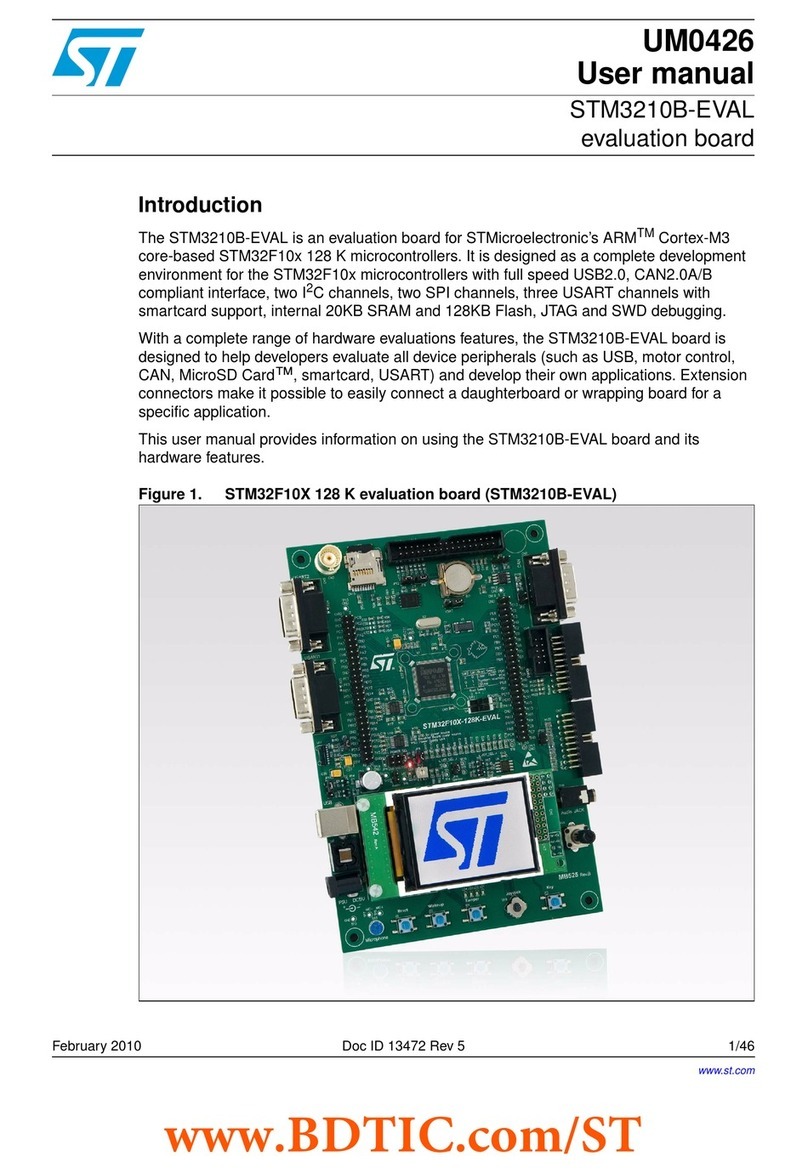UM1579 Demonstration board description
Doc ID 023744 Rev 1 7/26
In Figure 5 some of the main components placed on the top layer of the BlueMotion board
are highlighted.
●
The dual power supply connector J1 (Figure 5, ref 1) can be used to supply power in
one of the two possible modes. Pin 2 on must be connected to ground. The board can
be powered with either a 1.5 V supply, e.g. an AA battery, connected to Pin 1 or with a
supply in the range 3.5 V - 6.0 V. connected to Pin 3.
●
The SWD connector J3 can (Figure 5, ref 2) be used to program the BlueMotion board.
●
Jumper JP1 allows the user to measure the sensor current consumption by connecting
a multimeter in series with its terminals when a 1.5 V power supply is used (Figure 5,
ref 3).
●
Jumper JP2 allows the user to measure the sensor current consumption by connecting
a multimeter in series with its terminals when a power supply in the range 3.5 V - 6.0 V
is used (Figure 5, ref 4).
BlueMotion also integrates three LEDs:
●
LED D5 (Figure 5, ref 5) is a general purpose LED and is used to indicate some
firmware states.
●
LEDs D6 and D7 (Figure 5, ref 6) are directly connected to the interrupt pins of the
MEMS digital adapters (if available on the sensor mounted on the adapter board).