Stanley Fatmax TLM165S User manual
Other Stanley Measuring Instrument manuals

Stanley
Stanley FATMAX FMHT82565-0 User manual

Stanley
Stanley Fatmax TLM330S User manual
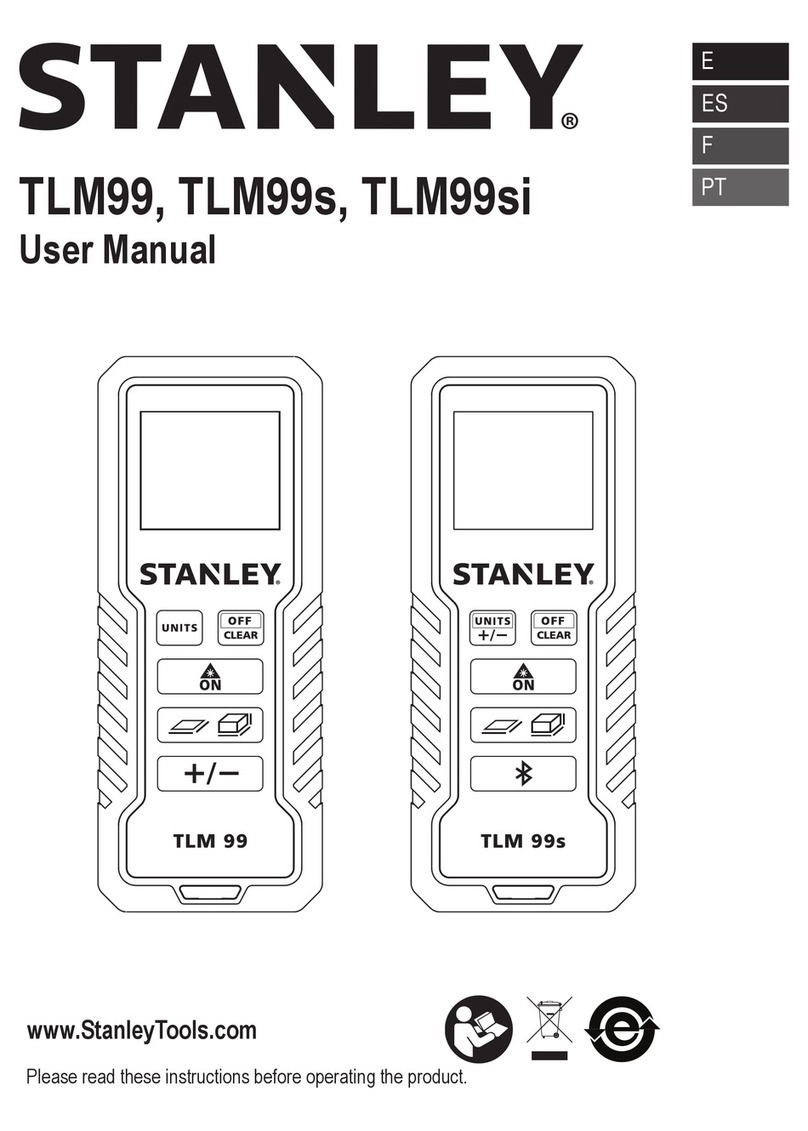
Stanley
Stanley TLM99 User manual
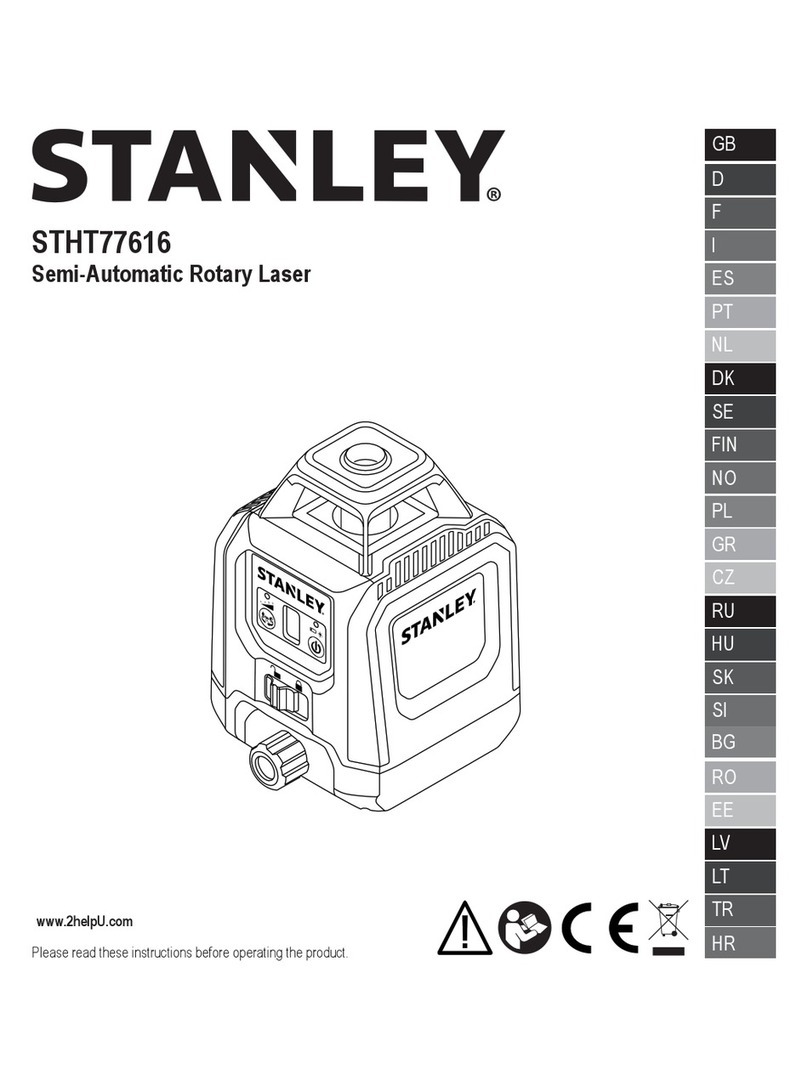
Stanley
Stanley STHT77616 User manual

Stanley
Stanley STHT77498-1 User manual

Stanley
Stanley Fatmax FMHT77597 User manual

Stanley
Stanley TLM210 User manual
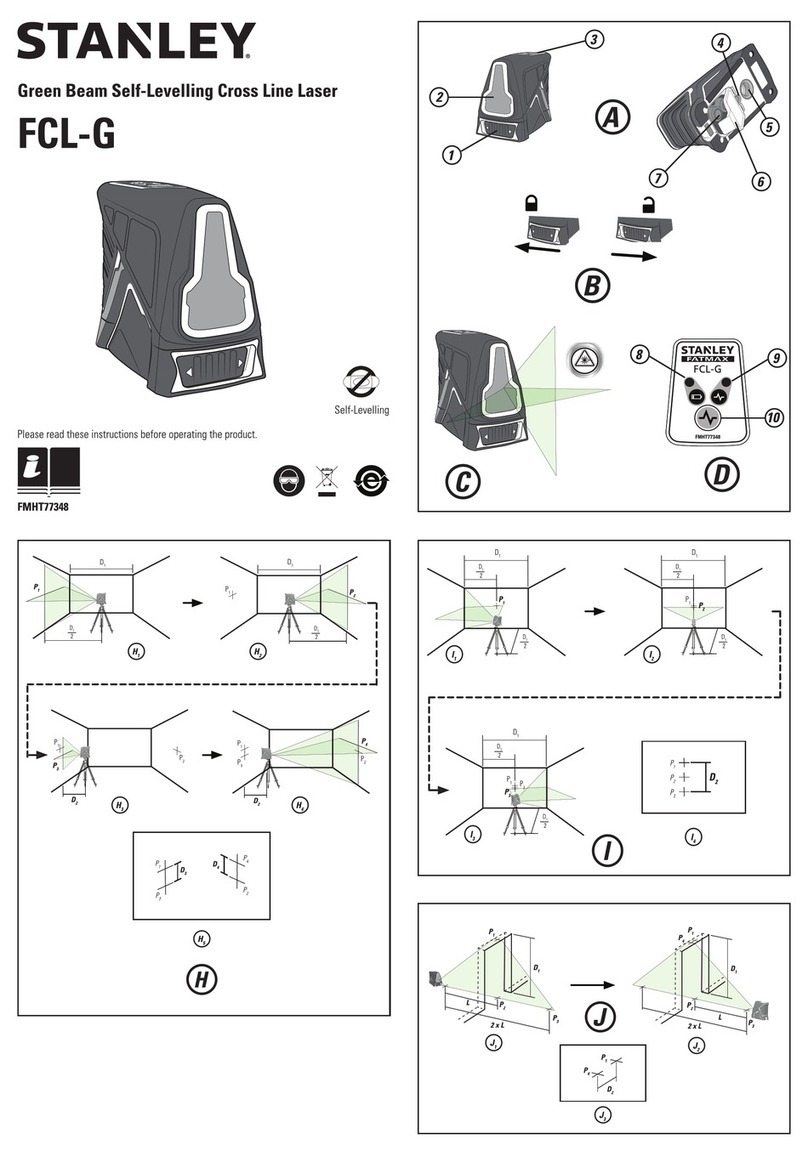
Stanley
Stanley FCL-G User manual

Stanley
Stanley STHT1-77032 User manual

Stanley
Stanley STHT77065 User manual

Stanley
Stanley SLL360 User manual

Stanley
Stanley FMHT77165 User manual

Stanley
Stanley IntelliMeasure 0-77-018 User manual

Stanley
Stanley STHT77616 User manual

Stanley
Stanley STHT77366 User manual

Stanley
Stanley IntelliSensor Plus 77-115 User manual

Stanley
Stanley 77-030 User manual

Stanley
Stanley Fatmax TLM165S User manual

Stanley
Stanley 0-77-030 User manual

Stanley
Stanley STHT1-77366 User manual































