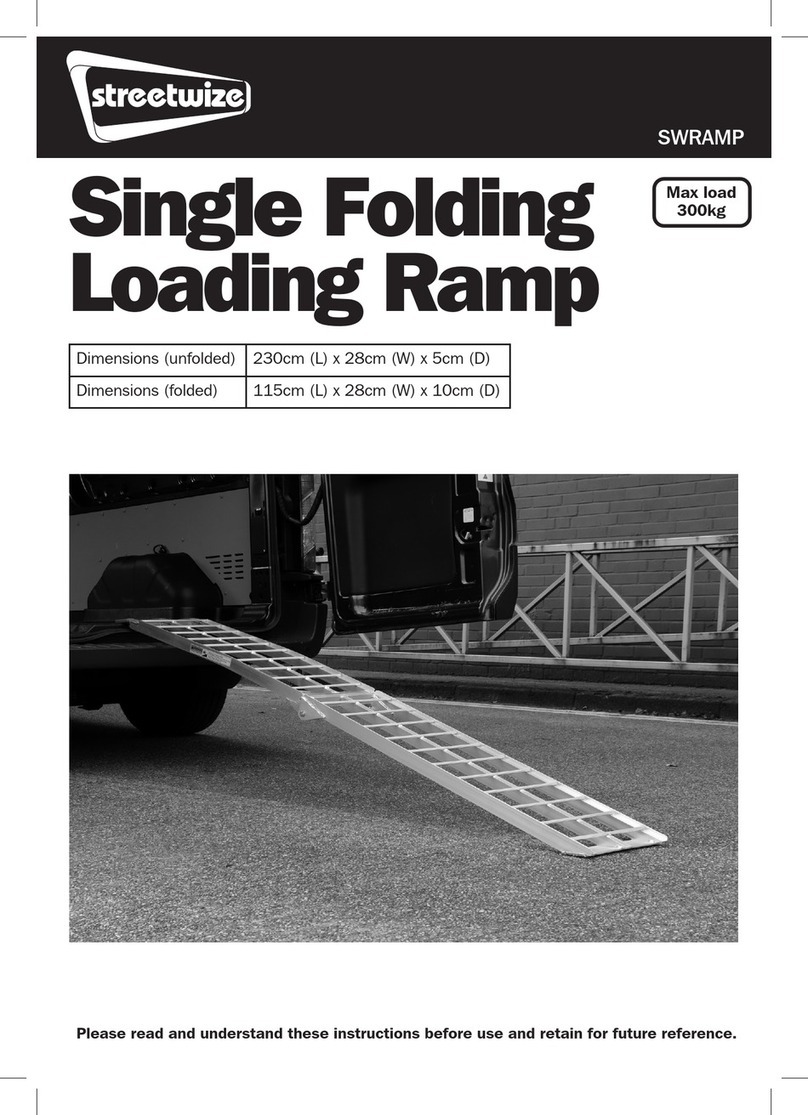4 5
Linking The Device To Your Vehicle’s FM Stereo System
Important: In order to play music, answer calls or use the karaoke function, you need
to link the transmitter to your vehicle’s FM stereo.
To link the transmitter to your vehicle’s FM stereo, please follow the instructions below:
1. Carefully remove the product from its packaging.
2. Plug in the transmitter to your vehicle’s 12V socket.
3. Switch on your vehicle. On doing so, you will notice that the unit will turn on and will show
a ‘Welcome’ display message.
4. On top of the display, you will notice a radio frequency has already been set. But for best
performance, you will need to set the unit to an unused frequency. To change the radio
frequency, press & hold the ‘Answer Call’ dial () button until the display prompts you to set
radio frequency. Here you can change the radio frequency by rotating the dial. Please note:
To change the radio frequency on the device, do not connect the karaoke microphone.
5. Once you’re happy with your chosen radio frequency, switch on your vehicle’s radio
system and tune it to the same radio frequency as the unit to link.
Connecting Your Smartphone to the
Transmitter Via Bluetooth
To connect your smartphone to the transmitter through Bluetooth connectivity, please follow the
instructions below:
1. Before connecting your smartphone, make sure the Bluetooth connectivity on your
smartphone has been enabled.
2. Plug in the transmitter to your vehicle’s 12V socket and switch on your vehicle to turn
on the device.
3. Then, on your smartphone, search for nearby Bluetooth devices. Your smartphone
should pick up the transmitter’s Bluetooth signal. The name of the device will vary
and will be between 6 to 7 characters.
4. Link your smartphone to the transmitter. Once connected, the display on the transmitter
will show that your smartphone has been connected to the transmitter.
Playing Music Off Your Smartphone
To play music off your smartphone via the Transmitter, please ensure your Smartphone is
connected to the transmitter device (see instruction above). Once connected, just select
and play your track on your smartphone and the transmitter will play it through your
vehicle’s stereo system.
When playing music off your smartphone, you can play music from various apps that stream
music which include Youtube, Spotify and Amazon Prime.
When playing music off your smartphone, you can then execute the following commands via the
transmitter device as shown in Table 1 on the next page.
Using the Microphone For Karaoke or Speaking
Important: When you connect the microphone to the transmitter, the transmitter will
automatically go into ‘Karaoke Mode’.
Connecting The Microphone
1. Plug in the transmitter and switch on your vehicle.
2. Ensure the transmitter is linked to your vehicle’s FM stereo system.
3. Using the supplied aux cable, connect the microphone to the transmitter. On doing so, the
transmitter will automatically go into ‘Karaoke mode’ and this will show on the display.
Using the Microphone For Music
Once your microphone has been connected, you can play music from your Bluetooth device,
USB or Micro SD card and you can sing along via the microphone.
Enabling/Disabling Voice Cut
The “Voice Cut” feature automatically lowers the volume of the music being played when you
speak or sing into the microphone.
To enable the Voice Cut feature, long press the Answer call dial ( ). Long press the Answer call
dial ( ) to disable.
Adjusting the Microphone Volume
When in Karaoke mode, you can rotate the Answer call dial ( ) to adjust the volume of the
microphone.
Using the Microphone For Speaking
You can also use the microphone for speaking. This is ideal for coach/van/MPV tours and taxi
drivers. For this you do not need to play music, just connect the microphone as shown in the
steps above and speak into the microphone.
Command
Play / Pause Music
Change Music Track
Boost Bass
Adjust Volume
Change Music Source
Instruction
Press the Answer call dial ( ) to pause/play music
Press the “ ” to play the previous track
Press the “V” to play the next track
Press the “Bass” button to boost the bass when playing music
Rotate the Answer call dial ( ) to adjust volume
Press the “M” button and hold on for 2 seconds to switch
between Bluetooth, USB disk and Micro SD
TABLE 1