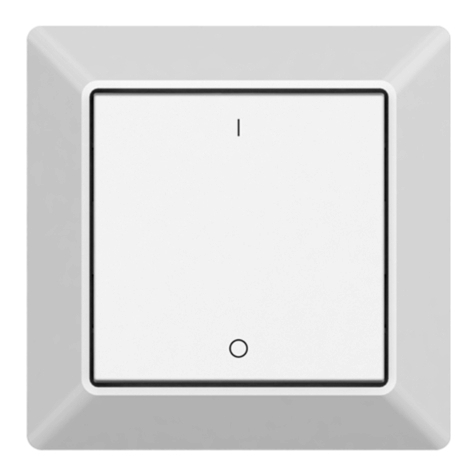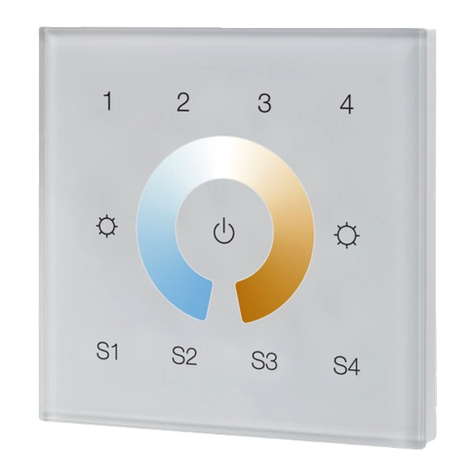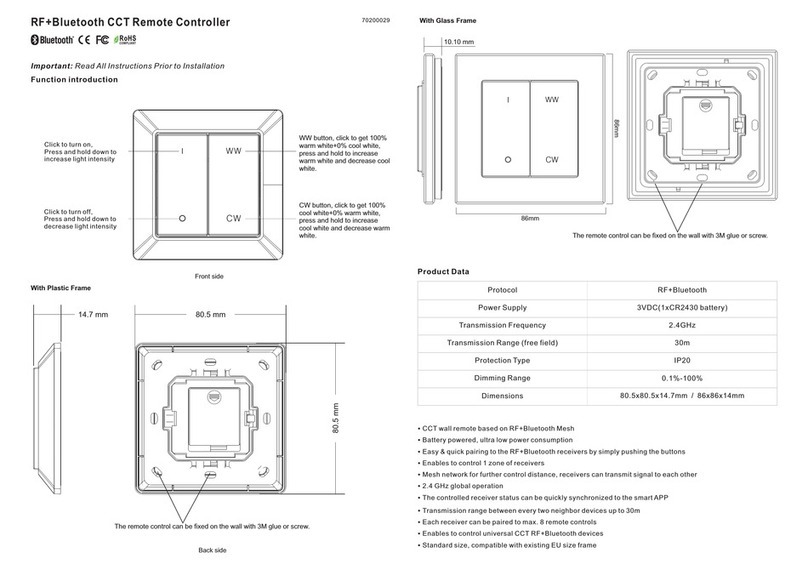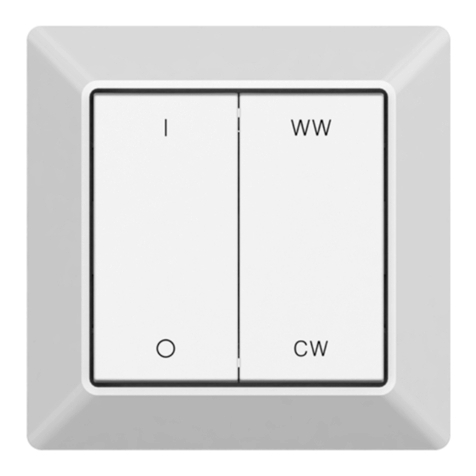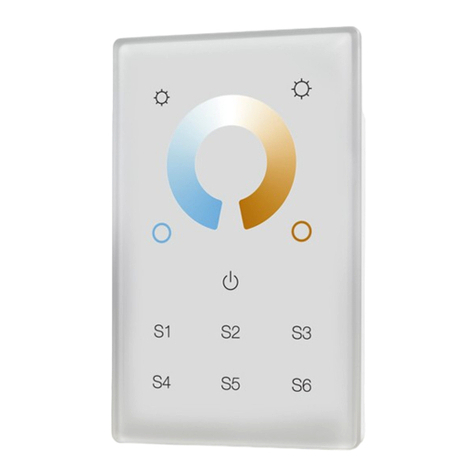3. Zigbee Network Pairing through Coordinator or Hub (Added to a Zigbee Network)
LED indicator
5. Removed from a Zigbee Network through Coordinator or Hub Interface
6. Factory Reset Manually
Note: 1) After pairing successfully, the remote information will appear on the controller or hub interface.
2) No remote information will appear on the hub interface if pairing to Philips Hue Bridge.
4. TouchLink to a Zigbee Lighting Device
Note: 1) Directly TouchLink (both not added to a ZigBee network), each remote can link with 30 devices.
2) TouchLink after both added to a ZigBee network, each remote can link with max. 30 devices.
3) For Hue Bridge & Amazon Echo Plus, add remote and device to network first then TouchLink.
4) After TouchLink, the remote can control the linked lighting devices.
7. Remove a Touchlink Paired ZigBee Lighting Device
8. Factory Reset a Lighting Device (Touch Reset)
Step 1: Remove the remote from
previous zigbee network if it has already
been added to it, otherwise pairing will
fail. Please refer to the part "Factory
Reset Manually".
Step 2: From your zigbee controller or
hub interface, choose to add device or
accessory and enter Pairing mode as
instructed by the controller.
Step 3: Press and hold down until LED
indicator turns on.
Step 4: Immediately short press to
search nearby network, indicator
flashes every 1 second, 20 seconds
timeout if there is no network. Indicator
will then blink 5 times quickly for
successful pairing.
From your ZigBee controller or hub
interface, choose to delete or reset
the remote as instructed, indicator
flashes 3 times quickly to indicate
successful removing.
ZigBee Lighting Device
< 10cm
Step 1: Set the Touchlink paired zigbee
device to start TouchLink
commissioning, please refer to its
manual to learn how.
LED indicator
Step 2: Bring the remote within 10cm of
the lighting device.
Step 3: Short press the group button
that the device was linked to.
ZigBee Lighting Device
< 10cm
Step 1: Set the zigbee lighting device to
start TouchLink commissioning, please
refer to its manual to learn how.
LED indicator
Step 2: Bring the remote within 10cm of
the lighting device.
LED indicator
Step 2: Immediately short press 5 times
continuously, indicator flashes 3 times
quickly to indicate successful reset.
Step 1: Press and hold down until LED
indicator turns on.
Note: All configuration parameters
will be reset after the remote is reset
or removed from the network.
Step 3: Press and hold down any group
button to start TouchLink commissioning
of the remote. LED indicator flashes fast
for 3S, then flash 6 times slowly to
indicate successful pairing to the device
and the light connected to the device
will blink twice.
Step 4: Press and hold down until LED
indicator turns on.
Step 5: Immediately short press twice to
start TouchLink removing of the remote.
LED indicator flashes fast for 3S, then
flash 6 times slowly to indicate
successful removing.
ZigBee Lighting Device
< 10cm
Step 1: Set the Touchlink paired zigbee
device to start TouchLink
commissioning, please refer to its
manual to learn how.
LED indicator
Step 2: Bring the remote within 10cm of
the lighting device.
Step 3: Press and hold down until LED
indicator turns on.
Step 4: Immediately short press 5 times
to start Touch Reset of the remote. LED
indicator flashes fast for 3S, then flash 3
times slowly to indicate successful
reset.
Note: the device shall be added to a network,
the remote added to the same one or not
added to any network.