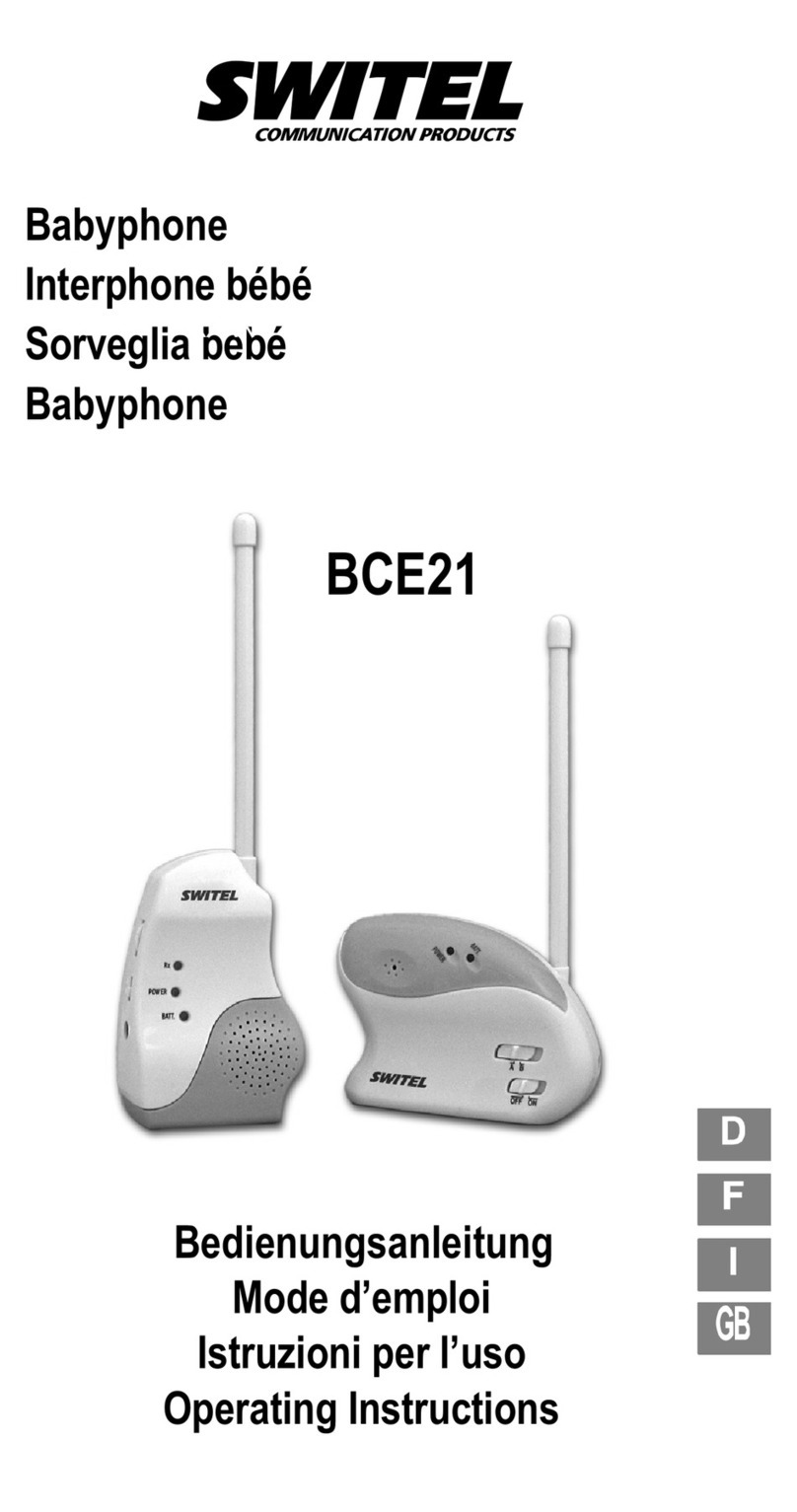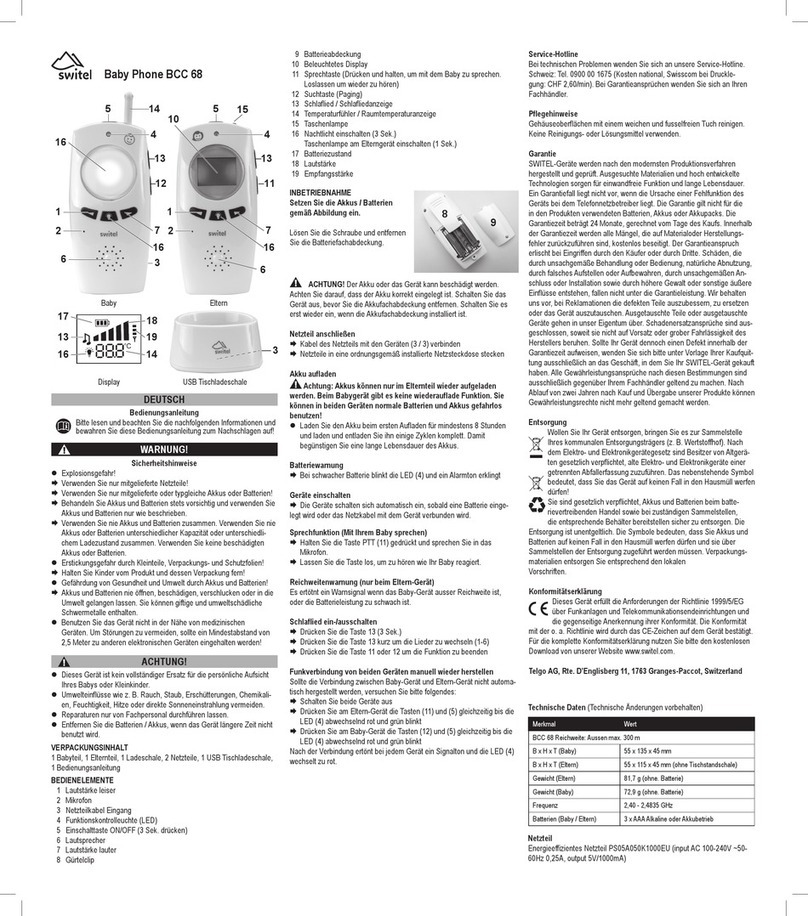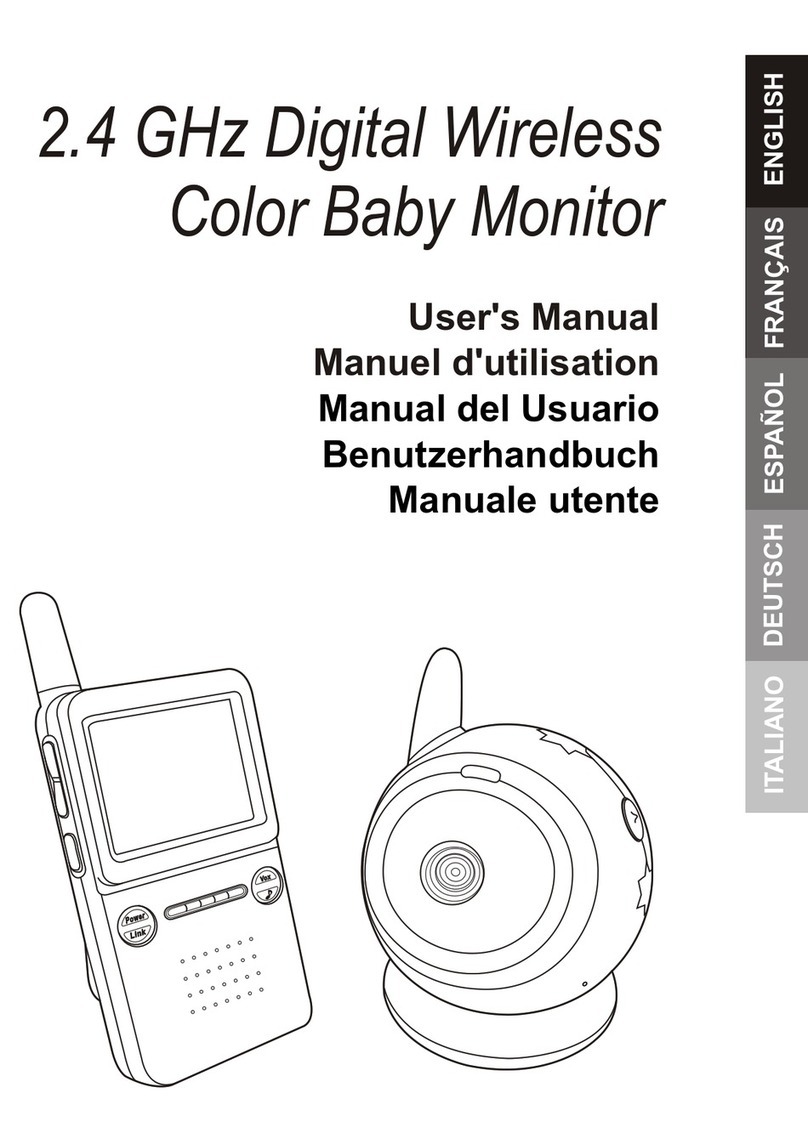Baby Monitor BCF 910
ON/OFF RESET
15 16 17 18
19202122
13
14
12 3456
7
8
910
12 11
MIC
ENGLISH
Operating manual
Please read and observethe followingin-
formation and keep the operating manual
nearby for future reference!
Safety information
WARNING!
• Risk of fatal injury through cable!
Children could become entangled in the cables and strangle
themselves.
Ensure that the baby monitoring units and power cables are
out of reach of babies/children, i.e. they are at least one meter
away.
• Risk of explosion!
Only use the power adapter plugs supplied!
Only use batteries supplied or ones of the same type!
Always treat batteries with due care and attention and only
use batteries as described.
Never use standard and rechargeable batteries together.
Never use rechargeable batteries or standard batteries with
different capacities or charge statuses together. Never use
standard or rechargeable batteries which are damaged.
• Risk of suffocation through small objects, packaging and
protective foil!
Keep children away fromthe product and its packaging!
CAUTION!
• Risk of fire through power adapter plugs!
Power adapter plugs can heat up.
Never leave any objects on the power adapter plugs. Ensure
access to power adapter plugs is not obstructed by furniture or
such.
• Risk of tripping due to improperly laid cable!
Lay the cables so that nobody can trip over them!
• Risks to health and the environment from batteries!
Never open, damage or swallow batteries or allow them to
pollute the environment. They could contain toxic and ecolo-
gically harmful heavy metals.
Intended use
The baby monitor serves to monitor a baby/child in a room. The
transmitter unit, located near the child, transmits noises and images
from itsimmediate vicinity to the receiver unit. Any otheruse is con-
sidered unintended use. Unauthorised modification or reconstruction
is not permitted. Under no circumstances open the devices or com-
plete any repair work yourself.
The devices are not intended for medical purposes. Warning
and signal tones fromrespiratory or heartbeat monitoring equip-
ment are not transmitted.
Use only in suitable environments
Observe all local directives and regulations.
Prevent excessive exposure to smoke,dust, vibration, chemicals,
moisture,heat and direct sunlight.
Package contents
- Receiverunit
- Transmitterunit
- Cradle for receiver unit
- Base for transmitter unit
- Batteryforreceiver unit
- 2 power adapter plugs
- USBcable
- Operating manual
Operating elements
Receiver unit
1 Microphone
2 Display
3 Operation indicator
4 Charge indicator
5Leftbutton (Talk /Menu navigation)
6Topbutton (Volume adjustment / Camera selection / Menu
navigation)
7Menubutton
8Rightbutton (Photo / Record / Menu navigation)
9Bottombutton (Volume adjustment / Camera selection / Menu
navigation)
10 USB connection /Power adapter connection
11 On/Offbutton (ESC / Split screen)
12 RESETbutton
13 Batterycompartment
14 Micro SD card (notincluded)
Transmitter unit
15 ON/OFFbutton
16 Thread for base
17 Camera
18 RESETbutton
19 USB connection /Power adapter connection
20 Microphone
21 Only for firmware update
22 Operation indicator /Charge indicator
Display and explanation of operations
Action to take
Resultof action
[2] Reference in the graphic
RESETPress the button
Press and hold the button
5sec.Keep the button pressed the button for 5 seconds
Select the subsequent menu option with the
Navigation buttonsLeft[5], Top
[6],Right[8] or Bottom[9]
and confirm the selection by pressing the Menu
button [7].
┠Volume┨Represents the appearance ofa menu option
Represents an icon in the display
Inserting the battery in the receiver unit
Slide the cover on the rear downwards and remove it.
Insert the rechargeable battery in the battery compartment.
Close the battery compartment.
The battery must be charged for at least 8 hours before being
used for the first time.
Inserting the micro SD card in the receiver unit
In order to record videos or pictures, a micro SD card [14] must be
inserted (not included).
Slide the holder downwards,carefully. The holder isunlocked.
Open out the holder.
Insert the micro SD card [14].
Close the holder.
Slide the holder upwards,carefully. The holder islocked.
Using the base for the transmitter unit
The base enables the camera [17] to be aligned accurately.The
base can also be used to install the transmitterunit on a wall or the
ceiling.
Screw the screw in the base in the thread [16] on the rear side of
the transmitter unit.
Align the camera [17].
Fix the alignment using the screw at the rear of the base.
Starting up the transmitter unit
The transmitter unit is equipped with a built-in battery. The unit can
be powered by the integrated battery, by a normal mainspower
supply via the power adapter plug or by a USB connection on a
computer.
Connecting the transmitter unit via the power adapter
plug
Connect the power adapter plug to the power connection [19] on
the transmitter unit and a properly installed mains power outlet.
The transmitter unit is switched on automatically.
Connecting the transmitter unit via the USB
Connect the USBcable to the power adapterconnection [19] on
the transmitter unitand a free USB port on the computer.
The transmitter unit is switched on automatically.
The USB cable only servesto charge the battery. It does not
serve for data transfer.
Switching the transmitter unit on/off
The transmitter unit continues to transmit even when the receiv-
er unit is switched off. The signals can be received by other
devices.
ON/OFF[15] 5 sec. The transmitter unit is switched on.
ON/OFF[15] 5 sec. The transmitter unit is switched off.
Operation/Charge indicator on the transmitter unit
Operation/Charge indicator [22] lights up green.
The unit is switched on,the batteryis charged.
Operation/Charge indicator [22] flashes green. The unit is
switched on, the battery is being charged.
Operation/Charge indicator [22] lights up red. The unit is switched
on, the battery must be charged.
Operation/Charge indicator [22] flashes red. The unit is switched
off, the battery is being charged.
Starting up the receiver unit
The unit can be powered by the battery, by a normal mains power
supply via the power adapter plug or by a USB connection on a
computer.
Connecting the receiver unit via the power adapter plug
Connect the power adapter plug to the power adapter connection
[10] on the receiver unit and a properly installed mains poweroutlet.
The receiver unit is switched on automatically.
Connecting the receiver unit via the USB cable
Connect the USBcable to the USB connection [10] on the receiv-
er unit and a free USBport on the computer. The receiver unit is
switched on automatically.
The USB cable only servesto charge the battery. It does not
serve for data transfer.
Switching the receiver unit on/off
On/Off[11] 5 sec. The receiverunit is switched on.
The start screen appears in the display.
On/Off[11] 5 sec. The receiverunit is switched off.
Operation and charge indicators on the receiver unit
Operation indicator [3] lights up. The unit is switched on.
Charge indicator [4] lights up. The battery is charged.
Charge indicator [4]flashes. The battery is being charged.
Icons in the display
High signal strength.
Low signal strength.
No signal.
The equipment has a range of up to 200 m. The range can be
reduced by obstructions, such as walls etc.Electronic equip-
ment in the vicinity can also cause disturbance.
Alarm clock orfeed alarm is switched on.
Batteryisfullycharged.
Batteryisempty.
If the barsrun through the battery icon, the battery is being charged.
Split screen
Up to four transmitter units can be registered on the receiver unit.
The split screen function can be used to display all (four) pictures
from the transmitter units registered.
Press On/Off[11] briefly.Switch between full screen and
splitscreen.
Talk function
Left[5]Voice communication is possible from the
receiver unit to the transmitter unit.
Photo function
In order to take a photo, a micro SD card (notincluded) must be
installed in the receiver unit .
Right[8] Photo is saved on the micro SD card.
All the photos taken in one day are stored in a separate folder.
Night vision function
If the brightness of the area monitored no longer suffices for normal
operation, the equipment automatically switches to night vision.
When the night vision function is activated, only objects up to
2 m away can be viewed. The display only provides a black and
white image.
Settings using the menu
The menu can be used to execute various functions and define
diverse settings. All the settings are confirmed by pressing the
Menubutton [7].Skip back in the menu levels by pressing the
On/Offbutton [11].
Menu[7] Open the menu.
Setting the volume
┠Volume┨.
Top[6] or Right[8] Raise the volume.
Bottom[9] or Left[5] Lower the volume.
Setting the brightness
┠Brightness┨
Top[6] or Right[8] Increase the brightness.
Bottom[9] or Left[5] Reduce the brightness.
Selecting the picture section
┠Zoom In┨.
Top[6] or Bottom[9] Select the picture section.
Select the language
┠Language┨.
Top[6] or Bottom[9] Select the language.
Registering/Deregistering transmitter units
┠Register Camera┨.
An icon indicates whether a transmitter unitis registered atpositions
┠Camera 1┨to ┠Camera 4┨.
Thumbsup.Transmitterunitisregistered.
Registering a transmitter unit
Registration isonly possible at a free position, e.g. ┠Camera 2┨.
┠Register Camera┨┠Camera 2┨┠Yes┨
┠Register Camera 2?┨.
Press ON/OFF[15] on the transmitter unit.
Deregistering a transmitter unit
E.g. ┠Camera 2┨.
┠Register Camera┨┠Camera 2┨┠Yes┨
┠Camera 2 unregistered┨.
Selecting a transmitter unit
If several transmitter units are registered, a transmitter unit can be
selected manuallyor the screen can switch units automatically at
presetintervals.
Selecting a transmitter unit manually
Example ┠Camera 2┨.
┠Camera Selection┨┠Manual Selection┨┠Camera 2┨.
Changing transmitter units automatically
Example: every 20 seconds.
┠Camera Selection┨┠Auto Scan┨┠20 seconds┨.
Deactivating changing transmitter units automatically
┠Camera Selection┨┠Auto Scan┨┠Never┨.
Setting the wake-up / feed time alarms
A wake-up alarm and up to four feed time alarms can be set.
Setting the time
Example. Wake-up alarm time.
┠Alarm Clocks┨┠Morning Call┨┠Alarm Time┨.
Top[6] or Bottom[9] Set the hour.
Top[6] or Bottom[9] Set the minute.