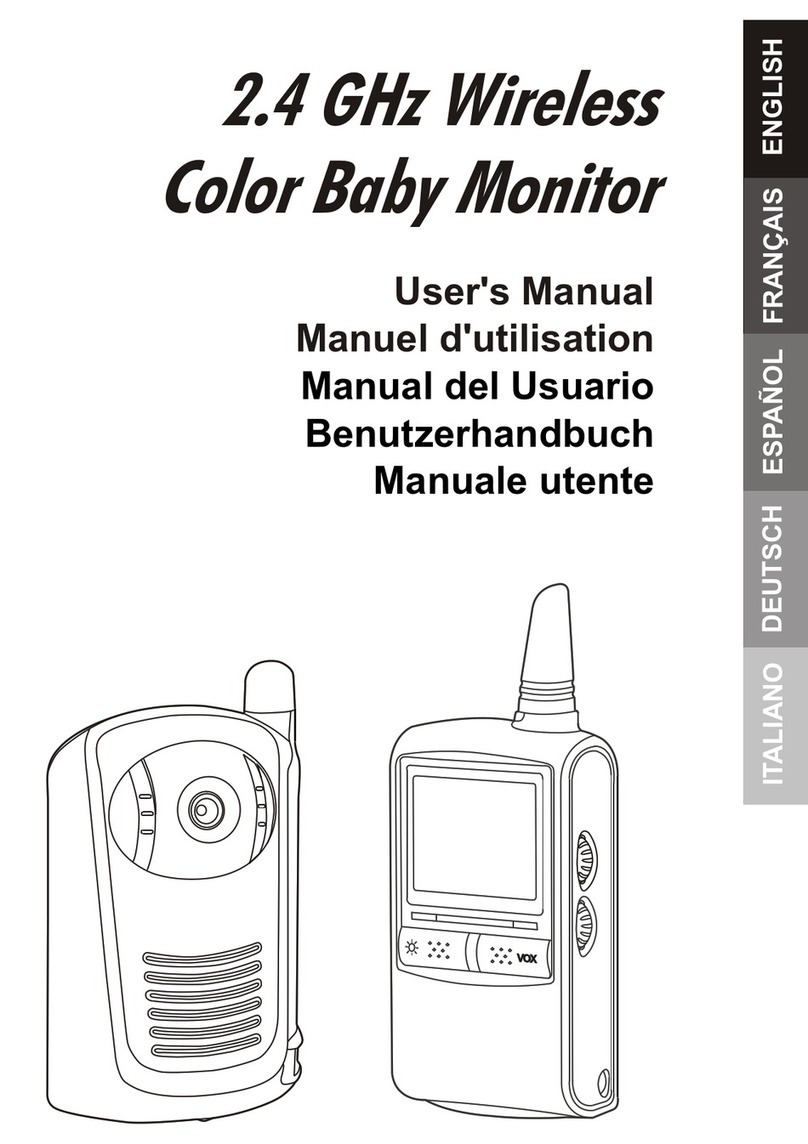switel D4161A User manual
Other switel Baby Monitor manuals

switel
switel BCF 808 User manual

switel
switel BCE11 User manual

switel
switel BCF 910 User manual

switel
switel BCF268 User manual

switel
switel BCC 47 User manual

switel
switel BCF800 User manual

switel
switel BC109 User manual

switel
switel BCF 877 Nanny User manual
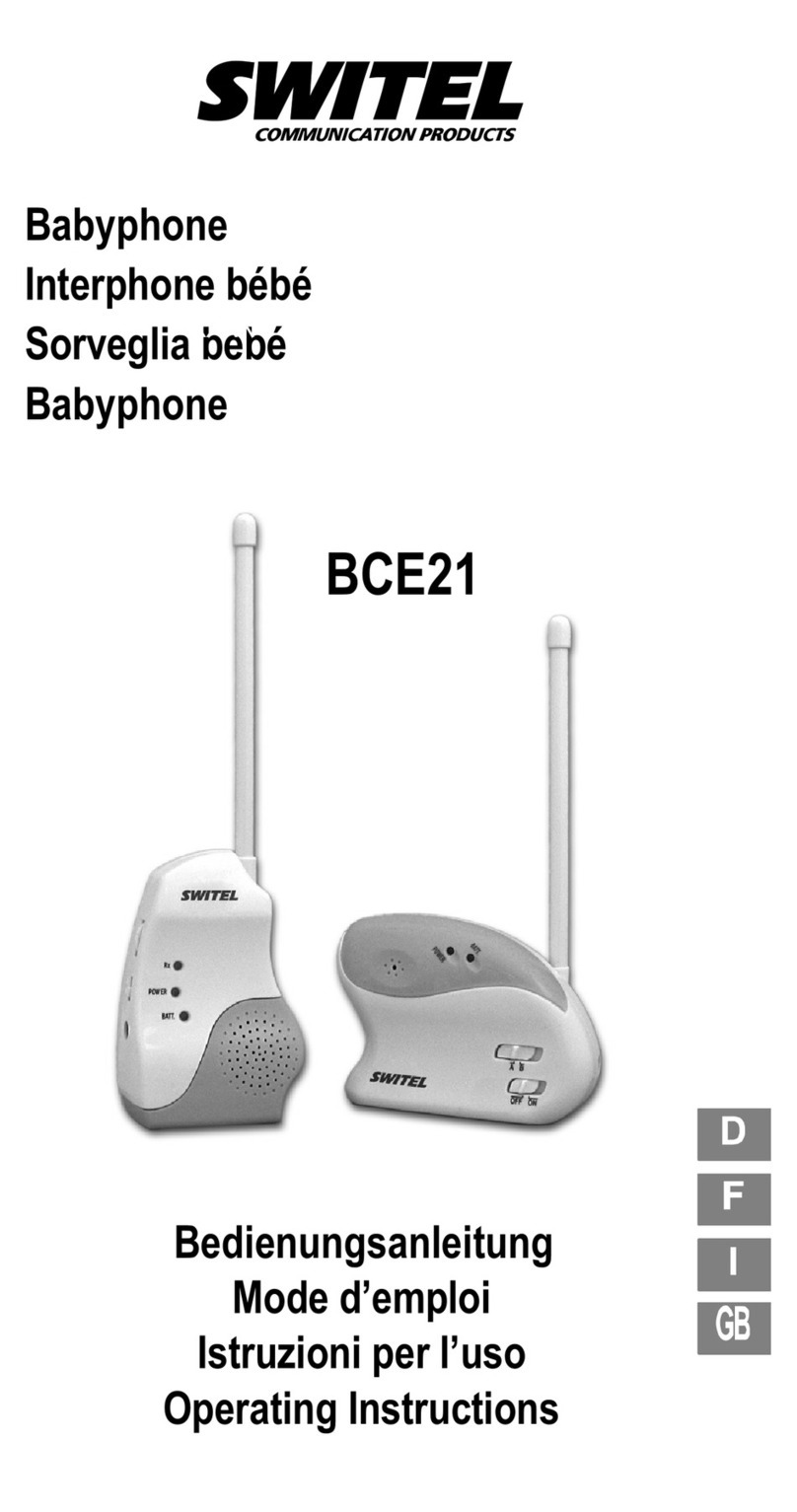
switel
switel BCE21 User manual

switel
switel BCF 817 User manual

switel
switel BH 170 User manual

switel
switel BCC 60 User manual

switel
switel BCF 986 User manual

switel
switel BCF 807 User manual

switel
switel BCC 51 User manual

switel
switel BCF 867 User manual

switel
switel BCE25 User manual

switel
switel BCC41 User manual

switel
switel BCF 990 PTZ User manual

switel
switel BCF 809 User manual