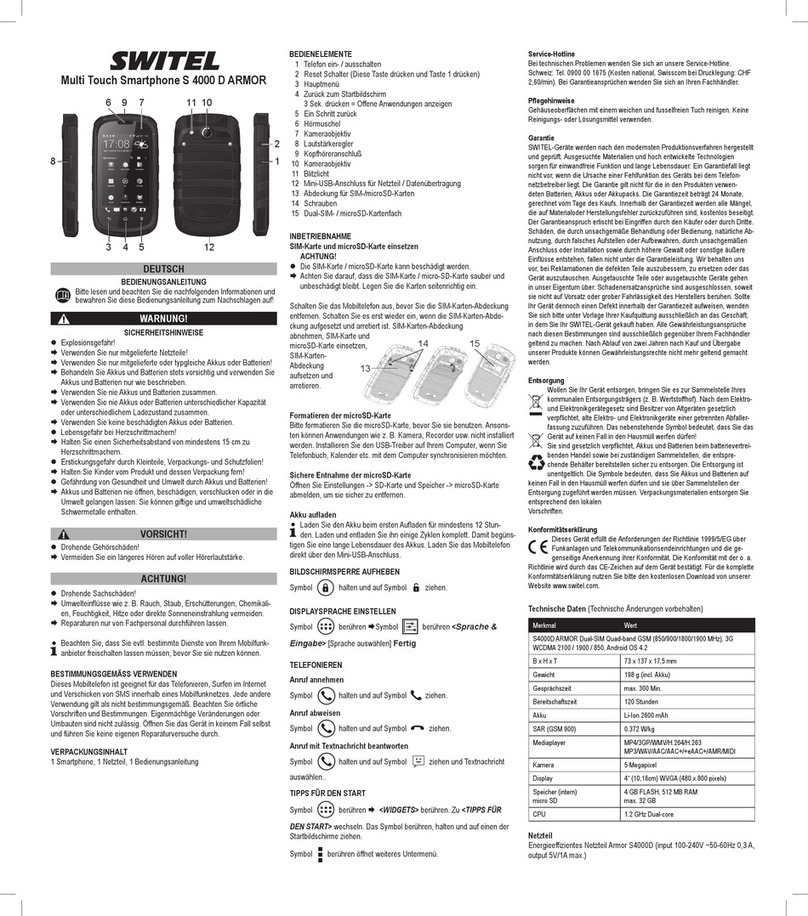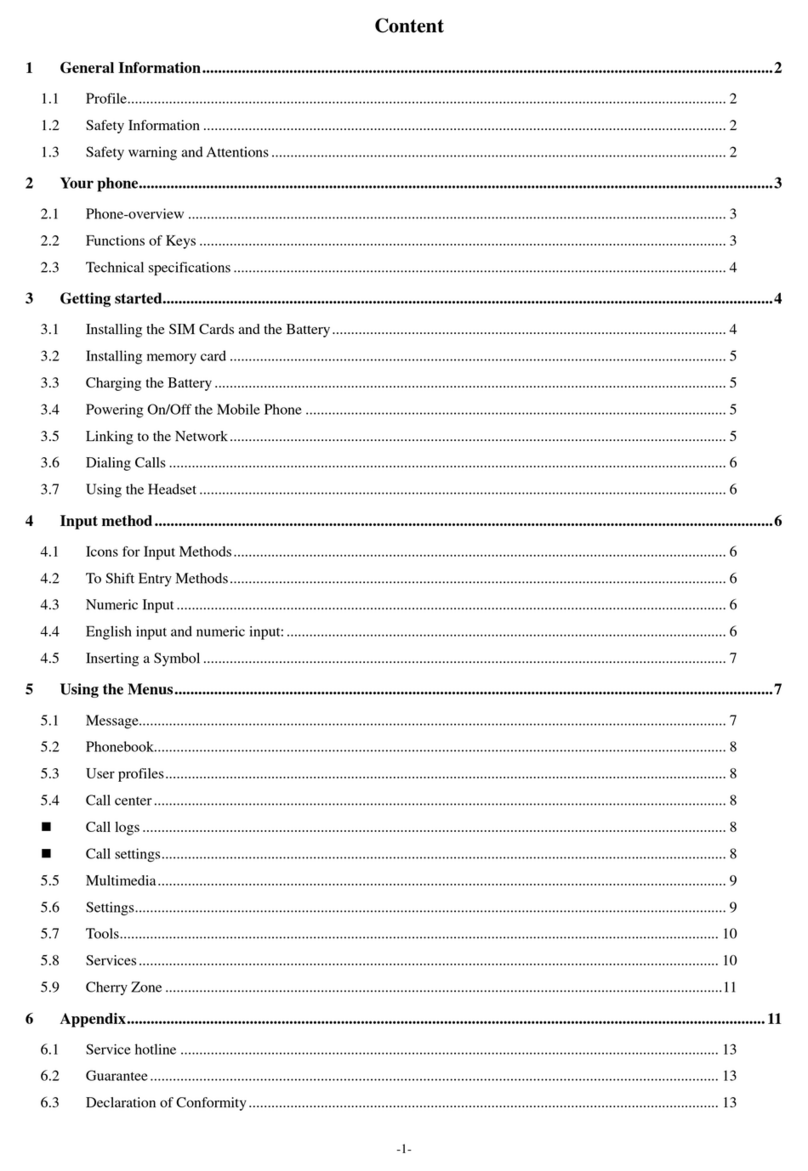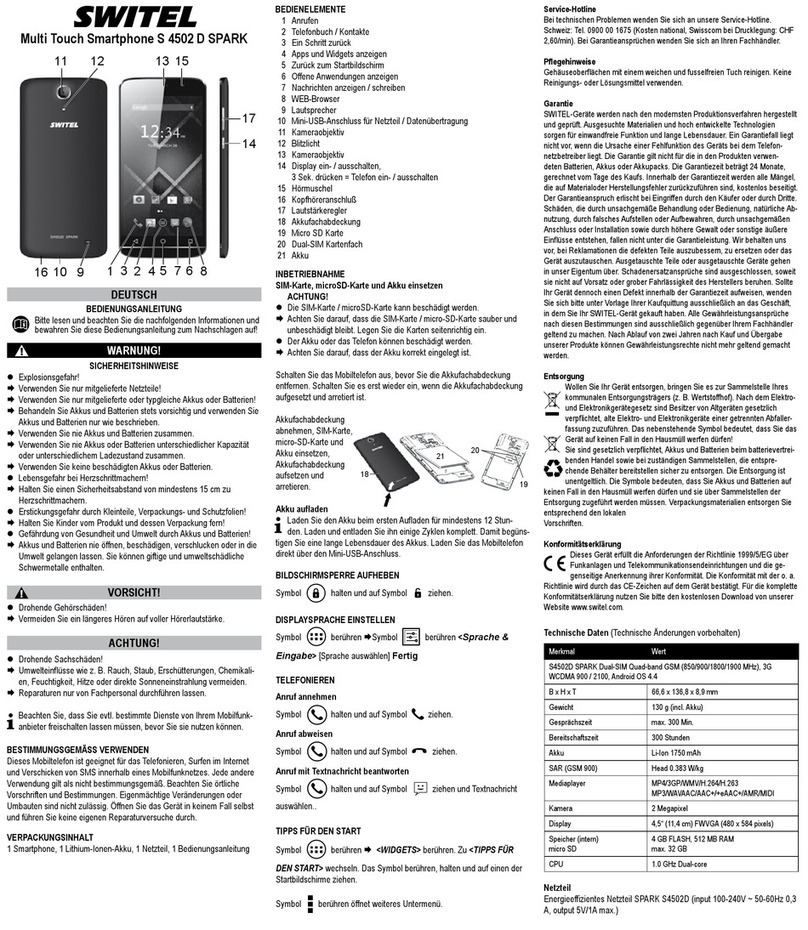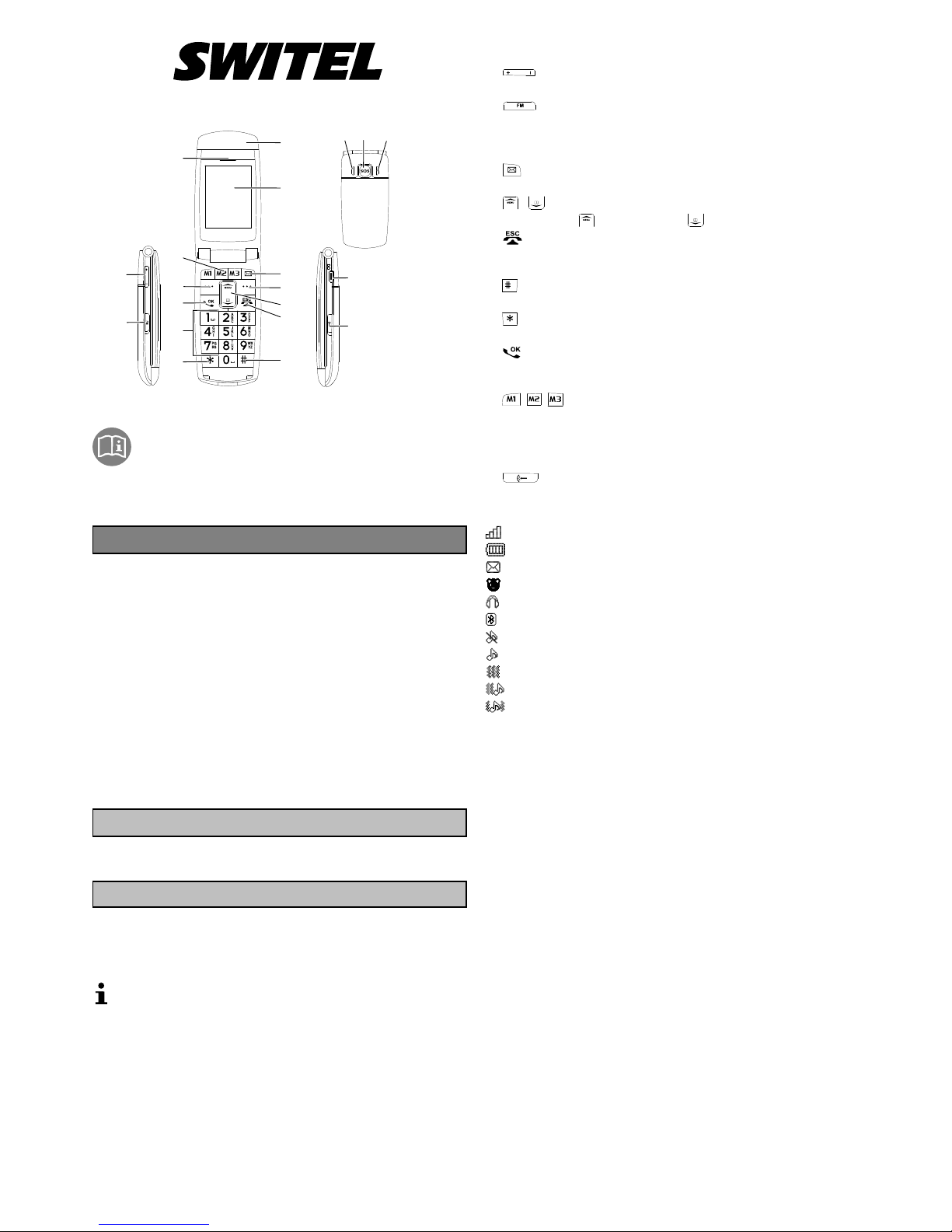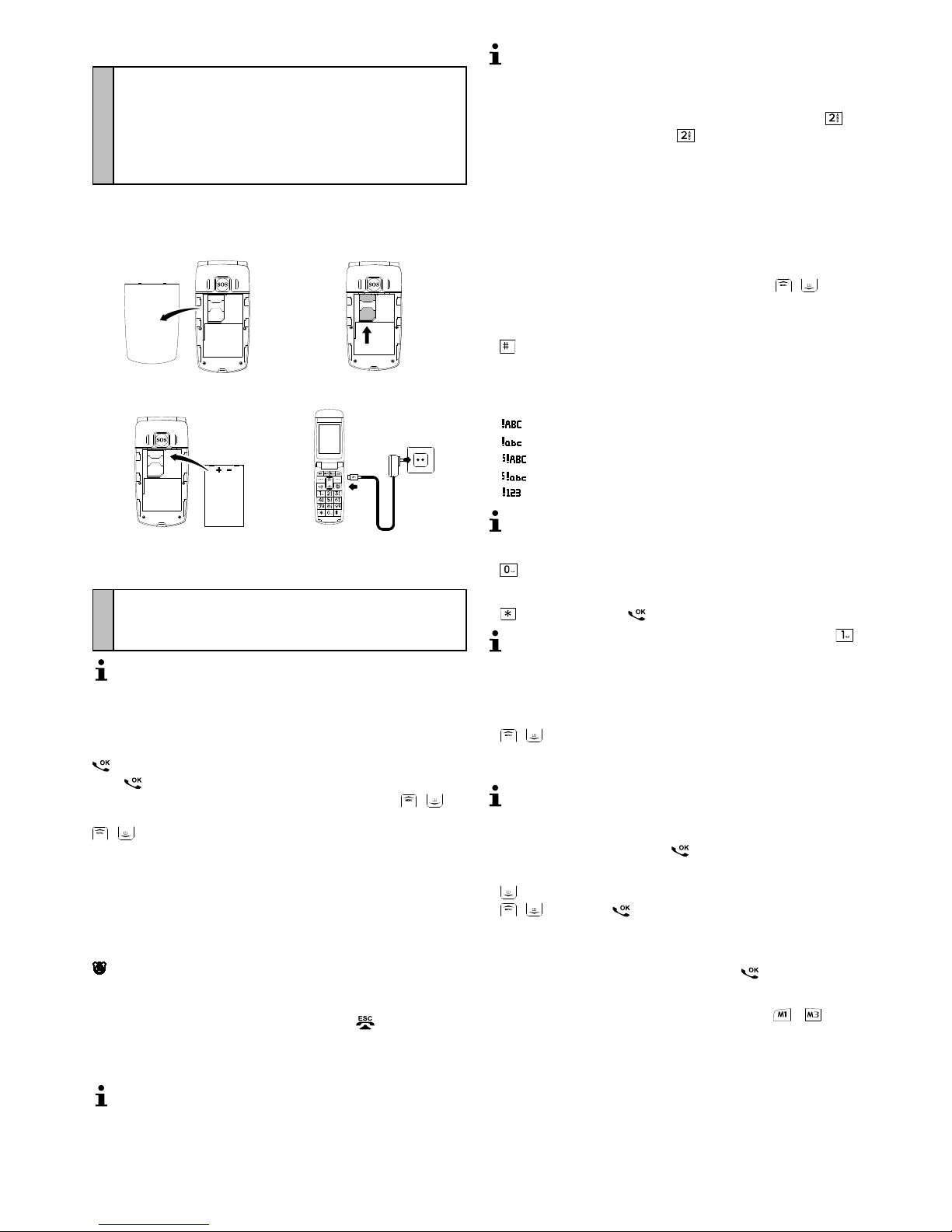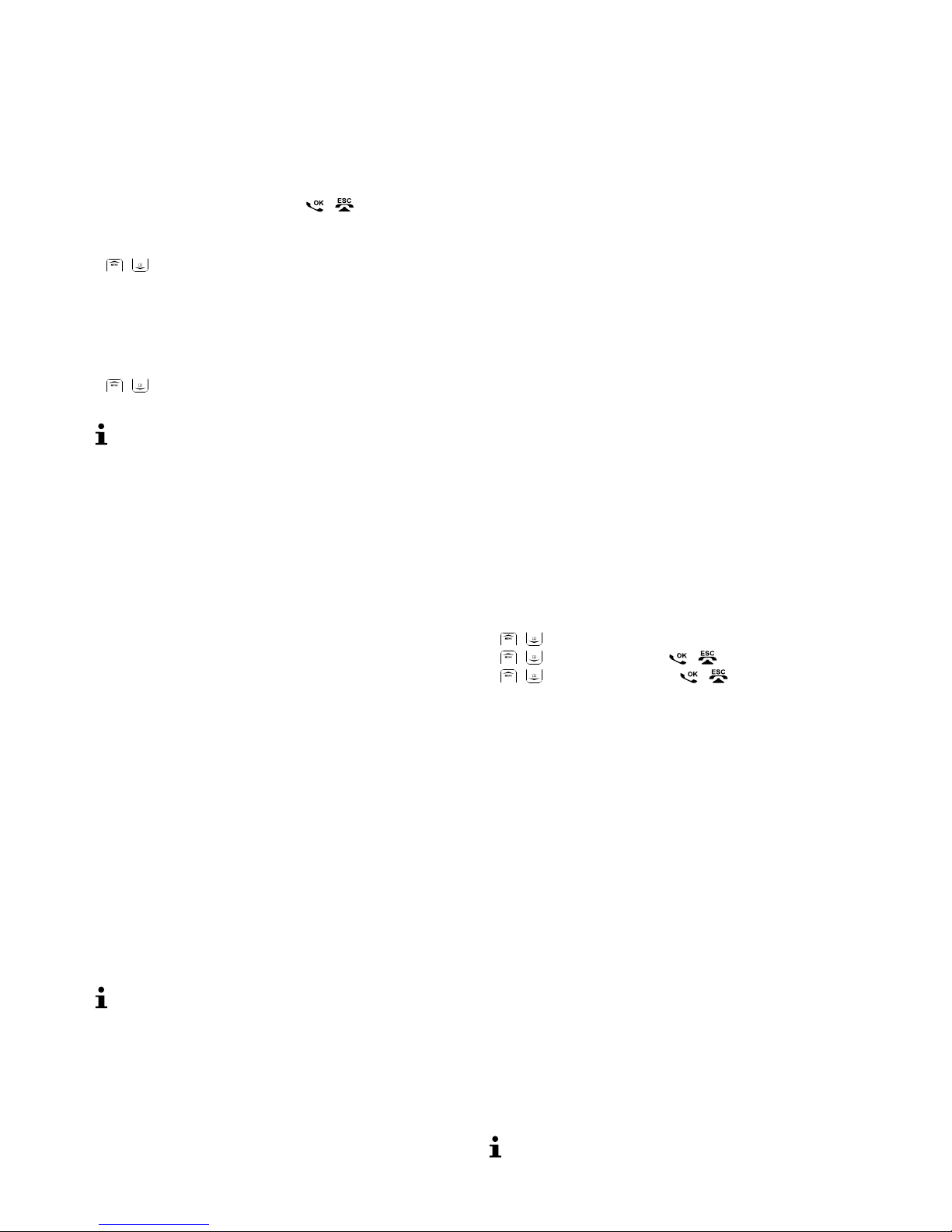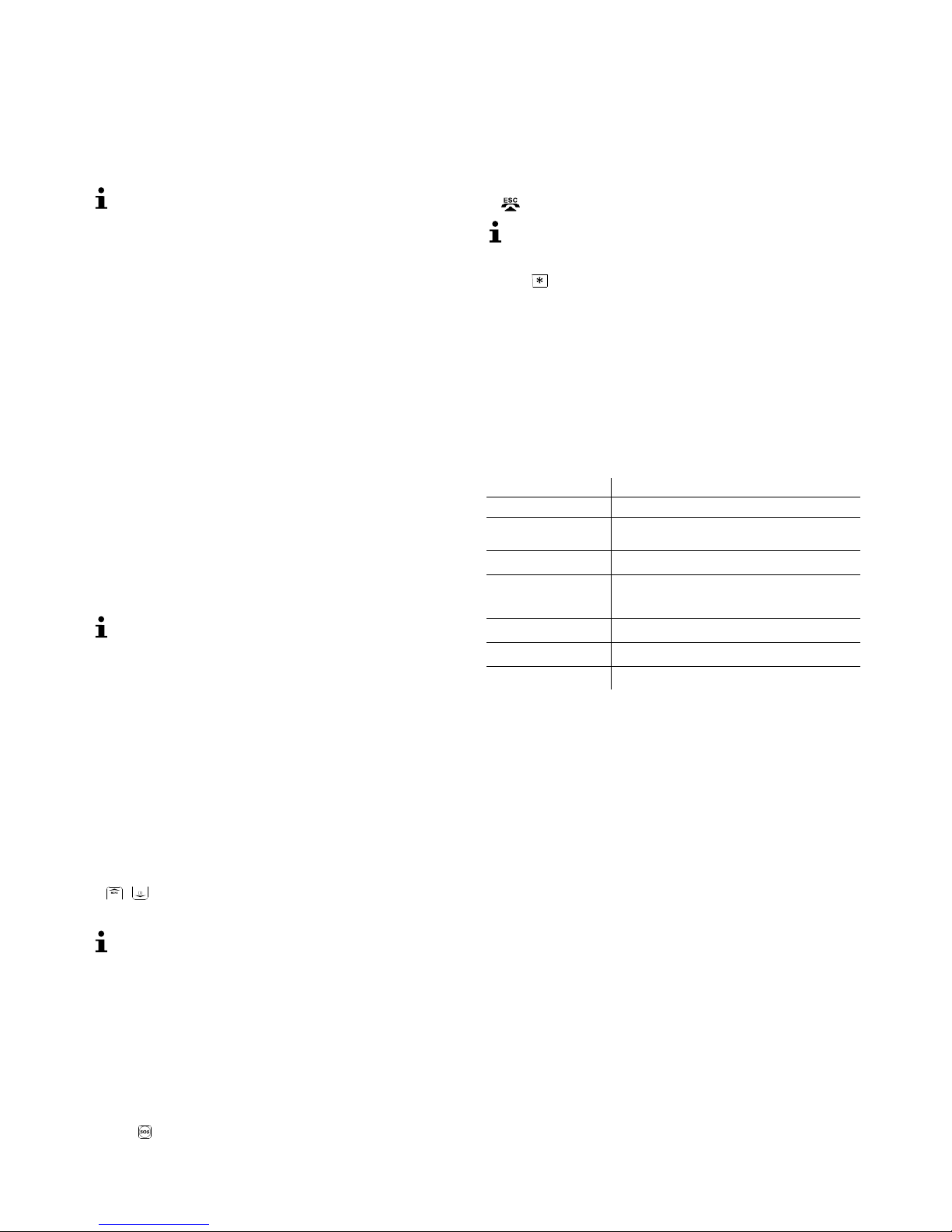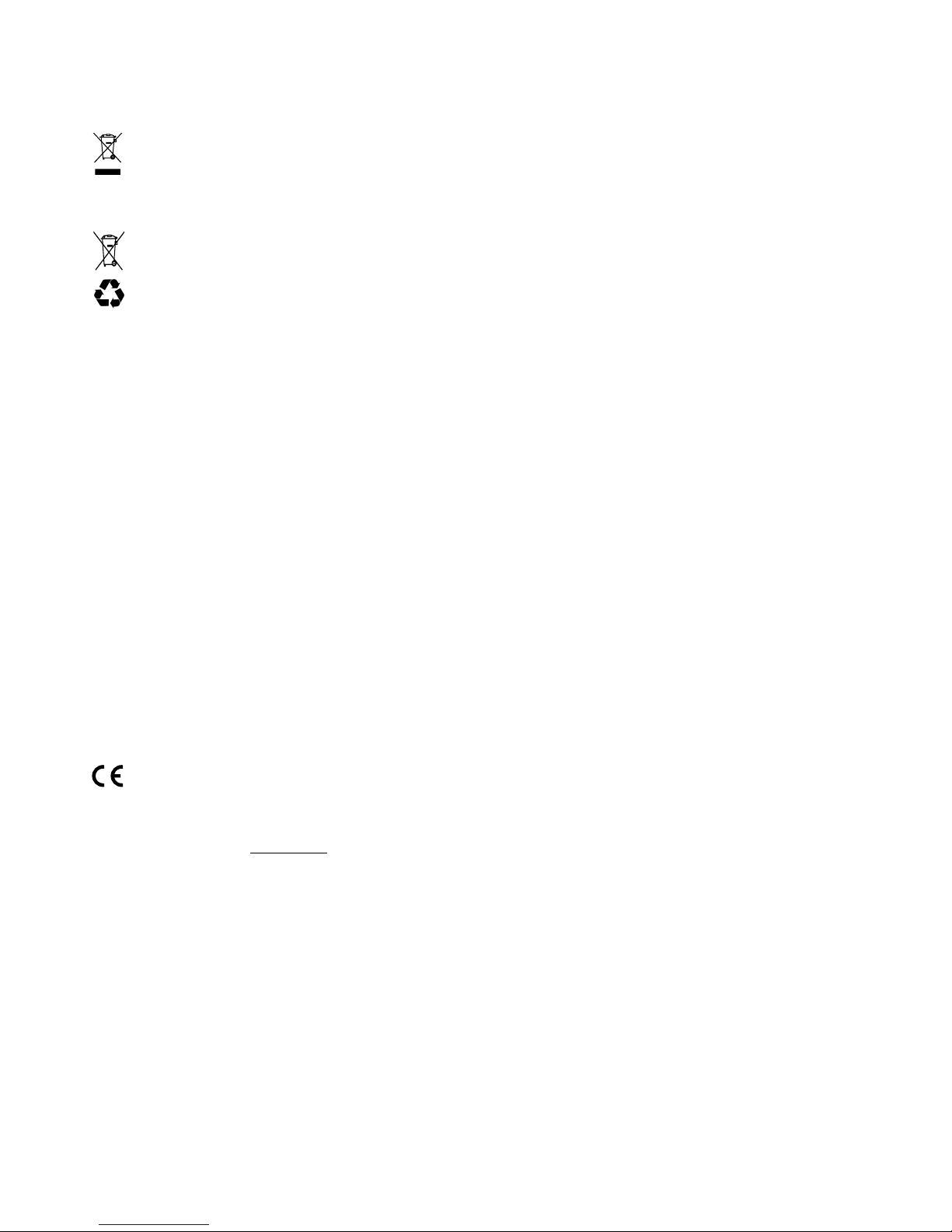7
Switching the PIN password on/off
ÆMenu Settings Securitysettings SIMlock
Æ[Enter PIN1] OK
Switching phone code lock on/off
If you have activated the phone code lock on your mobile phone, it is necessary
to enter the password in addition to the PIN, when switching on your mobile
phone.
The default setting for the phone code is 0000.
ÆMenu Settings Securitysettings Phonelock
Æ[Enter phone code] OK
Changing PIN / PIN2 / phone code
ÆMenu Settings Securitysettings
Changepassword PIN / PIN2 / Phonepassword
Æ[Enter old PIN1/PIN2/phone code] OK
Æ[Enter new PIN1/PIN2/phone code] OK
Æ[Confirm new PIN1/PIN2/phone code] OK
SOS (emergency call) settings
You can enter up to 5 emergency call numbers to be dialed one after the other
when an emergency call is activated, until one of the numbers called answers
the emergency call. If the emergency call is not answered within approx.
3 minutes, a new emergency call to the local rescue service is started.
It is also possible to compile an SOS text message which is sent together with
the SOS calls.
Enter / change emergency call numbers
ÆMenu Settings SOSsetting
SOSnumberssetup
Æ[Select memory location] Edit
ÆSearch [Select phone book entry] OK
You can also enter a phone number directly and confirm your entry with
OK.
Delete one / all emergency phone number(s)
ÆMenu Settings SOSsetting
SOSnumberssetup
Æ[Select memory location] Clear / Deleteall OK [Confirm
prompt]
Preparing the emergency text message
ÆMenu Settings SOSsetting SOSsmscontent
Æ[Select message]
Æ[Enter emergency text message] Options Done
Switching the SOS function on/off
ÆMenu Settings SOSsetting
SOSnumberssetup
Æ/ Status On / Off
Enter / change public emergency call numbers
The default emergency phone number is set to 112. Be careful not to
trigger a public emergency call unintentionally!
ÆMenu Settings SOSsetting
Publicemergencynumber SOSnumberssetup
Æ[Enter phone number]OK
Changing public emergency call number
ÆMenu Settings SOSsetting
Publicemergencynumber SOSsmscontent
Æ[Enter emergency text message] OK
Triggering an SOS call
Æ3 sec.
ÊAn announcement is made, that a call has been activated.
ÊIf you have prepared an emergency text message, it is sent.
ÊAn acoustic signal sounds.
ÊThe phone numbers entered are dialled one after another.
ÊWhen the emergency call is answered, the siren is muted and the call
switched to speakerphone.
If none of the emergency phone numbers answers the emergency call, the
phone number saved as the public emergency phone number is dialled after ap
prox. 3 minutes.
Aborting SOS call
Æ
If the emergency call is aborted, the public emergency phone number is
still dialled after approx. 3 minutes.
Ending the SOS call
Æ3 sec. ÊAn announcement is made that the emergency call has been
terminated.
Service hotline
In the case of technical problems, contact our Service hotline.
Switzerland: Tel. 0900 00 1675 (national charges, Swisscom at time of going to
print: CHF 2.60/min).
In the case of claims under the terms of guarantee, please contact your sales
outlet.
Technical properties
Technical data
Feature Value
Standard - GSM 900, 1800 MHz Dualband
Dimensions
(W x H x D)
- 52 x 108,3 x 17,3 mm
Weight - 106 g (including battery)
Power supply - Input: 100-230 V, 50-60 Hz, 0.2 A
- Output: Mini USB 5 V, 700 mA
Battery - 3.7 V, 1000mAh
Standby time - up to 200 hours
Max. talk time - up to 180 minutes
All Rights Reserved!
Power adapter plug
Your mobile phone is equipped with an energy-efficient power adapter plug
UT-003E-698 (input 100-240 VAC, output 5 VDC, 500 mA). The zero load is ap
prox. 0.18 W. The average efficiency is approx. 68.2 %. The power consump
tion while charging the mobile phone is approx. 1 W.
SAR information
Information on radio frequency emissions and specific absorption rates (SAR =
Specific Absorption Rate).
All the applicable safety standards related to radio frequency emissions were im
plemented during the development of this mobile phone. The limit values are
based on scientific directives and contain a safety margin in order to guarantee
the safety of all persons regardless of age and state of health.
The specified values established according to the directives on radio frequency
emissions are based on a measurement unit referred to as SAR. SAR values are
established using standard methods in which the phone is operated in all pos
sible frequency bands with the highest power output.
Although the SAR values of various phone models can differ, all the models were
developed to maintain the relevant directives on radio frequency emissions.
The following information applies to residents of countries which, as with the
European Union, have adopted the SAR limit value recommended by the IC
NIRP (International Commission on Non-Ionizing Radiation Protection) which
lies at 2 W/kg (averaged from 10 gram tissue:
The highest SAR value measured, averaged over 10 g tissue, was 0.237 W/kg
for this mobile phone measured at the ear.