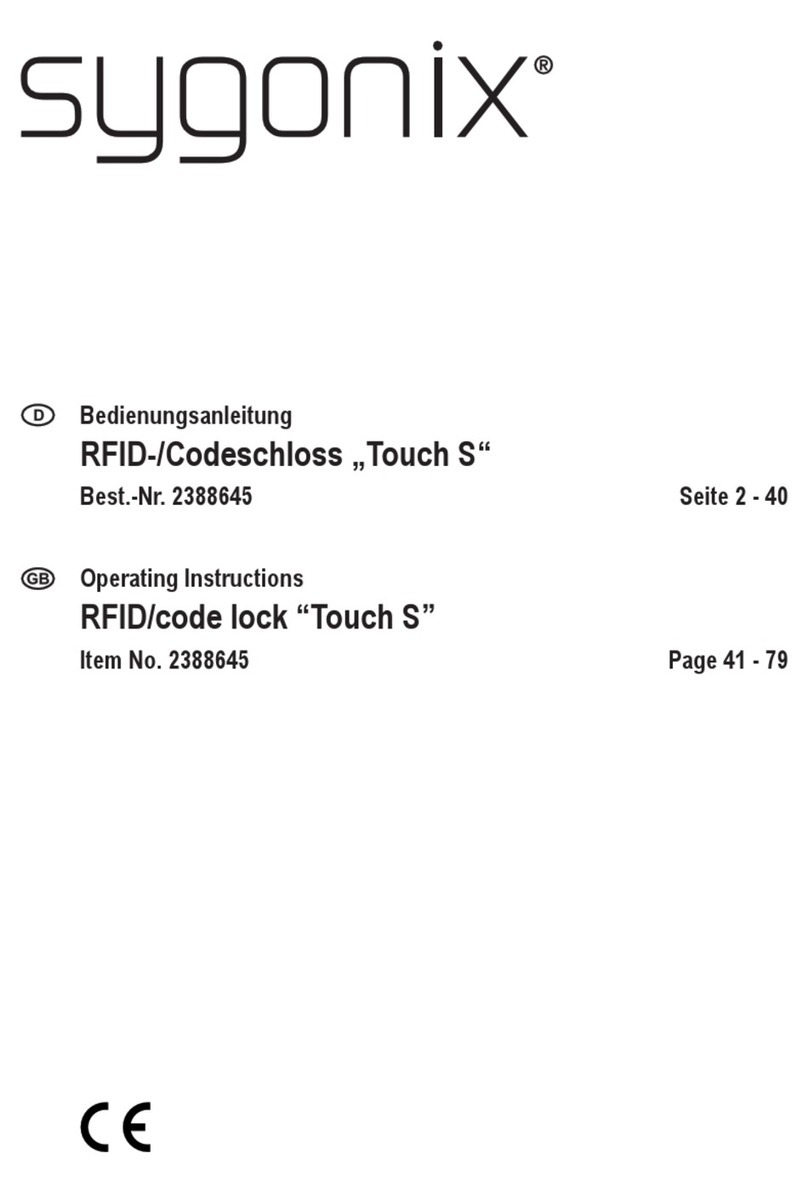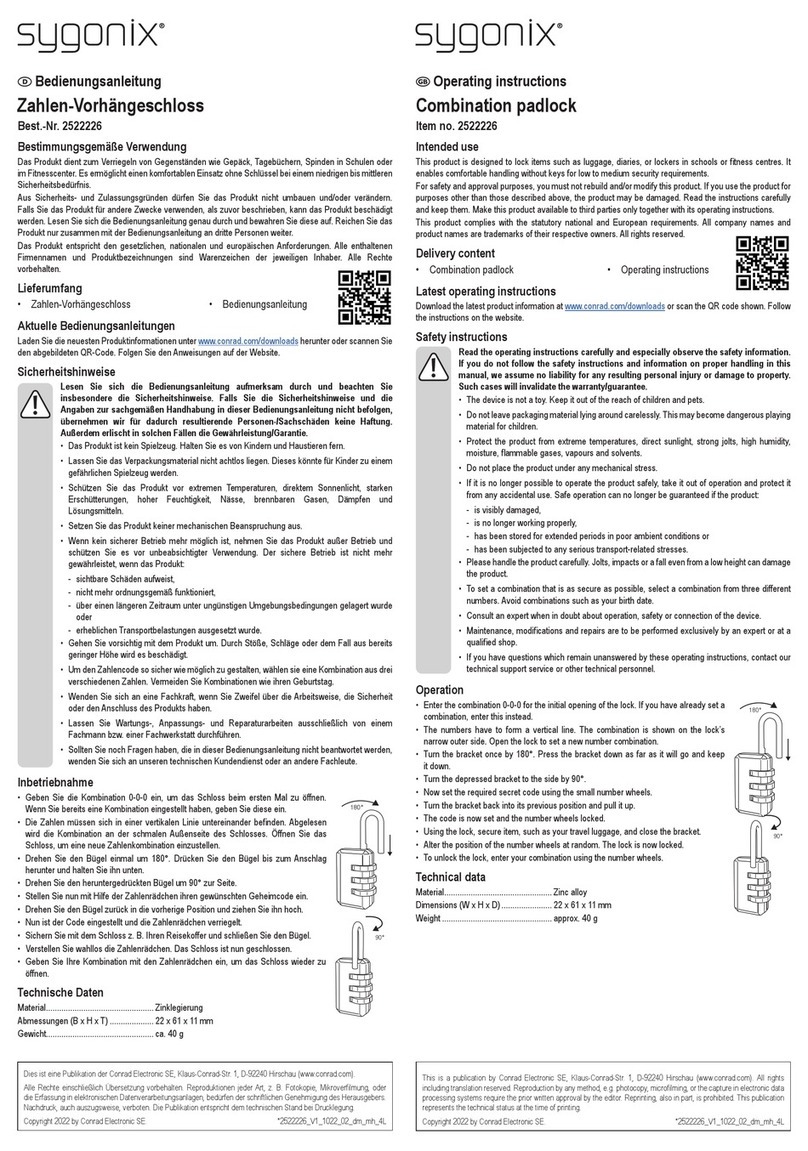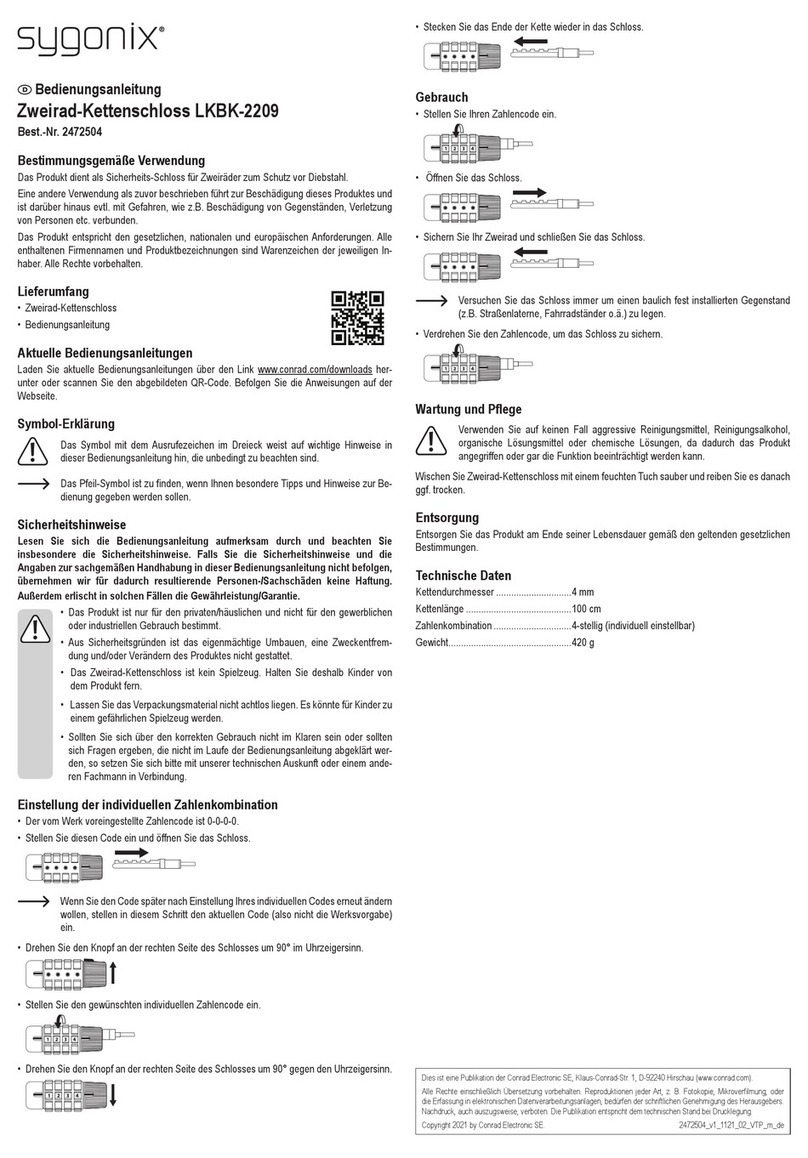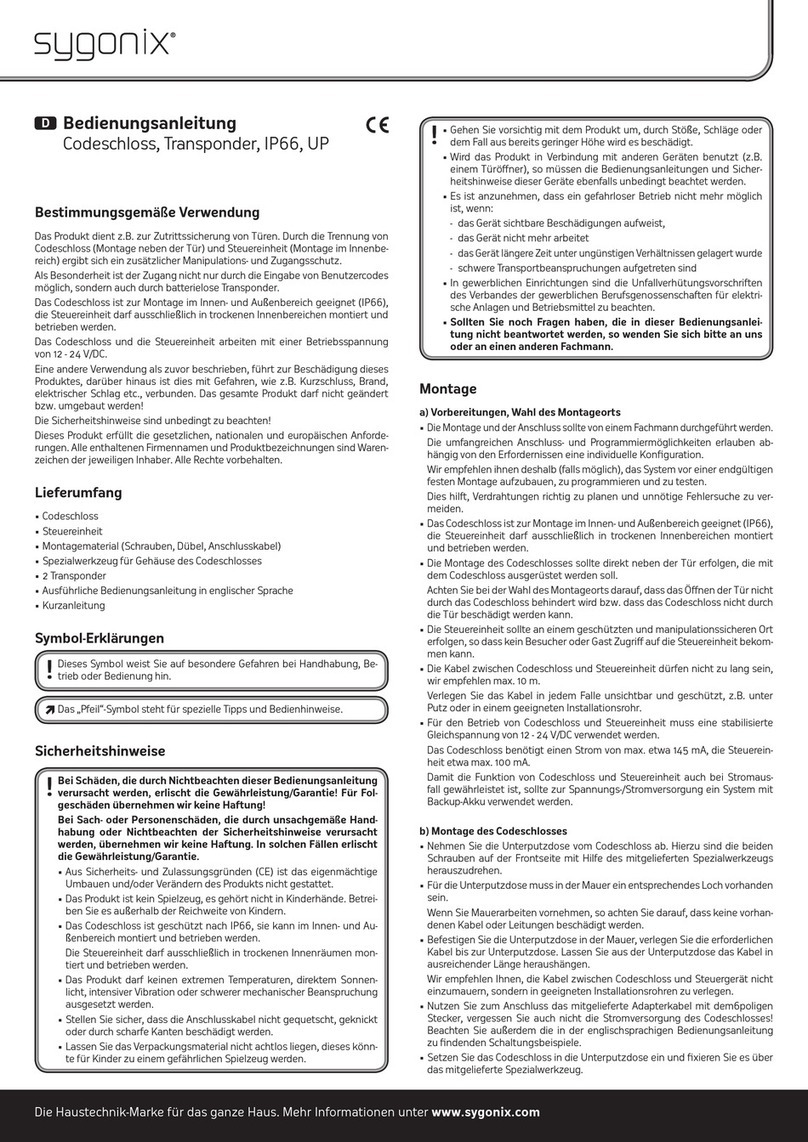2
Table of contents
Page
1. Introduction..........................................................................................................................................................4
2. Explanation of symbols........................................................................................................................................4
3. Intended use........................................................................................................................................................5
4. Delivery content...................................................................................................................................................5
5. Safety information................................................................................................................................................6
6. Controls and connections ....................................................................................................................................7
7. Installation and connection ..................................................................................................................................8
a) Installation .....................................................................................................................................................8
b) Connecting to conventional voltage/power supply ........................................................................................9
c) Connecting to alarm system..........................................................................................................................9
d) Wiegand interface........................................................................................................................................10
8. Operation........................................................................................................................................................... 11
9. Programming .....................................................................................................................................................12
a) Enabling/disabling programming mode .......................................................................................................13
b) Changing the master code ..........................................................................................................................13
c) Pairing user transponders ...........................................................................................................................14
d) Deleting the user transponder .....................................................................................................................16
e) Saving a user code......................................................................................................................................17
f) Deleting the user code.................................................................................................................................19
g) Clearing all memory cells ............................................................................................................................19
h) Selecting the access mode..........................................................................................................................20
i) Saving a user PIN........................................................................................................................................21
j) Changing a user PIN ...................................................................................................................................22
k) Setting the changeover contact activation time...........................................................................................23
l) Enabling or disabling protection against incorrect entries ...........................................................................24
m) Setting the alarm time for protection function..............................................................................................24
n) visitor transponder or visitor code................................................................................................................25
o) Resetting all settings to factory defaults; pairing a new master transponder ..............................................27