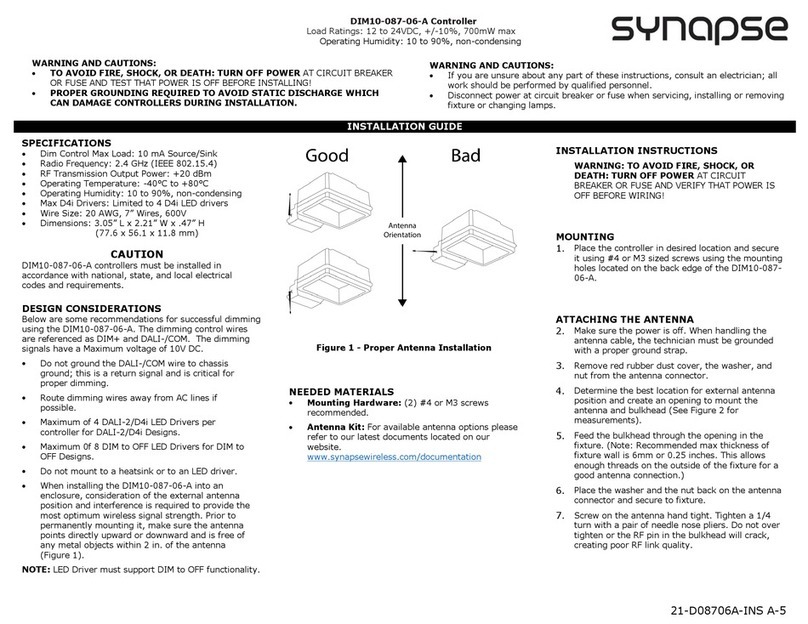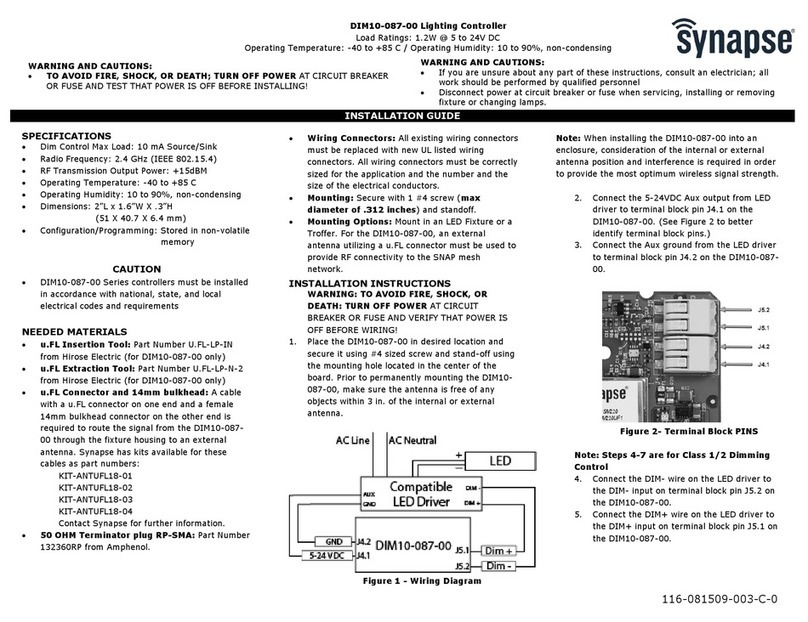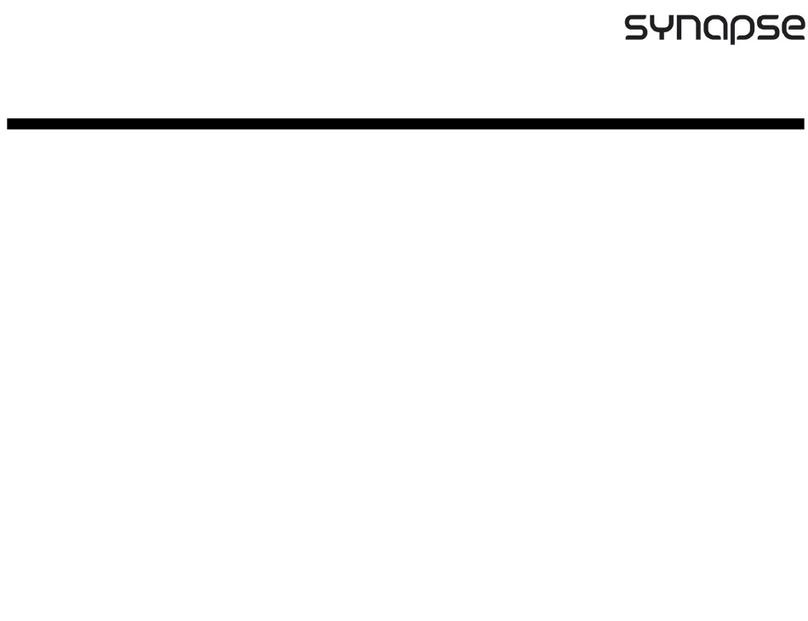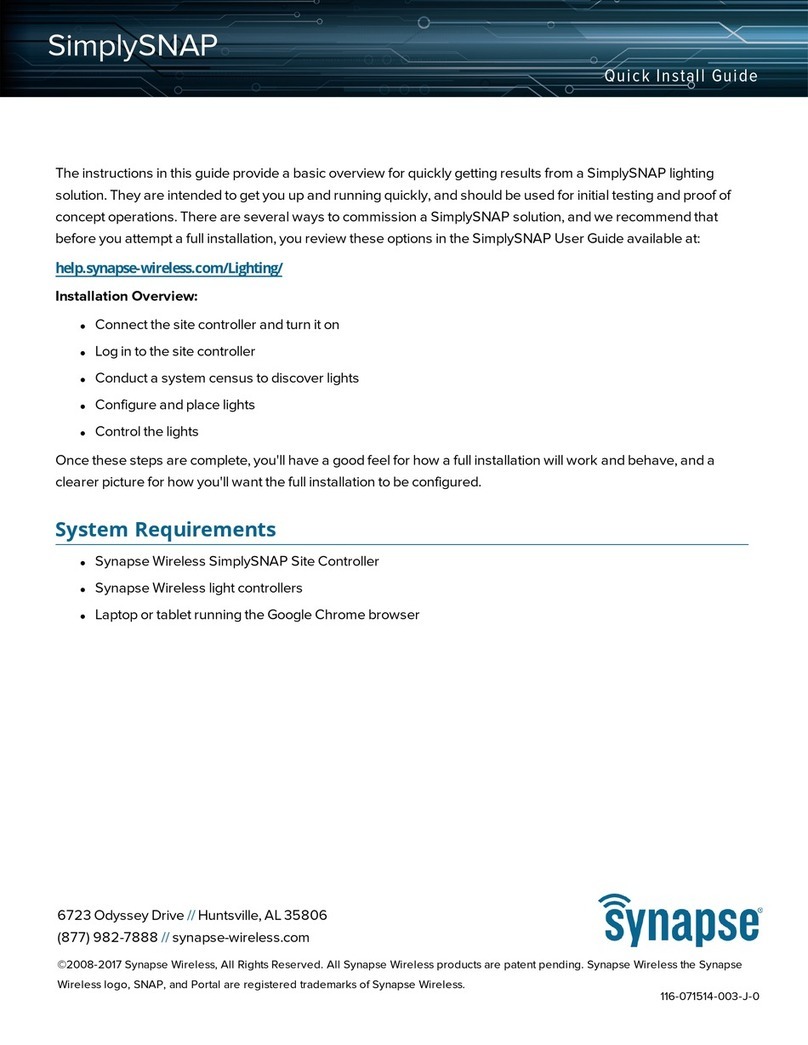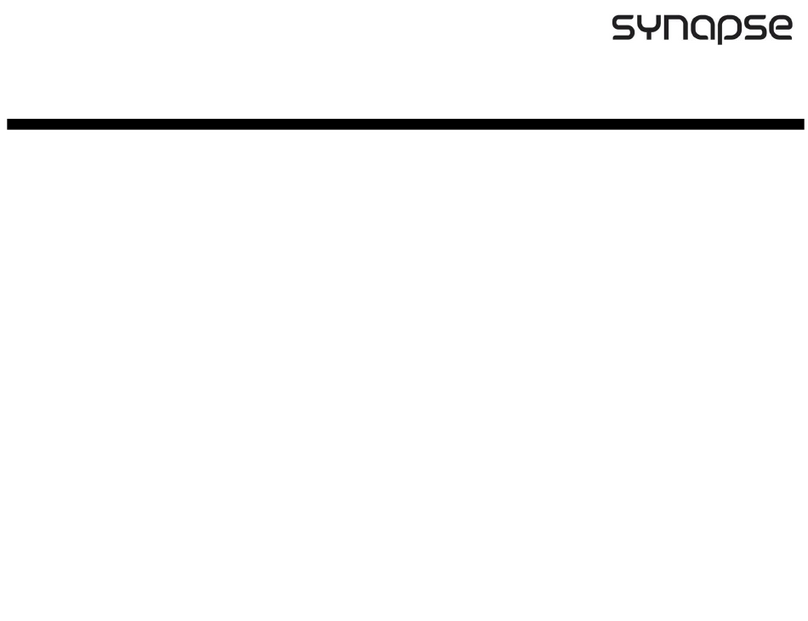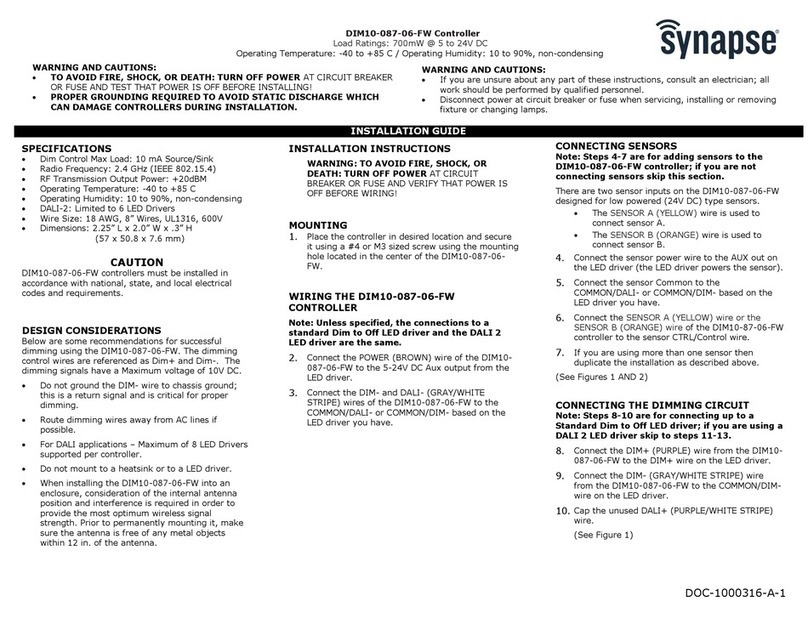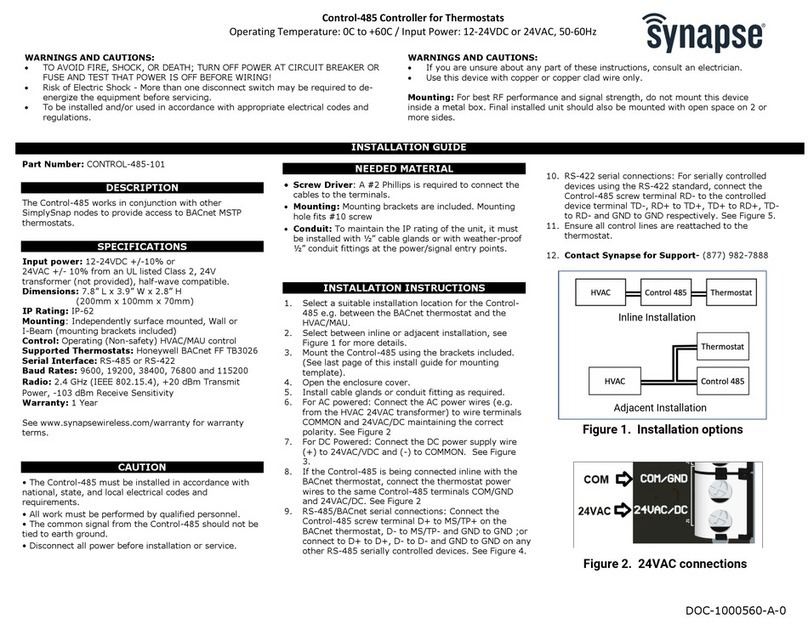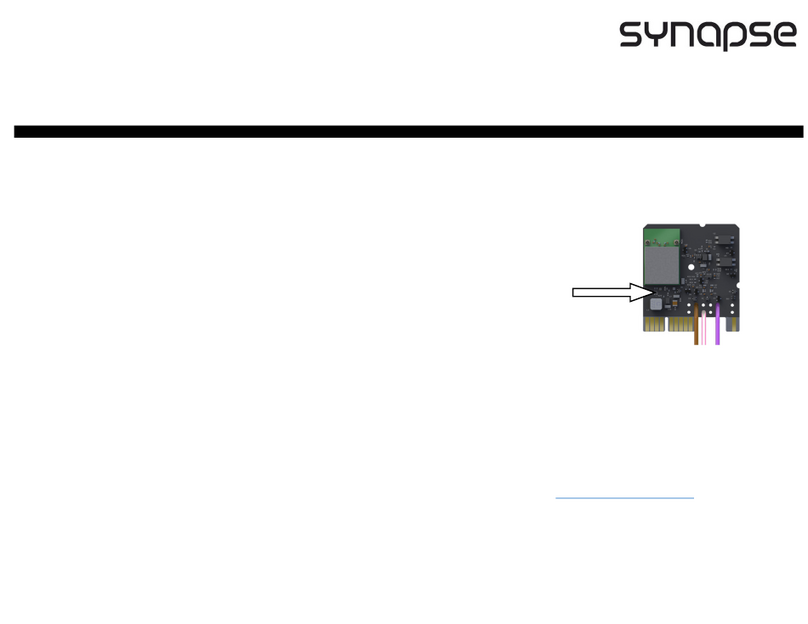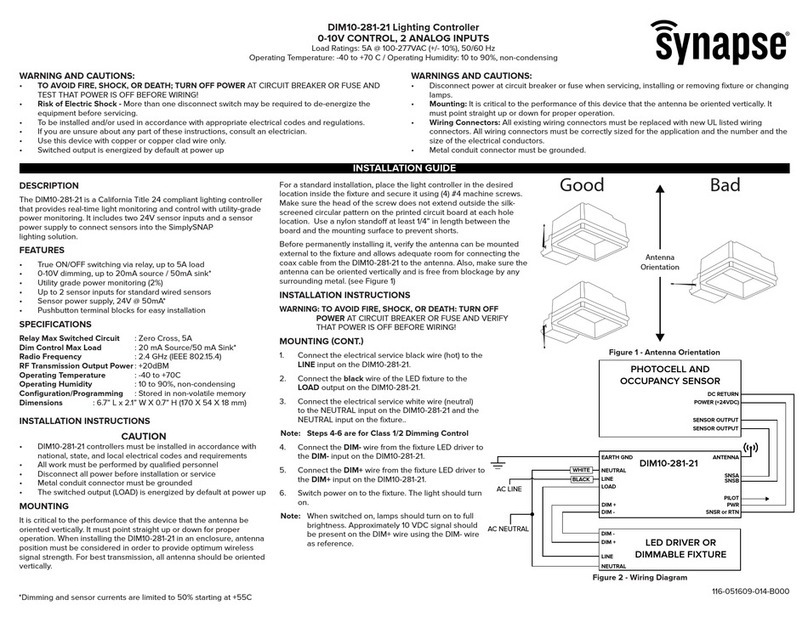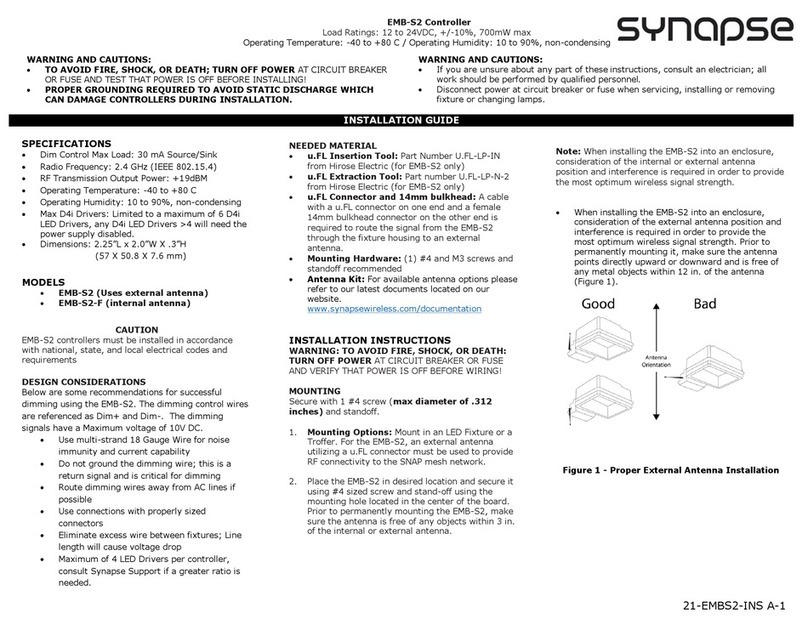SimplySNAP Continued
SimplySNAP Quick Install Guide Page 7
Adding Sensors and Switches
Sensors and switches contribute to the “intelligence” of your Lighting system. With sensors in place
your system will be able to respond to events such as a person entering or leaving the area.
Switches can act as a manual way to activate lights without needing to log in to the SimplySNAP
interface.
To add a sensor or switch access the SimplySNAP dashboard and then click the Devices & Zones
menu choice in the Left Menu Bar.
To add a new sensor or switch:
1. Click the Add Sensor Icon near the top of the page.
2. Enter the desired name for the sensor or switch, the SNAP
Address for the lighting controller the sensor or switch is
attached to, and the controller type into the provided fields.
You’ll also need to select a sensor type from the Sensor
Type drop-down list.
3. In the Zone field, enter the zone that the sensor will aect.
NOTE: A zone can only have one photocell sensor.
4. Steps 2 and 3 are required as a minimum. Other information may be entered as desired including
a description and location. The Threshold High and Threshold Low fields can be used to fine tune
the sensitivity of attached sensors, but this should only be
done in cases where sensor response is found to be weak.
Most sensors will work fine with the default settings.
5. Click the Save Changes button to save, or the Cancel button
to exit without saving changes.
6. On a successful save, an orange sensor panel for the
newly added sensor will appear in the content area of the
dashboard.
7. At this point you’ll need to configure how the sensor will
control your lighting. Click the Devices & Zones menu
choice in the left menu panel, then click the gear icon for the
zone where you placed your sensor.
8. Click the Behavior drop-down and select the Behavior that
corresponds to your desired control mode, then click the
Save Changes button to save, or the Cancel button to exit
without saving changes.
For more detailed instructions, including information on
scheduling and alarms, please consult the SimplySNAP Installer