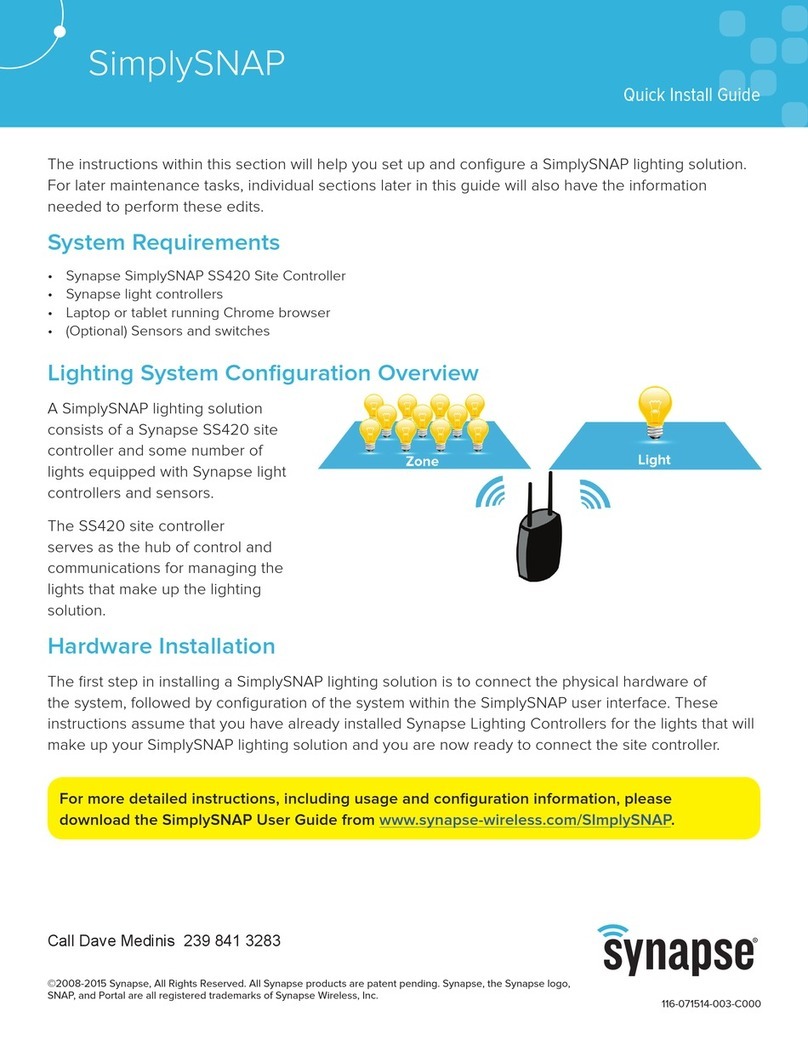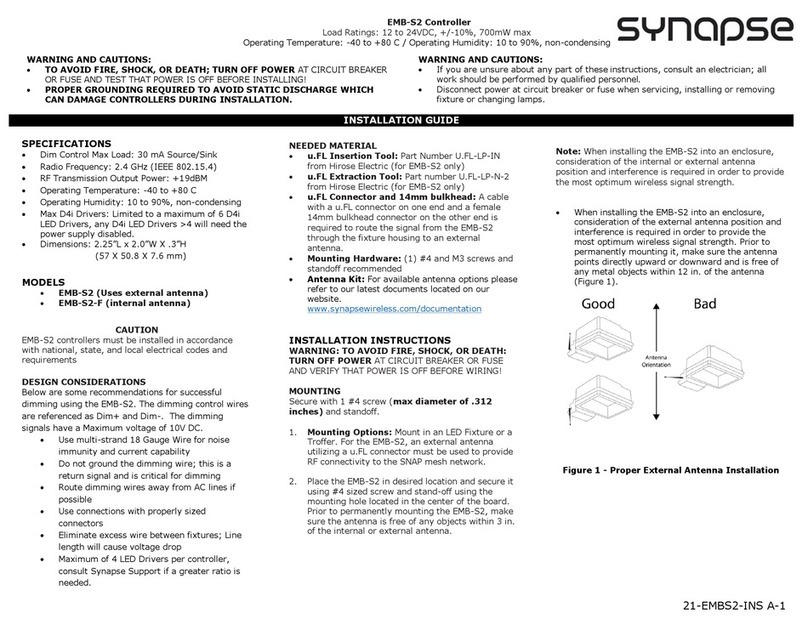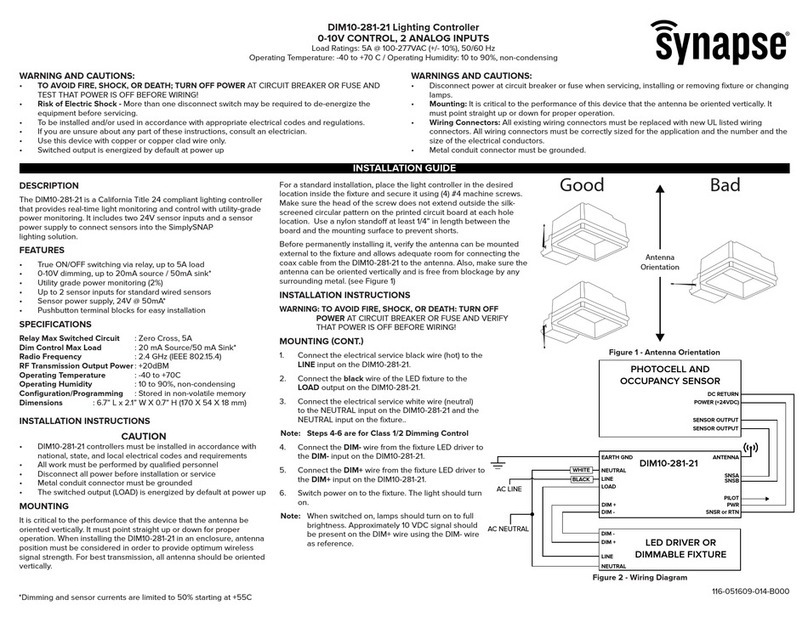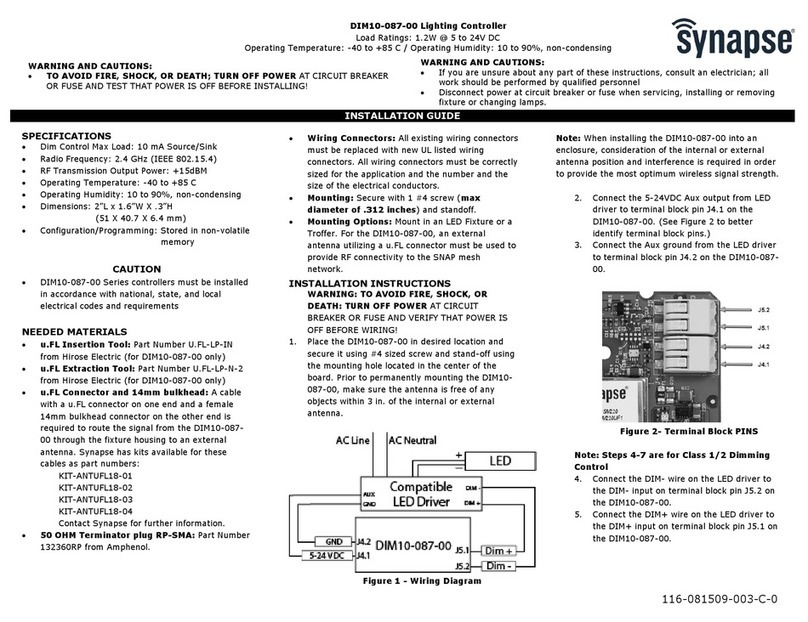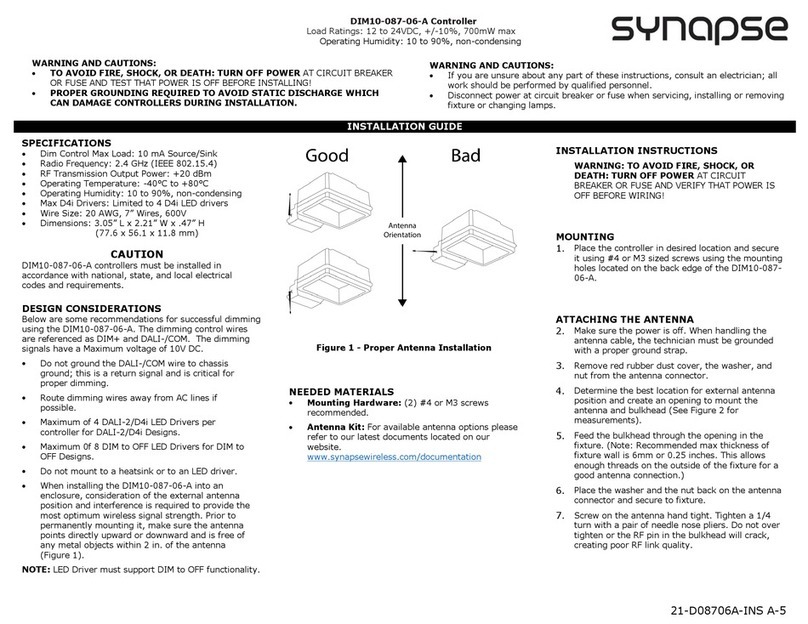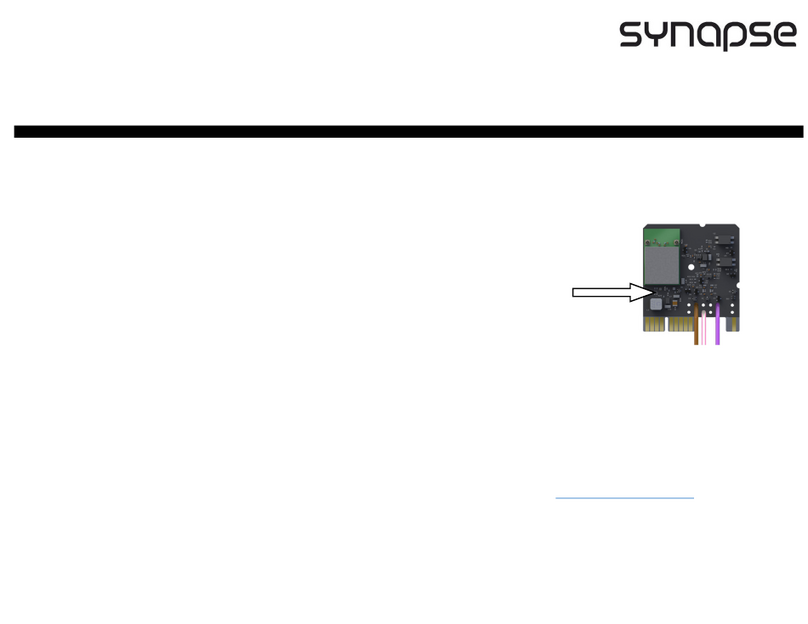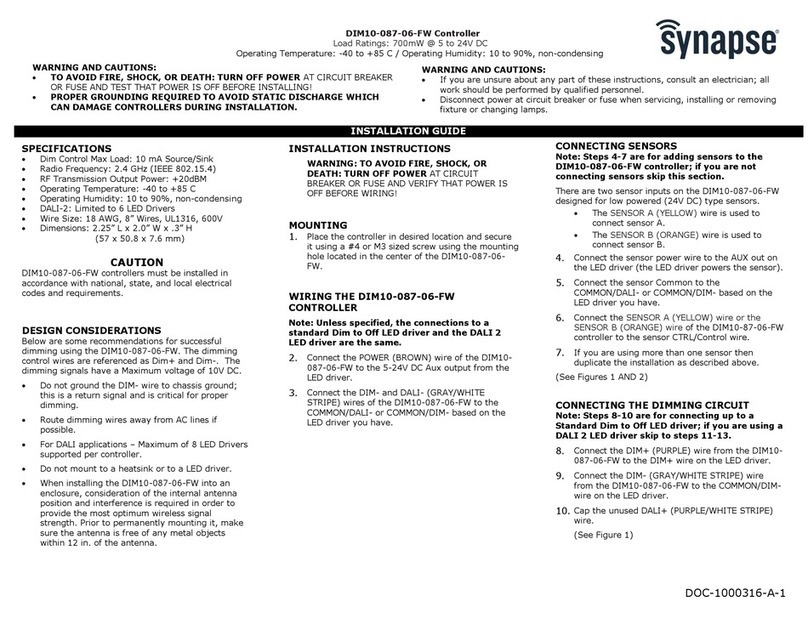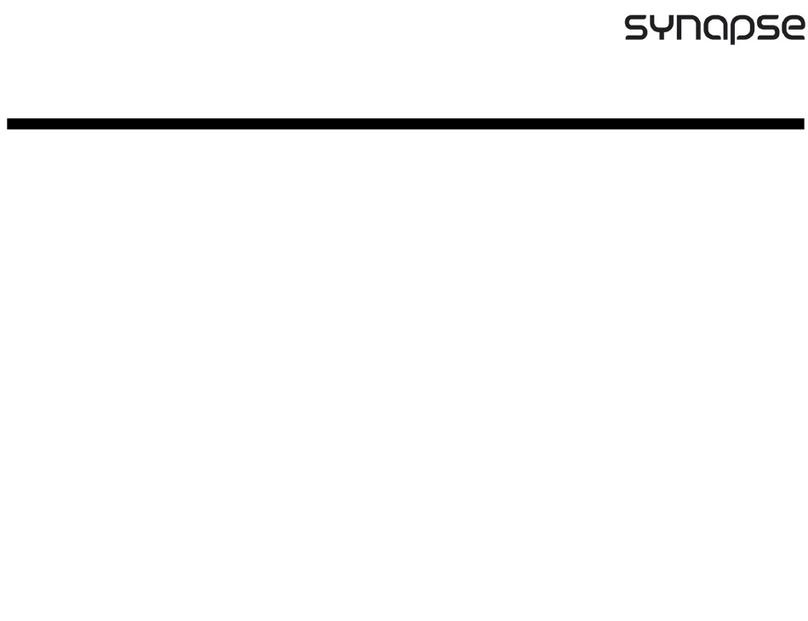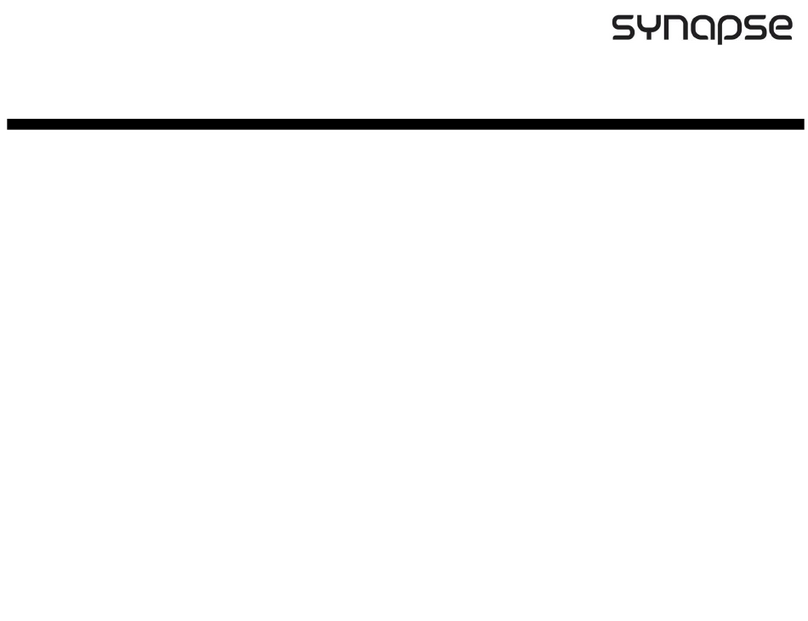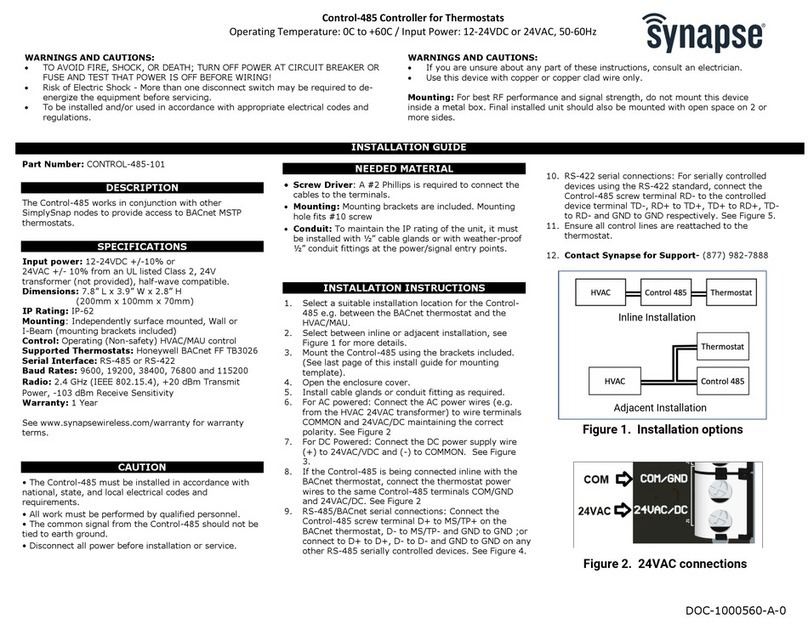Establishing a Connection to the Site Controller
The SimplySNAP Site Controller comes preconfigured with the SimplySNAP software so there is no user
installation of software required.
The current version of the SimplySNAP software supports the Google Chrome browser. Other browsers will be
supported in future releases. If you don’t have the Google Chrome browser installed on your device, please
download and install it from http://www.google.com/chrome
Accessing the Site Controller
The SimplySNAP Site Controller supports connections via LAN(Ethernet)and WI-FILAN (Ethernet), Wi-Fi, and
optionally, cellular. The SimplySNAP Site Controller serves as the access point and broadcasts a Wi-Fi SSID
over the air. During installation the Wi-Fi connection is used to establish communications between the controller
and a browser based device such as a computer or tablet. After that, it can be accessed via Ethernet or Wi-Fi, Wi-
Fi, or cellular.
SimplySNAP4.0 introduced stronger out-of-the-box security measures, and a change in default user names and
passwords. Depending on your site controller version, there are two ways to wirelessly connect.
For site controllers running SimplySNAP 4.x
Each site controller broadcasts a Wi-Fi SSID
that will be visible from the network
connections panel of your computer or
tablet.
It will appear in your device's network connections list as SimplySNAP_XXXXXXEphesus_
XXXXXXLevitonNorthStar_XXXXXX where XXXXXX is the specific address of the site controller. This address
is unique to each site controller and matches the last 6 alphanumeric characters of the Ethernet MAC address.
The site controller has randomized passwords for Wi-Fi and the default user, and both are available on a sticker
on the side of the site controller. The SSIDwill be visible from the network connections panel of your computer or
tablet, and can be selected like any wireless network.
When you select the SSID and your computer attempts to connect to the site controller, it will prompt you for a
password to complete the connection.
Enter the default Wi-Fi password (labeled "WiFi Password) provided on the sticker to establish the connection.
When this password is entered a connection is established and will appear in your network settings. This may
also appear as an “Unidentified network” with no internet access.
For site controllers running a SimplySNAPversion prior to 4.0
The SSID broadcast from the site controller should be visible from the network connections panel of your
computer or tablet. It will appear in your device's network connections list as SimplySNAP_XXXXXX where
Page 6 |SimplySNAP