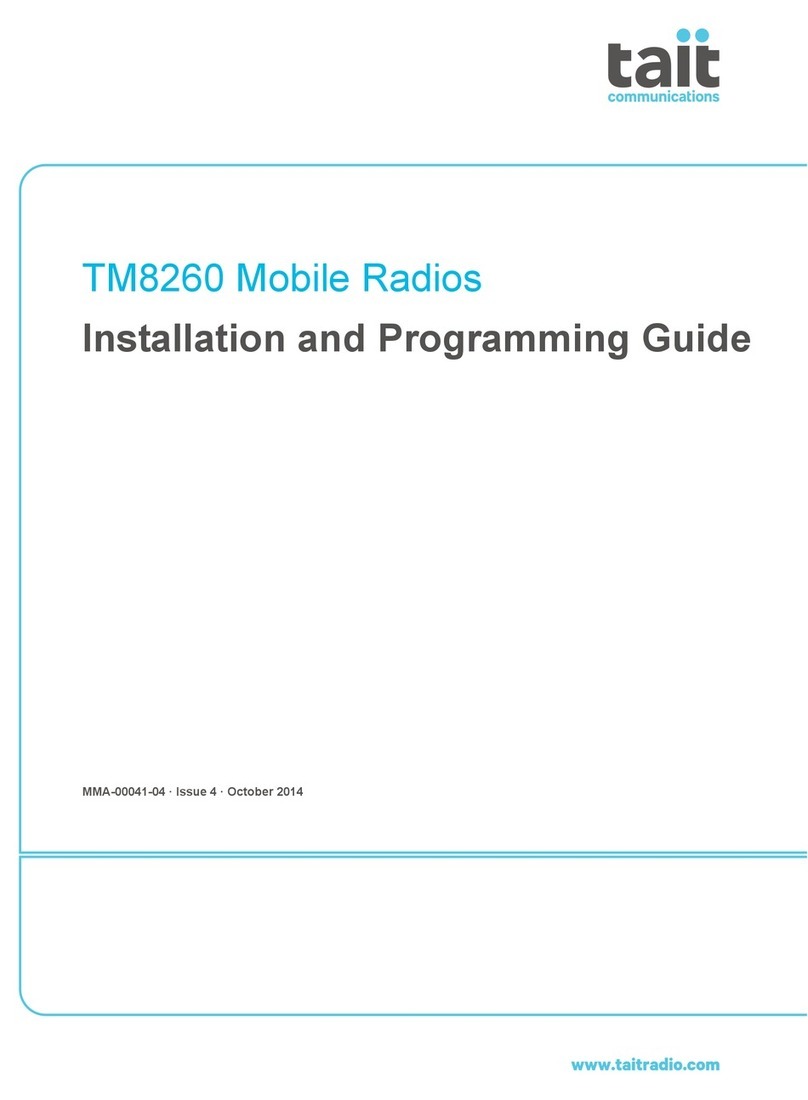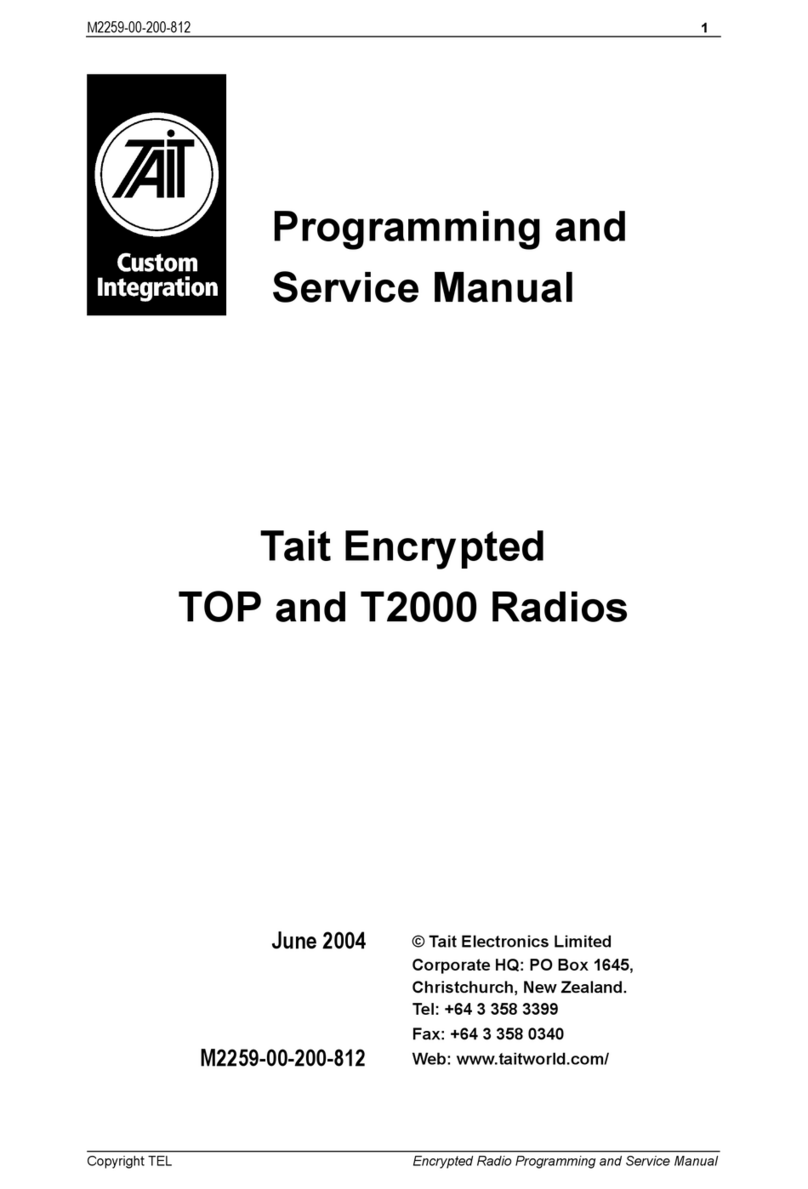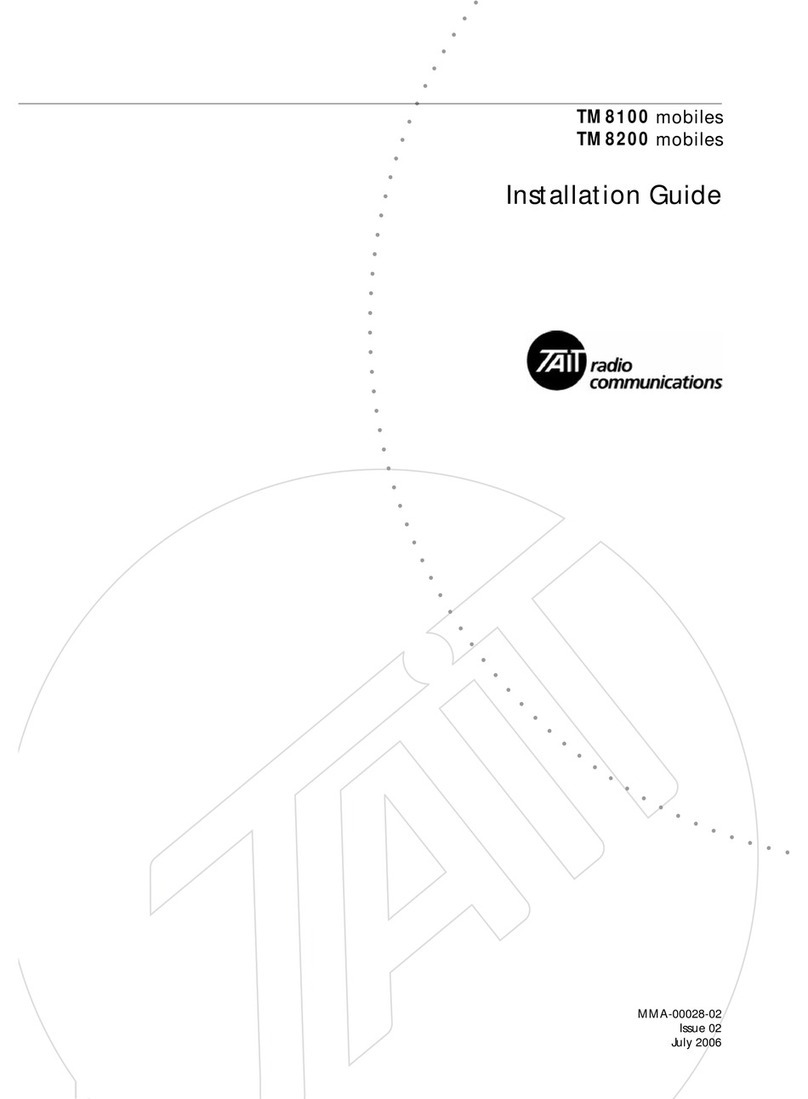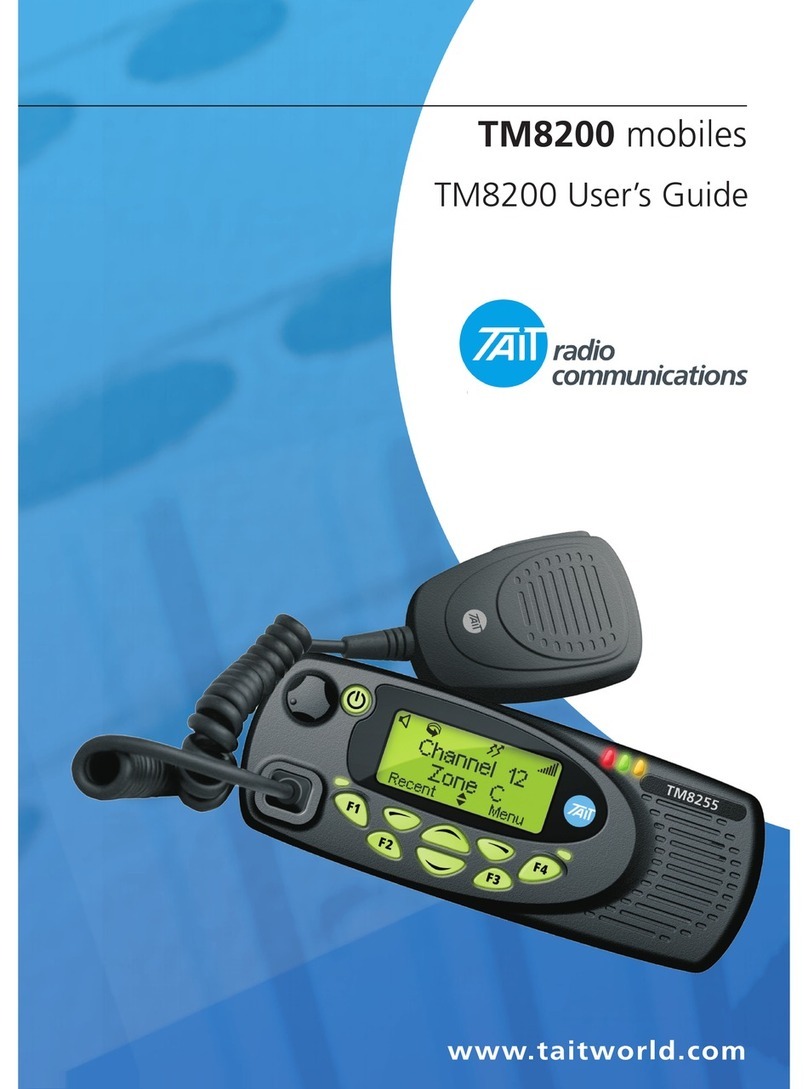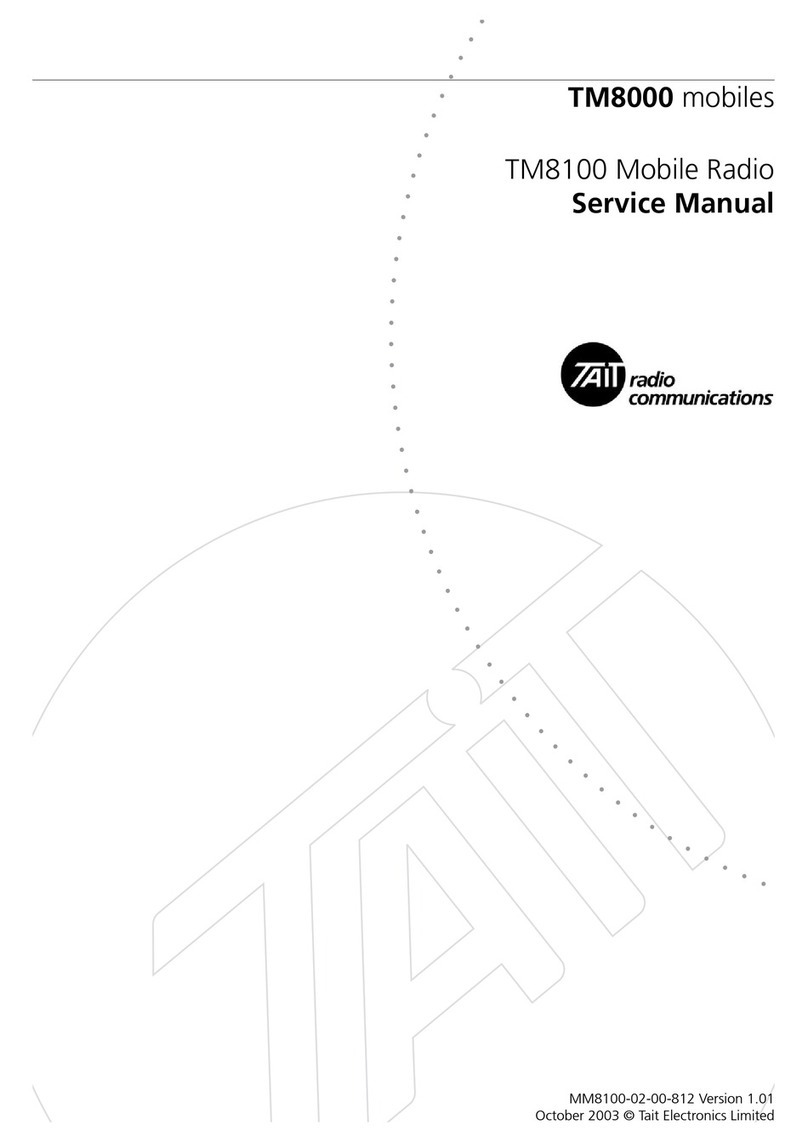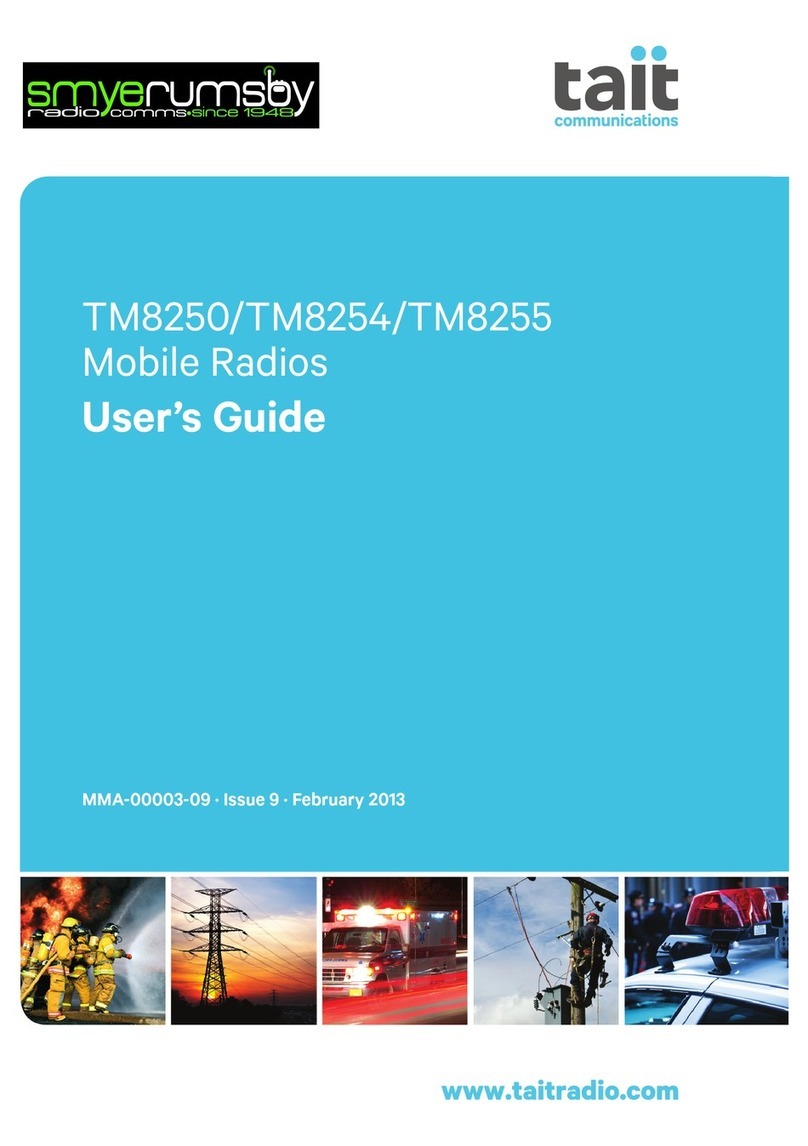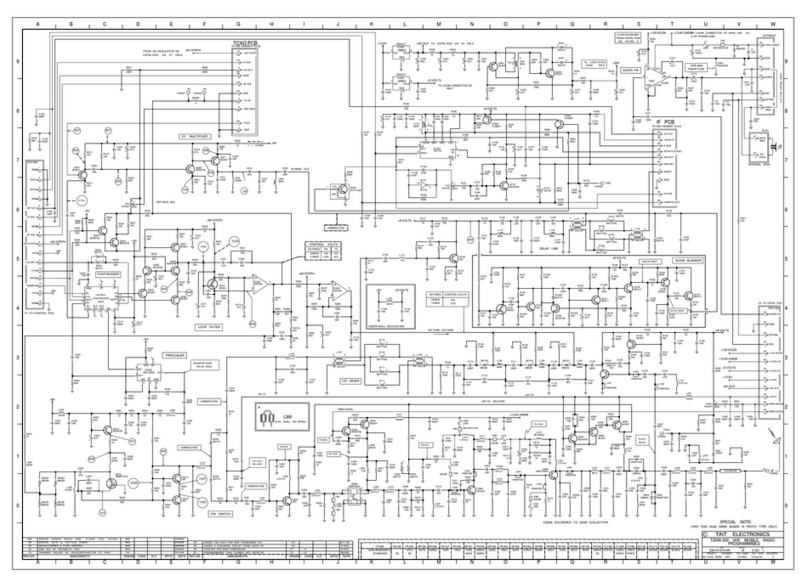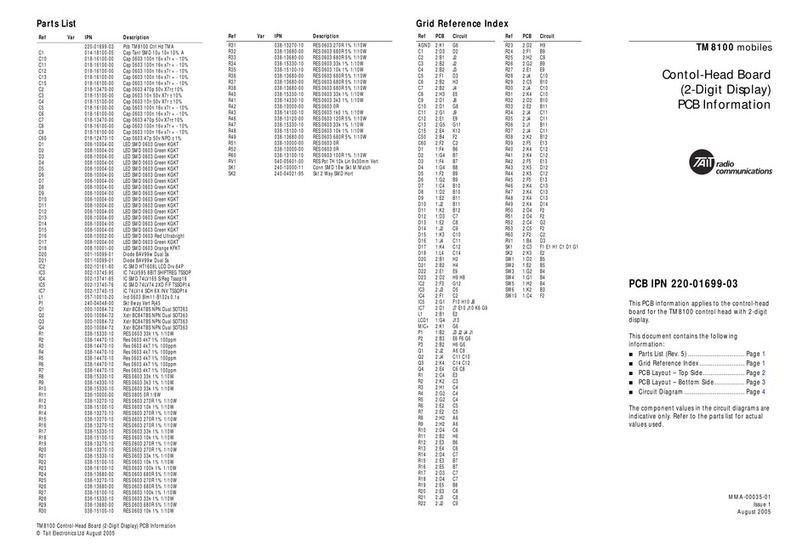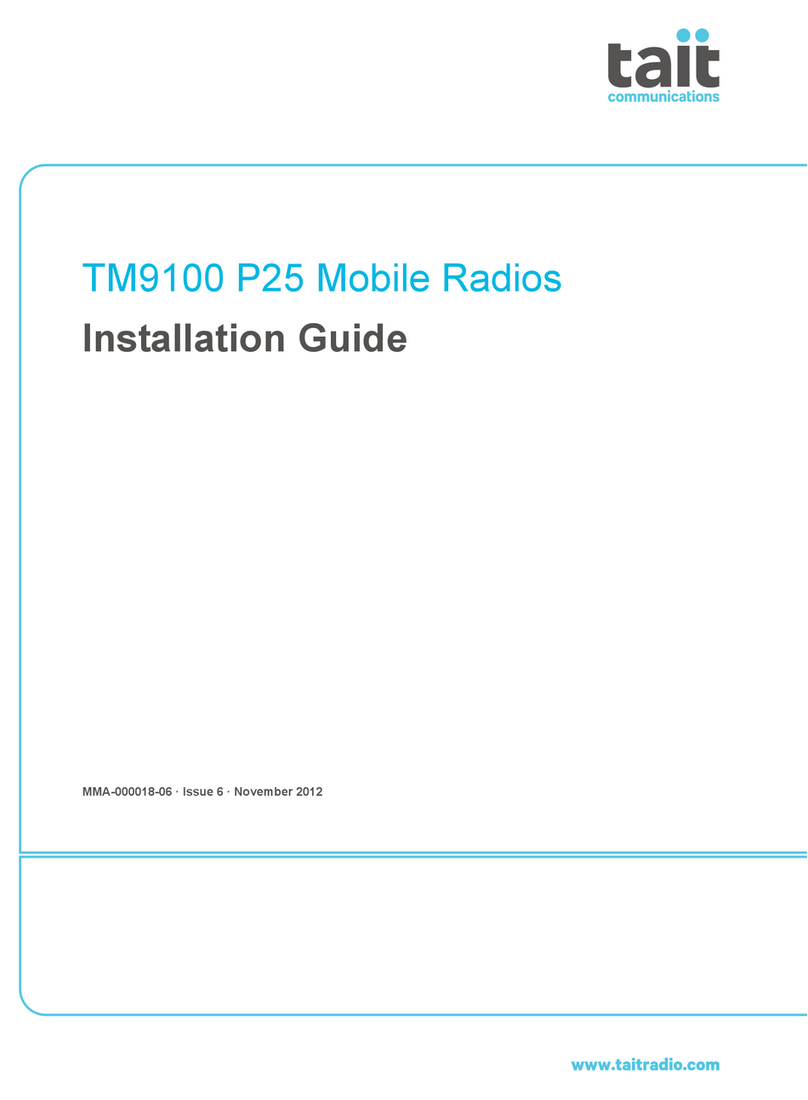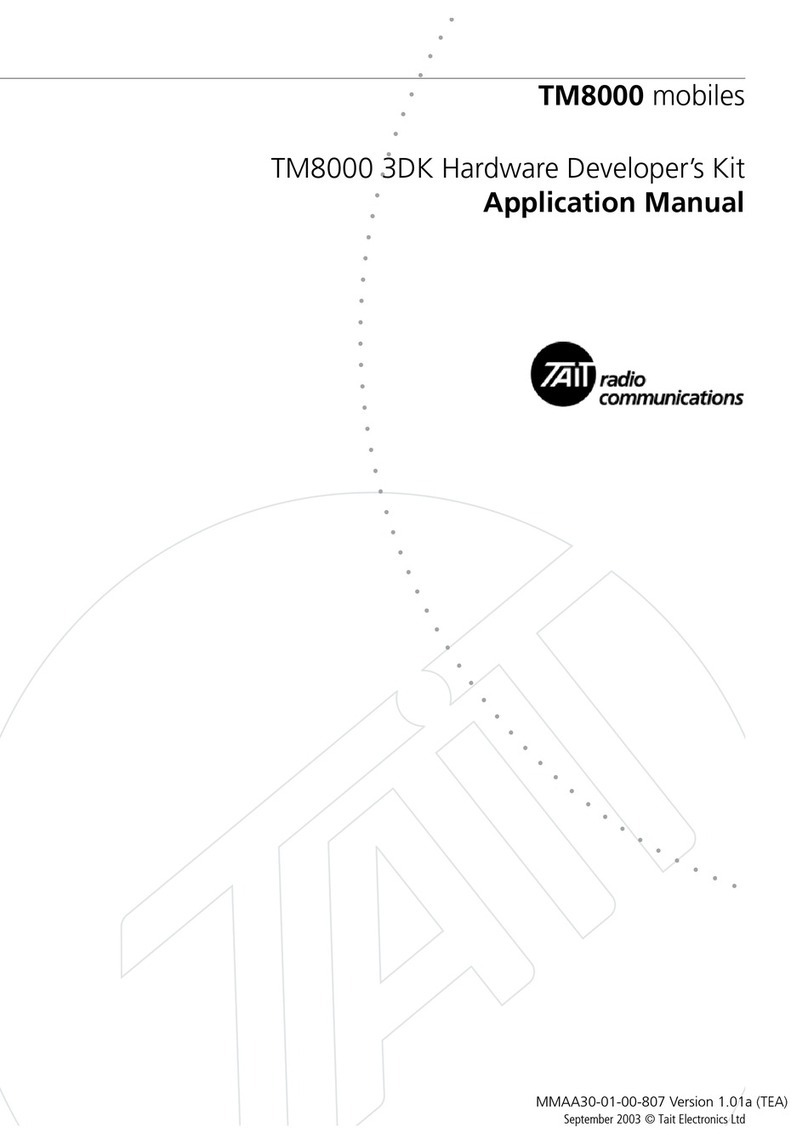2
5-Tone Signaling ............................................................................ 18
Receiving a 5-Tone Call ..................................................................... 18
Clearing a Call ............................................................................... 18
Receiving a 5-Tone Group Call ..........................................................19
Making a 5-Tone Call ......................................................................... 19
Preset 5-Tone Calls ........................................................................19
Dialing 5-Tone Calls ......................................................................19
Call Acknowledgement ..................................................................21
Making a 5-Tone Group Call .............................................................. 21
Dialing 5-Tone Group Calls .......................................................... 22
5-Tone Emergency Calling ................................................................. 23
Status Messages ....................................................................................23
Status Message Display ................................................................... 24
Assigning a Status Message .............................................................24
Other 5-Tone Features ........................................................................ 25
Call Diversion ................................................................................25
Call Queuing .................................................................................25
Deferred Calling ............................................................................ 26
Immediate Callback ....................................................................... 26
Unanswered Call Alert ...................................................................26
G-STAR ID Encoding ....................................................................... 27
Making a G-STAR Call ......................................................................27
G-STAR Emergency Calling ............................................................... 27
2-Tone Decoding ............................................................................ 28
Receiving a 2-Tone Call ..................................................................... 28
DTMF Calls ...................................................................................... 29
Preset DTMF Calls ..............................................................................29
Dialed DTMF Calls ............................................................................. 29
Dialing Tones A to D .................................................................... 29
Dialing Type .................................................................................. 30
Dialing a DTMF Call ..................................................................... 31
Alphanumeric Entry Mode ............................................................ 32
Selecting an Alpha Symbol ............................................................. 32
User Function Menu ....................................................................... 34
User Function Menu Options ..............................................................34
Altering User Options .........................................................................35
Accessing the User Function Menu ................................................ 35