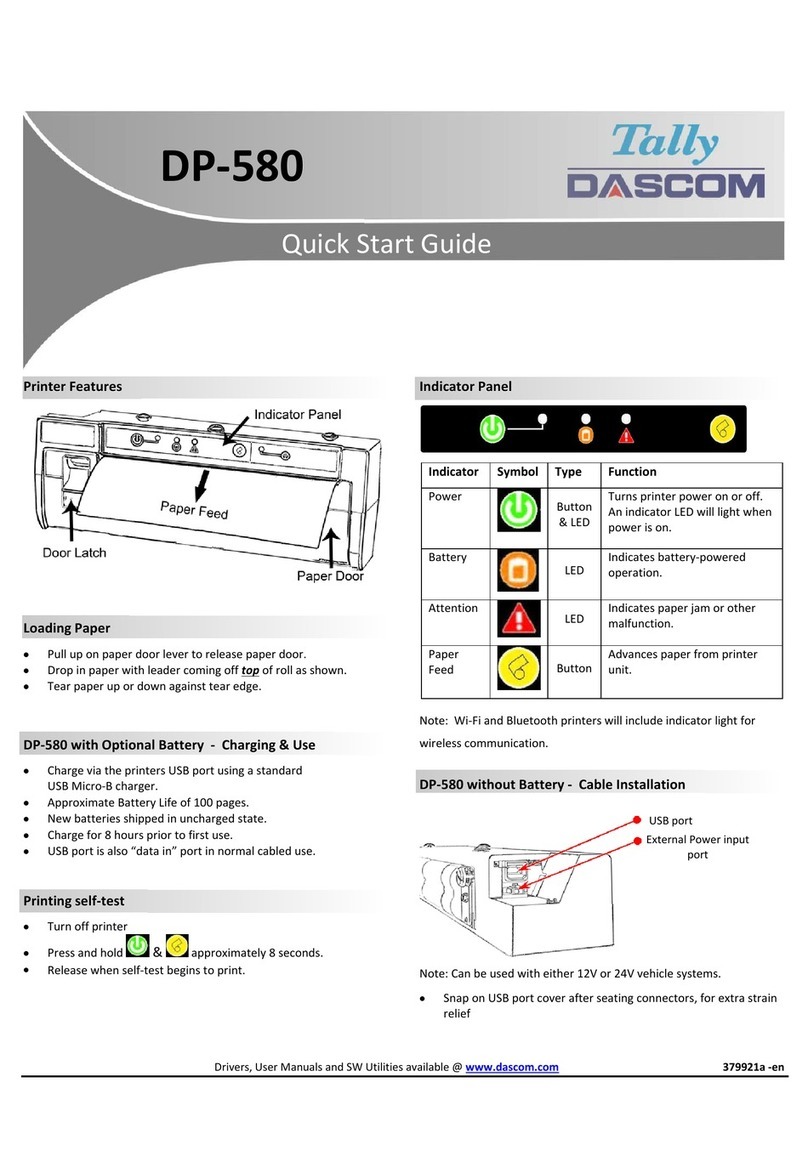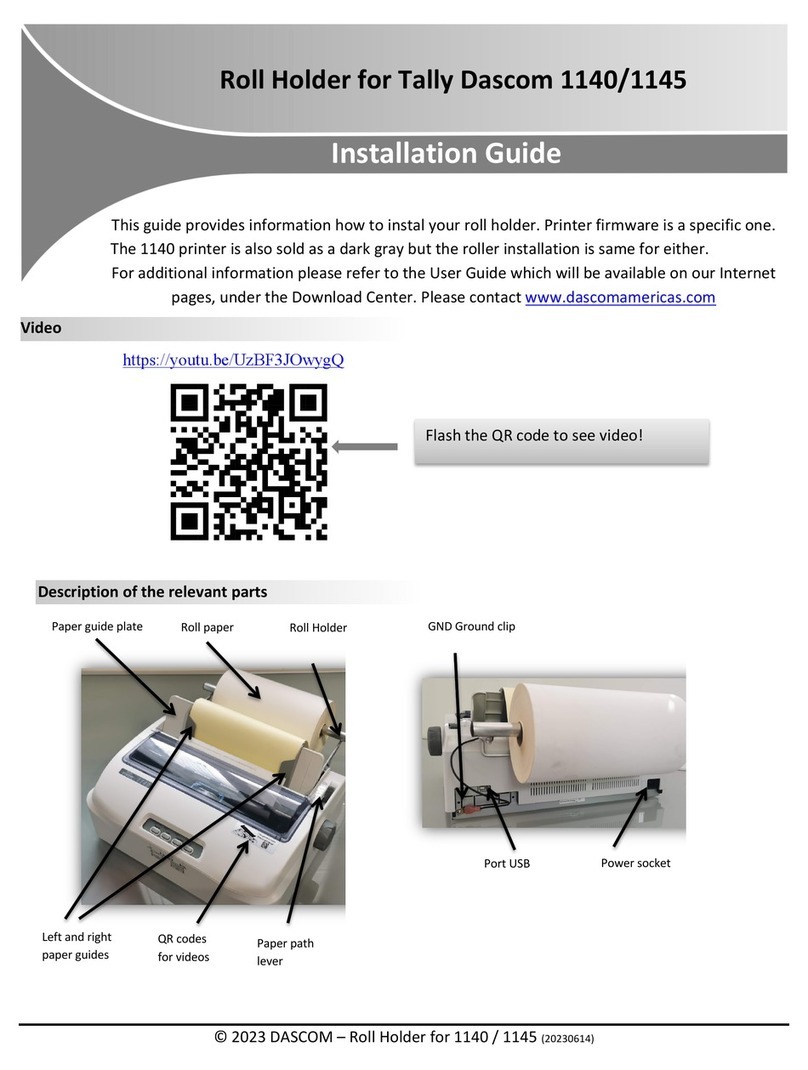Loading paper
Raise front cover. Remove bottom cover A. Open the right
and left tractor flaps.
Open green latch lever.
lign tractor so that first
printing position on paper
matches the X mark on
printer housing. Lock lever.
Place fanfold paper into left-
hand tractor.
Open latch lever of right-
hand tractor. lign it to
paper width. Insert fanfold
paper into tractor. Make
sure it is inserted by the
same length as on left-hand
tractor to avoid paper jam.
Close flap and lock by
turning lever to the rear.
Make sure to align paper
stack parallel with the
printer and that paper flow is
unobstructed. Lower front
cover.
Control panel
The control panel keys are used for controlling your work with
the printer. Key functions depend on printer’s current mode.
Online mode
fter switching on, the
printer is automatically set
to online mode and can
receive data from computer.
4 Tear: ctivates tear function if fanfold paper is loaded. If
Load is displayed, no paper is loaded or paper is in park
position. In this case display switches between Online and
Load paper from Trac1. Press key to feed paper to printing
position. | Online: Sets printer to offline mode. Paper will be
transported to printing position. By pressing Online again, it
transports paper in tear position.
Offline mode
Only in this mode you can
perform step, line, or form
feeds; however, data cannot
be received.
1 Park: Clears paper path with paper loaded, if not so
activates paper path quick selection. | 2 Short keypress:
Microstep forward. Long keypress: Continuous paper feed. |
3 Short keypress: Microstep reverse. Long keypress:
Continuous paper reverse feed back to the park position. |
4 Load: Loads paper from the selected paper source; display
changes to LF/FF. Short keypress: Line Feed; long keypress:
Form Feed. Online: Sets printer to online mode.
Setup mode
Setup: Sets printer to setup
mode, in which the following
settings can be selected:
1 Menu: Other menu settings. | 2 Adjust: Sets Tear position,
first printing line and print head gap. | 3 Paperway: Sets
Paper path. | 4 C ar: Sets font and number of characters per
inch.
ccess to menu settings may be disabled by manufacturer.
To release this lock temporarily: Hold depressed Setup or 1
Menu for 5 seconds. Or: Switch off printer for 5 seconds.
Switch printer on keeping Setup pressed.
Status page
The status page contains all selected menu settings, the
installed firmware and the character generators.
Make sure that blank paper is inserted in the valid paper
source (default: Tractor 1). Keep 4 depressed for approx. 5
seconds while turning on printer. fter the initialization
printout starts automatically.
WebPanel
WebPanel is an intuitive browser interface that allows to
remotely manage your network attached printer. From
WebPanel, you can do virtually everything you can do from
the printer's control panel.
For information on how to use WebPanel, see the User
Guide on CD-Rom.
Dascom Representati es
Americas Dascom Americas LLC 34 Lakeview Court Verona, VA 24482, USA +1(877 4341377
UK DASCOM GB Ltd Hart House, Priestley Road Basingstoke, Hampshire, RG24 9PU +44(0 1256 355130
Germany DASCOM Europe GmbH Heuweg 3 D-89079 Ulm +49(0 731 2075 0
France DASCOM Europe GmbH 117 Avenue Victor Hugo 92100 Boulogne-Billancourt +33(1 73 02 51 98
Singapore DASCOM AP Pte Ltd 2 Jurong East Street 21 #05-42, IMM Building, Singapore 609601 +65 6760 8833