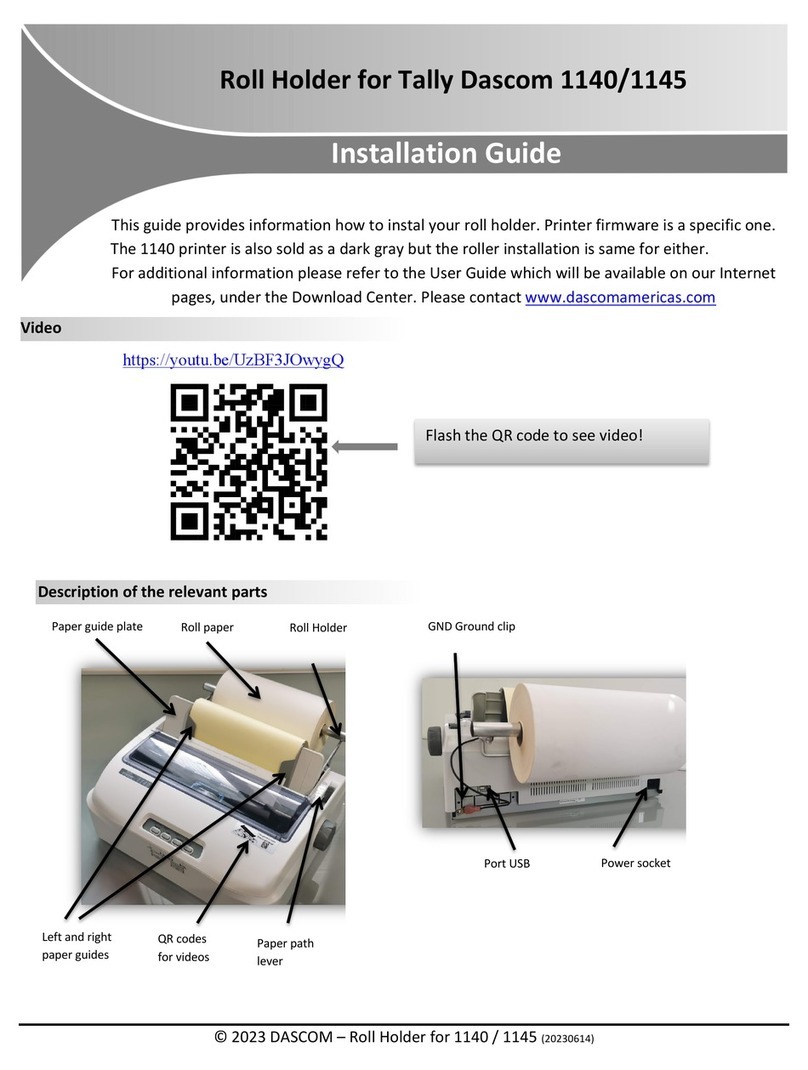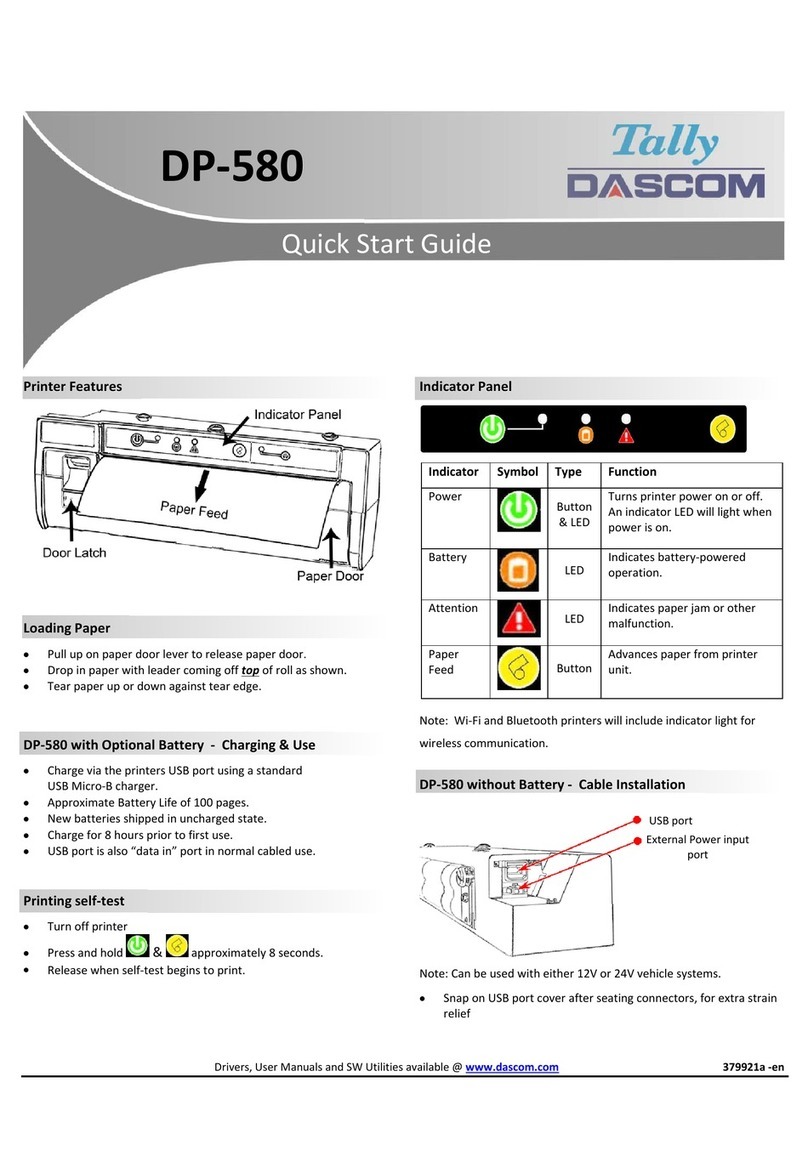© 2023 DASCOM Drivers, User Manuals and SW Utilities available @ www.dascom.com
Control Panel indicators
Control Panel
Power Button
Power Up
Power Down
Toggle IP over USB
on/off
Press & Release
Press & Hold
Press twice
Paper Feed Button
Print Setup Report
Press twice
Power & Status
(Green/Red)
(Yellow)
Alert
(Red) Indication
On Off On Booting up(
…
20 sec!)
Off
Flashing Flashing Flashing Restart the printer manually
Off Off Flashing Restore the printer firmware
Off Off On Print head too hot
Accessing the Configuration Menus through USB
1. Turn the printer ON.
2. Connect a USB cable between the printer and a PC.
3. To access the DP-581 web page, push the Power button twice rapidly. This will put the printer into Configuration mode.
4. When the printer is in Configuration mode the POWER and FAULT LEDs will flash together.
A. Open browser on your PC and type 169.254.200.1 into the address bar of the browser and hit Enter - A login box should appear:
B. Type “0000” and hit Enter- you should now be at the home page for DP-581 Configuration.
5. Push the Power button twice rapidly to exit Configuration Mode.
Dascom Representatives
Americas Dascom Americas Corp 34 Lakeview Court Verona, VA 24482, USA Phone: +1 (877) 434 1377
UK DASCOM GB Ltd Hart House, Priestley Road Basingstoke, Hampshire, RG24 9PU Phone: +44 (0) 1256 481481
Germany DASCOM Europe GmbH Heuweg 3 D-89079 Ulm Phone: +49 (0) 731 2075 0
France DASCOM Europe GmbH 117 Avenue Victor Hugo 92100 Boulogne-Billancourt Phone: +33 (1)73 02 51 98
Singapore (AP) DASCOM AP Pte Ltd 2 Jurong East Street 21 #05-42, IMM Building, Singapore 609601 Phone: +65 6760 8833
DP-80 Quick Start Guide
Once the printer is connected via USB and in IP over USB mode it is temporarily not possible
to access the Internet.
Some country specific Windows Operating Systems does not have activated or installed the
RNDIS driver to use the IP-over-USB mode. Therefore, please refer to our Dascom Internet pages!