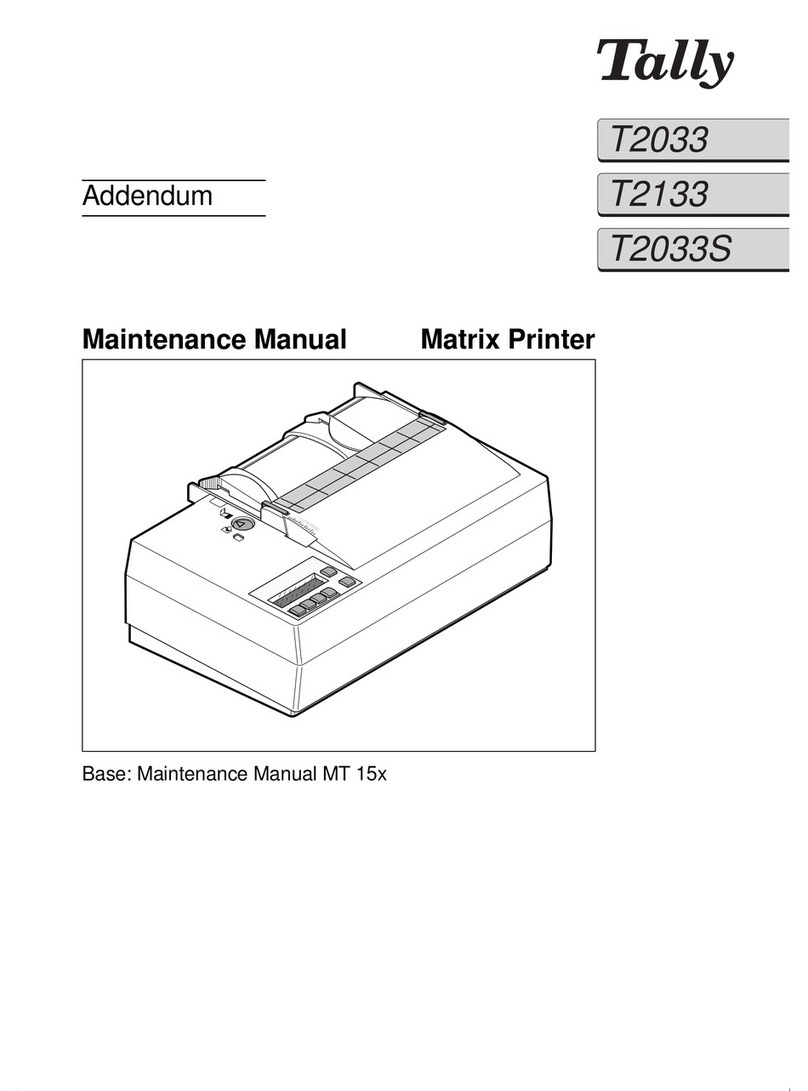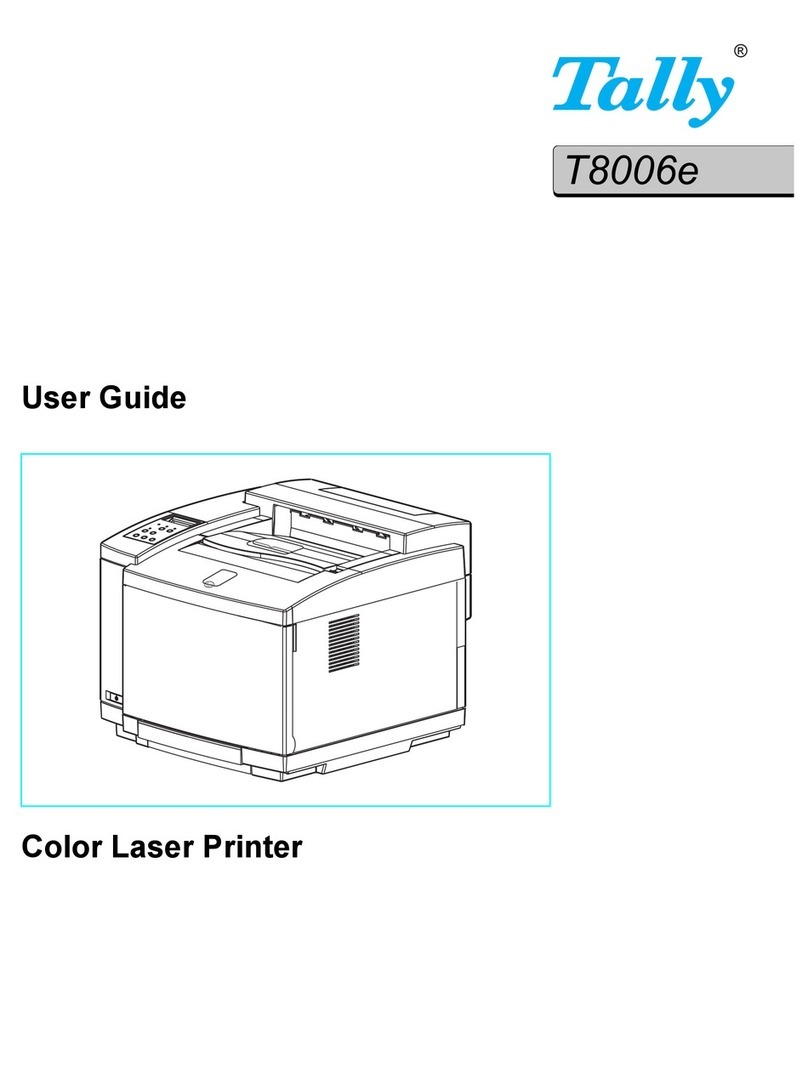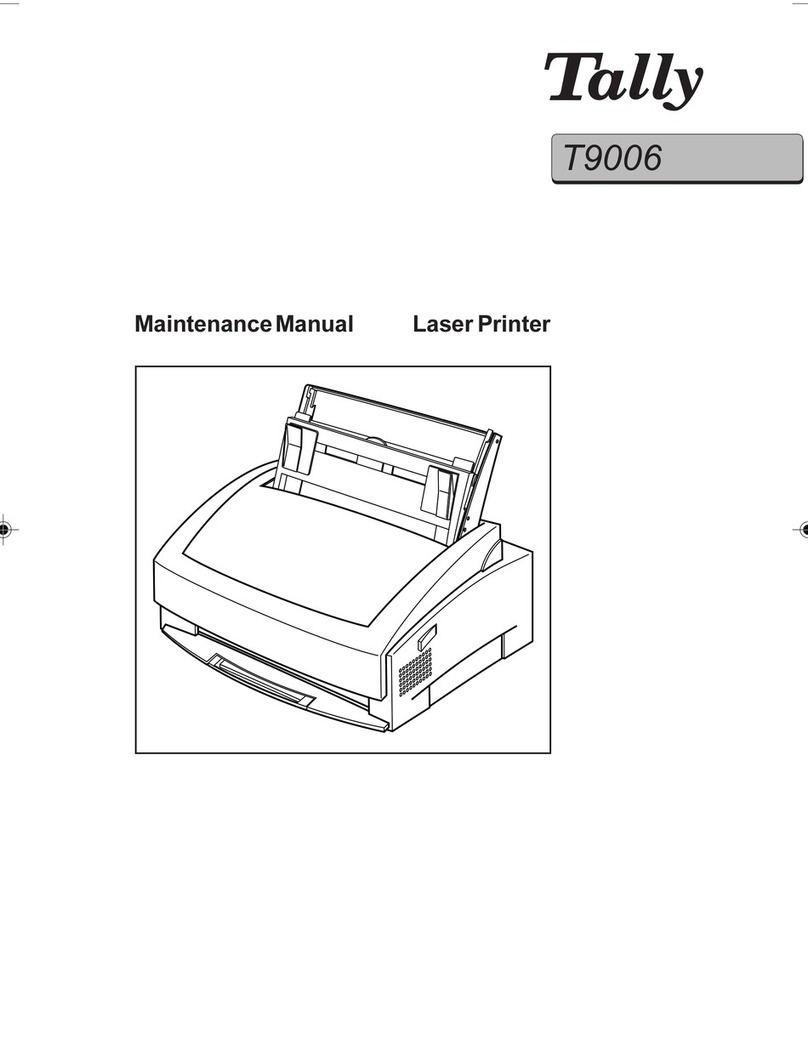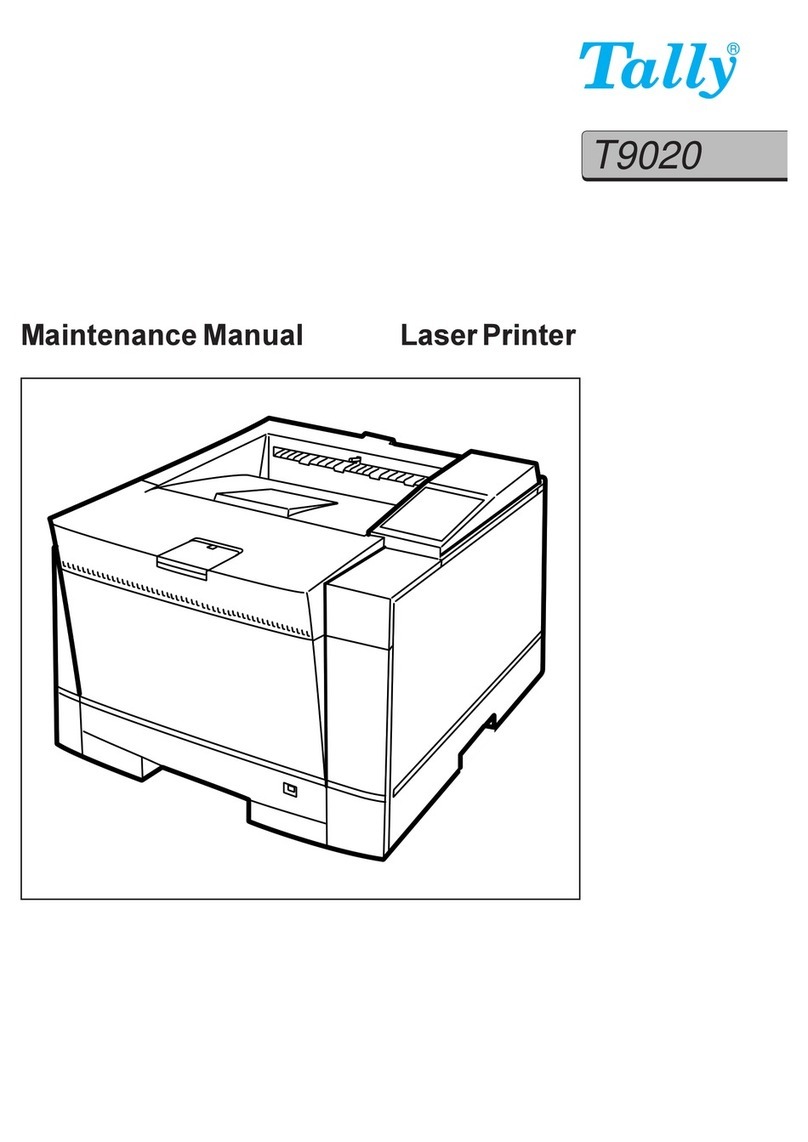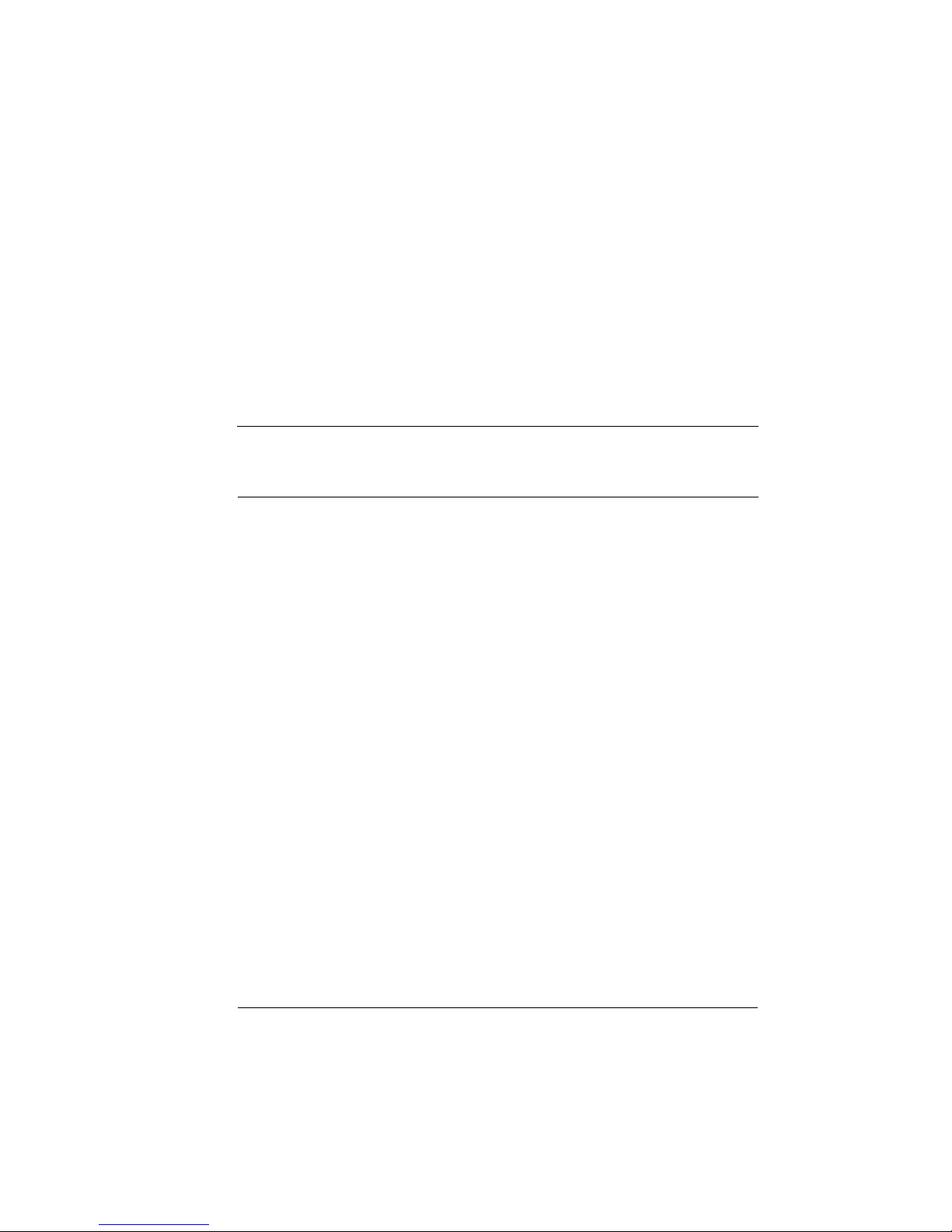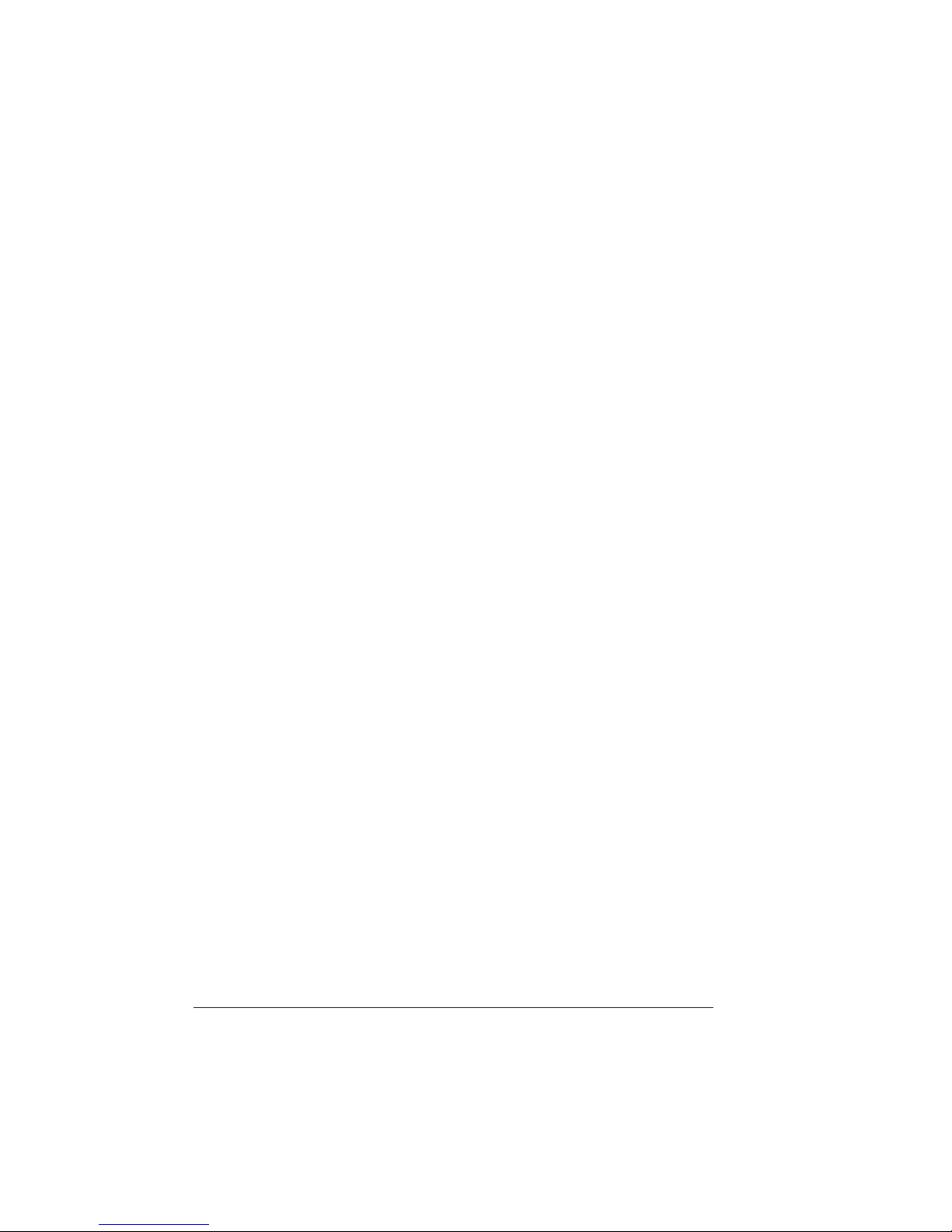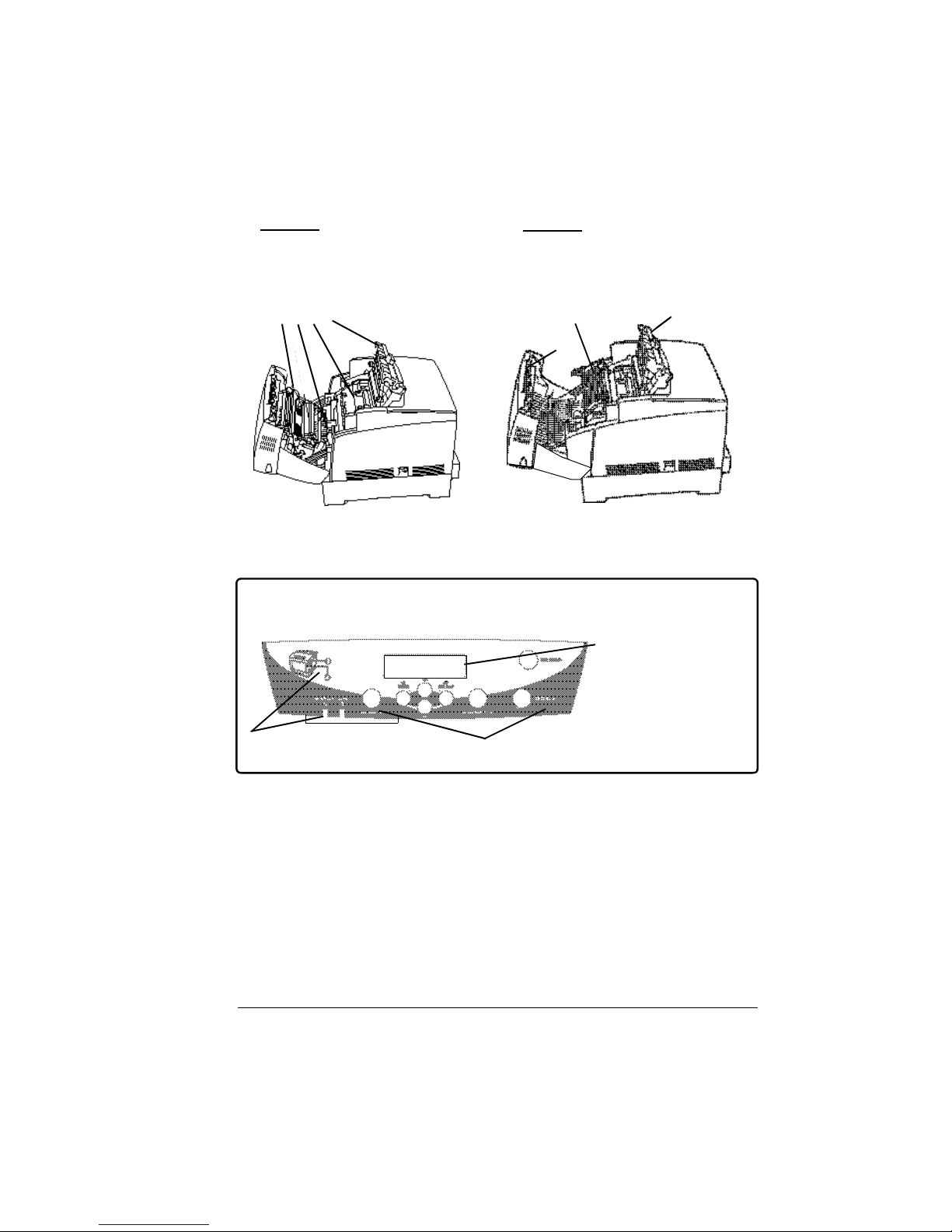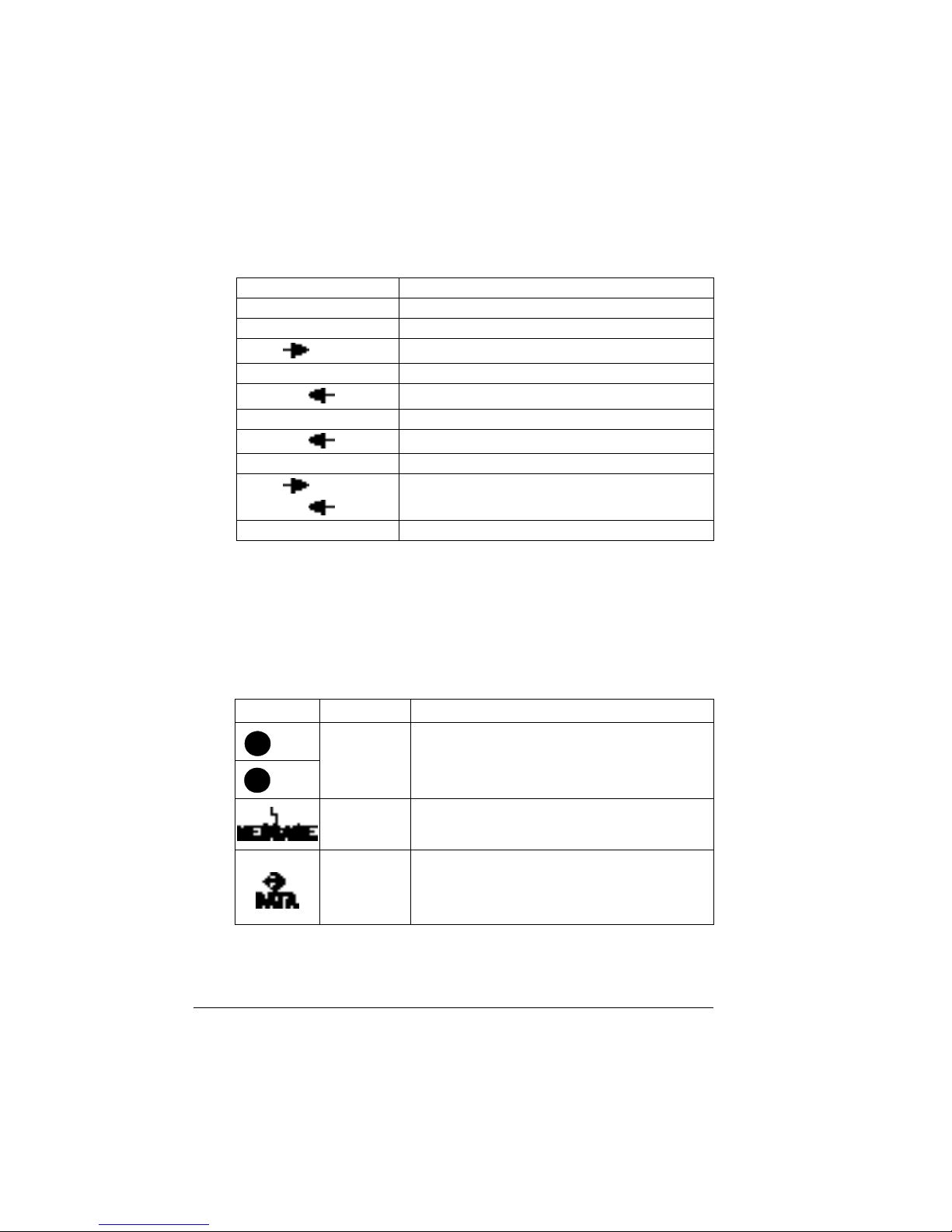About the Control Panel4
Selecting a language in the control panel also allows media size selections
to be localized.
If you want to change the message window language, use the following
control panel sequence (slightly dependent upon the installed options):
2? The printer must be restarted for changes to the Keypad Language
menu to take effect. You can either let the printer restart automatically
after you save the change and exit from the Configuration menu, or
you can wait for the change to take effect the next time you manually
turn on the printer.
Control Panel Indicators
Press Key (Until) Display Reads
Online IDLE (and online LED is off)
Menu OPERATOR CONTROL
Next () ADMINISTRATION
Select ADMINISTRATION–COMMUNICATIONS
Previous () ADMINISTRATION—MISCELLANEOUS
Select MISCELLANEOUS—SAVE DEFAULTS
Previous () MISCELLANEOUS—KEYPAD LANGUAGE
Select KEYPAD LANGUAGE—*ENGLISH
Next ()/
Previous ()
Press the Next and/or Previous key until the
language required is displayed
Select <LANGUAGE> IS SELECTED
Indicator Off On
No problem These lights indicate the latch that needs to be
pressed to gain access to the jam clearance
area corresponding to the jam message that
appears on the message window.
No problem The printer requires operator attention (see the
status message in the message window).
The printer is
not receiving
data.
The printer is receiving or processing data
through one or more of its interfaces (usually
accompanied by a status message in the
message window).
A
B