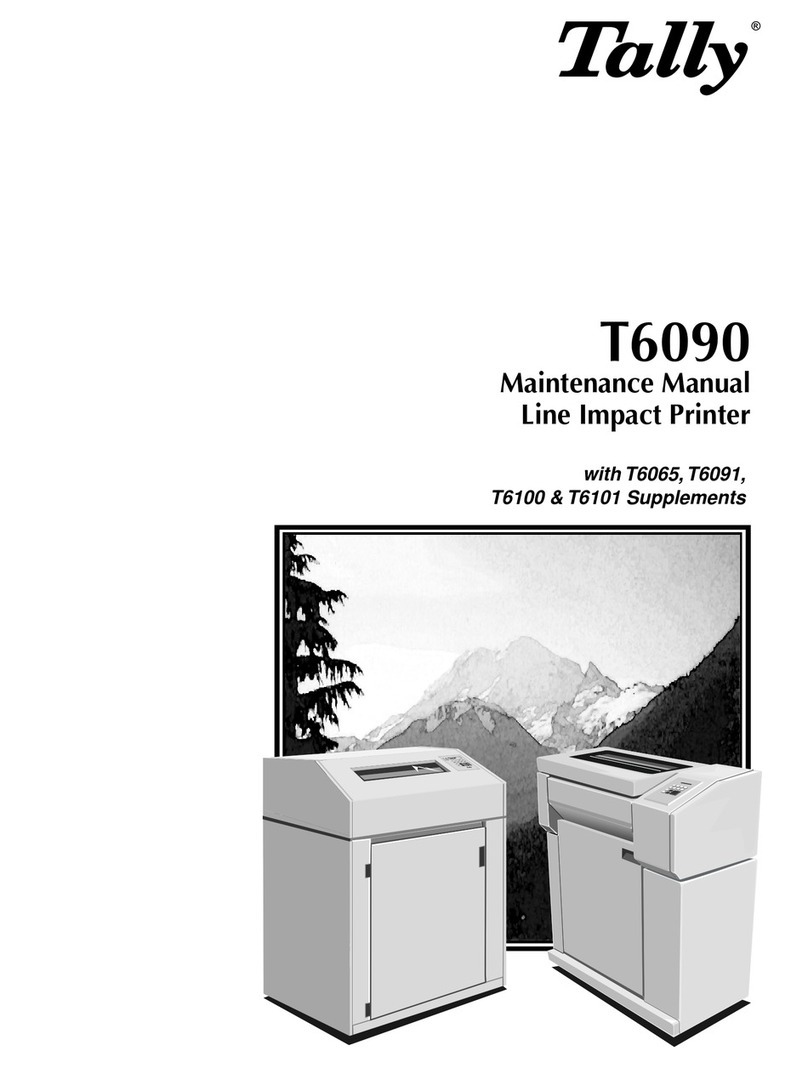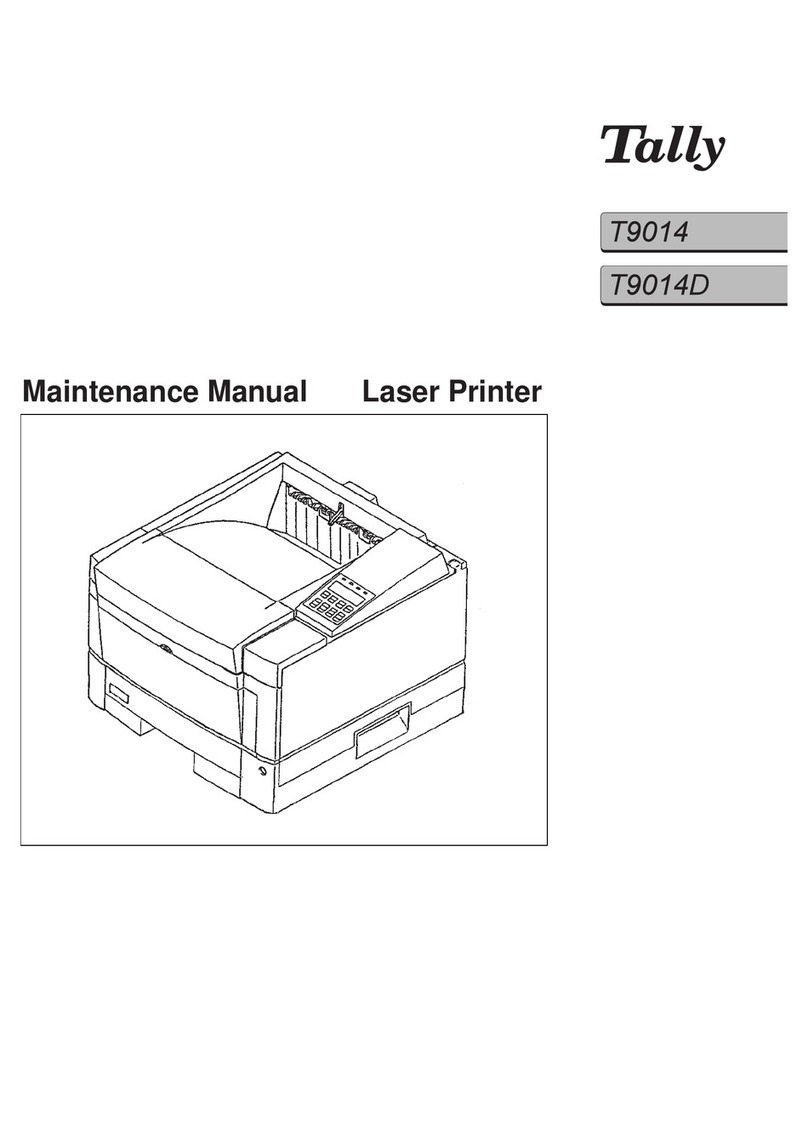Tally T2040 User manual
Other Tally Printer manuals

Tally
Tally T6215 User manual

Tally
Tally T2265 SprintPro User manual

Tally
Tally XPRESS T9412i Installation instructions
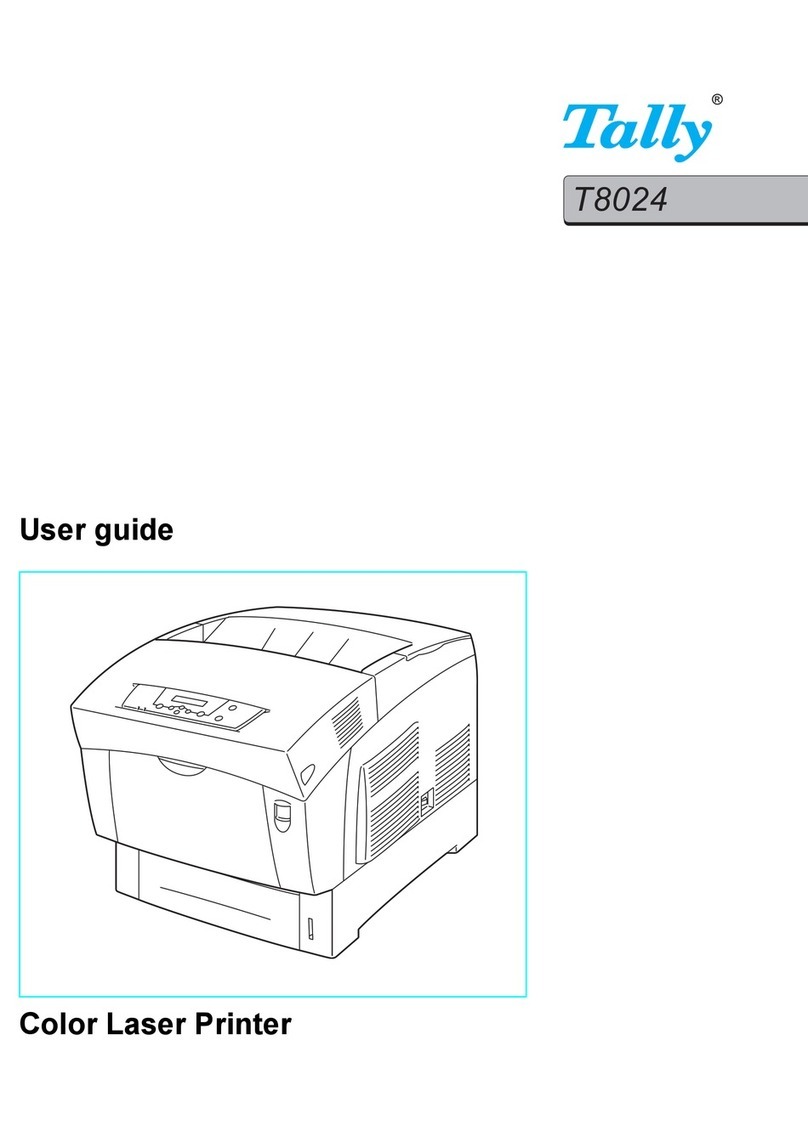
Tally
Tally T8024 User manual
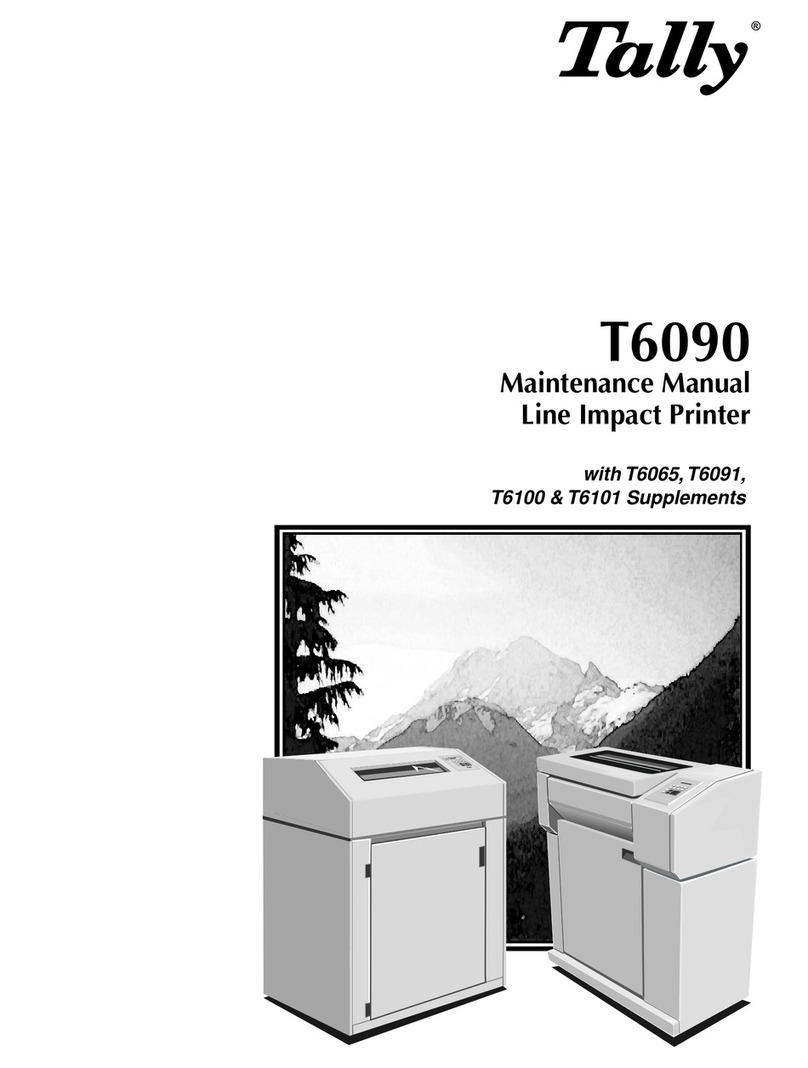
Tally
Tally T6090 User manual
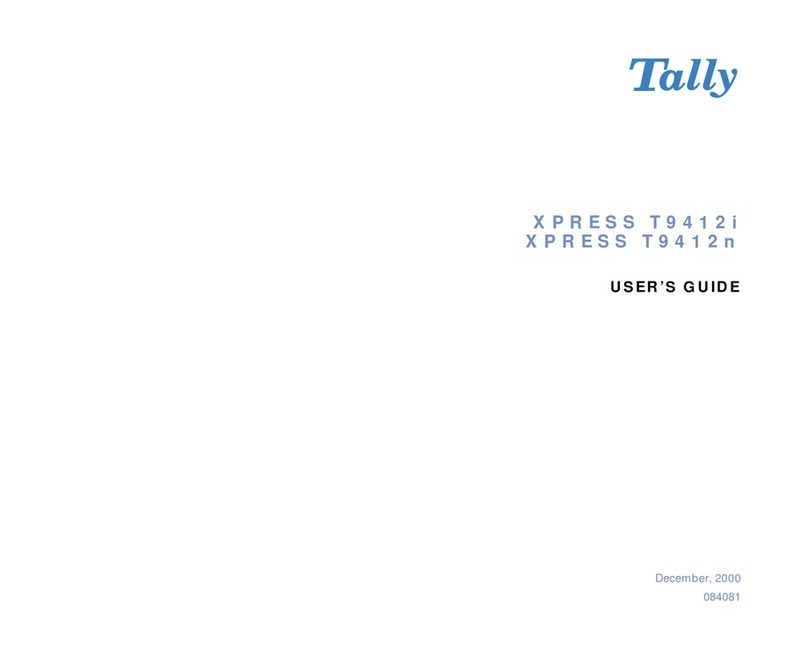
Tally
Tally XPRESS T9412i User manual

Tally
Tally Dascom 1125 User manual

Tally
Tally T2030/24 User manual

Tally
Tally T9114 Installation guide

Tally
Tally T8106 User manual

Tally
Tally T2240 User manual

Tally
Tally DT-230 User manual

Tally
Tally T2265 SprintPro User manual

Tally
Tally T8106 User manual

Tally
Tally T2040 User manual

Tally
Tally T2040 User manual
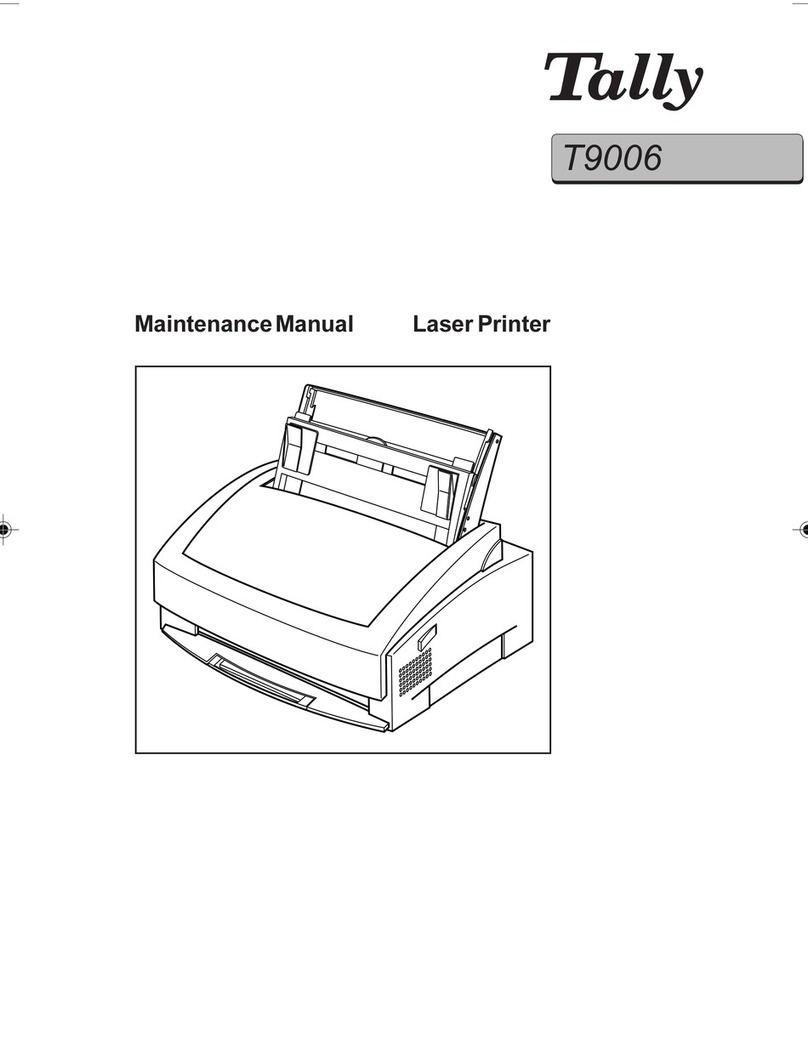
Tally
Tally T9006 User manual

Tally
Tally T9112 User manual

Tally
Tally T2240/24 User manual
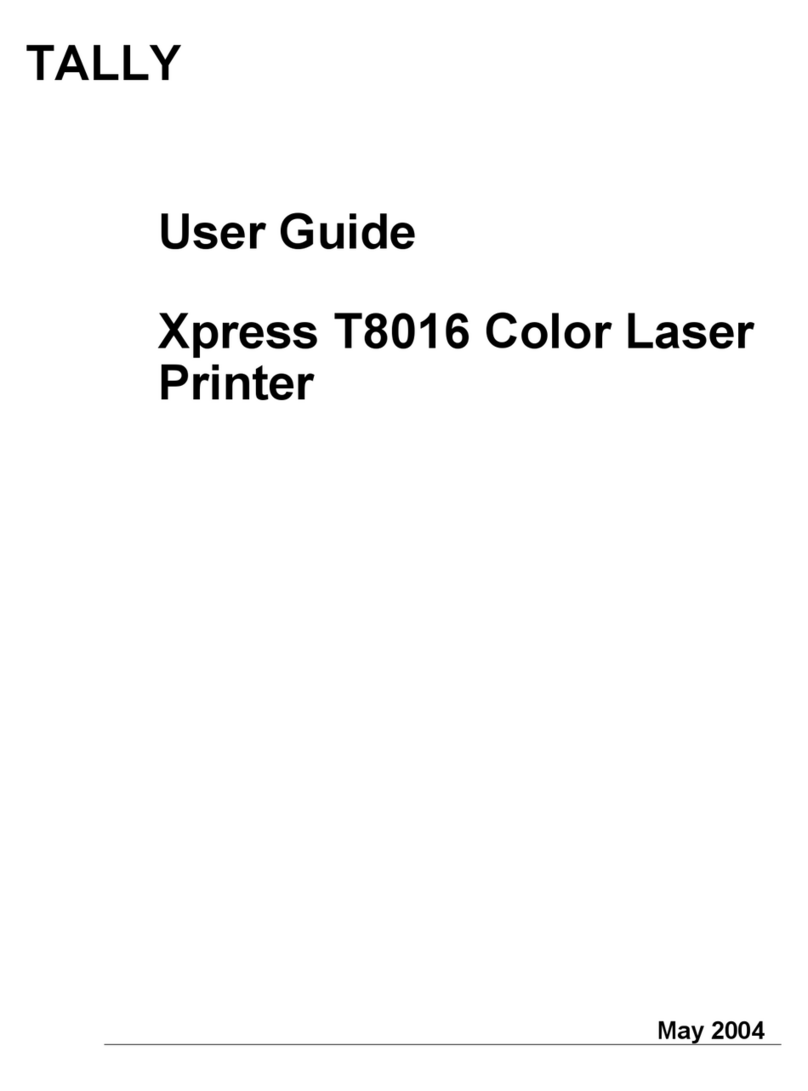
Tally
Tally Xpress T8016 User manual