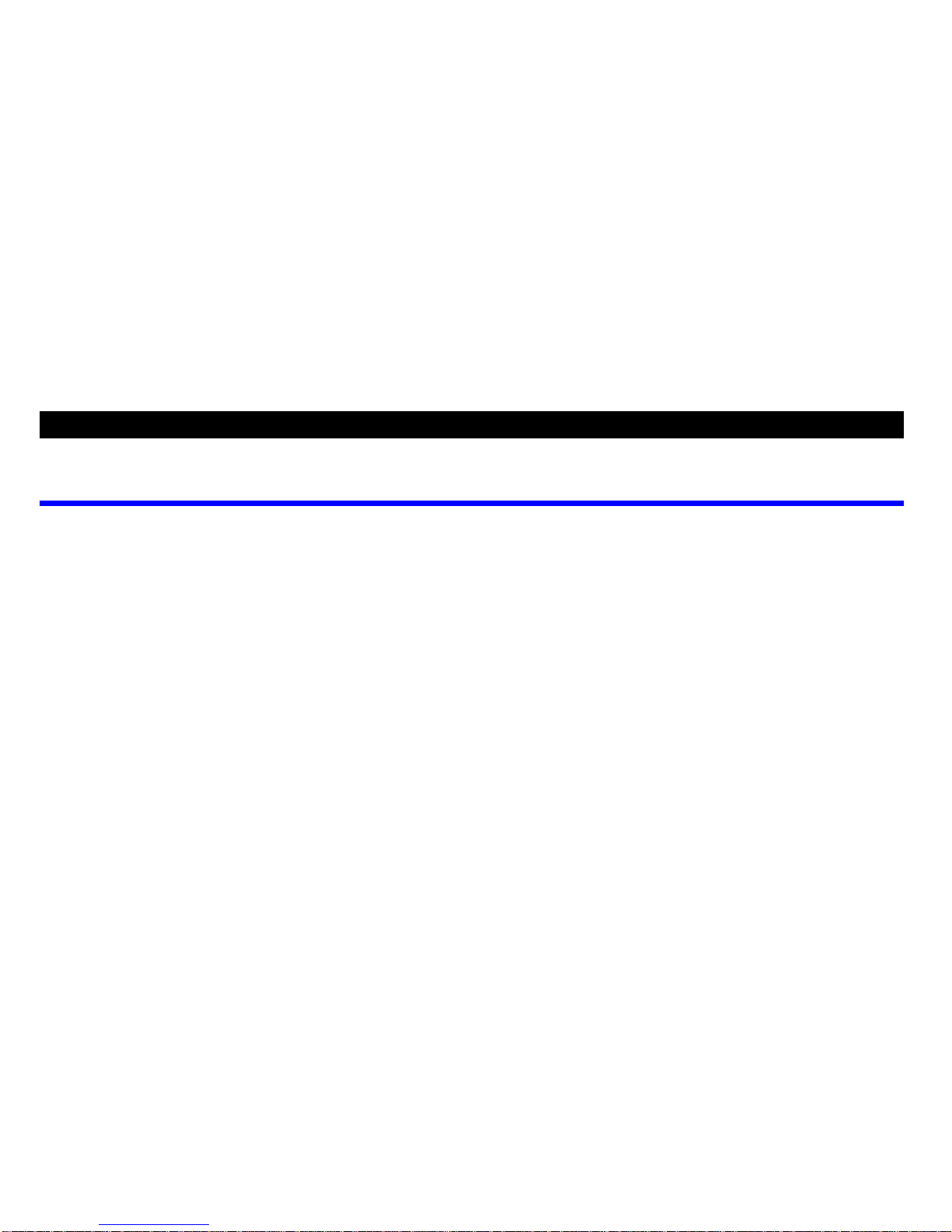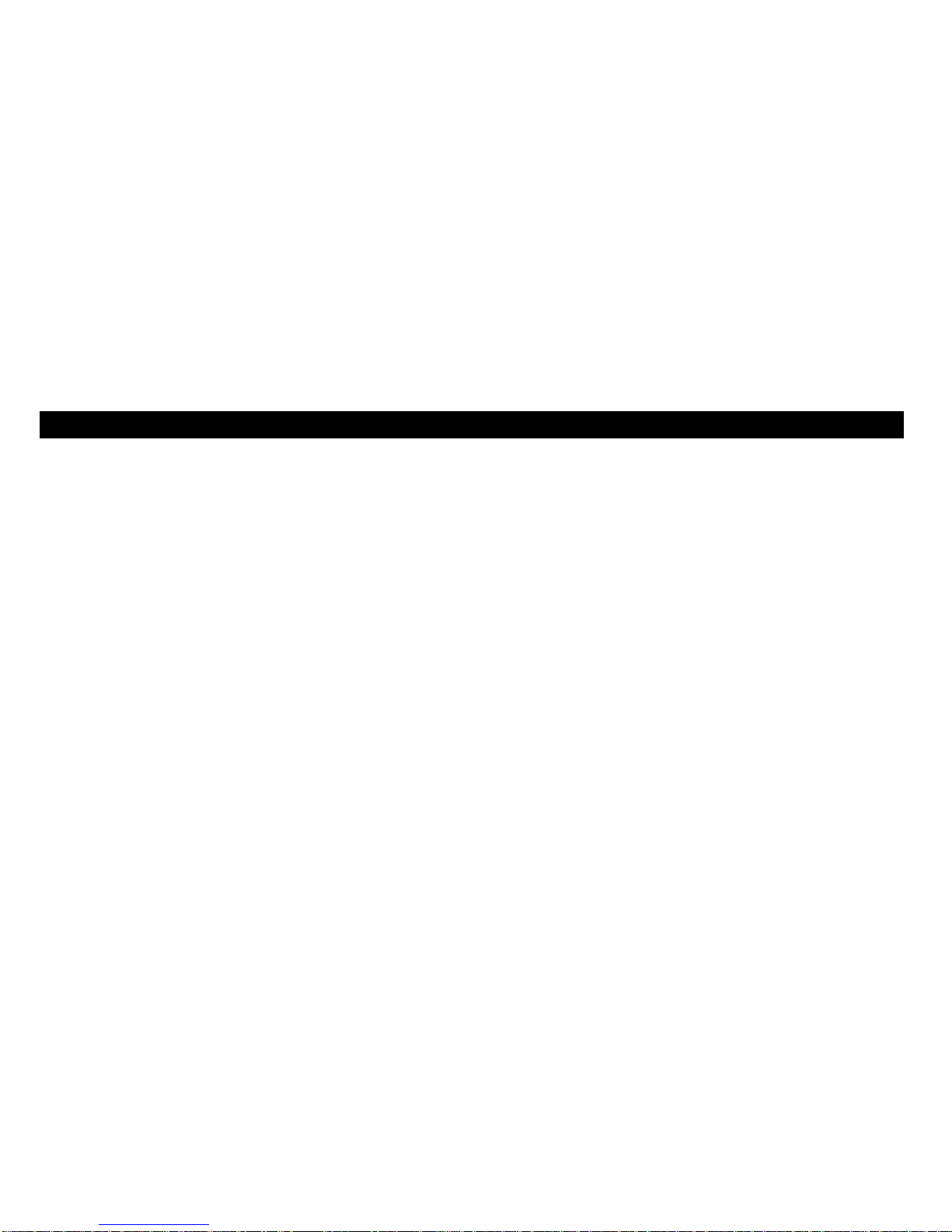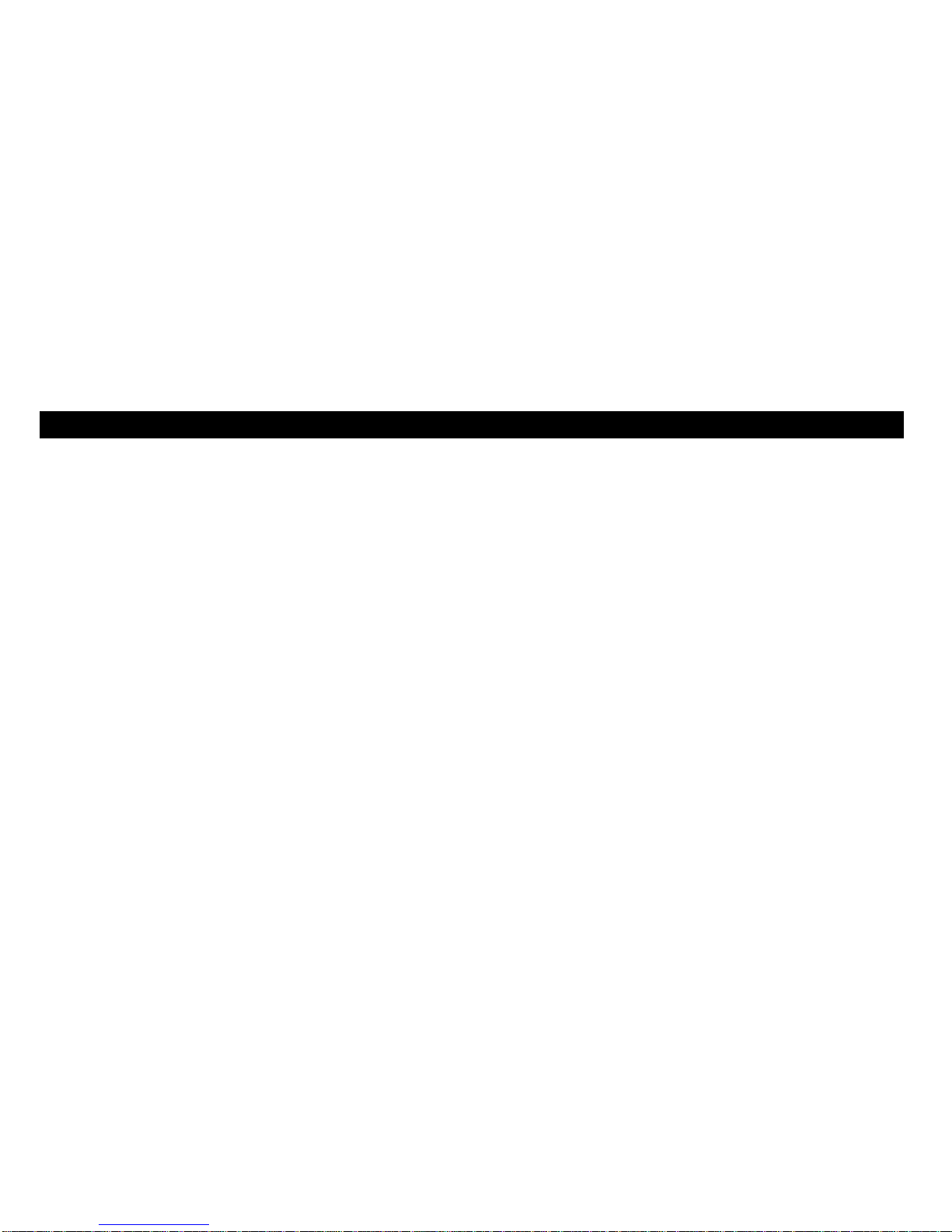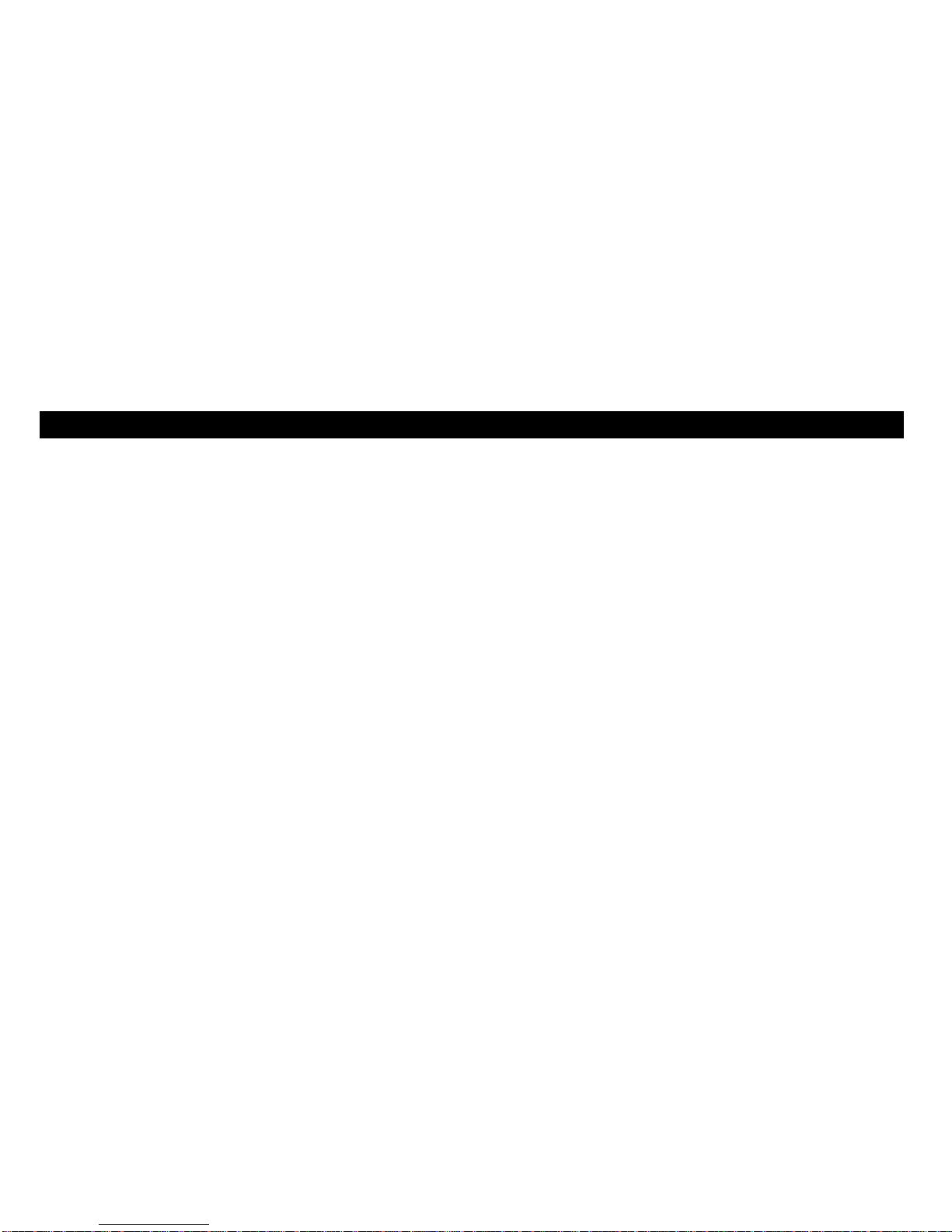Tally T2265 SprintPro User manual
Other Tally Printer manuals

Tally
Tally T7070 User manual

Tally
Tally T2240 User manual

Tally
Tally T9408 User manual

Tally
Tally T2240/24 User manual
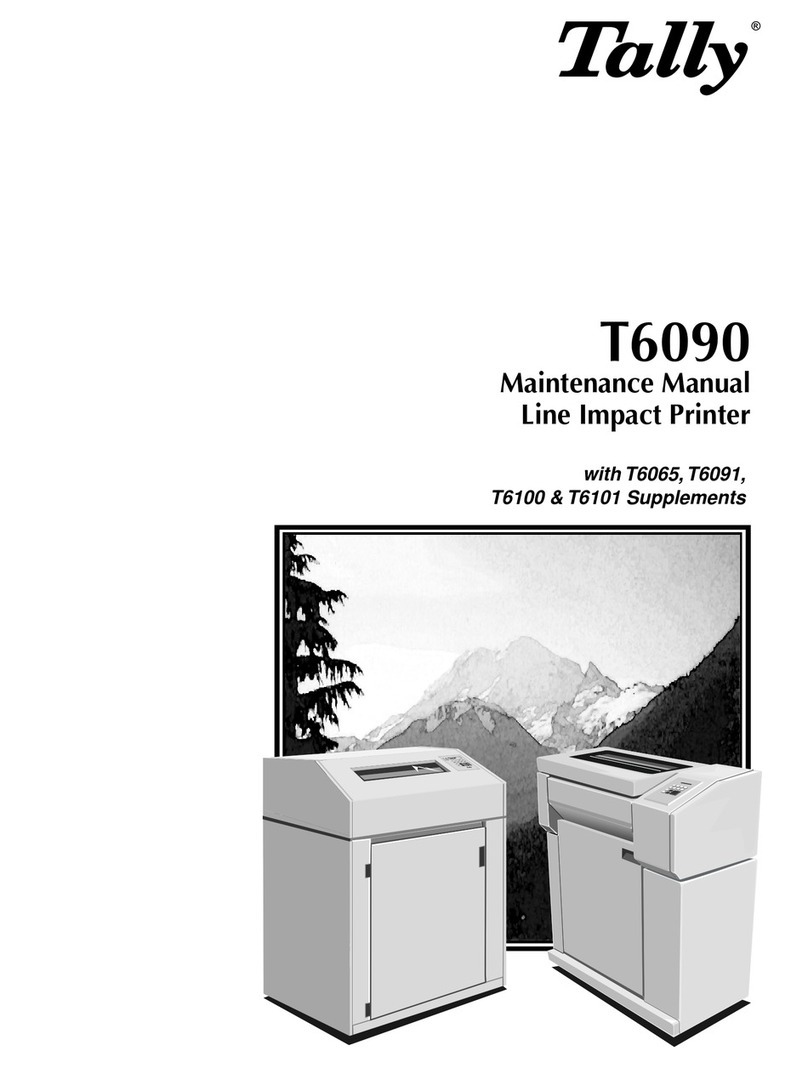
Tally
Tally T6090 User manual

Tally
Tally T6215 User manual
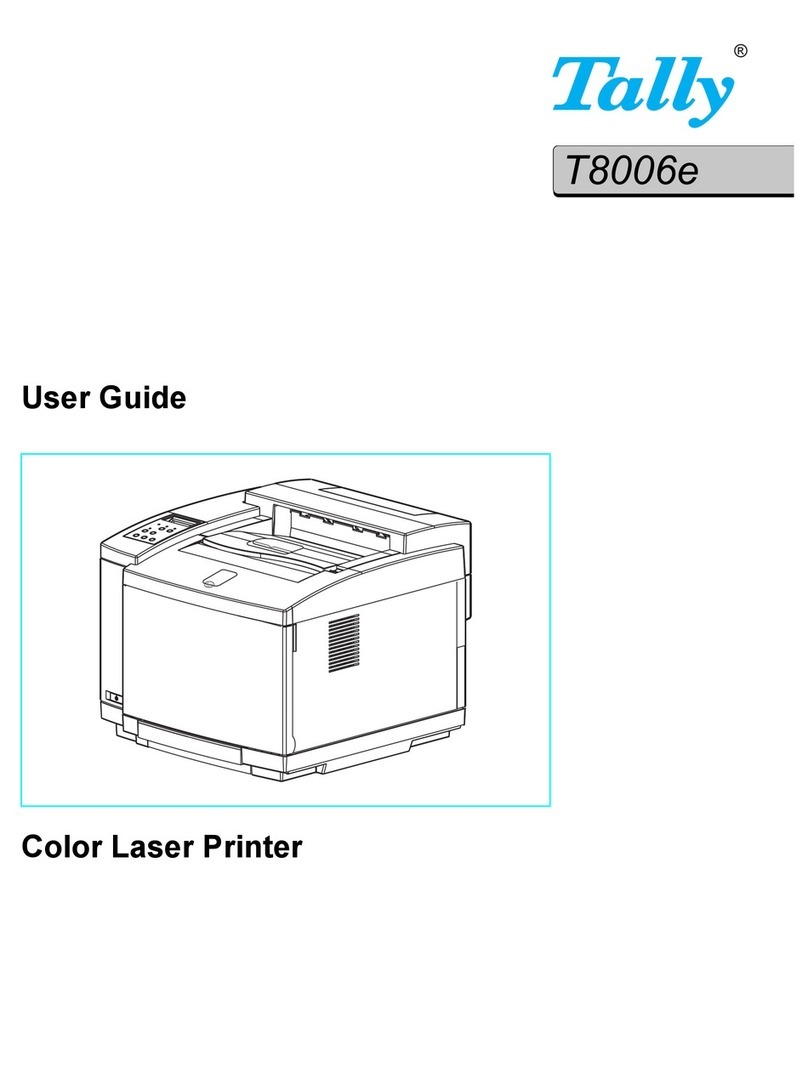
Tally
Tally Tally Colour Laser T8006e User manual

Tally
Tally T8106 User manual
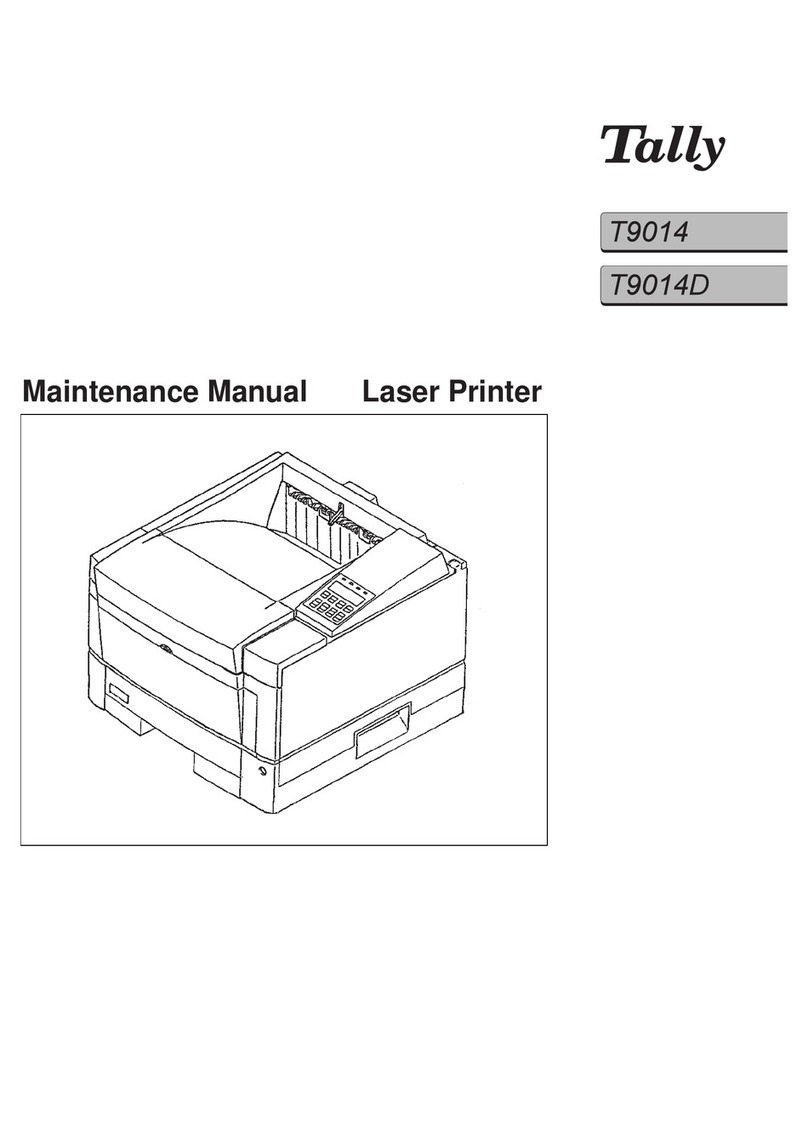
Tally
Tally T9014 User manual

Tally
Tally T2030/24 User manual

Tally
Tally T2280 SprintPro User manual
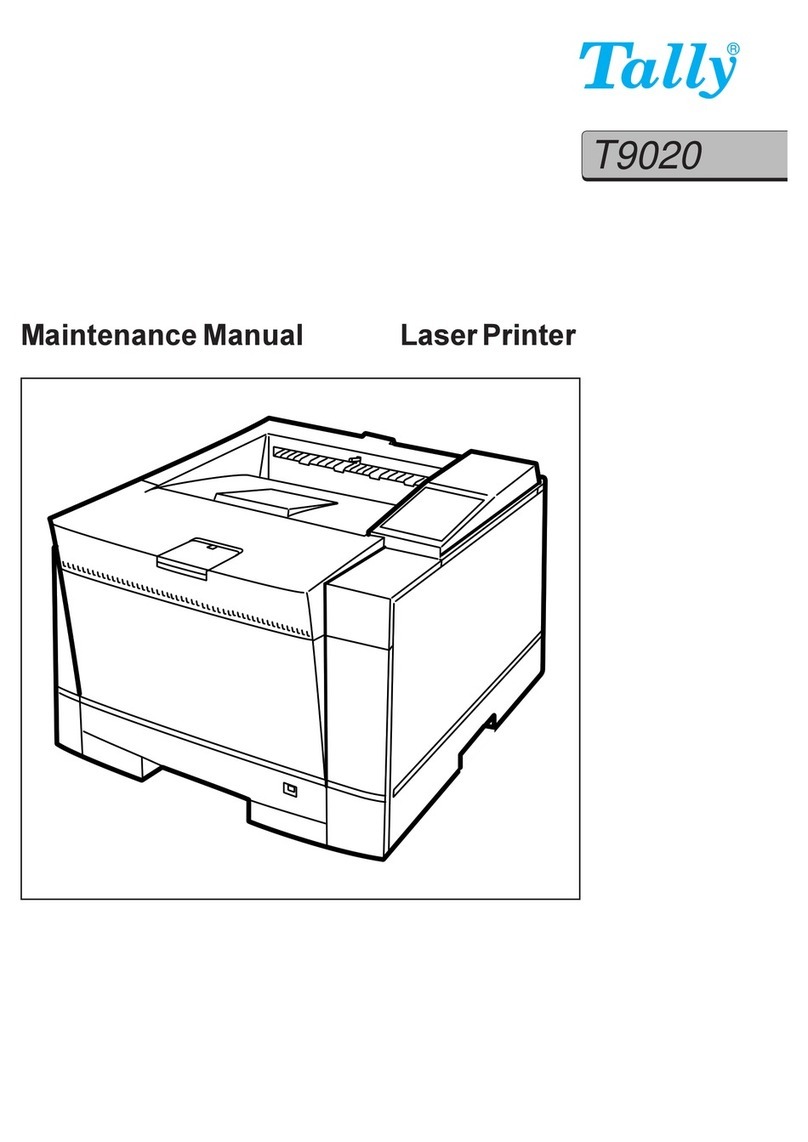
Tally
Tally T9020 User manual
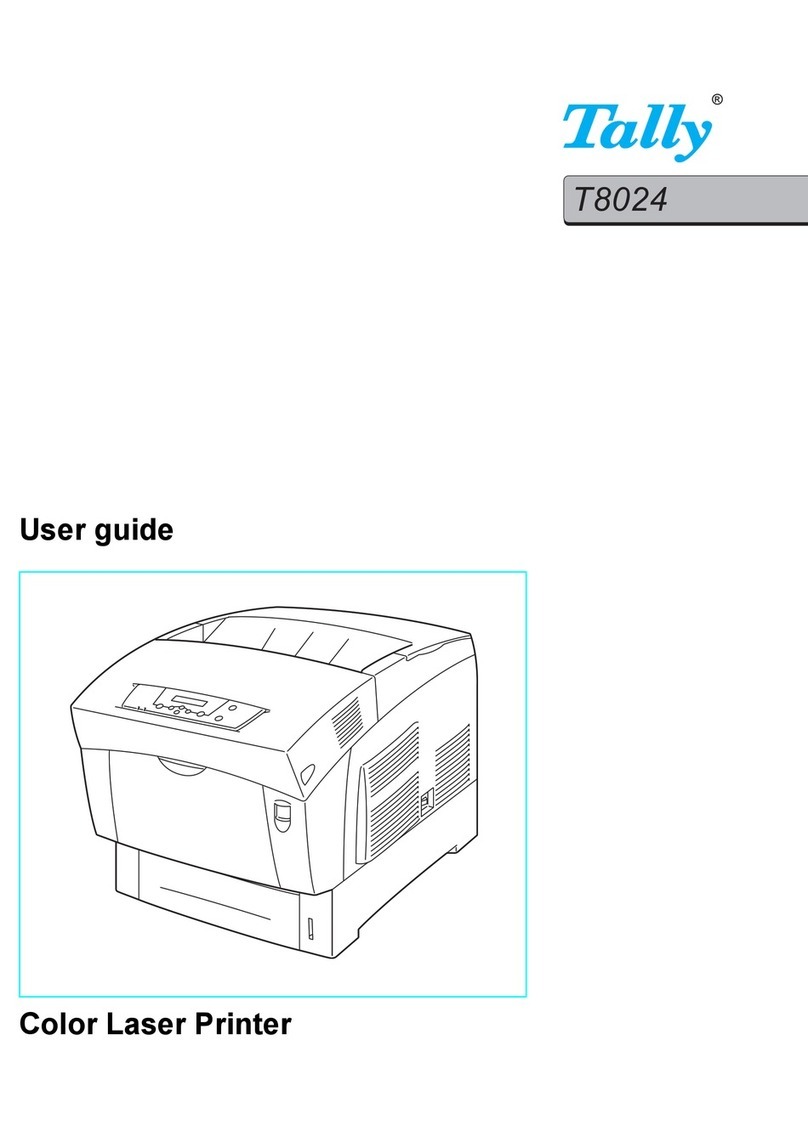
Tally
Tally T8024 User manual

Tally
Tally T 2060 User manual

Tally
Tally T9412 User manual
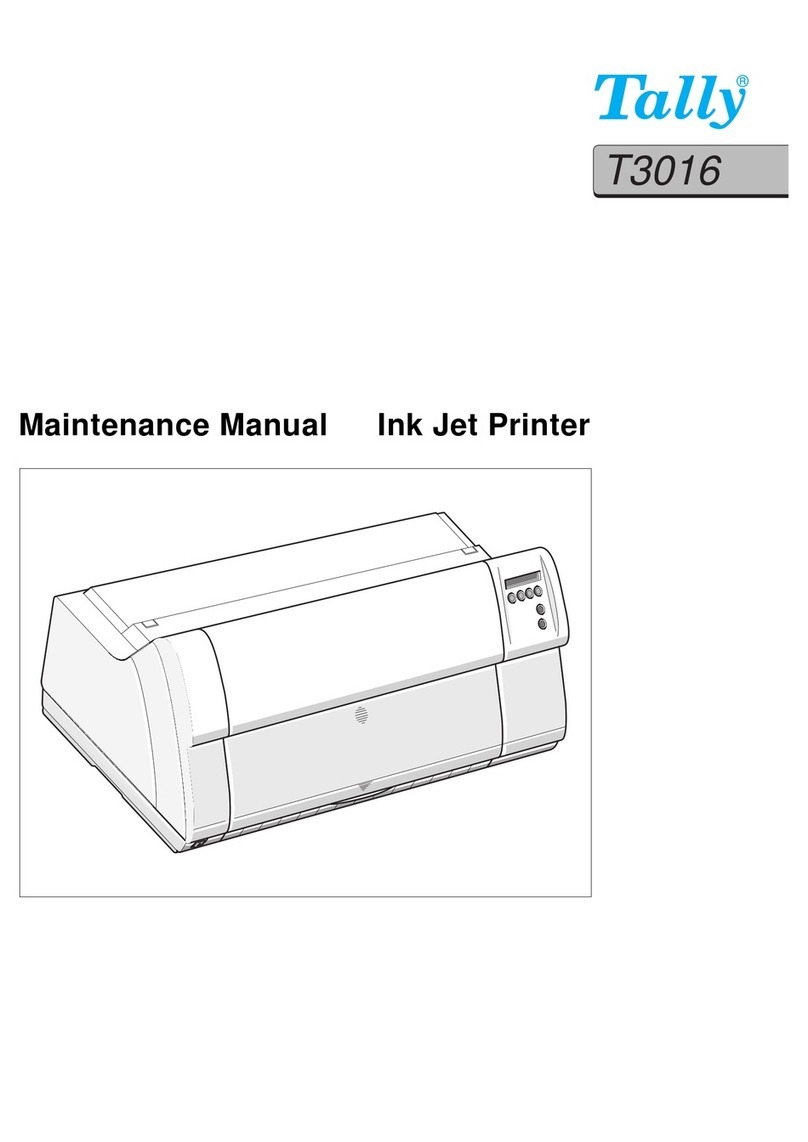
Tally
Tally T3016 User manual

Tally
Tally T9312 User manual

Tally
Tally T2150 SprintPro User manual

Tally
Tally T6218 Configuration guide

Tally
Tally T2150 User manual