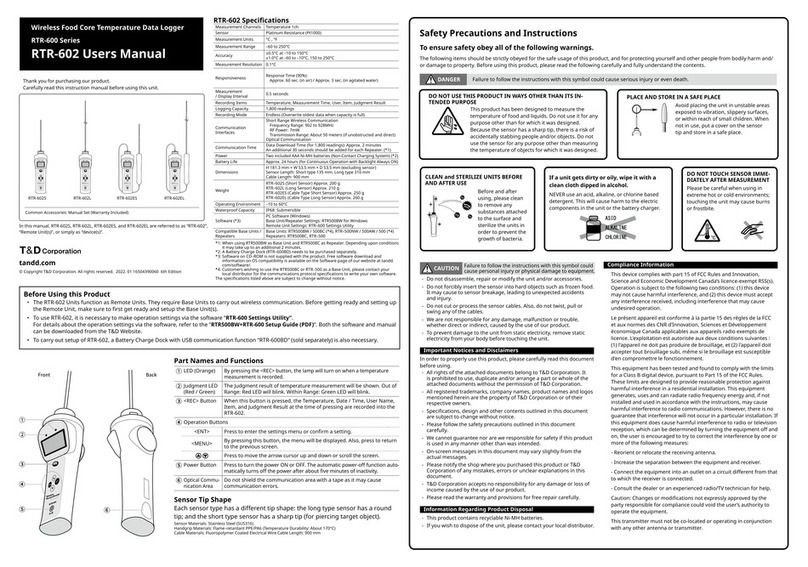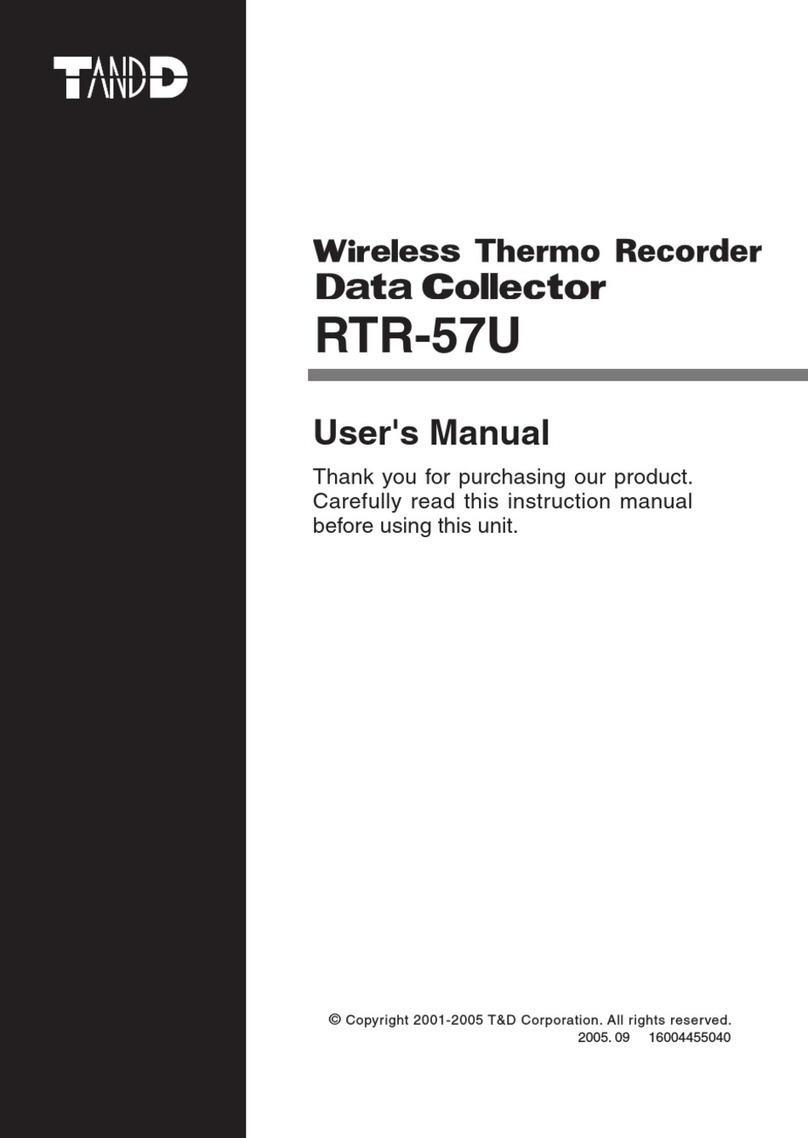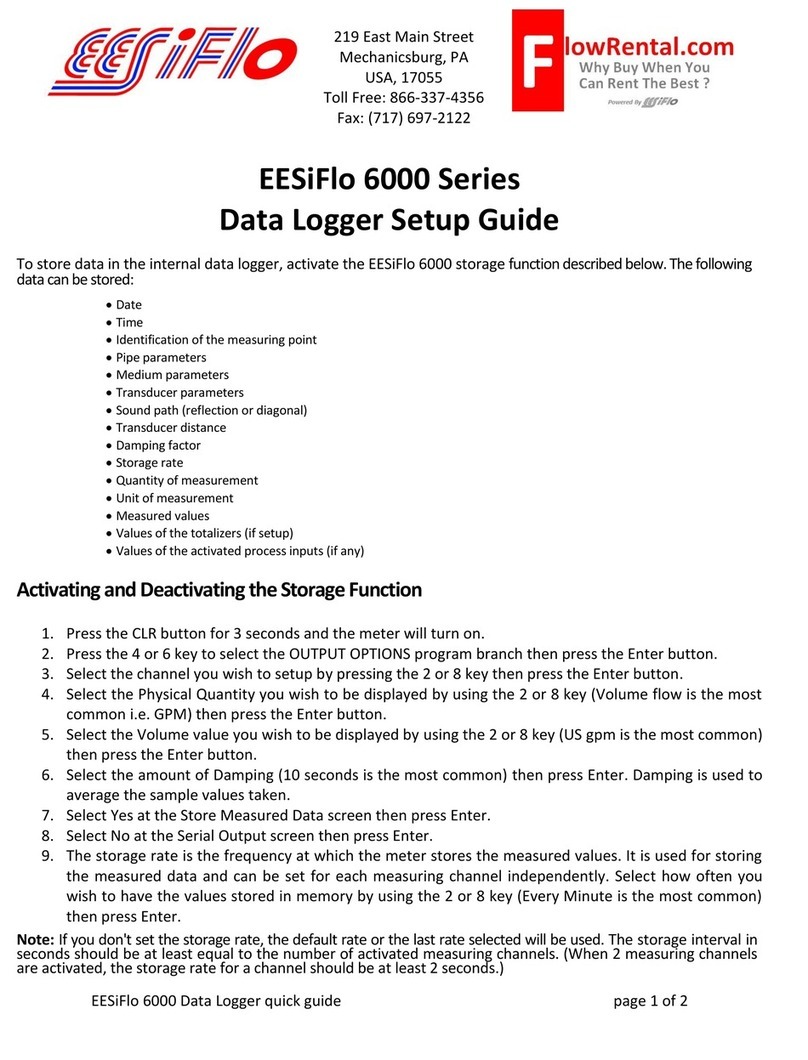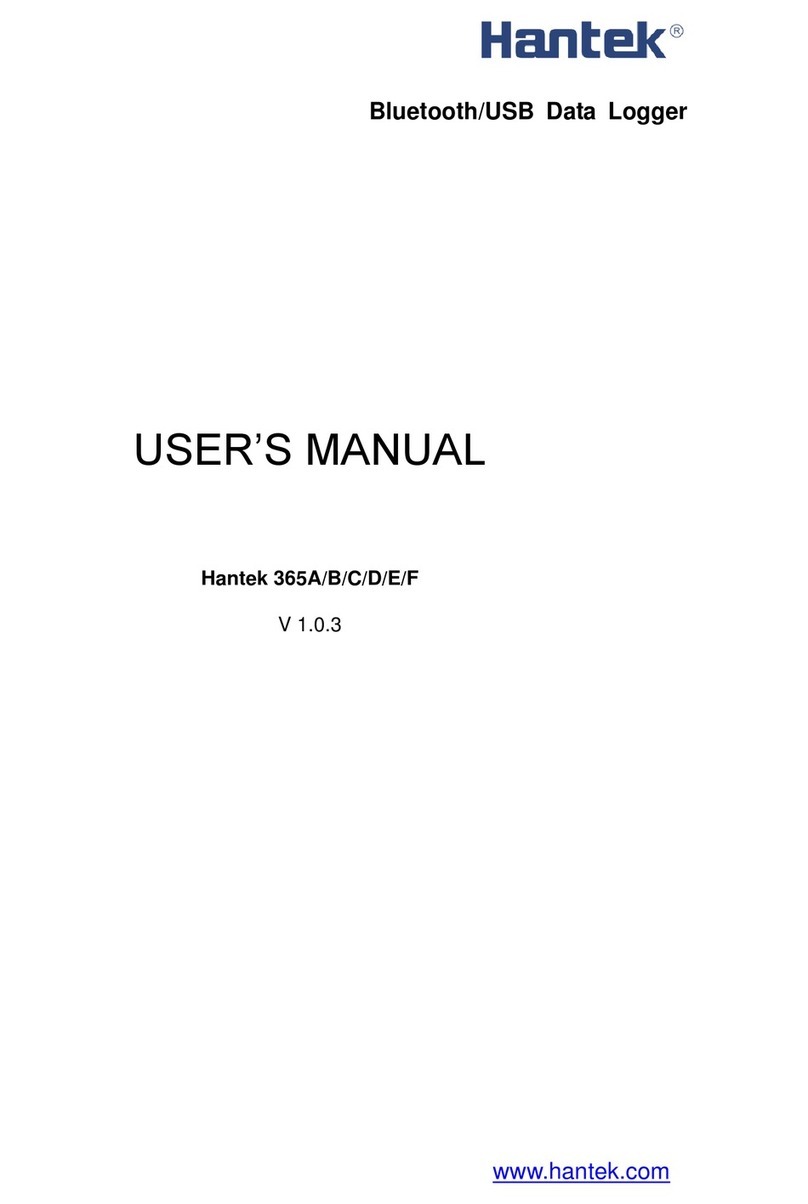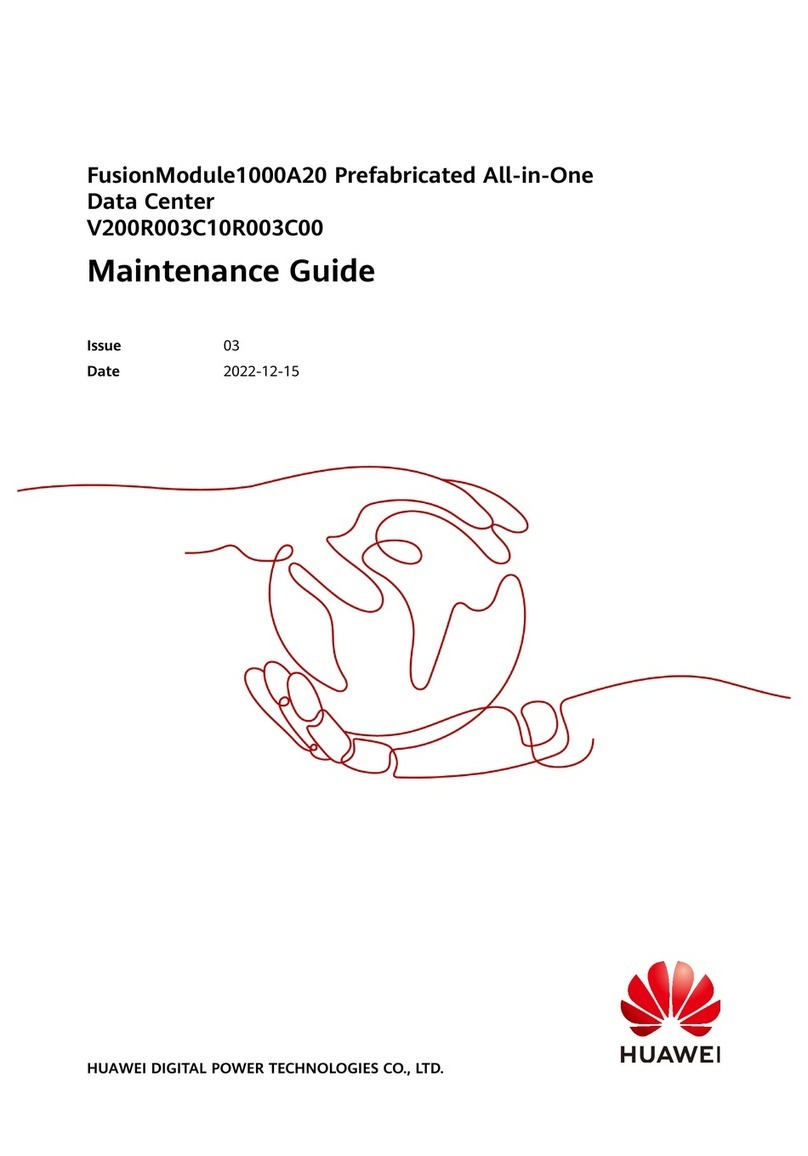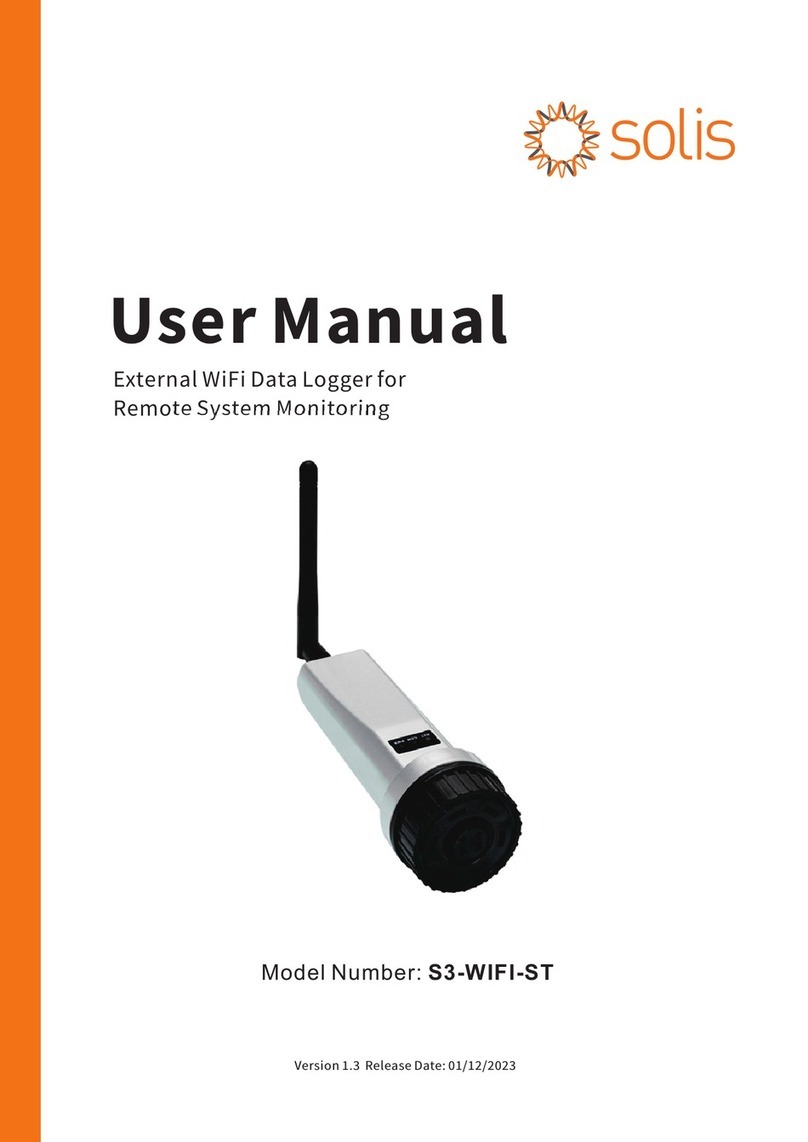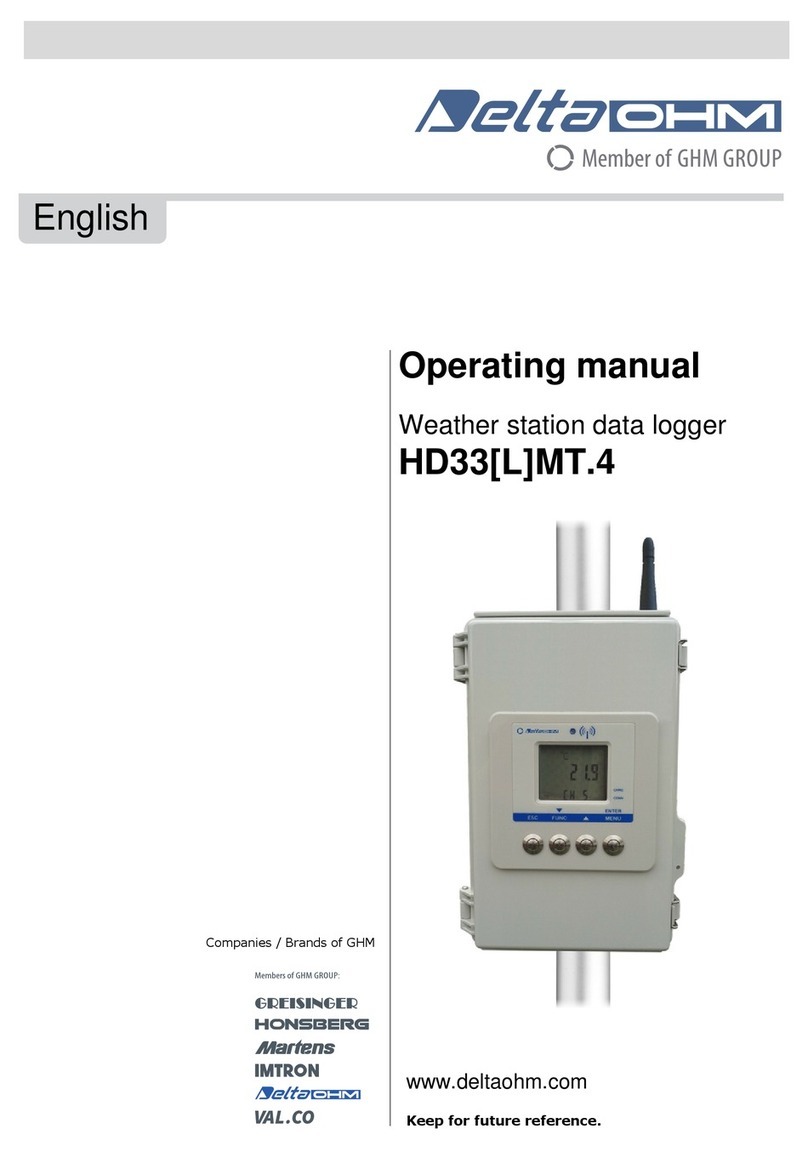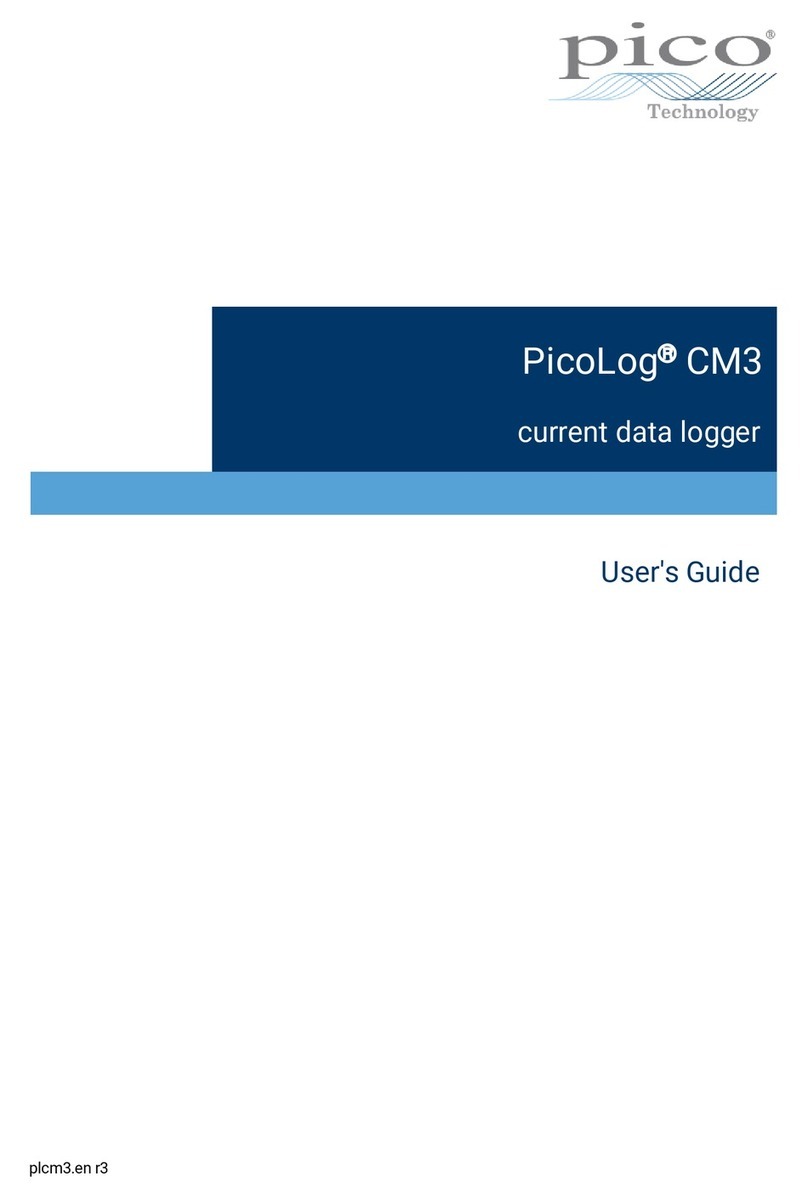T&D TR-57DCi User manual

TR-57DCi
© Copyright T&D Corporation. All rights reserved.
2020.08 16504630013 (6th Edition)
User’s Manual
Thank you for purchasing our product.
This manual provides a brief explanation
of how to set up and get started with the
TR-57DCi.
Main Unit
®

Important Notices and Disclaimers
In order to properly use this product, please carefully read this manual before
using. T&D Corporation accepts no responsibility for any malfunction of and/or
trouble with this product or with your computer that is caused by the improper
handling of this product and will deem such trouble or malfunction as falling
outside the conditions for free repair outlined in the attached warranty.
- All rights of this User's Manual belong to T&D Corporation. It is prohibited to
use, duplicate and/or arrange a part or whole of this User's Manual without
the permission of T&D Corporation.
- Microsoft and Windows are registered trademarks of Microsoft Corporation in
the United States and/or other countries.
- Windows Vista is either a registered trademark or trademark of Microsoft
Corporation in the United States and/or other countries.
- All registered trademarks, company names, product names and logos
mentioned herein are the property of T&D Corporation or of their respective
owners.
- Specications,designandothercontentsoutlinedinthismanualaresubject
to change without notice.
- Please follow the safety precautions outlined in this manual carefully. We
cannot guarantee nor are we responsible for safety if this product is used in
any manner other than was intended.
- On screen messages in this manual may vary slightly from the actual
messages.
- Please notify the shop where you purchased this product or T&D Corporation
of any mistakes, errors or unclear explanations in this manual. T&D
Corporation accepts no responsibility for any damage or loss of income
caused by the use of our product.
- This product has been designed for private or industrial use only. It is not for
use in situations where strict safety precautions are necessary such as in
connection with medical equipment, whether directly or indirectly.
- We are not responsible for any malfunction or trouble caused by the use of
our product or by any problem caused by the use of measurement results of
our unit. Please be fully aware of this before using our product.
- This User's Manual cannot be reissued, so please keep it in a safe place.
- Please read the warranty and provisions for free repair carefully.

1
Safety Precautions and Instructions
To ensure safety obey all of the following warnings.
The following items should be strictly obeyed for the safe usage of the
TR-57DCi Unit, (hereinafter referred to as this/the “Unit”) , and for
protecting yourself and other people from bodily harm and/or damage
to property. Before using this Unit, please read the following carefully
and fully understand the contents.
Explanation of Symbols
Explanation of Warning Symbols
DANGER
DANGER: These entries are actions that absolutely
under no circumstance should be taken. The taking of
such an action may cause serious personal physical
damage or death.
CAUTION These entries are actions that if taken may lead to
physicalinjuryordamagetopersonsorthings.
Explanation of Picture Symbols
Denotesanimportantwarningorcaution.Specicwarning
message is indicated by the symbol.
(EX: Caution against electric shock)
Denotesaforbiddenaction.Specicforbiddenmatteris
indicated inside or by the symbol.
(EX: Do not disassemble)
Denotesanactionthatmustbetaken.Specicinstructionis
indicated inside or by the symbol.
(Ex: Unplug power plug from outlet)

2
DANGER
Strictly Follow
When installing and using this Unit, make sure to follow all
warnings and directions from your computer manufacturer.
Do Not Disas-
semble
Do not take apart, repair or modify the Unit. Doing so may
causereorelectrocution.
Strictly Follow
IfwateroraforeignobjectentersintotheUnit,immediately
turn OFF the power, remove batteries, and stop using.
Continuedusemaycausereorelectrocution.
Forbidden
Do not use this Unit in wet or humid places, such as a
bathroom.Doingsomaycausere,electrocution,and/or
malfunction.
Strictly Follow
Store the TR-57DCi Unit, batteries and communication cables
outofthereachofchildren.Touchingthemmaycauseinjury
and swallowing batteries is extremely dangerous.
Forbidden
Do not connect communication cables for the Unit to
telephonelineoutlets.Continuedusemaycausereorelectro-
cution.
Forbidden
If any smoke or strange smells are emitted from the Unit,
immediately turn OFF the power, remove batteries, and stop
using.Continuedusemaycausereorelectrocution.
Forbidden
Do not drop or expose the Unit to a strong impact. If that
happens to the Unit, immediately turn OFF the power, remove
batteries,andstopusing.Continuedusemaycausereor
electrocution.

3
CAUTION
Strictly Follow
This Unit is not waterproof. If the Unit gets dirty, wipe it with a
clean cloth and a mild detergent.
Forbidden
Donotputngersorforeignobjectsintothecommunication
cablejack.
CAUTION
Battery life varies depending upon the type of battery, the mea-
suring environment, frequency of communication, ambient
temperature in which it is used, and battery performance.
Forbidden
Donotuseanyotherbatteriesthanthosethatarespeciedin
thisManual.Itmaycausereormalfunction.
Forbidden
DonotuseACadaptorsotherthanthosespeciedforusewith
theUnit.Doingsomaycausereormalfunction.
Strictly Follow
If the Unit is not to be used for a long period of time, for safety
reasons please remove the batteries. Leaving batteries inside
the Unit may cause battery leakage and malfunction.
CAUTION
Batteryterminalsmayprovideinsufcientcontactduetoage
or vibration. This may lead to data loss.
Strictly Follow
Condensation may occur if the Unit is moved from one environ-
ment to another where the difference in temperature is great.
Use this Unit in an environment where the ambient temperature
is from 0 to 50 and the humidity is 90%RH (no condensation )
or less.
Forbidden
Harmful gases or chemicals may cause corrosion and/or other
danger to the Unit. Also, by coming into contact with
hazardous substances, harm may occur to the people handling
the Unit. Therefore, do not use or store it in any environment
that is exposed to chemicals and harmful gases.

4
Strictly Follow
To prevent damage to the Unit from static electricity, remove
static electricity from your body by touching metal around you
(door knob, window frame) before touching the Unit. It may
cause data loss or damage to the Unit and data.
Forbidden
Do not use or store the Unit in any of the following places.
Doingsomaycauseelectrocution,re,andotheradverse
effects to the Unit and/or your computer.
- Areas exposed to direct sunlight
This will cause the inside of the Unit to become overheated
andmaycausere,deformation,and/orotherdamage
including malfunction.
- Areasexposedtostrongmagneticelds
This may cause damage including malfunction.
- Areas exposed to water leakage
This may cause electrocution or other damage including
malfunction.
- Areas exposed to static electricity
This may cause damage including malfunction.
- Areas exposed to excessive vibration
Thismaycauseinjury,malfunction,damageorlossofproper
electrical contact.
- Areasthatarenotatorlevel
ThismaycausetheUnittofallandresultininjuryand/or
damage.
- Areasexposedtoreoroverheating
This may cause damage including malfunction and
deformation.
- Areas exposed to excessive dust and dirt
This may cause damage including malfunction.

5
Before Using this Product
Important Notes about the Installation Procedure
(for using USB communication)
In order to use a USB connection to communicate between the Unit
and a computer, it is necessary to install the software and the USB
device driver.
Before connecting the Unit to a computer with a USB communication
cable, it is necessary to rst install the software and the USB device
driver. If you connect the Unit to the computer before installing them,
the USB device driver may not be installed properly.
If you have connected the Unit to your computer before installing the
USB device driver, make sure to click the [Cancel] button in the Wizard
window when it pops up on the computer display. Then disconnect the
USB communication cable from the Unit.
For more details about the proper installation procedure, see the
Software User’s Manual that accompanies “T&D Recorder for Win-
dows”.

6
Table of Contents
Safety Precautions and Instructions------------------------- 1
Before Using this Product ------------------------------------ 5
Introduction
What is “Data Collector TR-57DCi”?------------------------ 10
Overview -----------------------------------------------------------------10
Basic Functions---------------------------------------------------------- 10
Package Contents -------------------------------------------- 12
Appearance Diagram and Part Names --------------------- 13
Explanation of Button Functions ---------------------------------------13
Using the Operation Dial ------------------------------------------------14
LCD Display and Operation--------------------------------------------- 15
Getting Ready
Installing the Batteries --------------------------------------- 18
About Battery Life -------------------------------------------------------18
Turning the Power On and OFF------------------------------ 19
Turn ON the Power ------------------------------------------------------19
Auto Power Off Function------------------------------------------------ 19
Making Clock Settings Manually ---------------------------- 20
Communicating with the Computer------------------------- 21
USB Communication----------------------------------------------------21
RS-232C Serial Communication --------------------------------------- 22
Communicating with Data Loggers ------------------------- 23
Optical Communication -------------------------------------------------23
Cable Communication -------------------------------------------------- 23
Infrared Communication (limited to the downloading of data) ------- 23
Available Operations via Data Logger Communication -------------- 24
Basic Functions
Recording Start ----------------------------------------------- 26
Recording Settings for the Data Logger ------------------------------- 26

7
Introduction Getting Ready Basic Functions Other Functions Others
Table of Contents
Downloading Recorded Data -------------------------------- 28
Downloading via Optical and Cable Communication----------------- 28
Downloading via Infrared Communication ----------------------------29
Screen during Downloading --------------------------------------------30
If Downloading Recorded Data Fails----------------------------------- 31
Graph Display ------------------------------------------------- 32
Reading a Graph -------------------------------------------------------- 32
Event List Display--------------------------------------------- 34
Reading the Event List --------------------------------------------------34
Viewing Saved Data in Graph Form ------------------------- 36
Reading the Data List ---------------------------------------------------37
Reading Data Details---------------------------------------------------- 38
Other Functions
Operational Settings------------------------------------------ 40
Changing Unit of Temperature------------------------------------------40
AdjustingtheBacklight -------------------------------------------------40
AdjustingContrast------------------------------------------------------- 41
Checking Memory -------------------------------------------------------41
Making Clock Settings --------------------------------------------------42
Figuring Out Your Time Zone -------------------------------------------42
Muting the Operation Beep--------------------------------------------- 43
Checking Battery Voltage ----------------------------------------------- 43
Deleting Data-------------------------------------------------- 44
Deleting Selected Data-------------------------------------------------- 44
Deleting All Data --------------------------------------------------------- 45
Others
Menu List ------------------------------------------------------ 48
Specications ------------------------------------------------- 50
Optional Accessories----------------------------------------- 52

8

9
Introduction
Introduction
Explanation of Product Outline for TR-57DCi
- What is “Data Collector TR-57DCi”?
- Package Contents
- Appearance Diagram and Part Names

10
What is “Data Collector TR-57DCi”?
Overview
The TR-57DCi is a device designed to collect recorded data from data
logger(s)alreadyplacedintheeld.Itisalsopossibletoviewcollected
data and start recording on data loggers in areas where a computer is
not available.
Compatible Data Loggers
TR-71Ui / 72Ui / 74Ui / 76Ui / 77Ui, TR-71U / 72U / 73U, TR-71S / 72S, TR-71 /
72, TR-51i / 52i / 55i, TR-51S / 52S, TR-51A / 52 / 51, VR-71, RTR-51A / 52A /
53A*, RVR-52A*, RTR-51 / 52 / 52Pt / 53*, RVR-52*
* The TR-57DCi is not equipped with a wireless communication function.
Basic Functions
Easy Collection of a Variety of Data
The TR-57DCi can collect data from a wide variety of compatible data loggers.
Storage Capacity of 256,000 readings
One TR-57DCi has the capacity to store 16 units of TR-71U at full storage
capacity (8,000 readings x 2ch).When downloading units at non-full storage
capacity, it can store and manage up to 250 downloading sessions.
Collecting Recorded Data via Infrared Communication
The TR-57DCi can also use infrared communication to collect recorded data
from any of the TR-7Ui and TR-5i Series Data Loggers. Using infrared
communication releases the user from the burden of physically gathering the
loggers to collect data.
Graph Display on High Quality LCD
Collected data can be viewed immediately on the spot without the need for a
computer. The handy Operation Dial and buttons on the face of the Unit make it
possible to move the cursor as well as zoom in and out, thereby making the
checking of data a snap.
Handy Operation Dial for a Variety of Operations
Moving the Operation Dial up and down displays the various menu selections
which can be easily selected by pressing in on the dial.
Make Recording Condition Settings
From the TR-57DCi, it is possible to make settings, such as for “Recording Start
Date and Time”, “Recording Interval”, and “Recording Mode” for all compatible
data loggers except the VR-71.

11
Introduction
Battery Life Warning Display
When the battery power becomes low, a battery life warning mark will appear in
the Unit's LCD display.
About 100 Days of Battery Life with One Hour Daily Use
The expected battery life for two AAA alkaline batteries (LR03) is as follows:
used thirty minutes daily it should be about 160 days, used one hour daily it
should be about 100 days, used two hours daily it should be about 50 days. In
addition to AAA alkaline batteries, AAA Ni-Cd or AAA Ni-MH batteries (1.2V)
may also be used.
* Battery life varies depending upon the type of battery, the measuring environment,
the frequency of communication, and the ambient temperature in which it is used.
SpecicationsandexplanationsusedinthisUser’sManualarebasedonoperations
carried out with a new battery and are in no way a guarantee of your actual battery
life.
Auto Power OFF Function
If the Unit is not used for about three minutes, it will automatically turn off to
save battery power.
Backlight Function
The LCD Backlight allows the display to be easily read even in the dark. You
can make changes in the Backlight ON/OFF by going to the [Main] Menu - [Set
Functions] - [Set Backlight].
* IftheUnitisnotusedformorethanveseconds,theLCDBacklightwillautomati-
cally turn off to save battery power. Once operation is re-started, it will automatically
turn back ON.
Firmware Update Function
ThermwarecanbeeasilyupdatedbyconnectingthetargetTR-57DCiwitha
USB communication cable to the computer. As newly compatible devices are
released,rmwareupdateswillbeperiodicallyreleasedtosupportthese
changes.Formoreabouthowtoupdatermwareandthelatestupdate
information, visit our T&D website (tandd.com).

12
Package Contents
The following items are included in the package:
Data Collector TR-57DCi x1 Software CD-ROM x1
(T&D Recorder for Windows TR-5,7xU (E))
USB Communication Cable
US-15C x1
(USB-A plug / USB mini-B plug)
RS-232C Communication Cable
TR-6C10 x1
(mini RS / mini RS)*
AAA Alkaline Battery x 2 TR-57DCi User’s Manual / Warranty
(this document) x 1
Software “T&D Recorder for
Windows” User's Manual x 1
* The mini-RS cable is used to connect T&D Data Collectors and Data Loggers.

13
Introduction
Appearance Diagram and Part Names
1.
Operation Dial
2.LCD Display
3.Operation Buttons
4.Optical Communication
Port
5.USB Communication
Cable Jack
6.RS-232C Communication
Cable Jack
7.AC Adaptor Jack
8.Infrared Communica-
tion Port
9.Battery Cover
1.
2.
3.
5.
6.
4.
9.
8.
7.
Explanation of Button Functions
- Press this to use infrared communication to start the
downloading of recorded data from a data logger.
- Press while viewing a graph to zoom out.
- Press while entire graph is on display to move cursor to the
lowest / highest value.
- Press to view the Data List Display.
- Press while viewing the Data List to view details for the data
on display.
- Press while viewing a graph to zoom in on data.
- Press to turn the power ON / OFF.
(for details see p.19)

14
Using the Operation Dial
Press
Move the dial up
Move the dial down
Moving the Dial Up and Down
- By moving the dial up and down, the arrow will move to allow you to choose the
desired item.
- When setting a numerical value, by moving the dial up the value will become larger,
and by moving the dial down the value will become smaller.
Pressing the Dial
- By pushing in on the dial, you can make a desired menu selection and complete or
activate a setting.
- If you press and hold while downloading recorded data or viewing a graph display,
you can change the channel on display.

15
Introduction
LCD Display and Operation
Main Menu Window
[ ]
Menus for Infrared Communication
[ ]
Menus for Optical or Cable Communication
[ ]
When battery life goes low, a battery life
warning mark will appear to inform you it is
time to replace the battery. (See p.18)
[ ]
An item marked with an arrow denotes it has
been selected. By moving the Operation Dial
up and down, the arrow will move
accordingly. By pressing the dial, the selected
item will be activated.
[ ] [ ]
These indicate that there are more menu
items above or below for view. By moving the
Operation Dial up and down, you can scroll
the display.
[Back]
After making necessary settings, move the
arrow to [Back] and push the Operation Dial
to return to the Menu Window.

16
Recorded Data Displays
Graph Display
Temperature, Humidity, Barometric Pressure,
Illuminance, UV Light, Voltage, and Pulse
Data that have been downloaded to a
TR-57DCi can be displayed in graph form.
See p.32 for details about the display.
Event List Display
Event Data that has been recorded by an
RTR-52/52A and downloaded to a TR-57DCi
can be displayed in the Event List.
See p.34 for details about the display.

17
Getting Ready
Getting Ready
This section explains what needs to be done to get a
TR-57DCi ready for use.
- Installing the Batteries
- Turning the Power On and OFF
- Making Clock Settings Manually
- Communicating with the Computer
- Communicating with Data Loggers

18
Installing the Batteries
Insert two AAA alkaline batteries as shown below. (AAA Ni-Cd or
AAA Ni-MH batteries (1.2V) may also be used.
IMPORTANT:
- Always use two batteries of the same type.
- Make sure not to mistake + / -.
- The TR-57DCi cannot recharge batteries.
About Battery Life
When battery life goes low, a battery life warning mark will be displayed
to inform you it is time to replace the battery. If battery life goes even
lower, the Unit will automatically go into sleep mode in order to protect
data. After going into sleep mode, the Unit will retain recorded data for
about a month.
IMPORTANT:
- In sleep mode, the Unit cannot be turned on or operated as usual.
- Whenreplacingthebattery,ifthebatteryhasbeenremovedformorethanveminutes,the
datastoredintheUnitmaybeerased.Itisrecommendedtorstdownloadanynecessary
recorded data to your computer before replacing the battery.
- Also, you will lose all data if the battery drains completely; make sure to replace the battery as
soon as possible.
Battery Life Warning Mark
Other manuals for TR-57DCi
1
Table of contents
Other T&D Data Logger manuals
Popular Data Logger manuals by other brands

Endress+Hauser
Endress+Hauser Tankvision Multi Scan NXA83B operating instructions
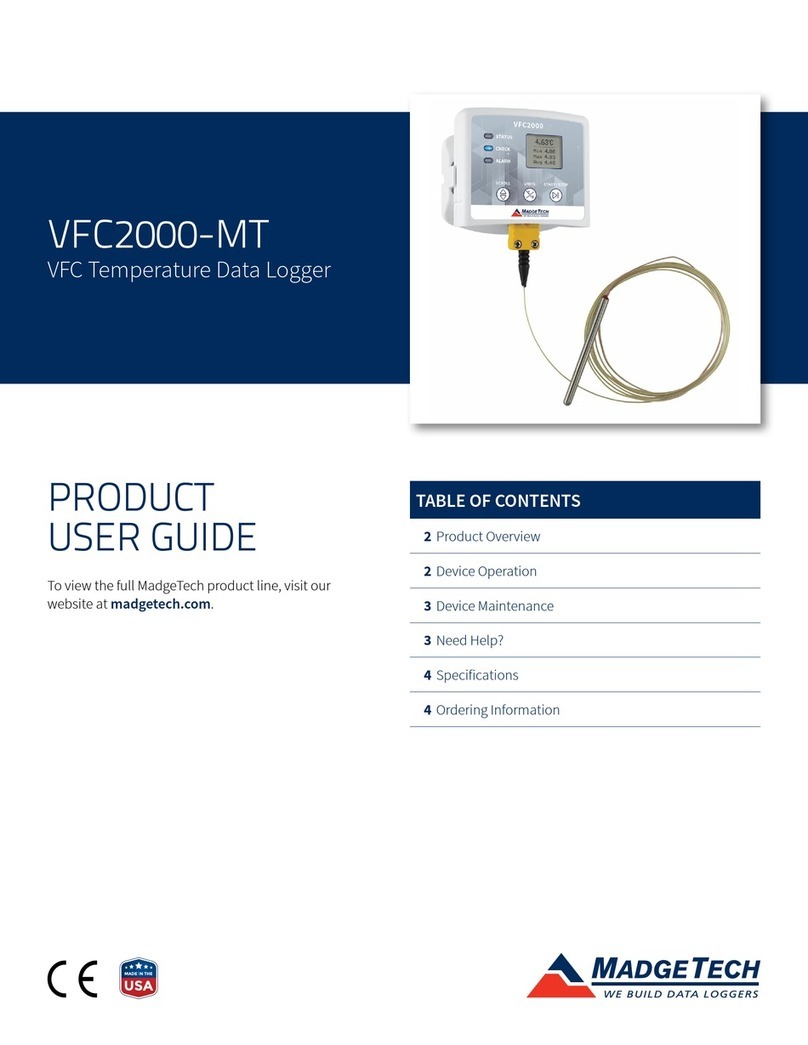
MadgeTech
MadgeTech VFC2000-MT Product user guide

MadgeTech
MadgeTech UltraShock-EB Product user guide
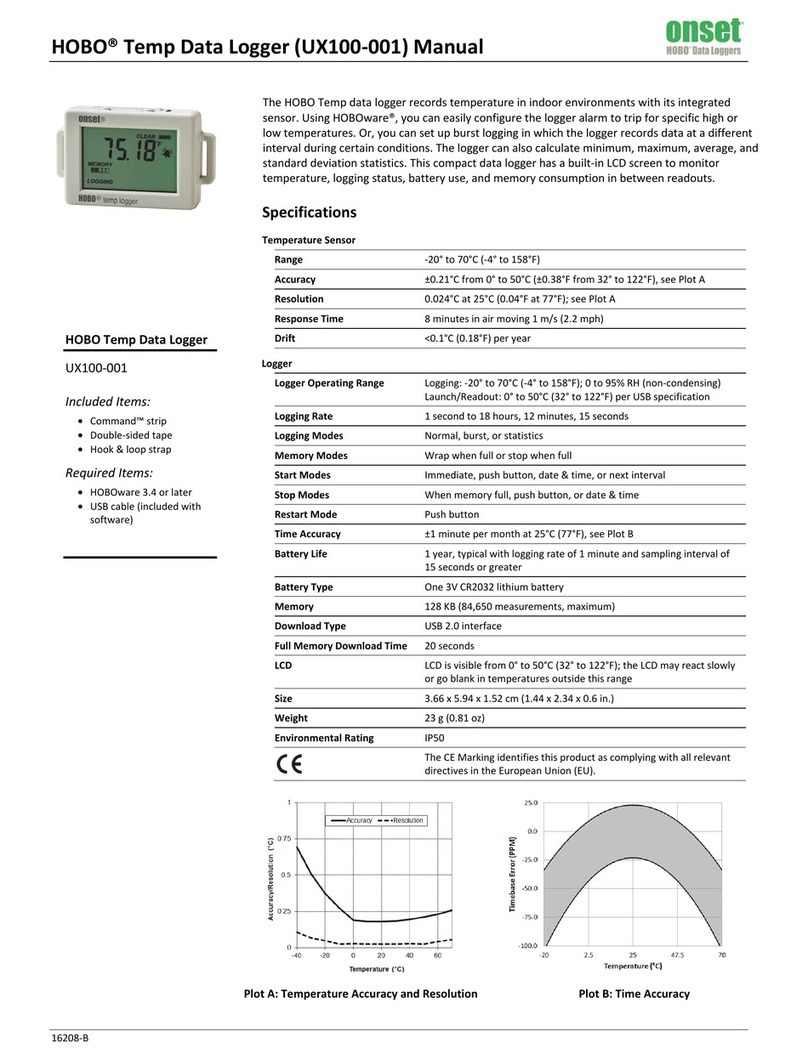
Onset Computer Corporation
Onset Computer Corporation HOBO UX100-001 manual

Pego
Pego PLUSR EXPERT DL8 Use and maintenance manual

Elitech
Elitech RCW-360 user manual