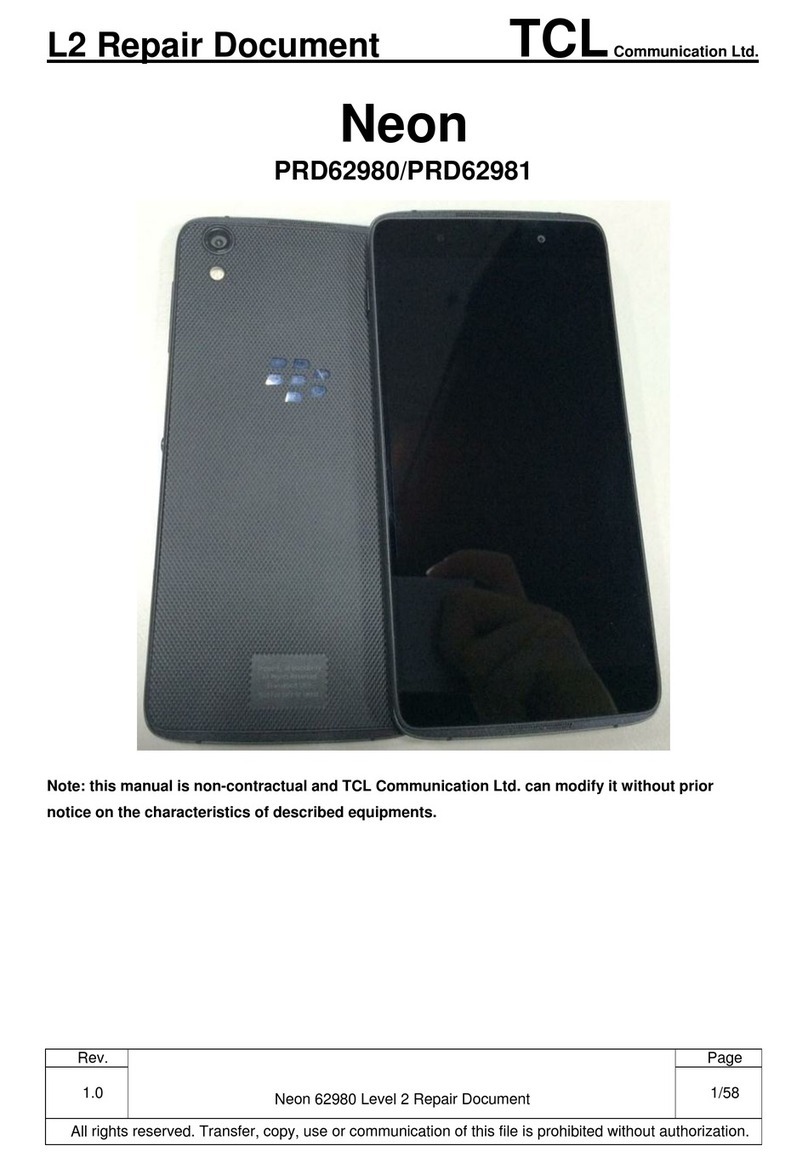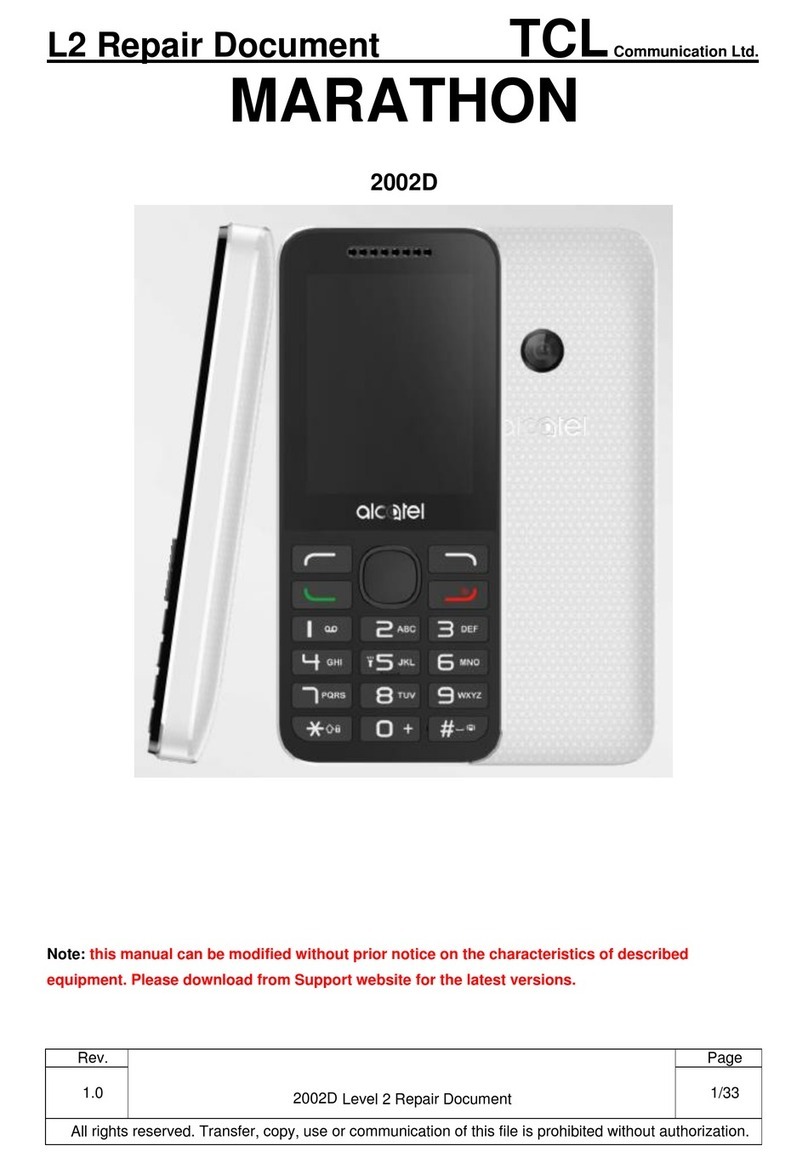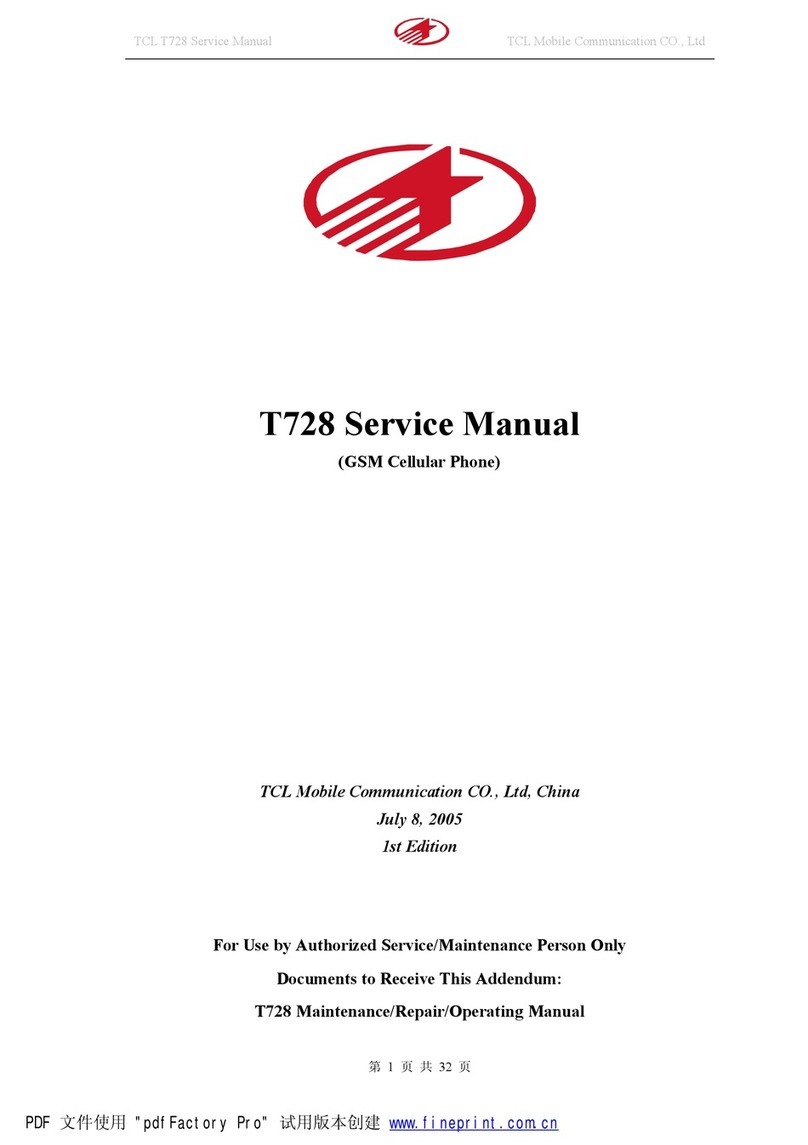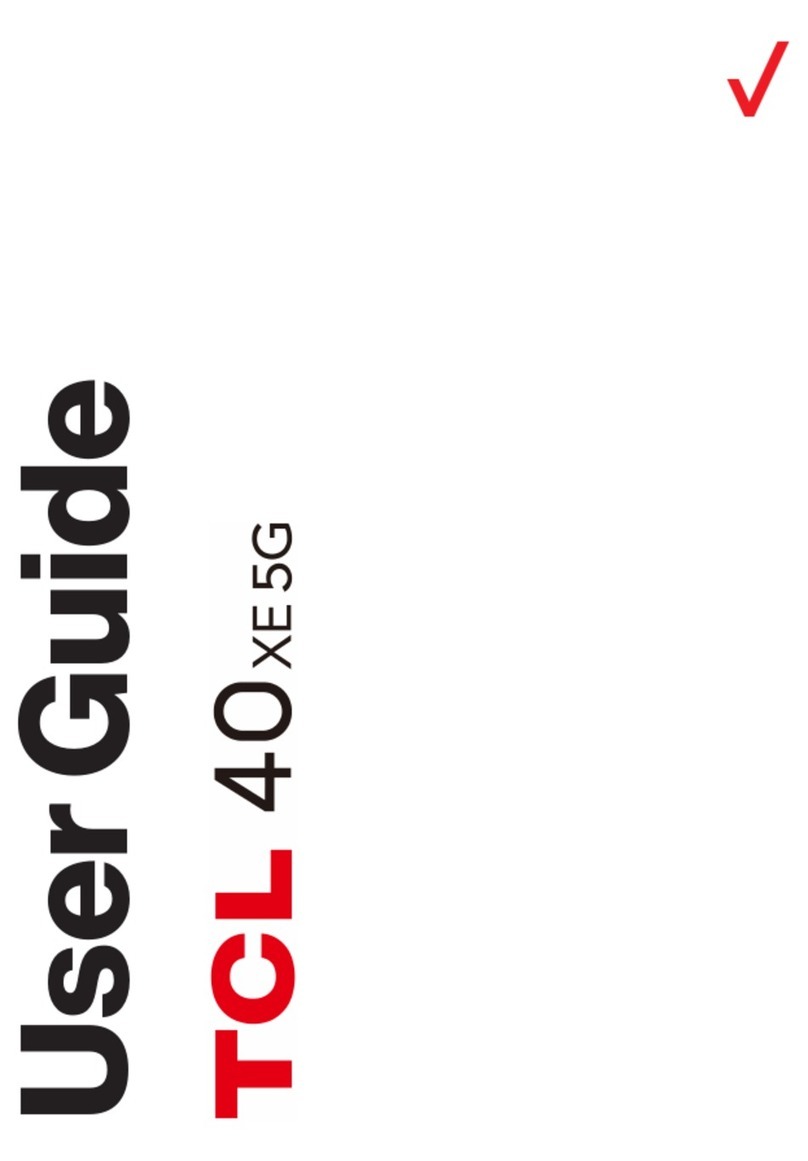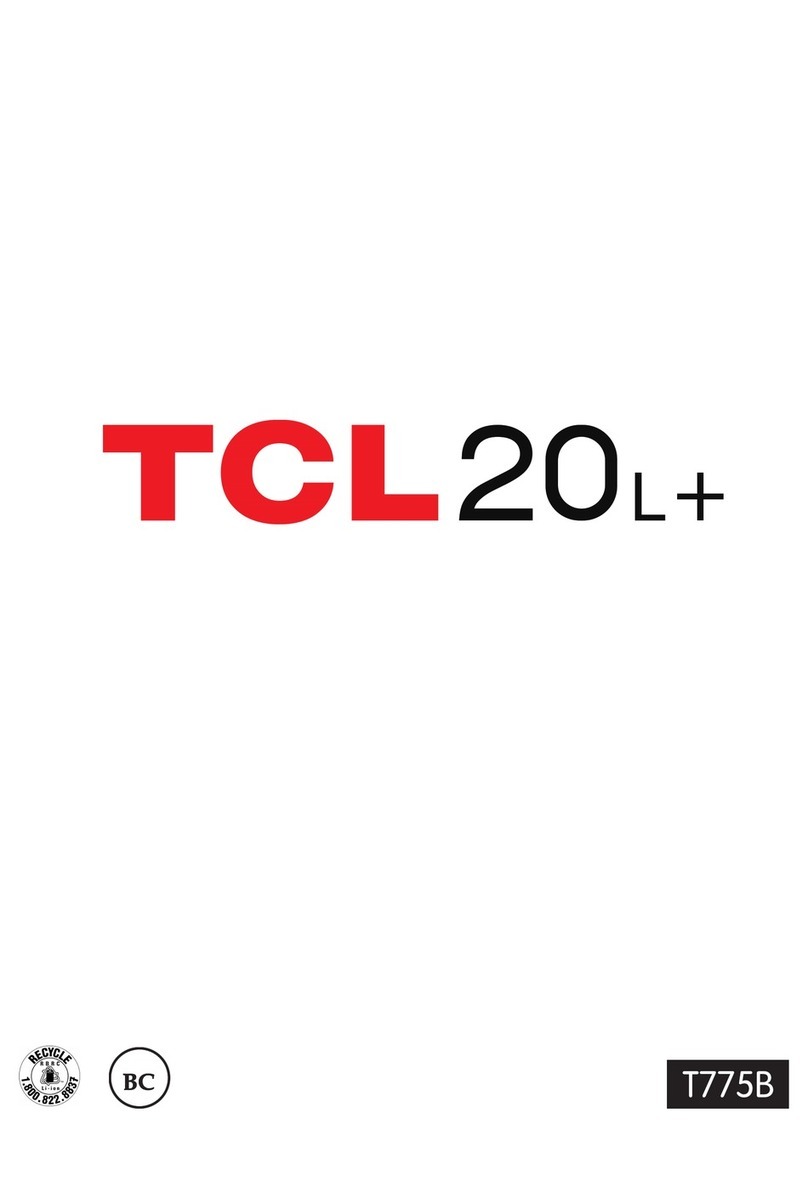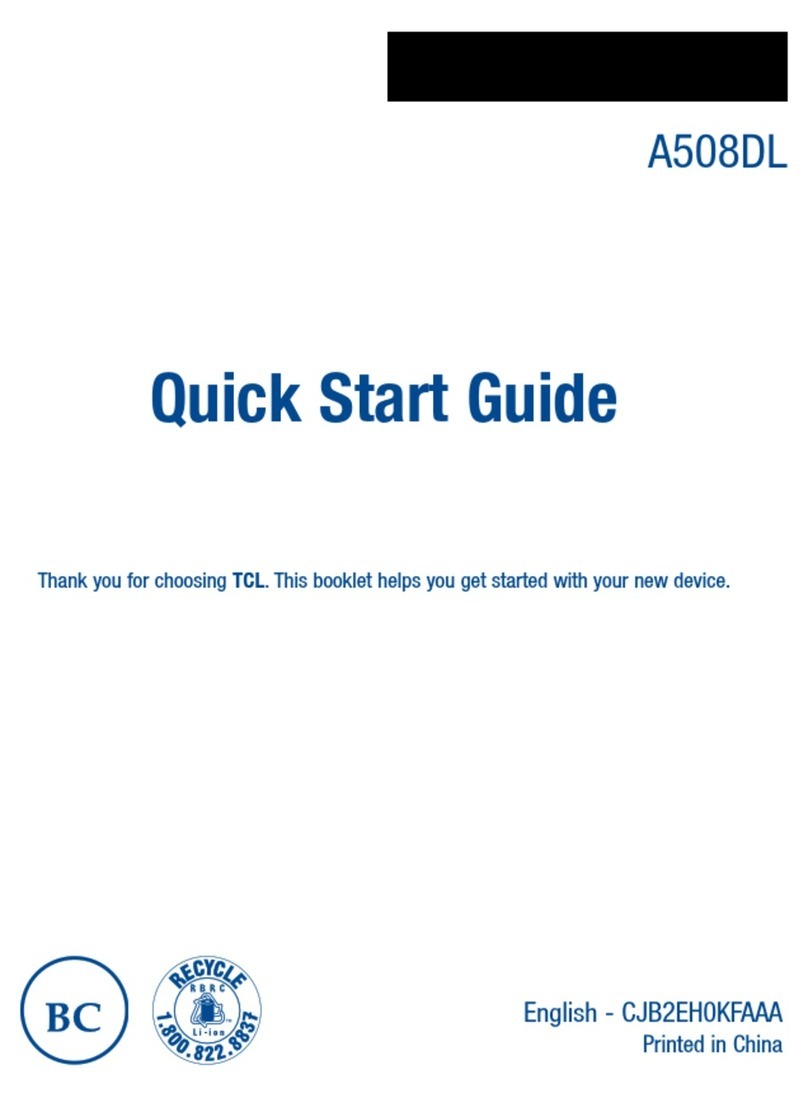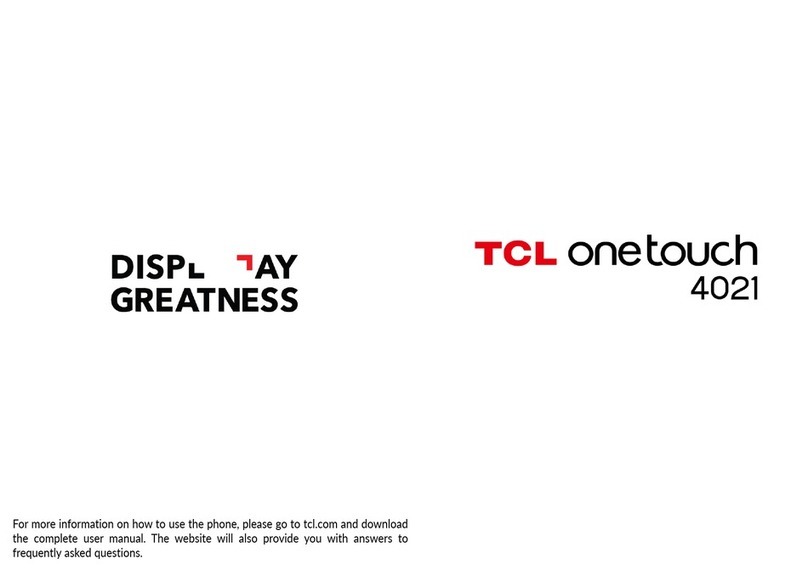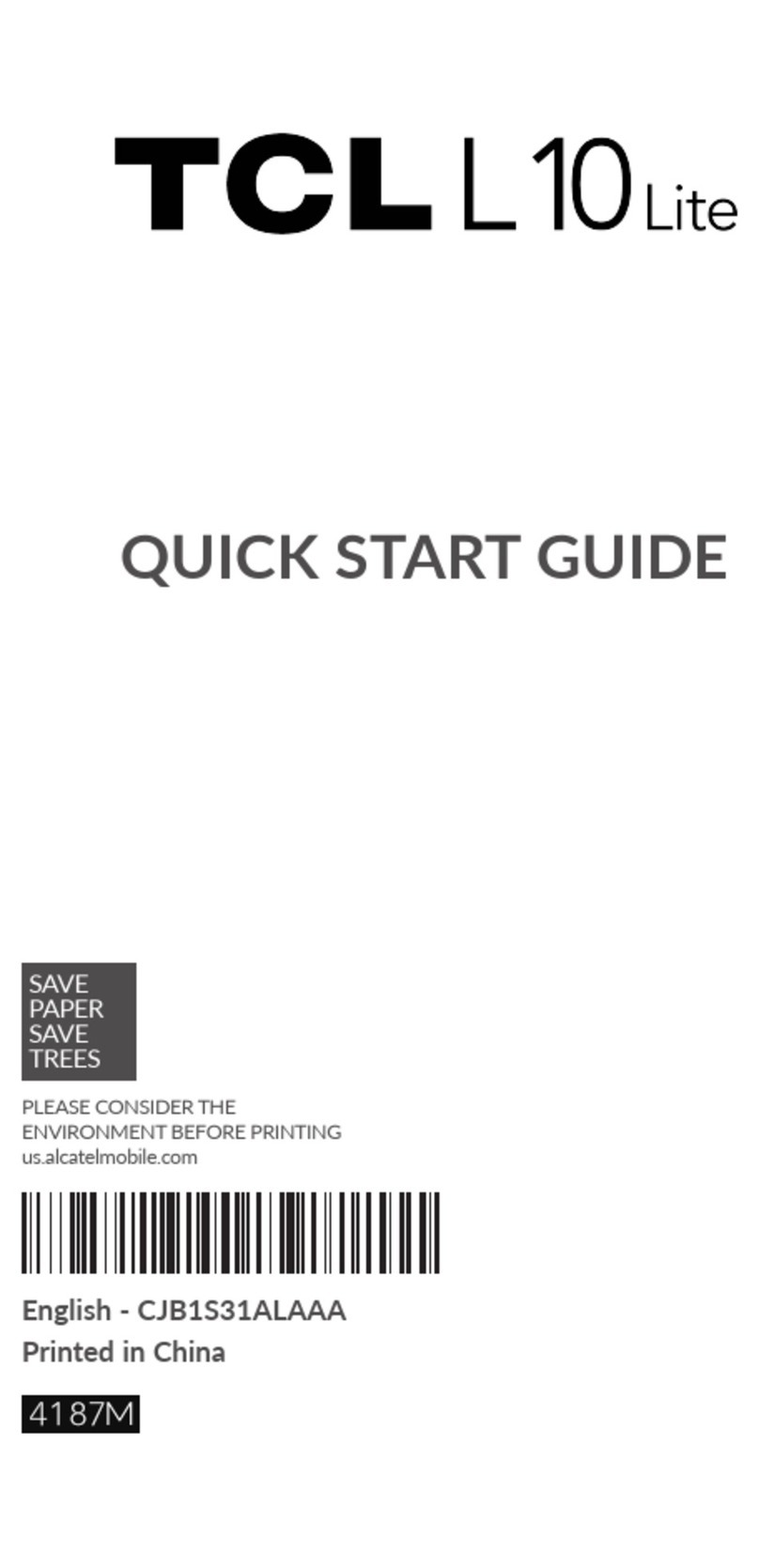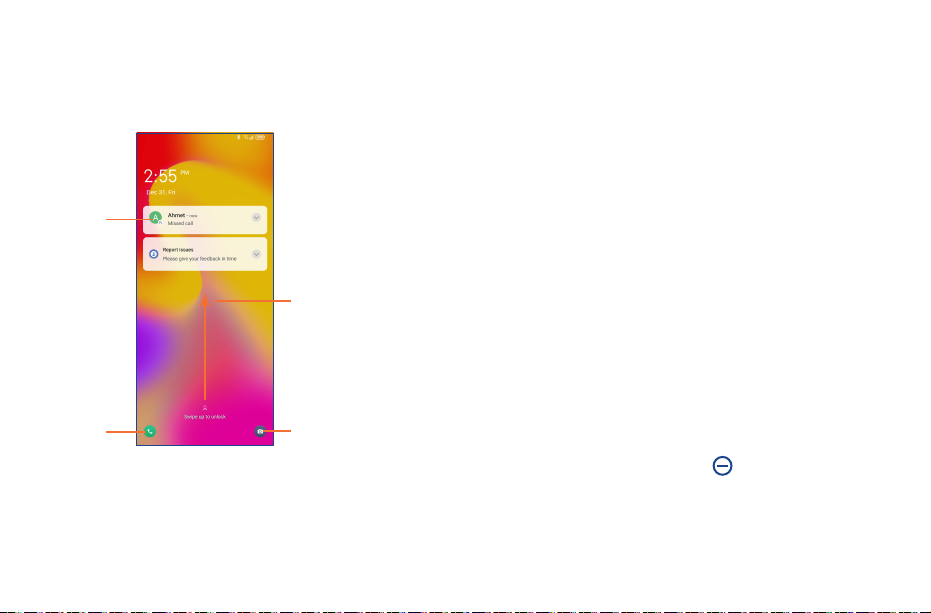1 2
Table of Contents
1 Your mobile ����������������������������������������������������������������������������������������������������������������� 3
1.1 Keys and connectors.................................................................................................. 3
1.2 Getting started........................................................................................................... 6
1.3 Home Screen............................................................................................................. 8
1.4 Text Input................................................................................................................. 16
2 Phone, Call log and Contacts����������������������������������������������������������������������������������� 20
2.1 Phone ...................................................................................................................... 20
2.2 Contacts .................................................................................................................. 26
3 Messages ������������������������������������������������������������������������������������������������������������������ 30
3.1 Writing a new message ........................................................................................... 30
3.2 Manage messages................................................................................................... 31
4 Apps and Features���������������������������������������������������������������������������������������������������� 33
4.1 Camera.................................................................................................................... 33
4.2 Gallery ..................................................................................................................... 37
4.3 Calendar .................................................................................................................. 41
4.4 Clock ....................................................................................................................... 42
4.5 Calculator ................................................................................................................ 44
5 Google Applications�������������������������������������������������������������������������������������������������� 45
6 Settings ��������������������������������������������������������������������������������������������������������������������� 48
6.1 Wi-Fi........................................................................................................................ 48
6.2 Bluetooth ................................................................................................................. 49
6.3 Mobile Network........................................................................................................ 49
6.4 Connections............................................................................................................. 50
6.5 Home Screen & Lock Screen ................................................................................... 53
6.6 Display..................................................................................................................... 53
6.7 NXTVISION ............................................................................................................... 54
6.8 Sound & Vibration .................................................................................................... 55
6.9 Notifications............................................................................................................. 55
6.10 Button & Gestures.................................................................................................... 56
6.11 Advanced Features .................................................................................................. 56
6.12 Smart Manager........................................................................................................ 57
6.13 Security & Biometrics .............................................................................................. 57
6.14 Location................................................................................................................... 58
6.15 Privacy..................................................................................................................... 58
6.16 Safety & Emergency................................................................................................. 58
6.17 Apps ........................................................................................................................ 58
6.18 Storage.................................................................................................................... 58
6.19 Users & Accounts..................................................................................................... 59
6.20 Digital Wellbeing & Parental Controls ....................................................................... 59
6.21 Google ..................................................................................................................... 59
6.22 Accessibility............................................................................................................. 59
6.23 System .................................................................................................................... 59
7 FOTA upgrade������������������������������������������������������������������������������������������������������������ 61
8 Safety and use ���������������������������������������������������������������������������������������������������������� 62
This product meets applicable national SAR limits of 1.6 W/kg. The specific
maximum SAR values can be found in the “SAR Information”section.
When carrying the product or using it while worn on your body, either use an
approved accessory such as a holster or otherwise maintain a distance of 10 mm
from the body to ensure compliance with RF exposure requirements. Note that the
product may be transmitting even if you are not making a phone call.