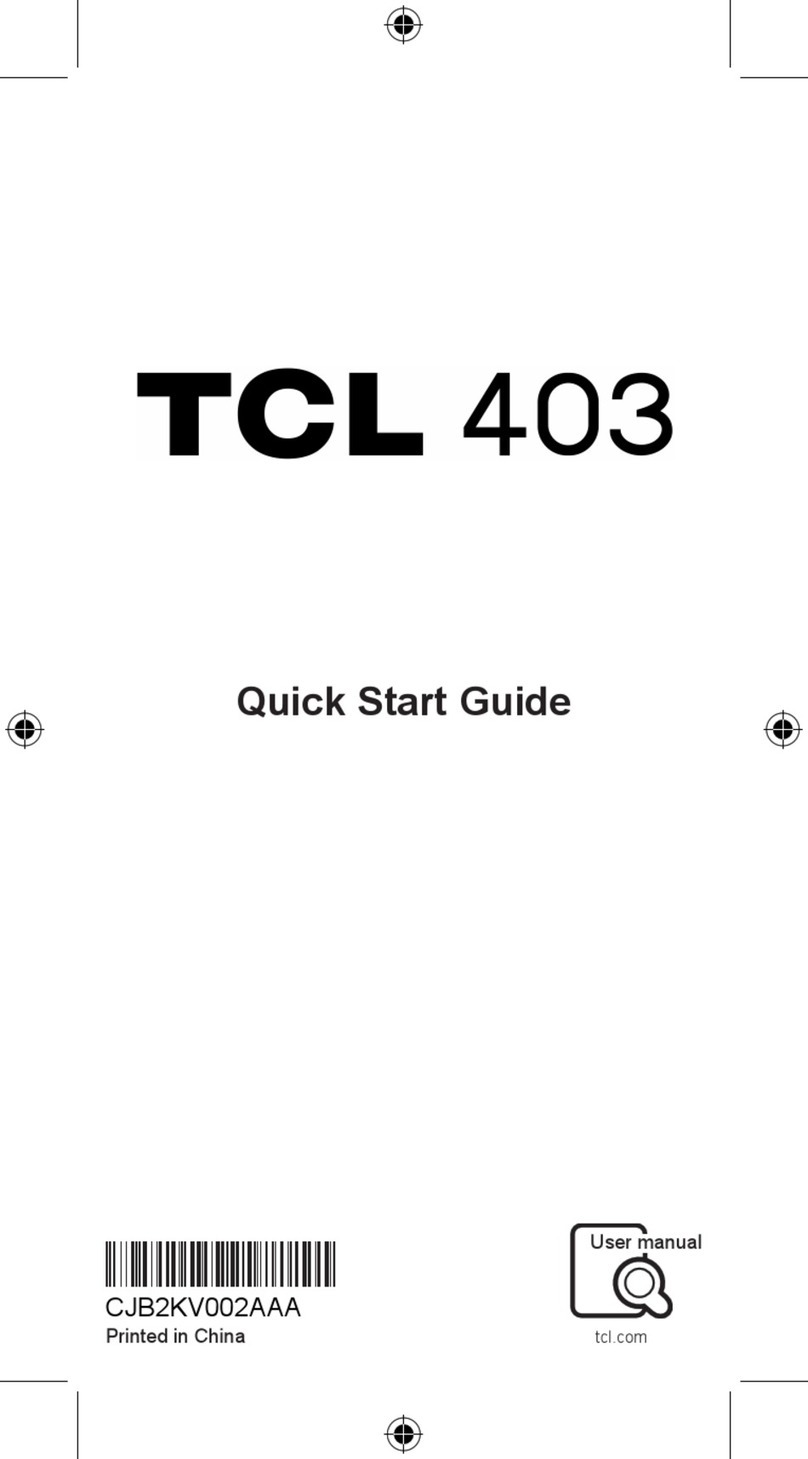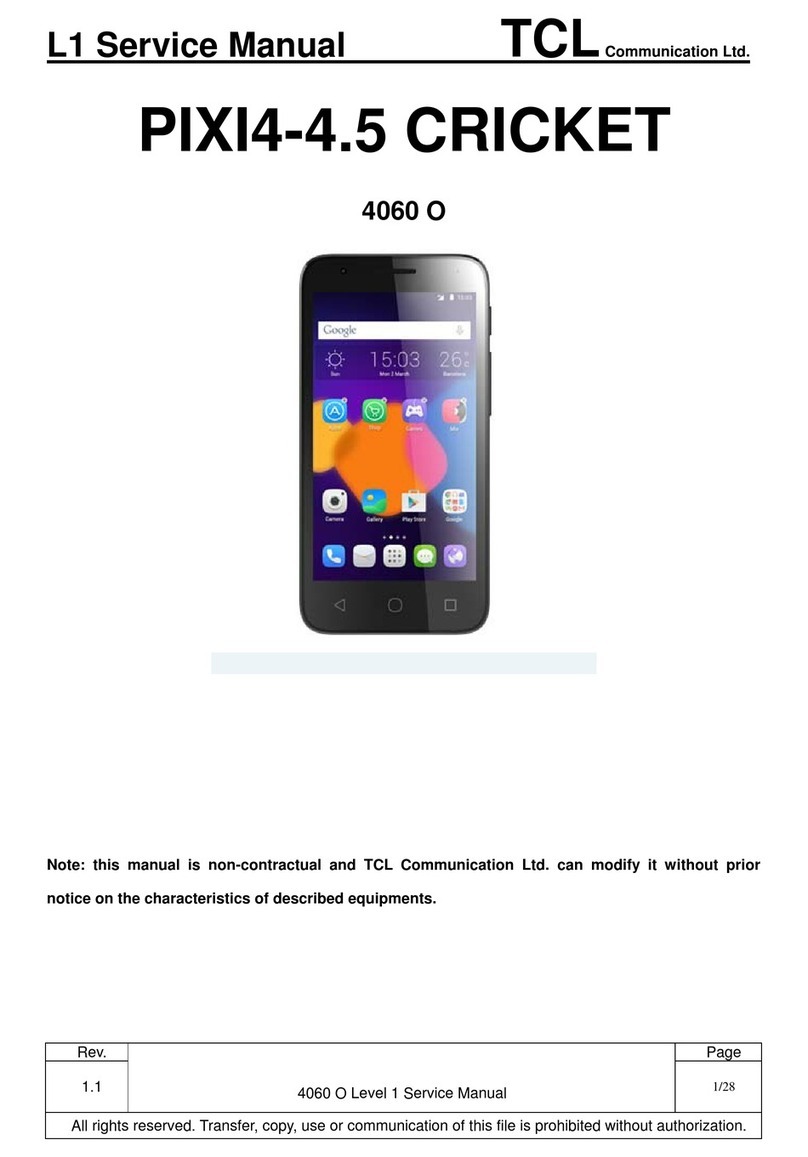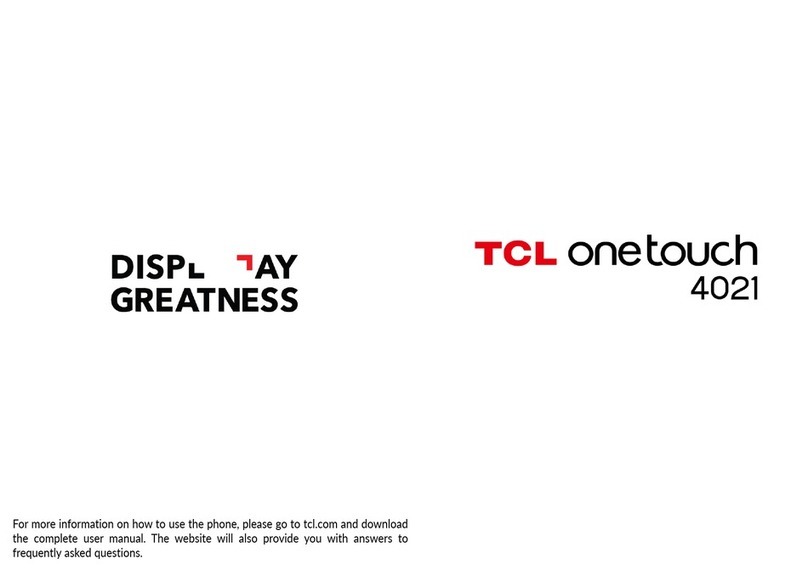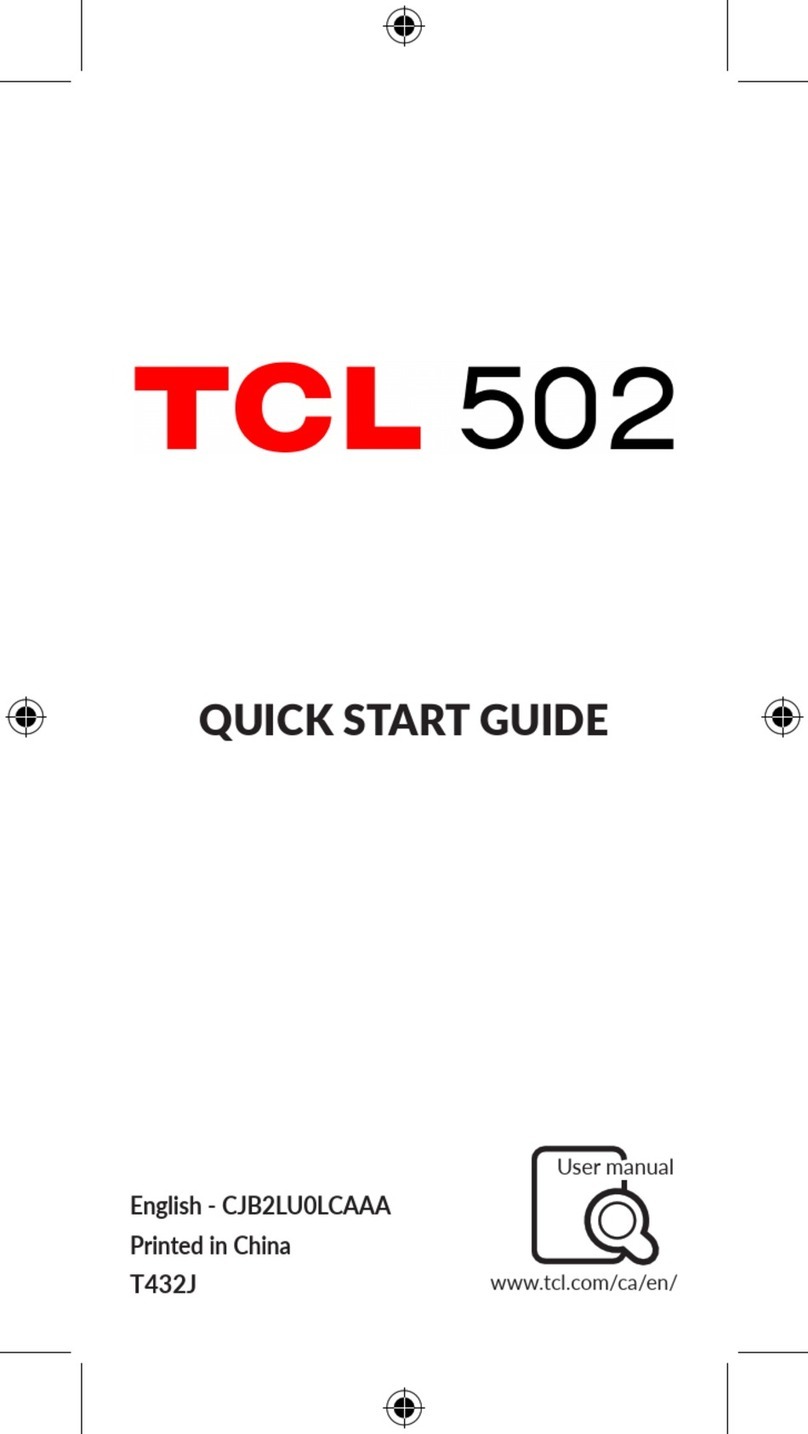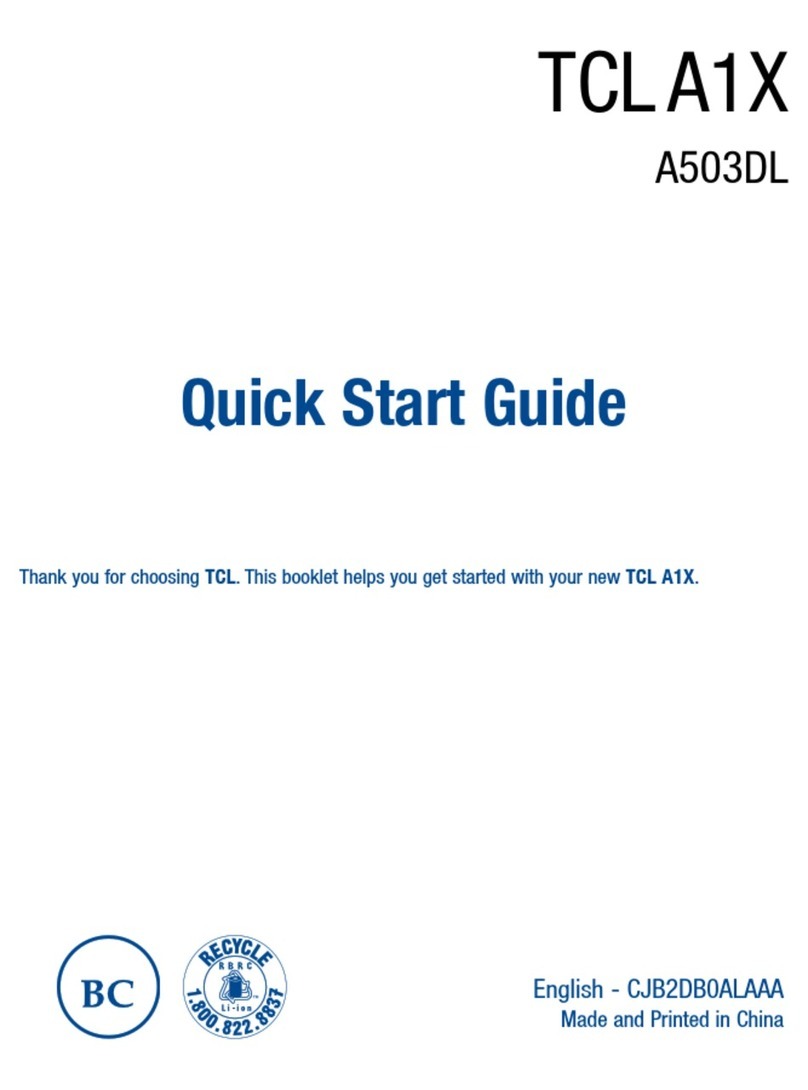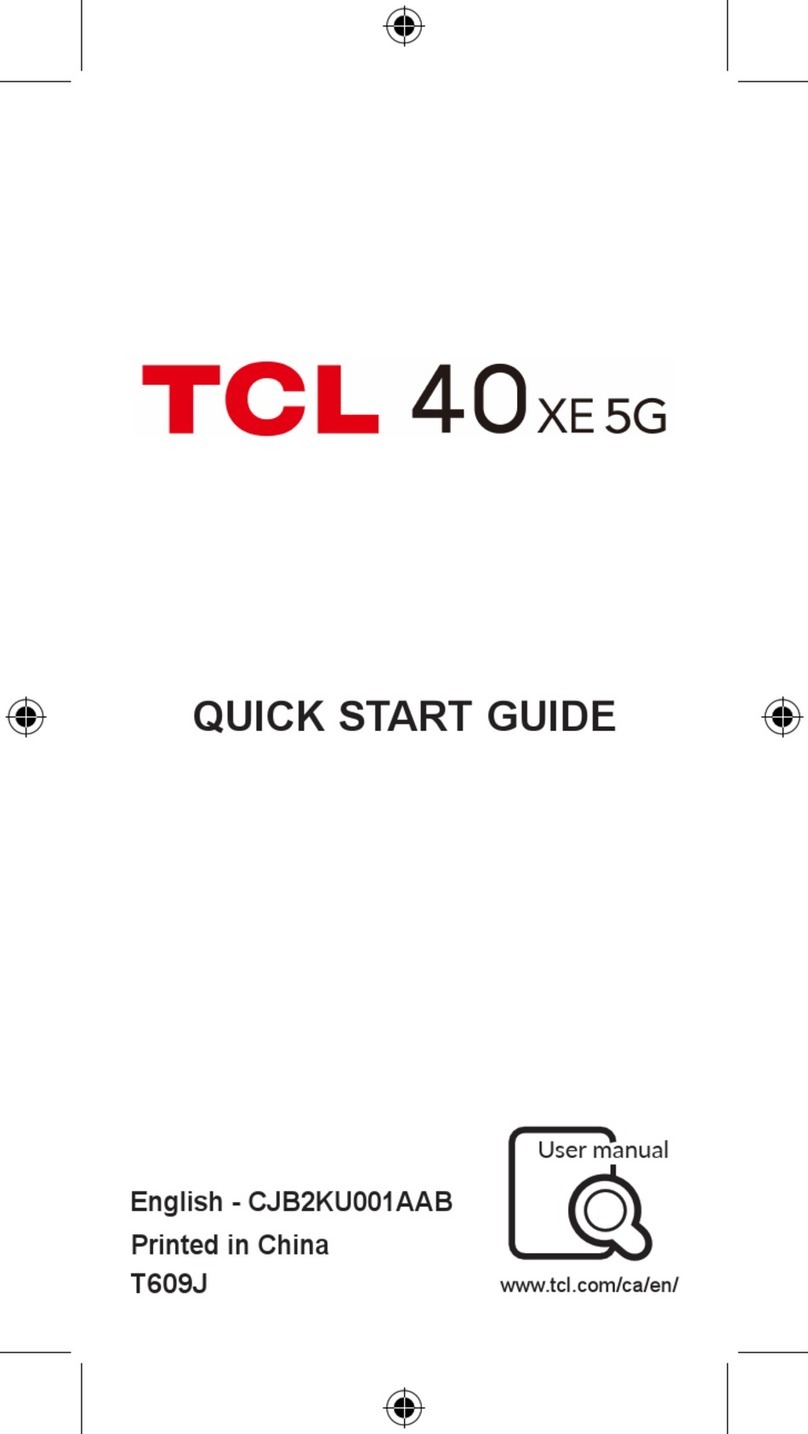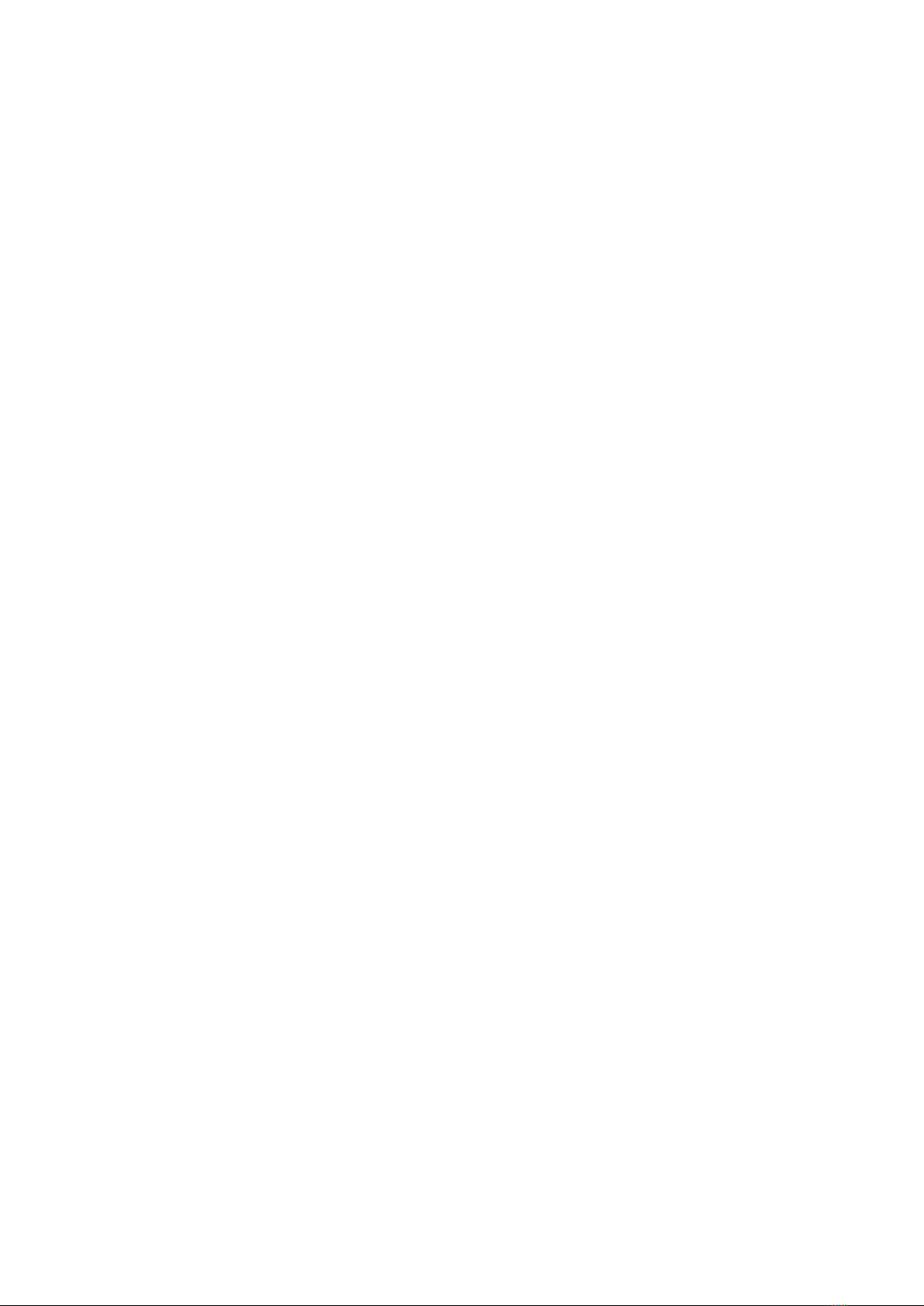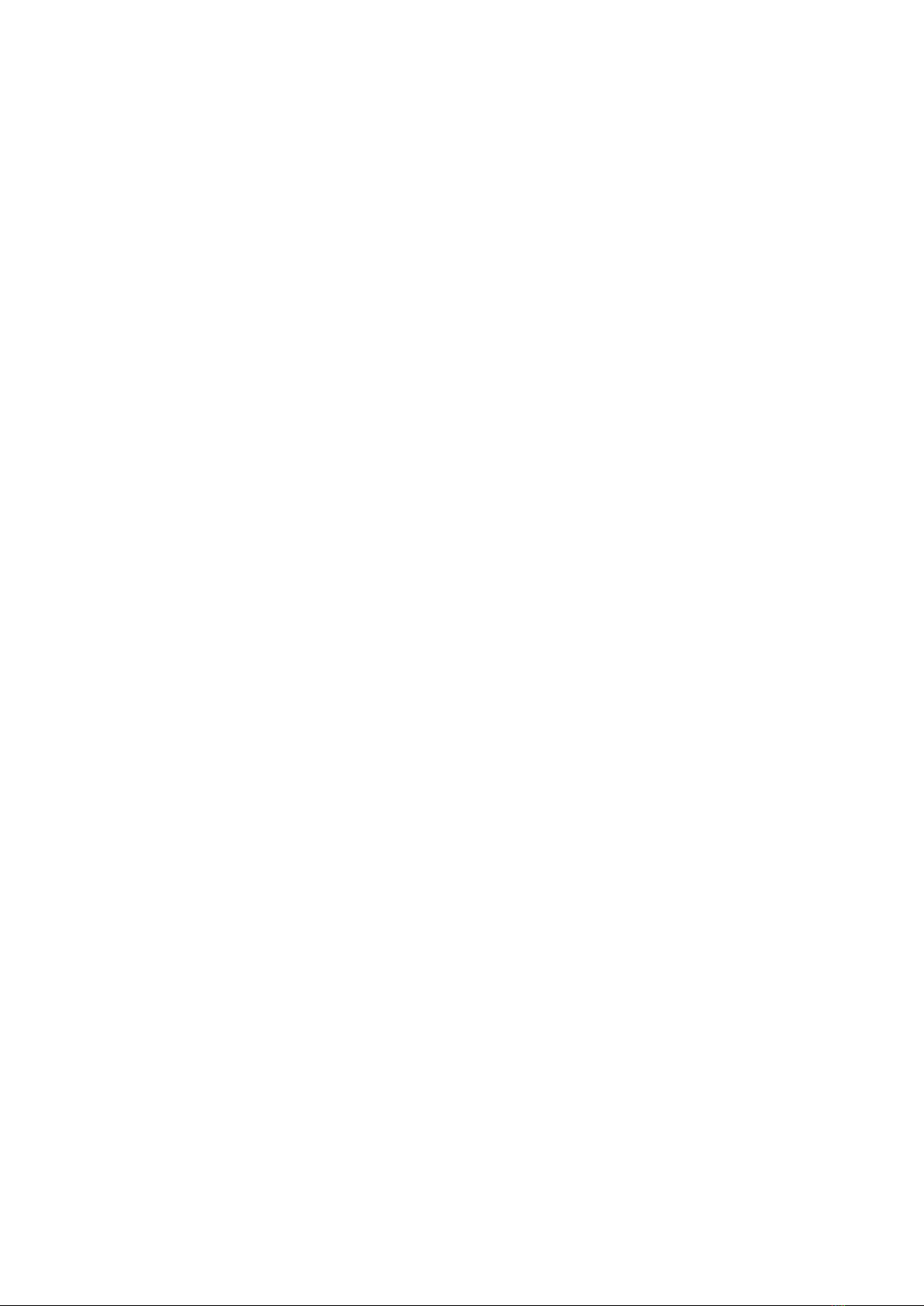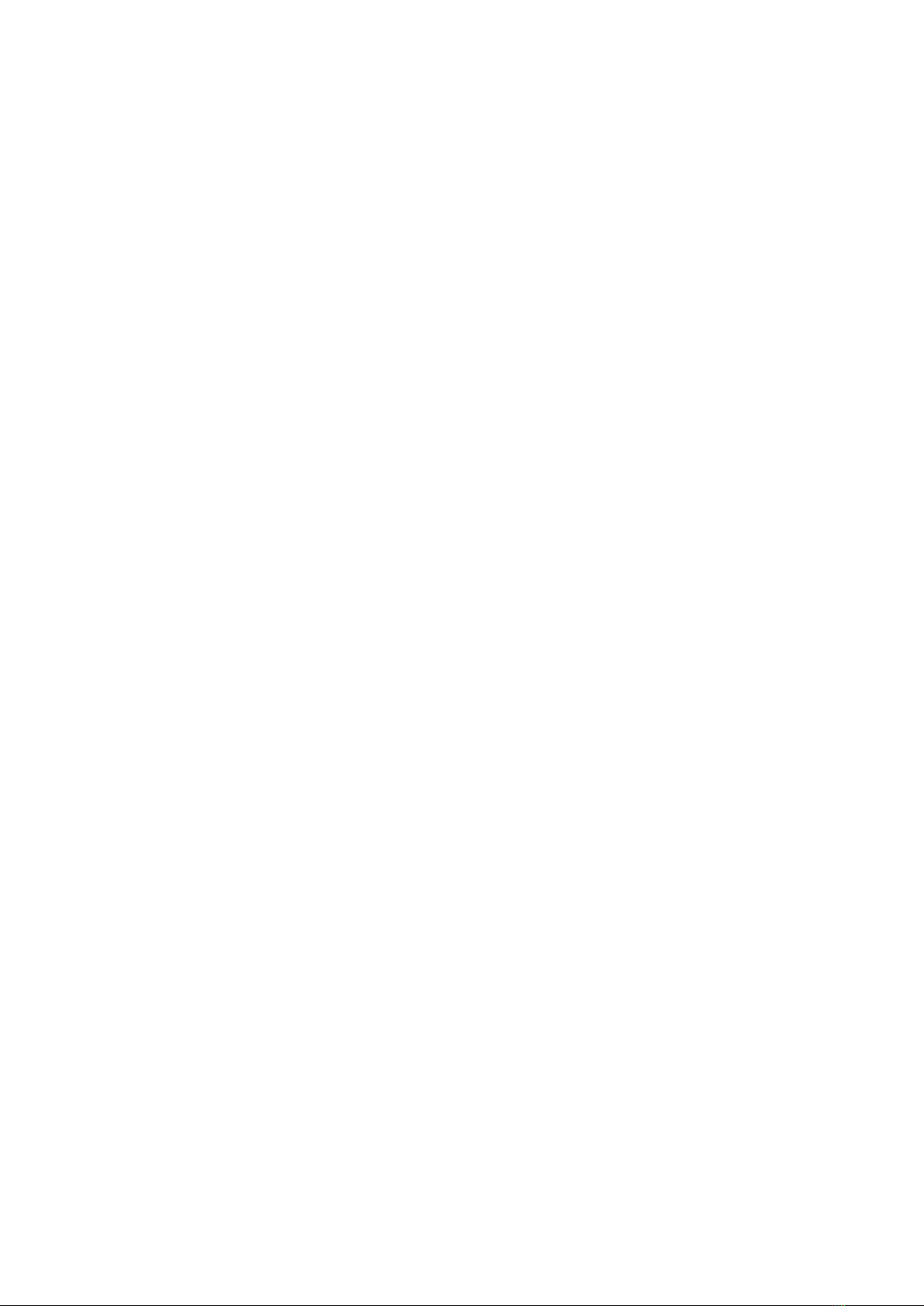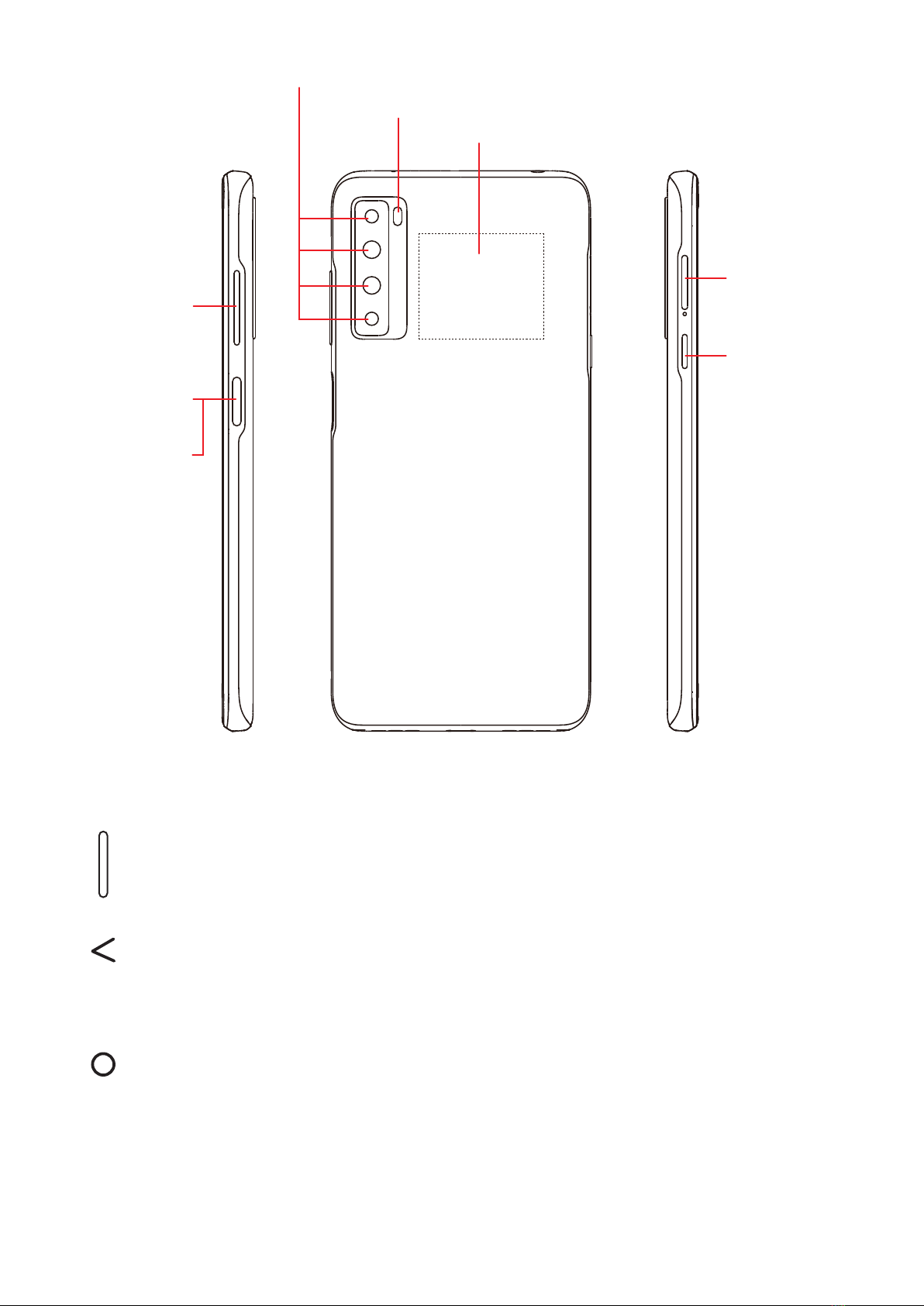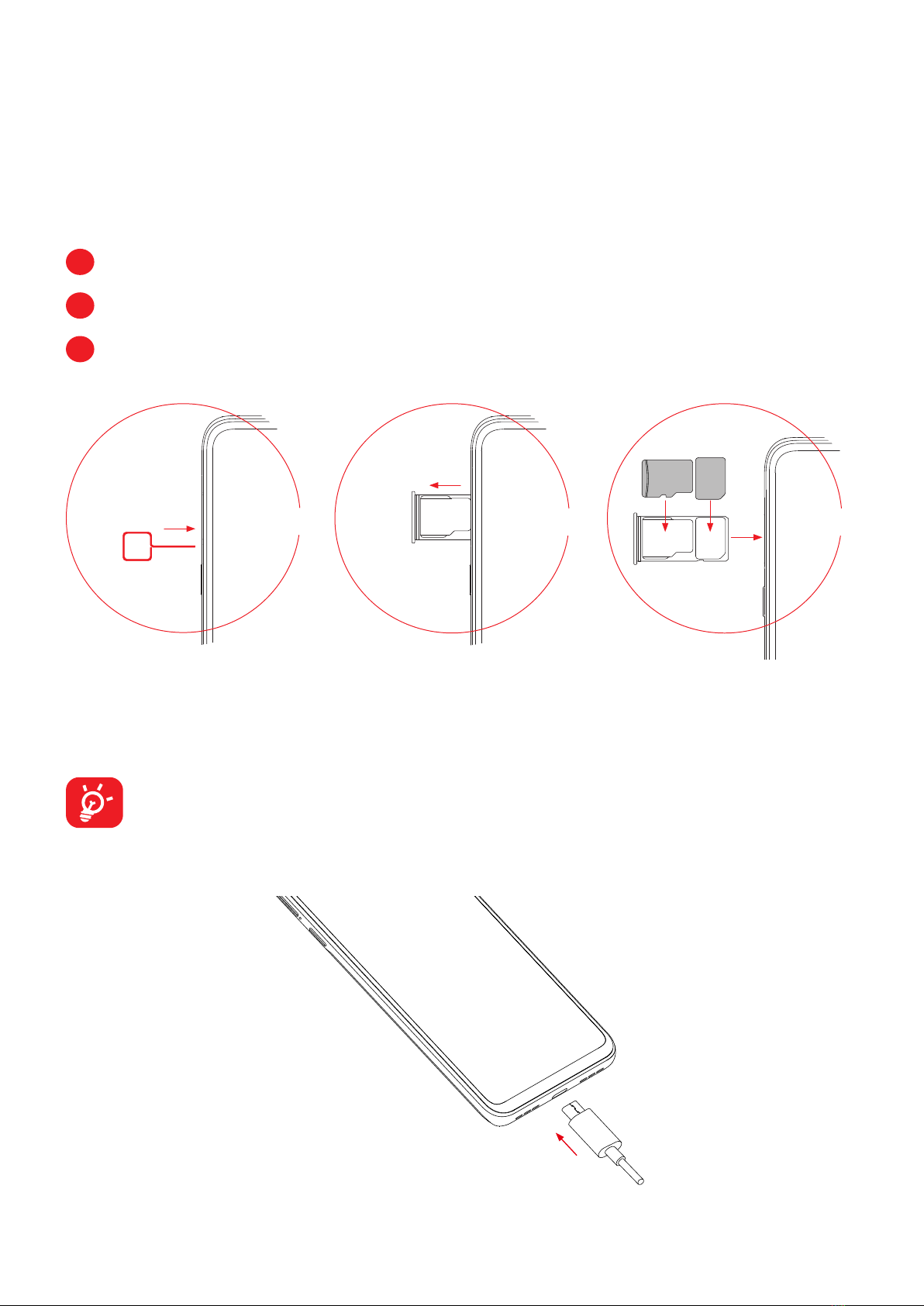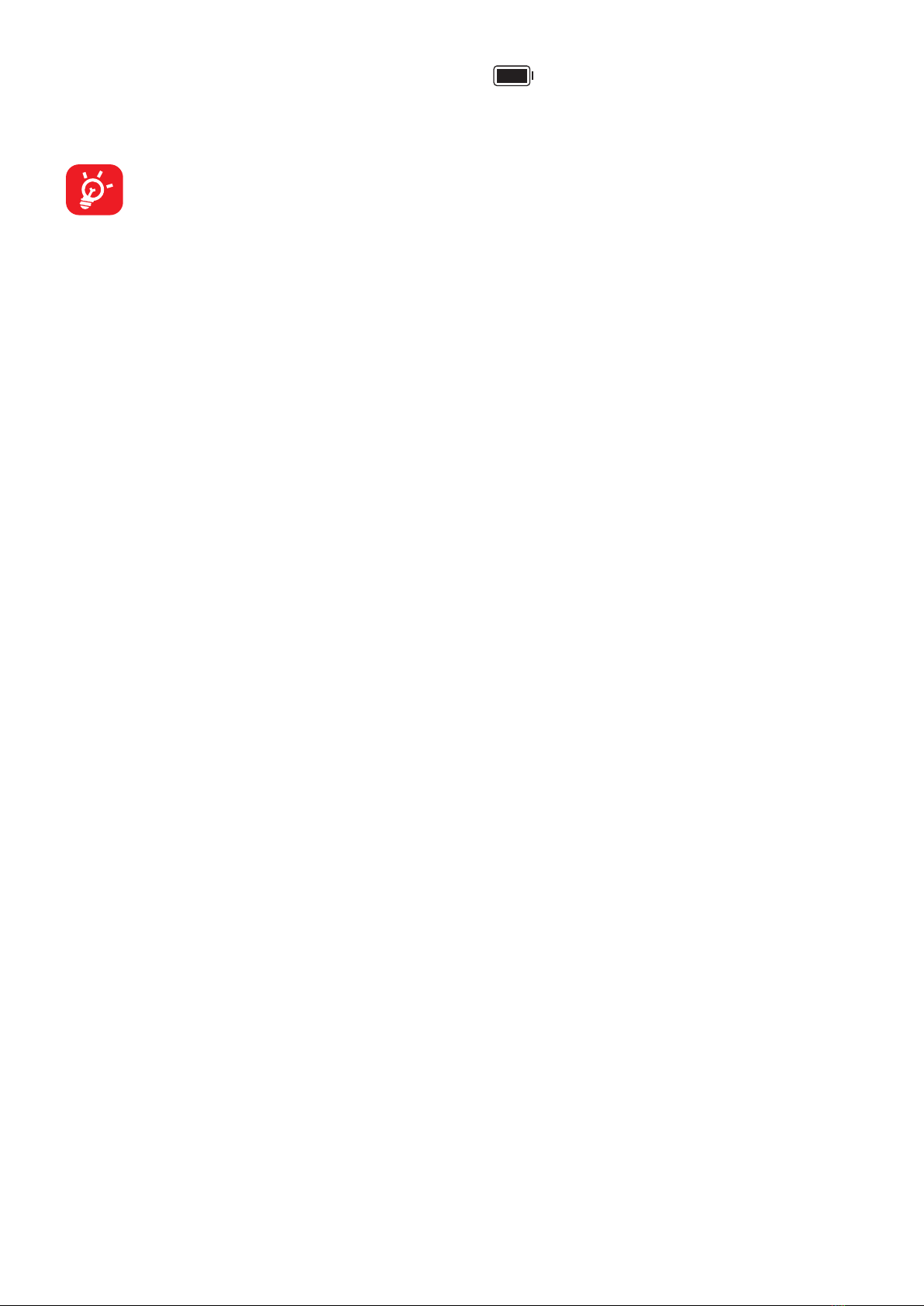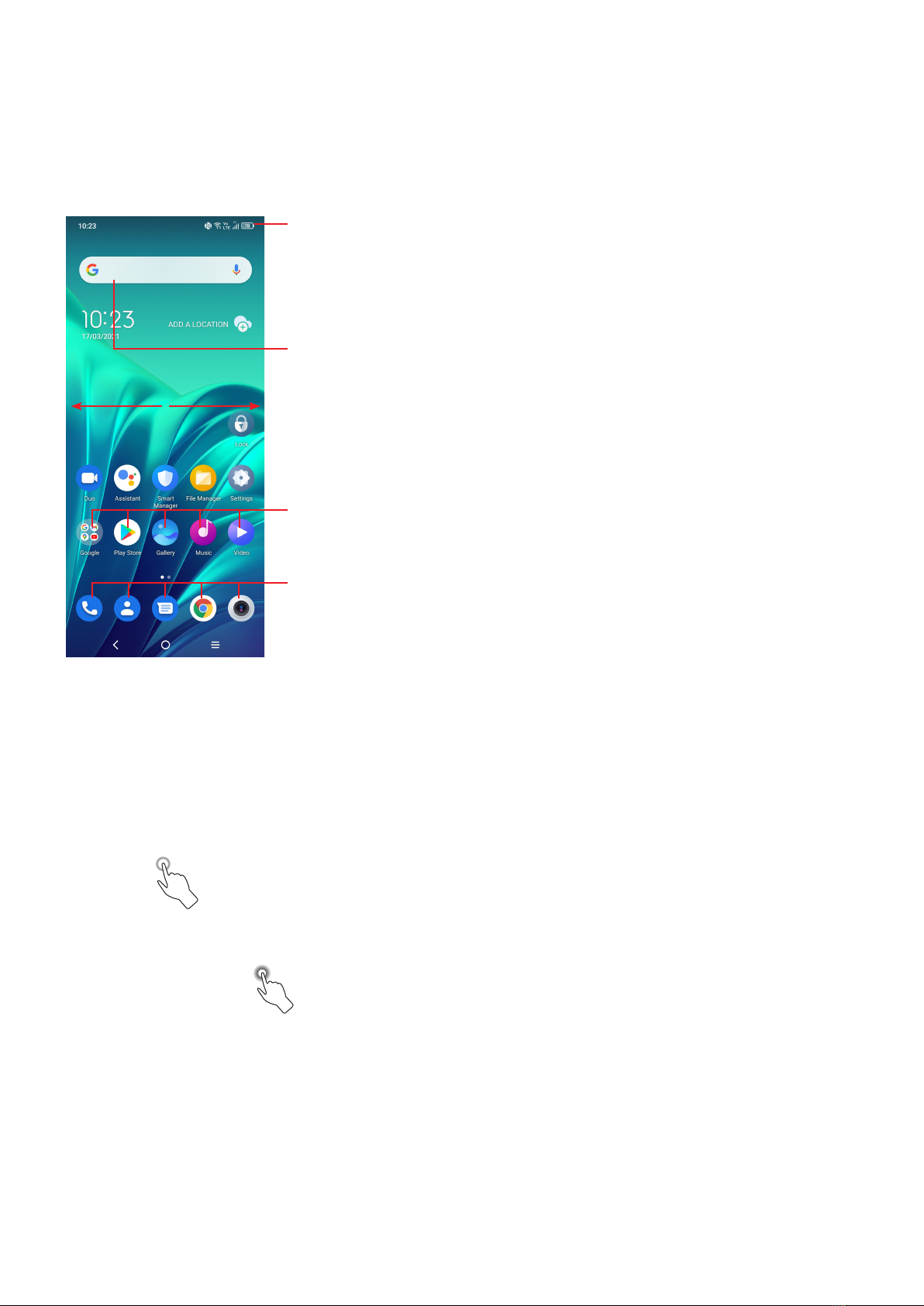2
Table of Contents
1 Basics ............................................................................................................4
1.1 Device overview ....................................................................................4
1.2 Getting started.......................................................................................7
1.3 Home screen.........................................................................................9
1.4 Text input.............................................................................................15
2 Multimedia applications.............................................................................18
2.1 Camera................................................................................................18
2.2 Gallery.................................................................................................22
2.3 Music...................................................................................................25
3 Apps and features ......................................................................................26
3.1 Phone..................................................................................................26
3.2 Contacts ..............................................................................................31
3.3 Messages............................................................................................34
3.4 Calendar..............................................................................................37
3.5 Clock ...................................................................................................38
3.6 Calculator ............................................................................................41
3.7 TCL apps.............................................................................................42
3.8 Other applications ..............................................................................42
3.9 Google applications.............................................................................42
4 Settings........................................................................................................45
4.1 Wi-Fi....................................................................................................45
4.2 Bluetooth .............................................................................................46
4.3 SIM card & cellular network ................................................................47
4.4 Connected devices..............................................................................48