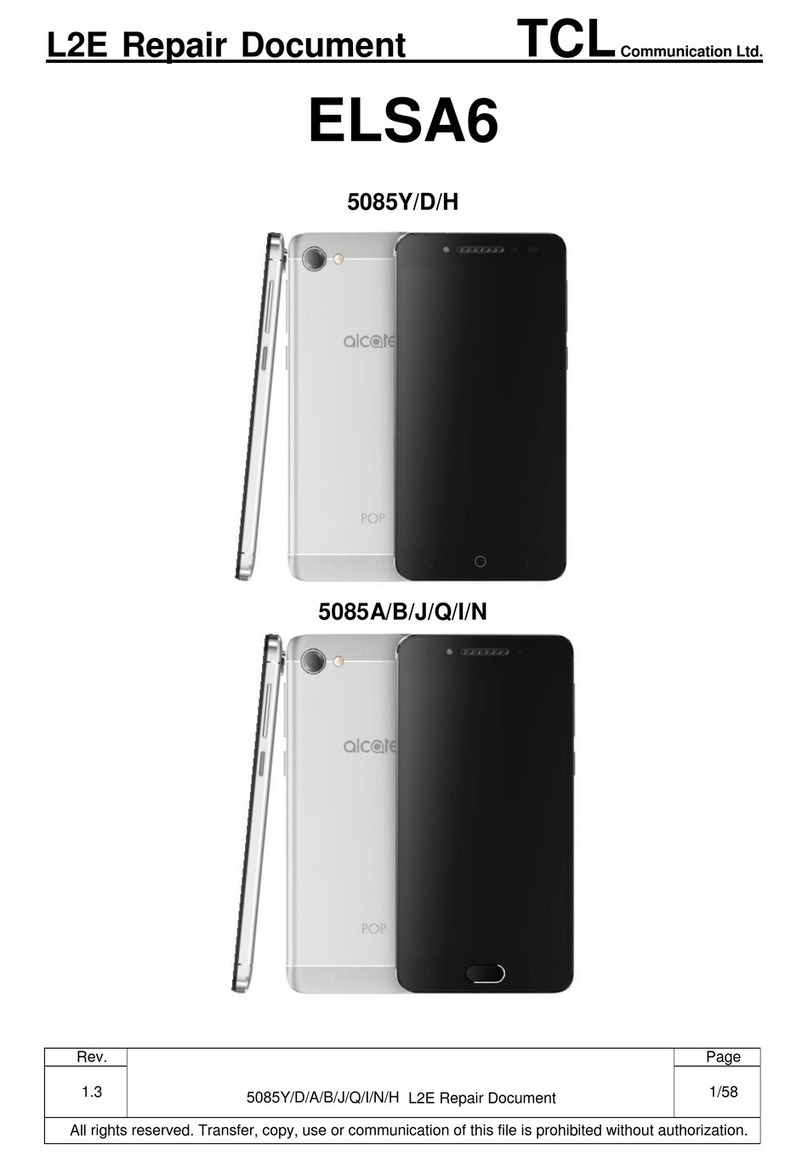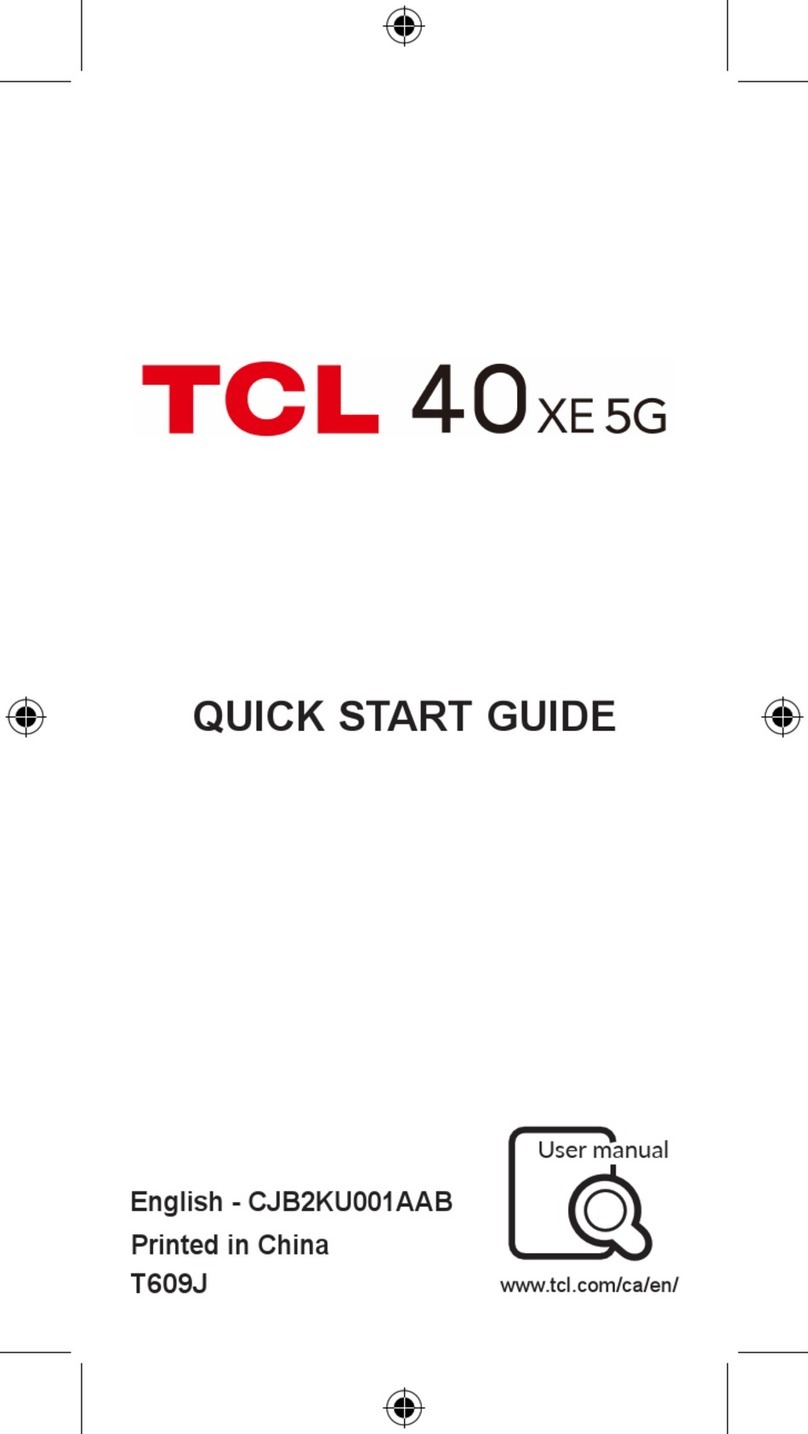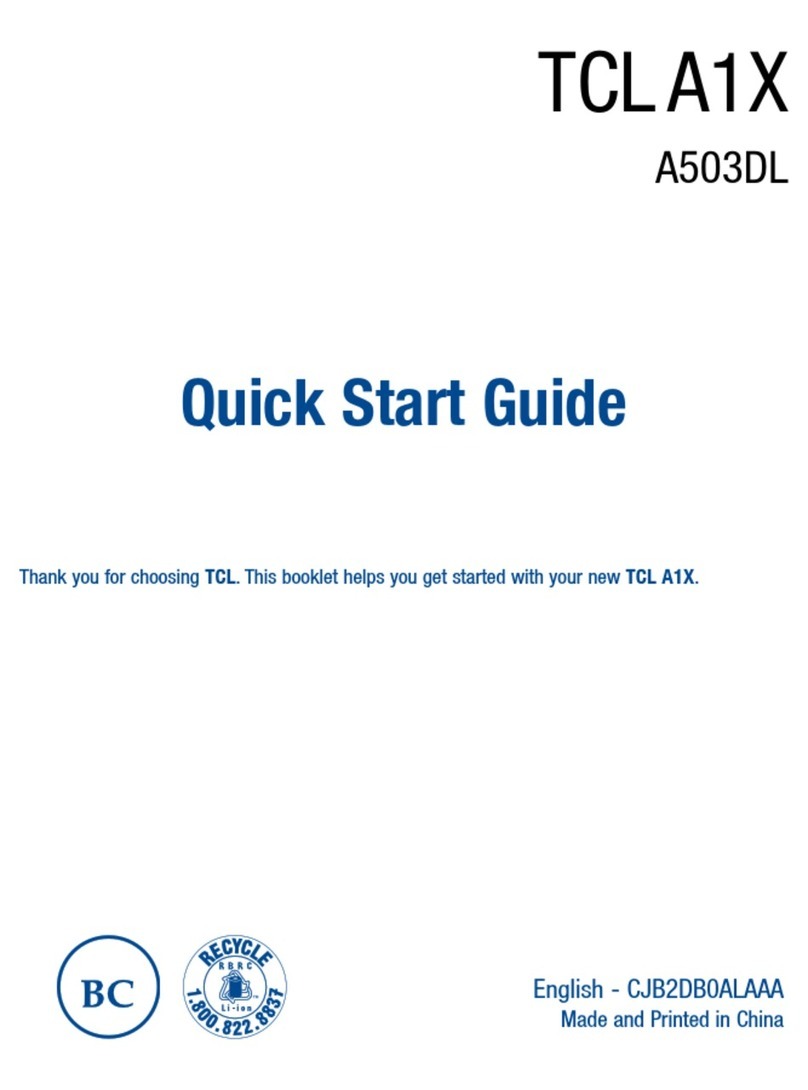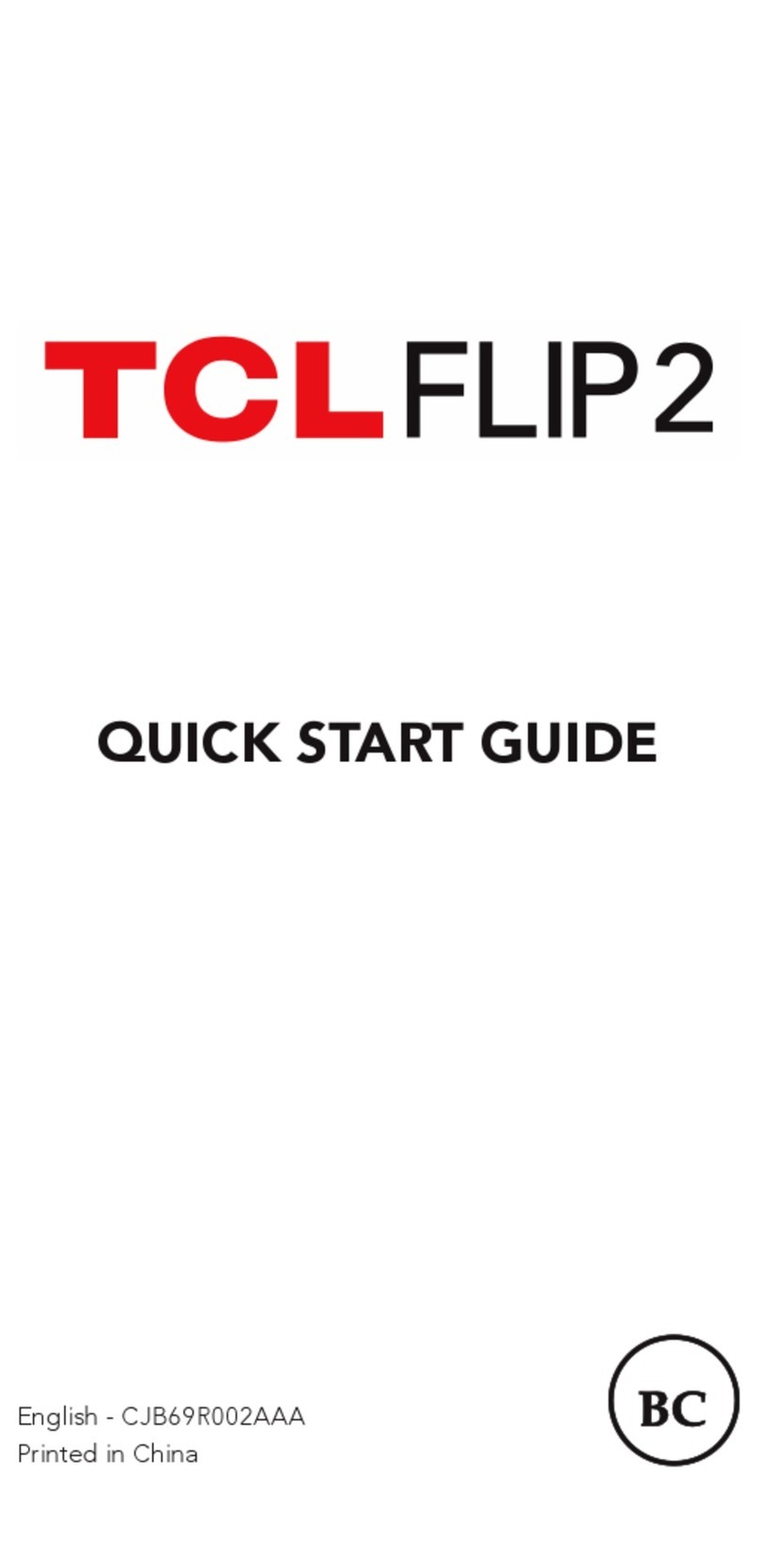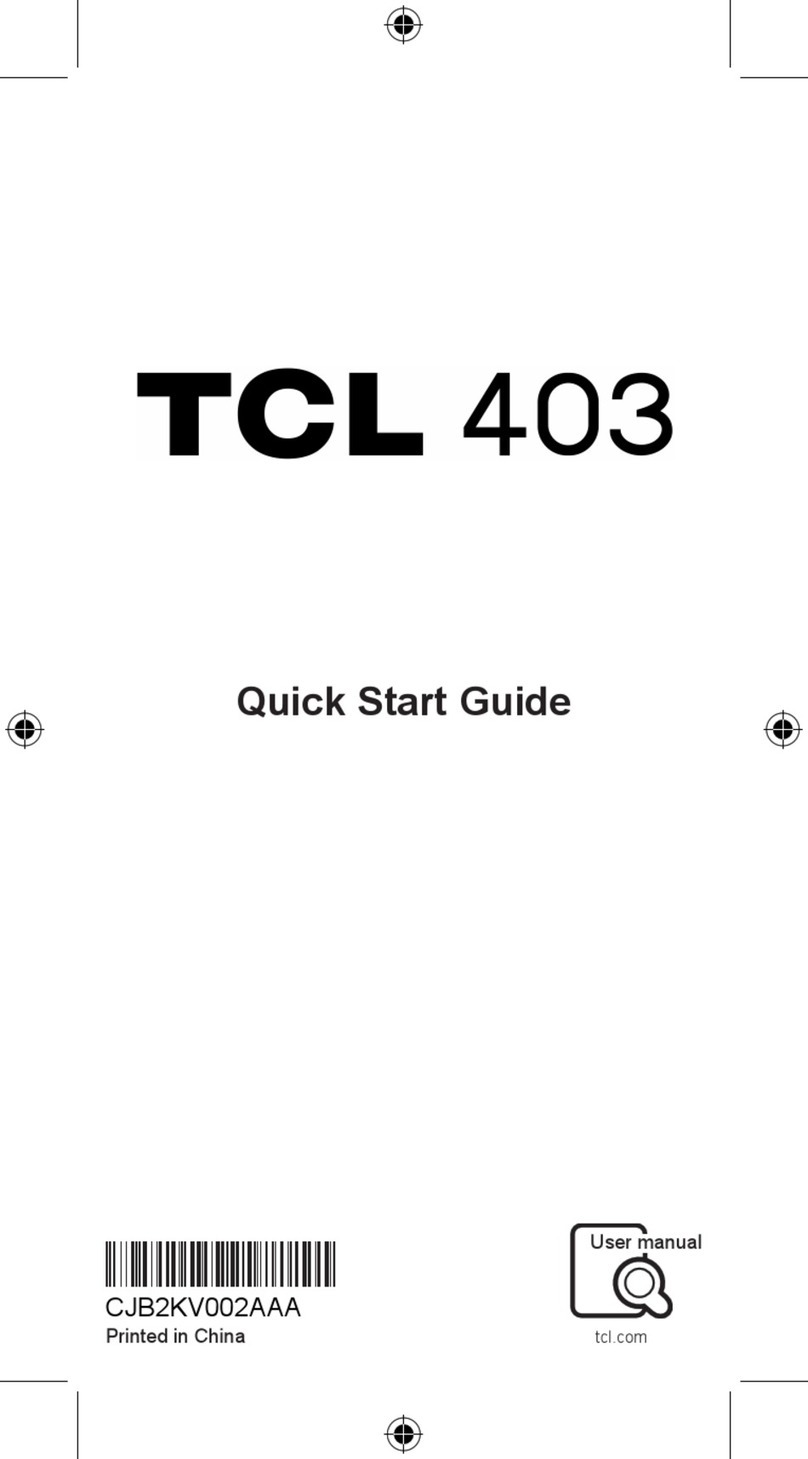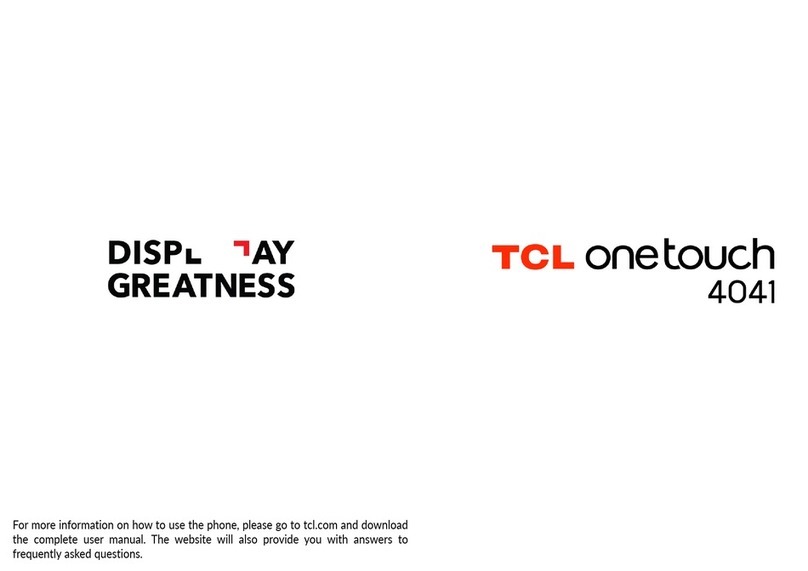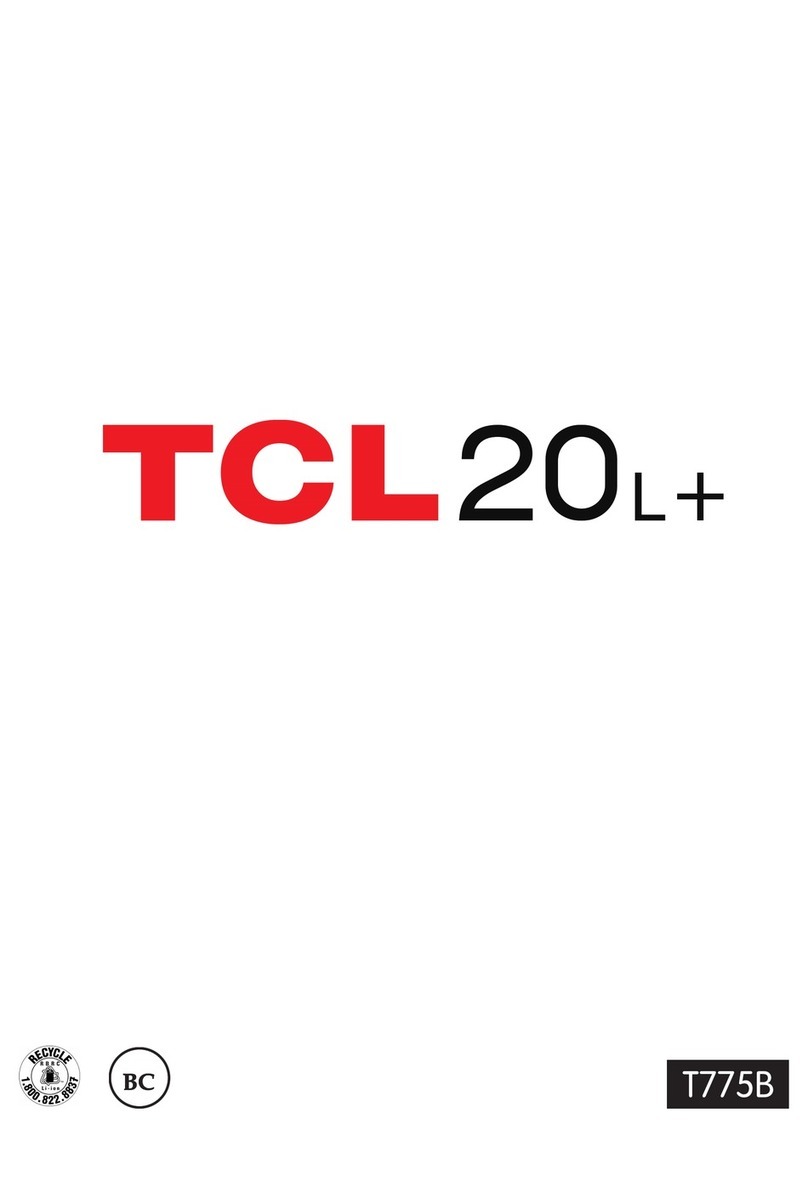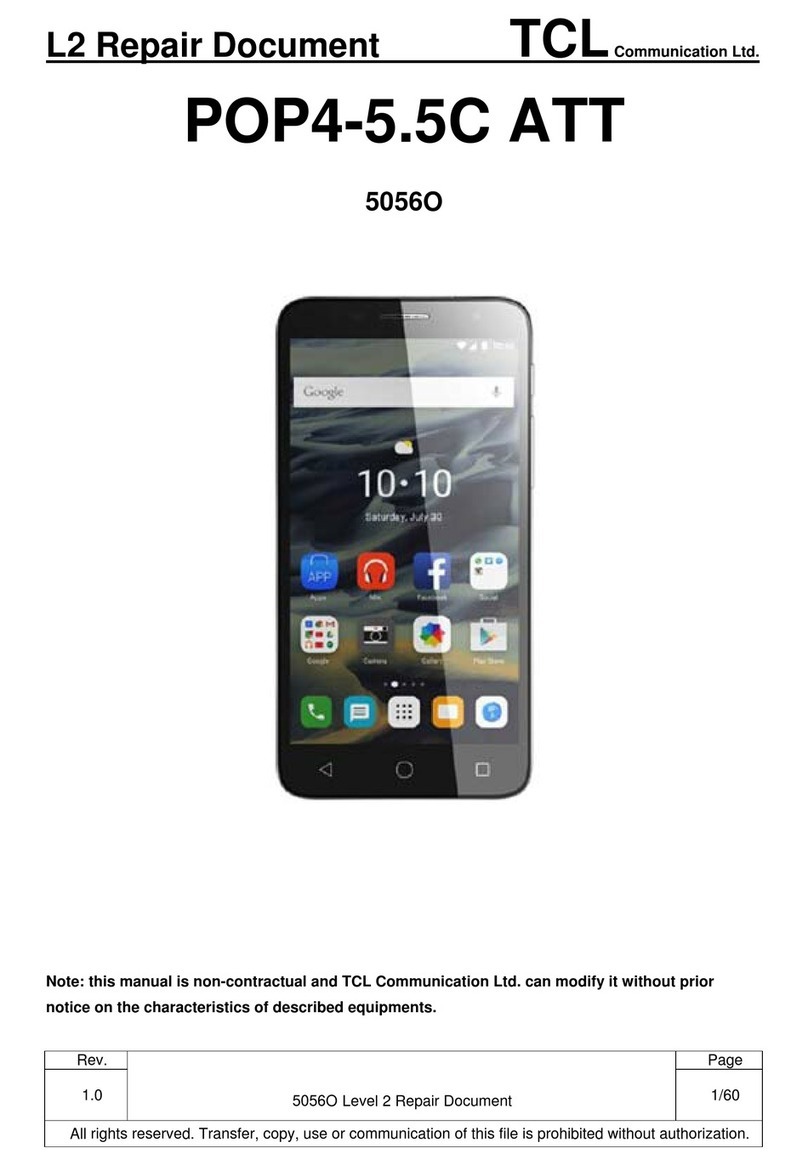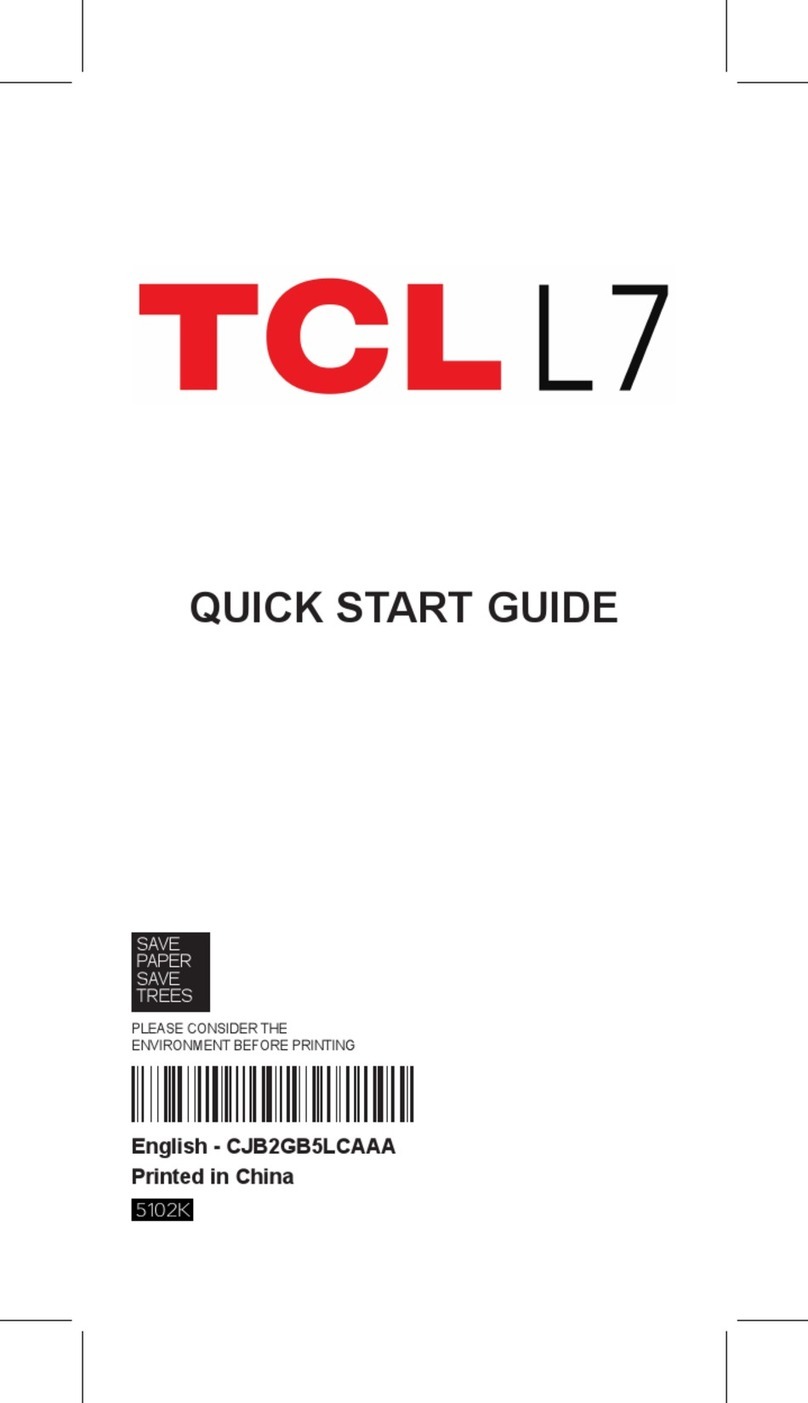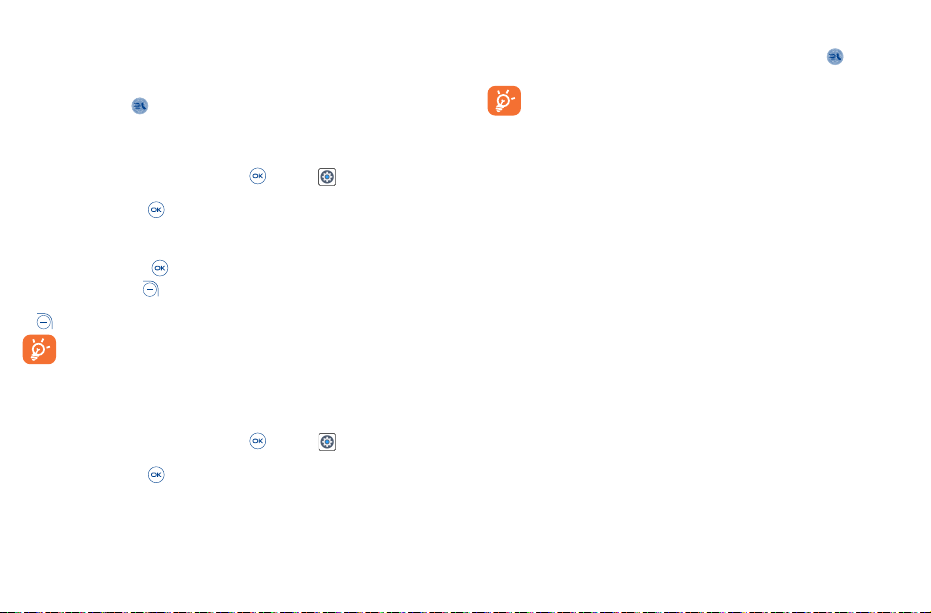1 2
Table of Contents
1 Your mobile device ����������������������������������������������������������������������������������������������������� 3
1.1 Phone Overview......................................................................................................... 3
1.2 Getting started........................................................................................................... 6
1.3 Home Screen............................................................................................................. 9
2 Quick Dial Button������������������������������������������������������������������������������������������������������ 11
2.1 Add the emergency number..................................................................................... 11
2.2 Activate Quick Dial Button........................................................................................ 11
2.3 How to call the emergency number ......................................................................... 12
3 Phone call ����������������������������������������������������������������������������������������������������������������� 13
3.1 Making a Call........................................................................................................... 13
3.2 Answering or rejecting a call.................................................................................... 15
3.3 Hang up a call.......................................................................................................... 15
4 Contacts �������������������������������������������������������������������������������������������������������������������� 16
4.1 Add a Contact .......................................................................................................... 16
4.2 View a Contact......................................................................................................... 17
4.3 Edit a Contact .......................................................................................................... 17
4.4 Share a Contact....................................................................................................... 18
4.5 Delete Contacts ....................................................................................................... 18
4.6 Speed Dial Contacts................................................................................................. 18
4.7 Available Options ..................................................................................................... 18
5 Messages ������������������������������������������������������������������������������������������������������������������ 19
5.1 Sending a Text Message .......................................................................................... 19
5.2 Sending a Multimedia Message ............................................................................... 20
6 Email�������������������������������������������������������������������������������������������������������������������������� 21
6.1 Setup Email ............................................................................................................. 21
6.2 Send E-Mail............................................................................................................. 21
7 Application���������������������������������������������������������������������������������������������������������������� 22
7.1 Gallery ..................................................................................................................... 22
7.2 Music....................................................................................................................... 24
7.3 Camera.................................................................................................................... 24
7.4 Browser................................................................................................................... 25
8 Tools �������������������������������������������������������������������������������������������������������������������������� 26
8.1 Recorder.................................................................................................................. 26
8.2 Calendar .................................................................................................................. 26
8.3 Clock ....................................................................................................................... 28
8.4 Note......................................................................................................................... 29
8.5 Calculator ................................................................................................................ 30
8.6 File manager............................................................................................................ 30
9 Settings ��������������������������������������������������������������������������������������������������������������������� 31
9.1 Wireless & networks................................................................................................ 31
9.2 Accessibility............................................................................................................. 34
9.3 Sound & notifications............................................................................................... 35
9.4 Display..................................................................................................................... 35
9.5 Phone settings......................................................................................................... 36
9.6 Calling settings ........................................................................................................ 38
9.7 About phone ............................................................................................................ 39
9.8 Software update ...................................................................................................... 40
Safety and use�������������������������������������������������������������������������������������������������������������������� 41
This product meets applicable national SAR limits of 1.6 W/kg. The specific maximum
SAR values can be found in the “SAR Information” section.
When carrying the product or using it while worn on your body, either use an
approved accessory such as a holster or otherwise maintain a distance of 15mm
from the body to ensure compliance with RF exposure requirements. Note that the
product may be transmitting even if you are not making a phone call.
PROTECT YOUR HEARING
To prevent possible hearing damage, do not listen at high volume levels for
long periods. Exercise caution when holding your device near your ear while the
loudspeaker is in use.