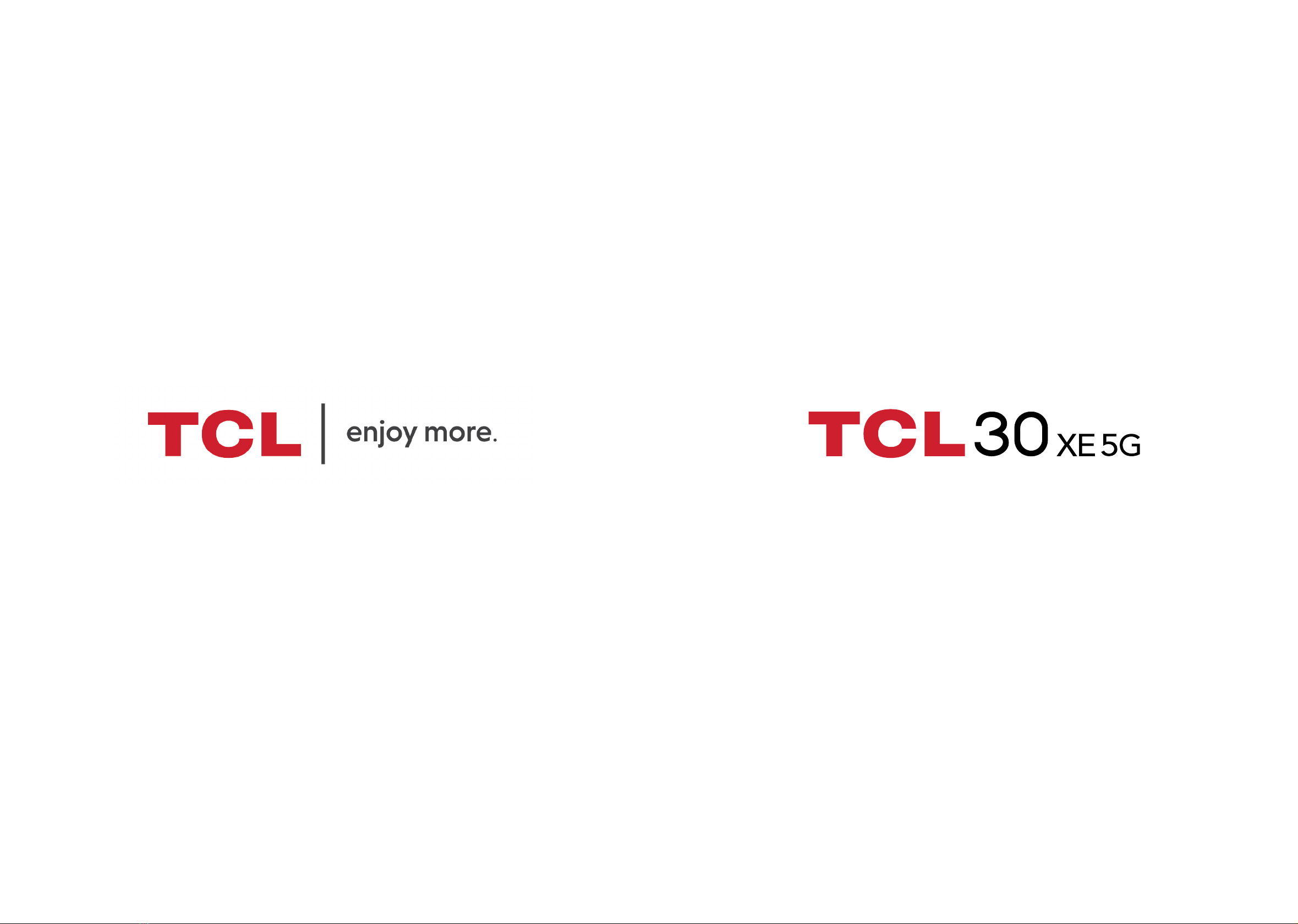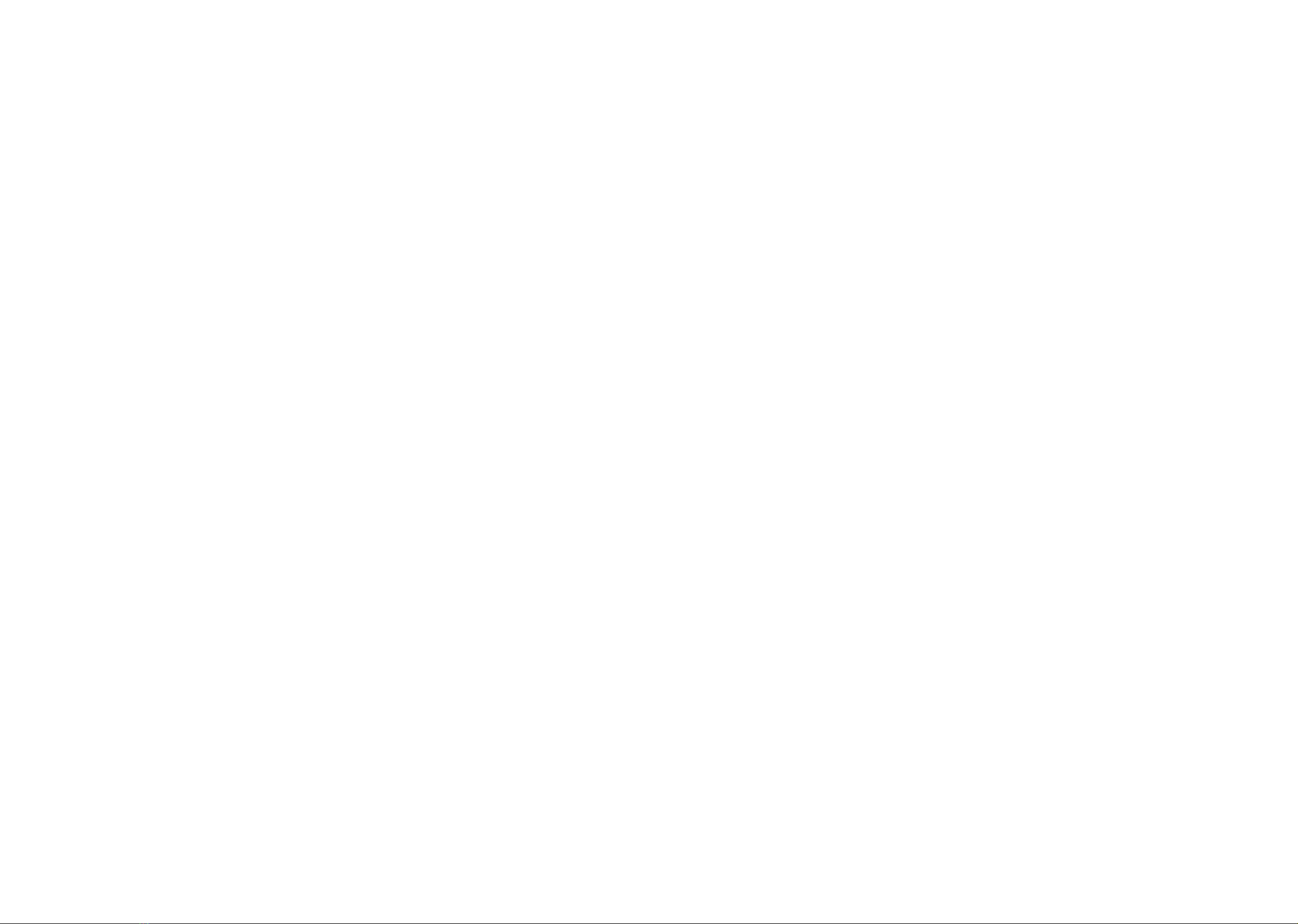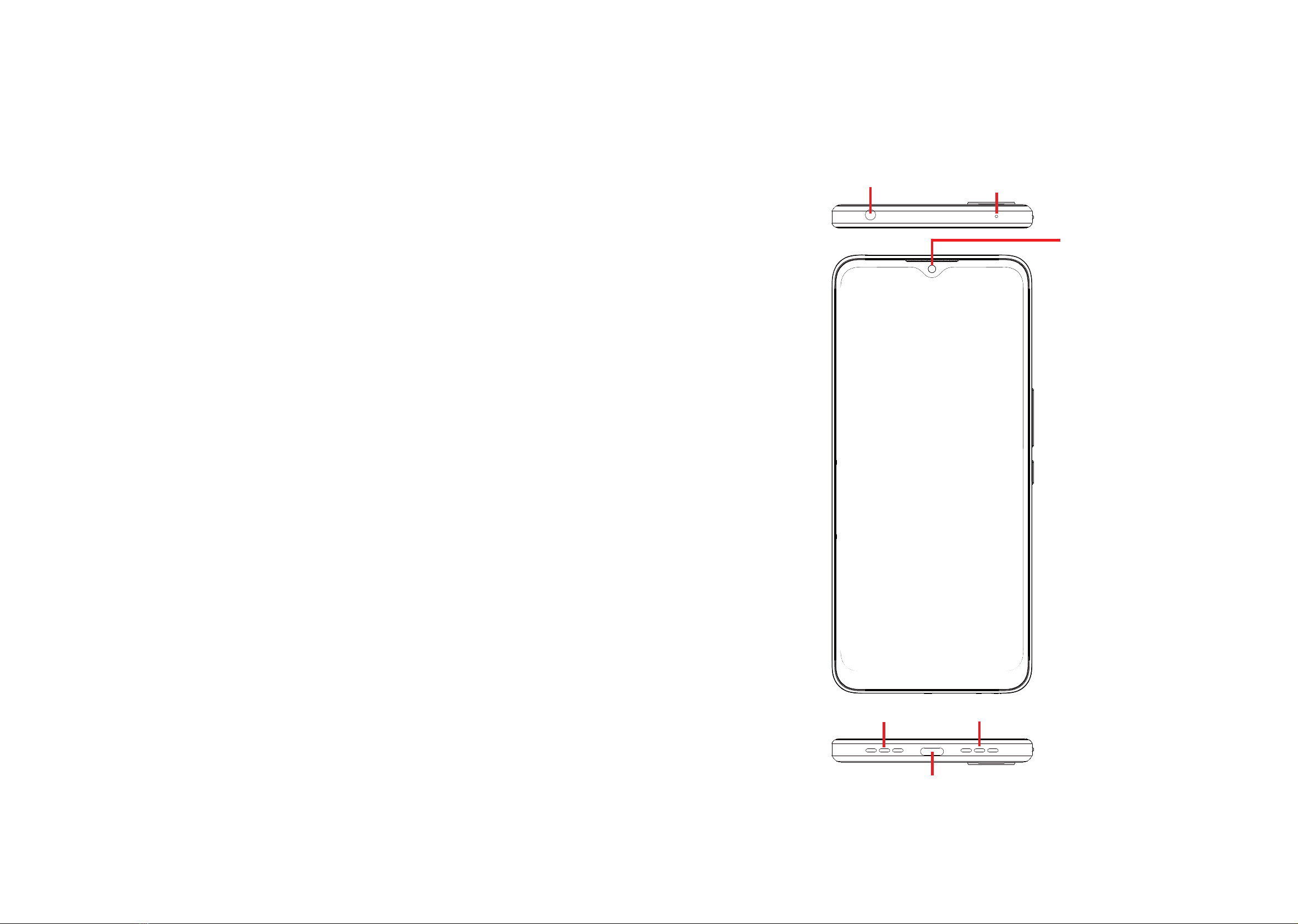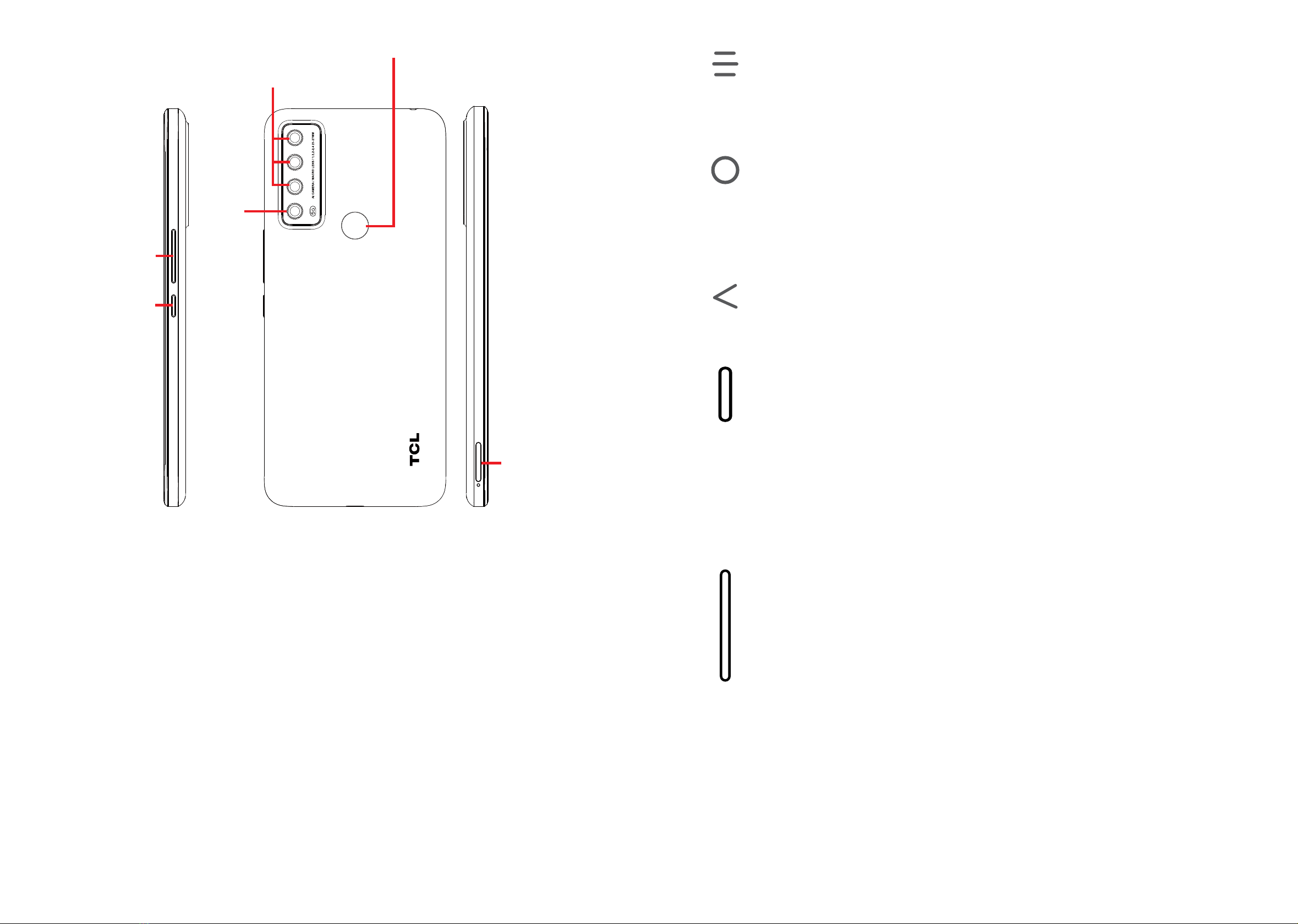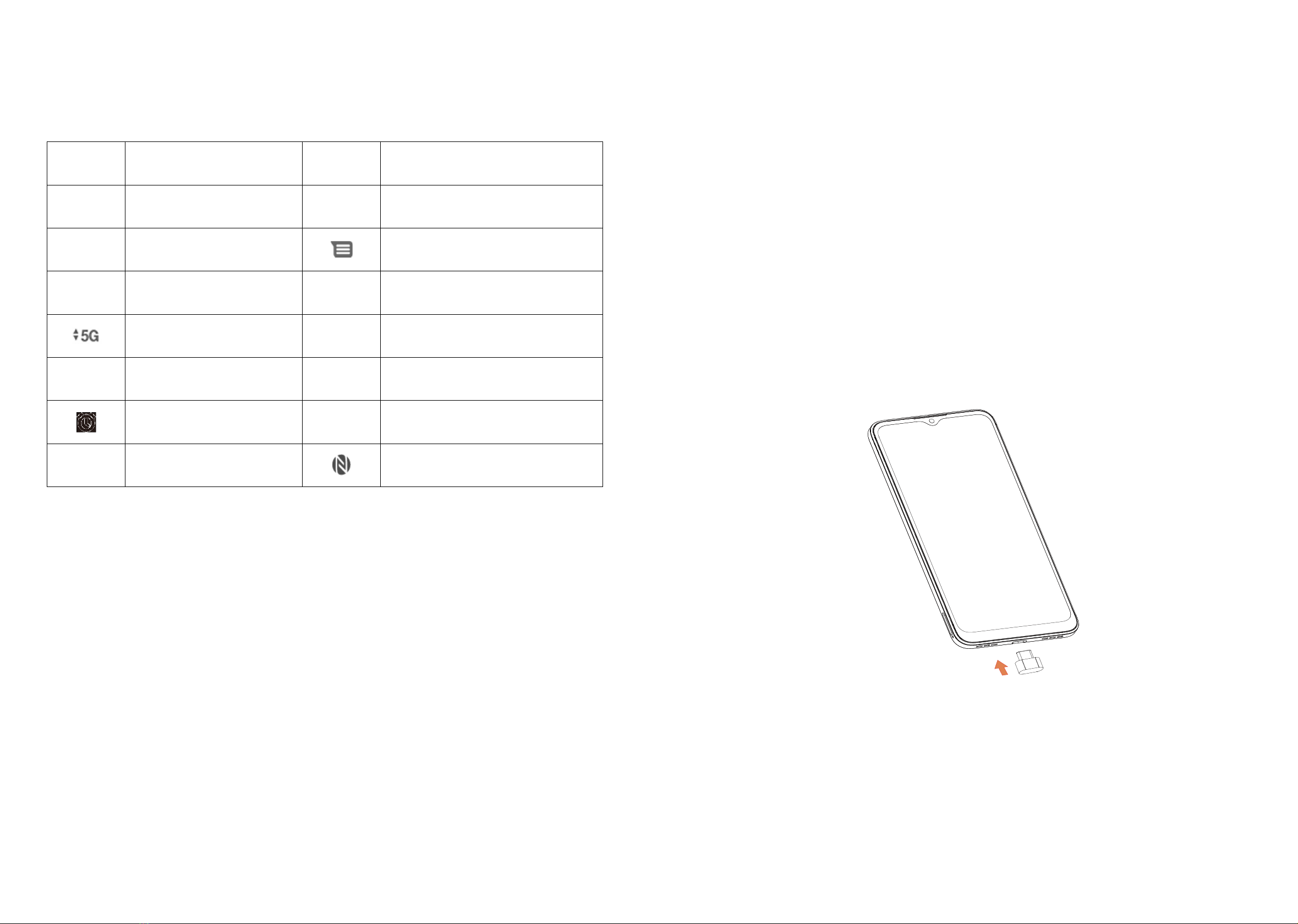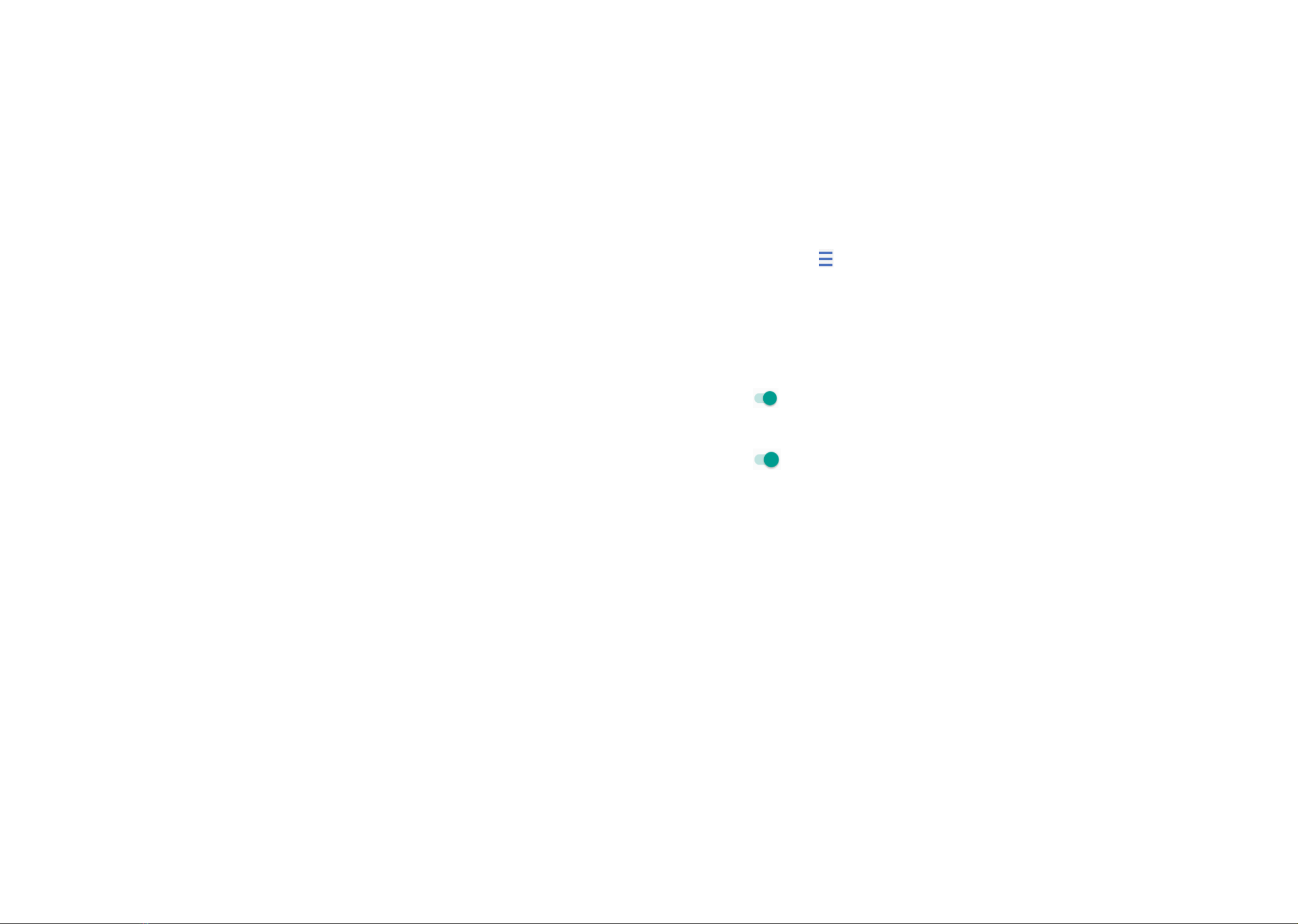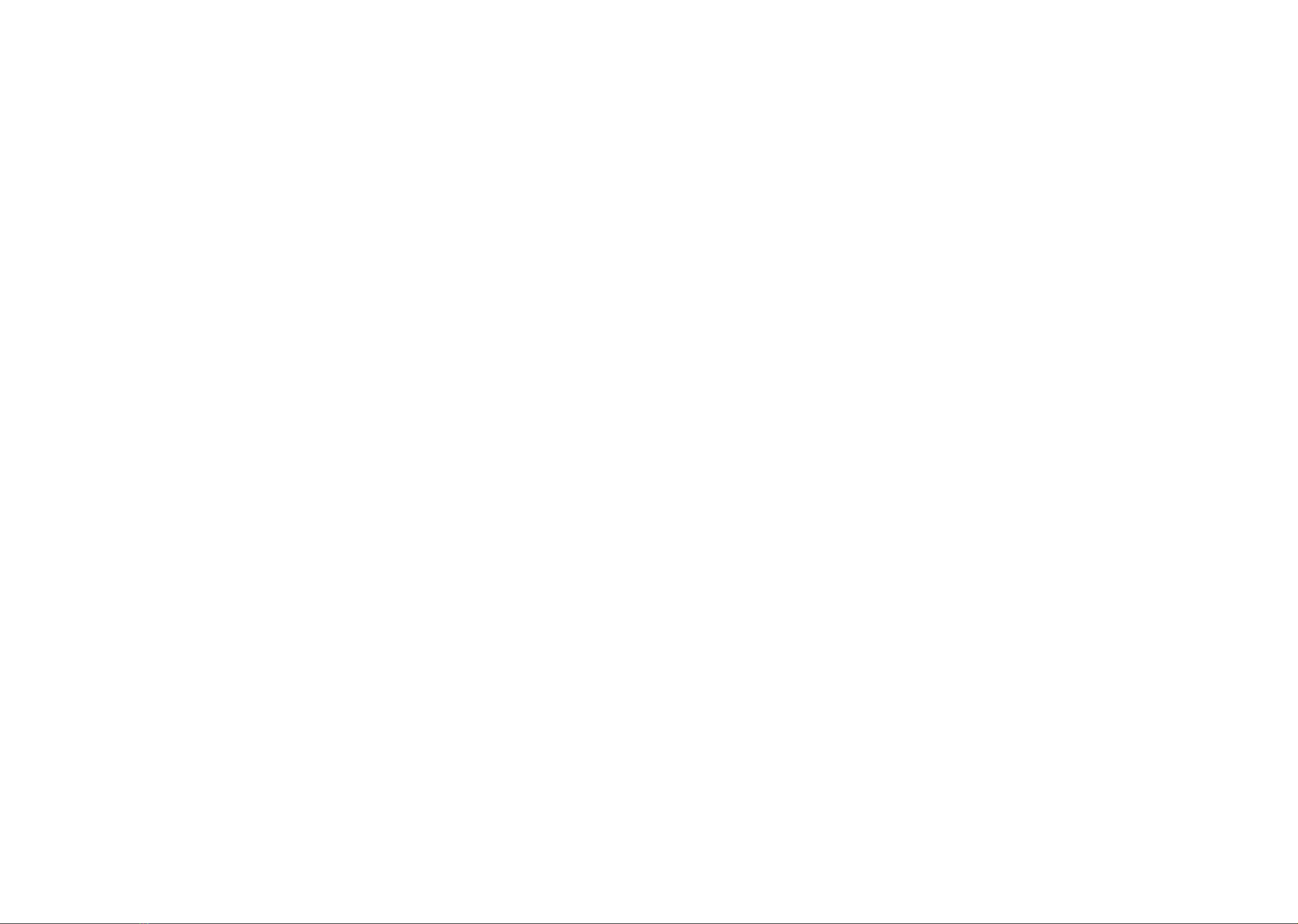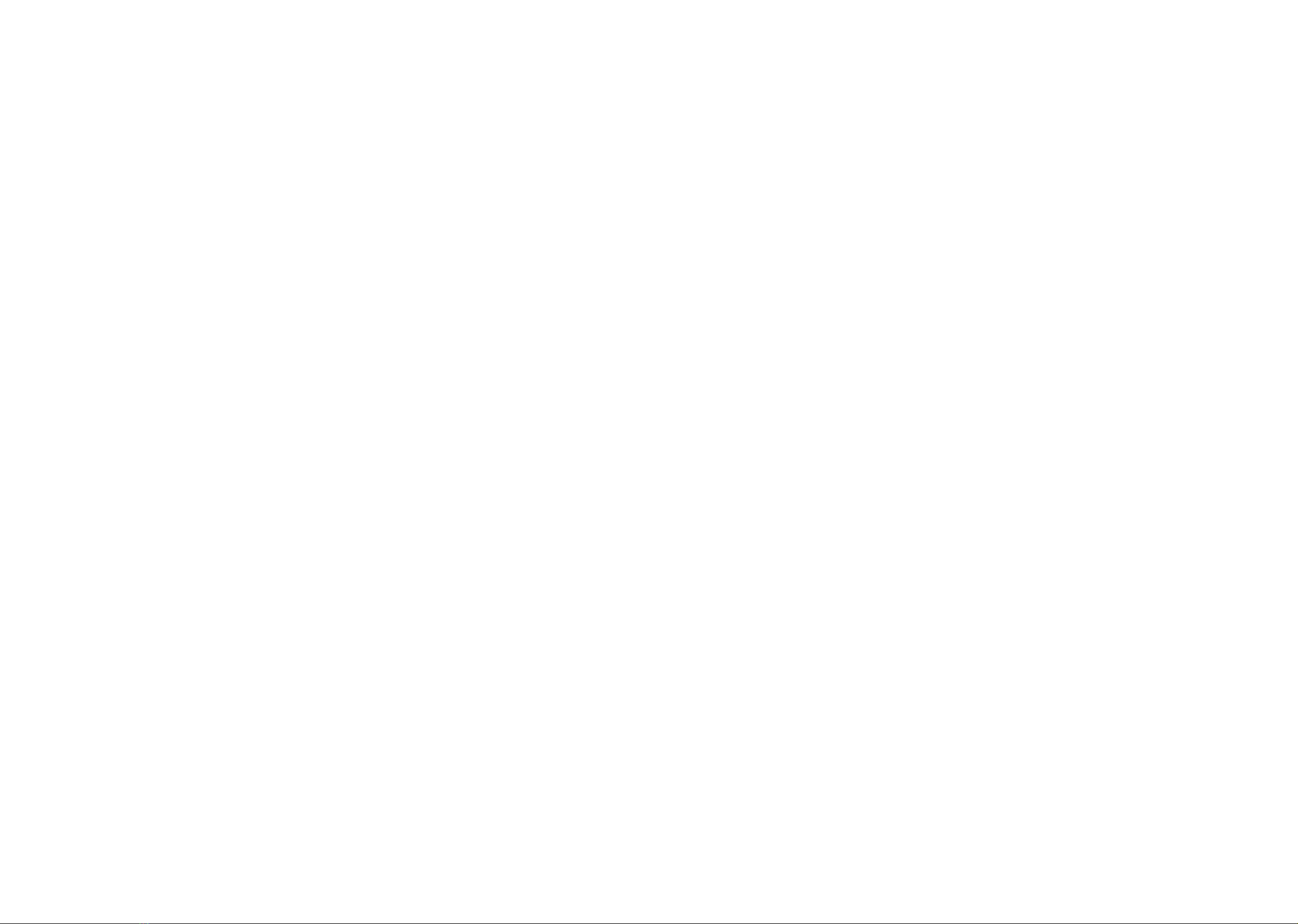
1 2
About this Manual .....................................
Thank you for choosing the TCL 30 XE 5G.In order to maintain your device in
optimal condition, please read this manual and keep it for future reference.
Table of Contents
About this Manual ............................................................................................... 1
1 Getting Started............................................................................................ 4
1.1 Overview ............................................................................................... 4
1.2 Setup...................................................................................................... 7
1.3 Home Screen ......................................................................................... 8
1.4 Status Bar .............................................................................................. 9
2 About Your Phone .................................................................................... 10
2.1 Power On/Off ...................................................................................... 10
2.2 Battery...................................................................................................11
3 Personalize Your Phone........................................................................... 12
3.1 Language ............................................................................................. 12
3.2 Date & Time ......................................................................................... 12
3.3 Display ................................................................................................. 13
3.4 Sound................................................................................................... 13
3.5 Digital Wellbeing & Parental Controls.................................................. 14
4 Application ................................................................................................ 15
4.1 Call ....................................................................................................... 15
4.2 Contacts ............................................................................................... 18
4.3 Messages............................................................................................. 21
4.4 Calendar............................................................................................... 23
4.5 Camera ................................................................................................ 25
4.6 Gallery.................................................................................................. 28
4.7 Clock .................................................................................................... 30
4.8 Gmail.................................................................................................... 31