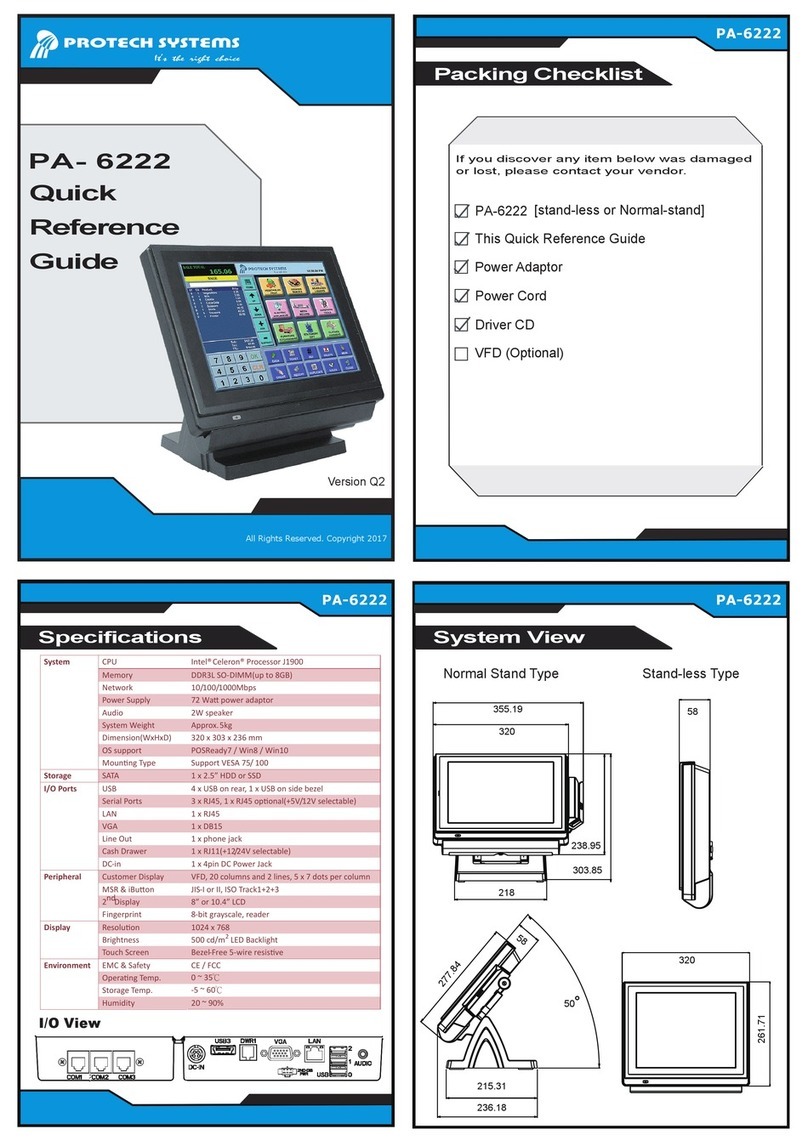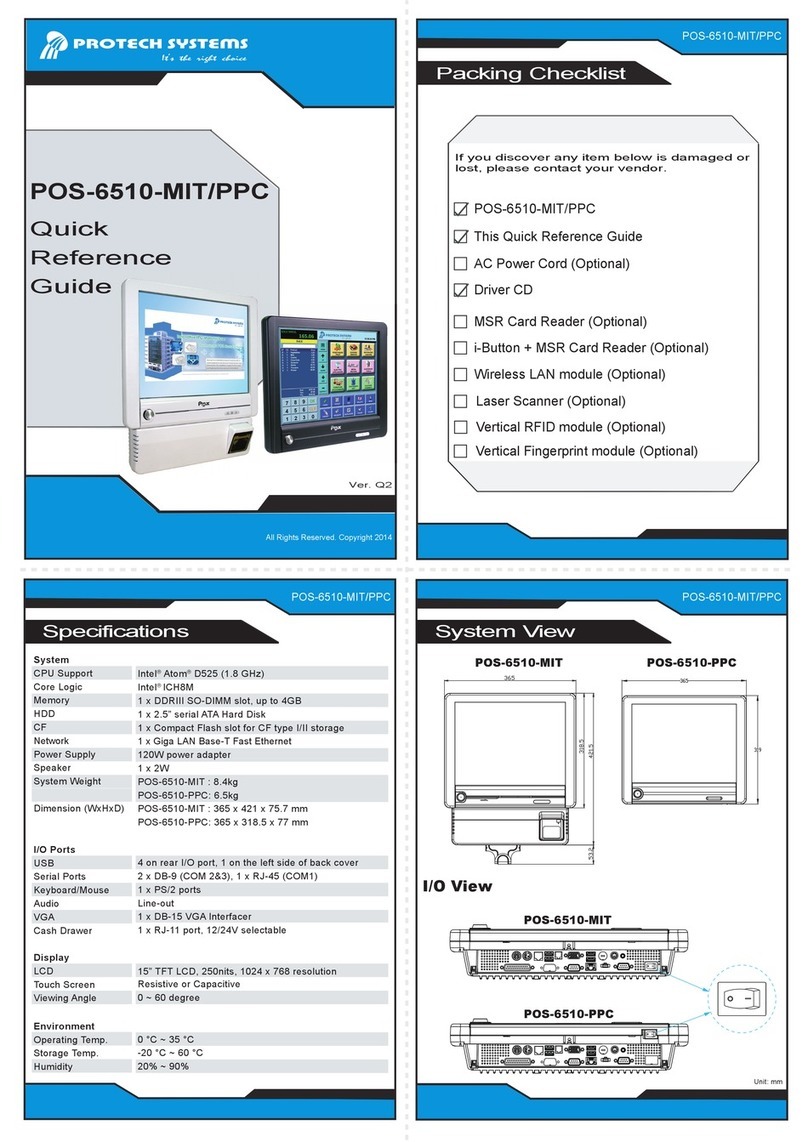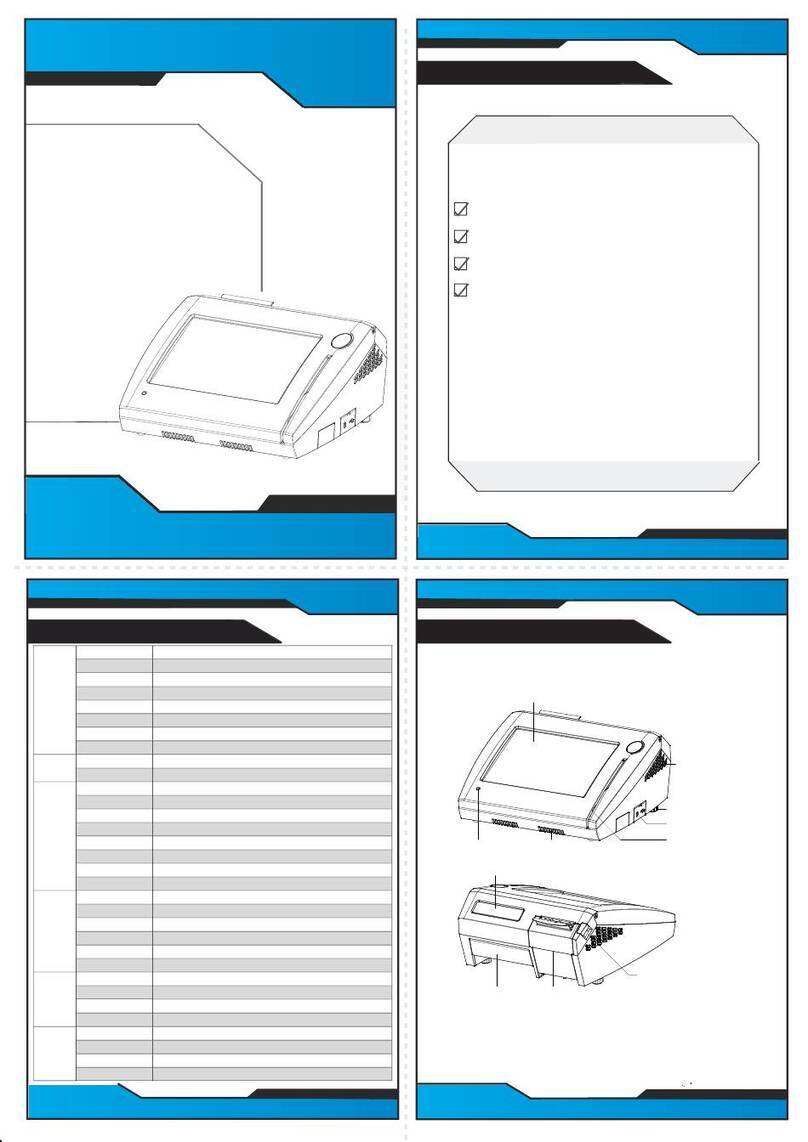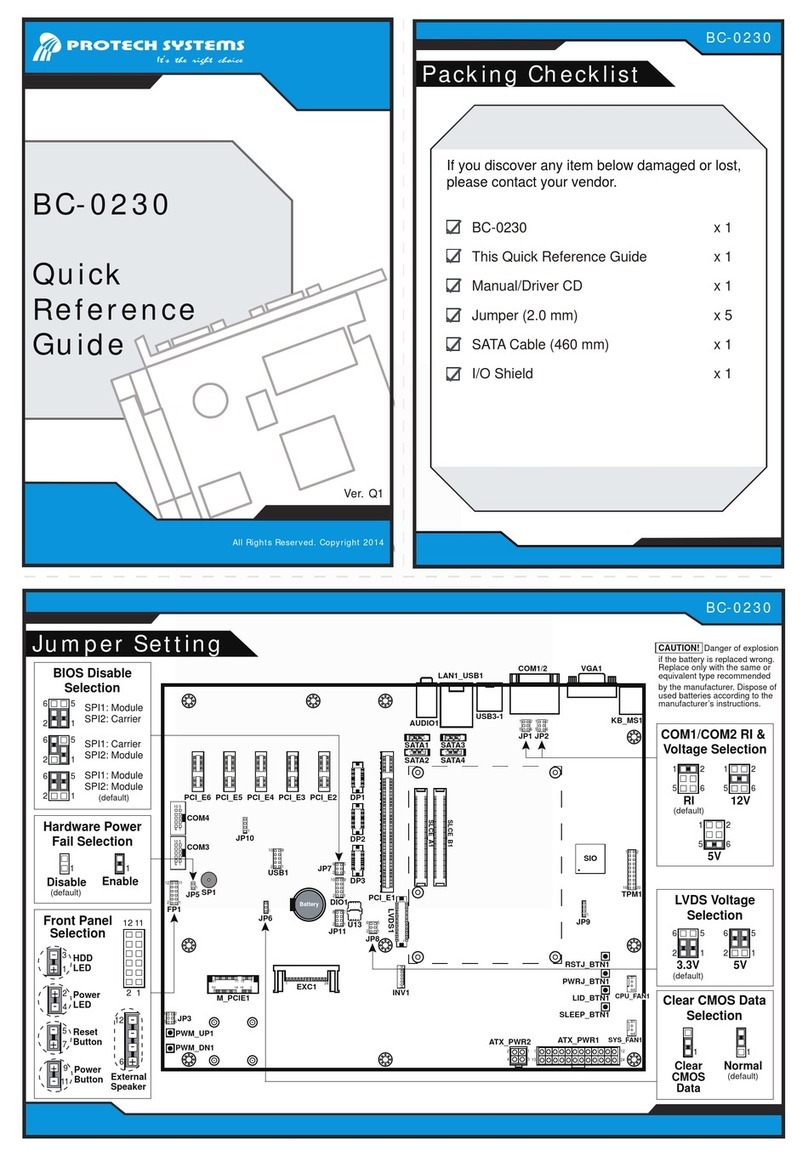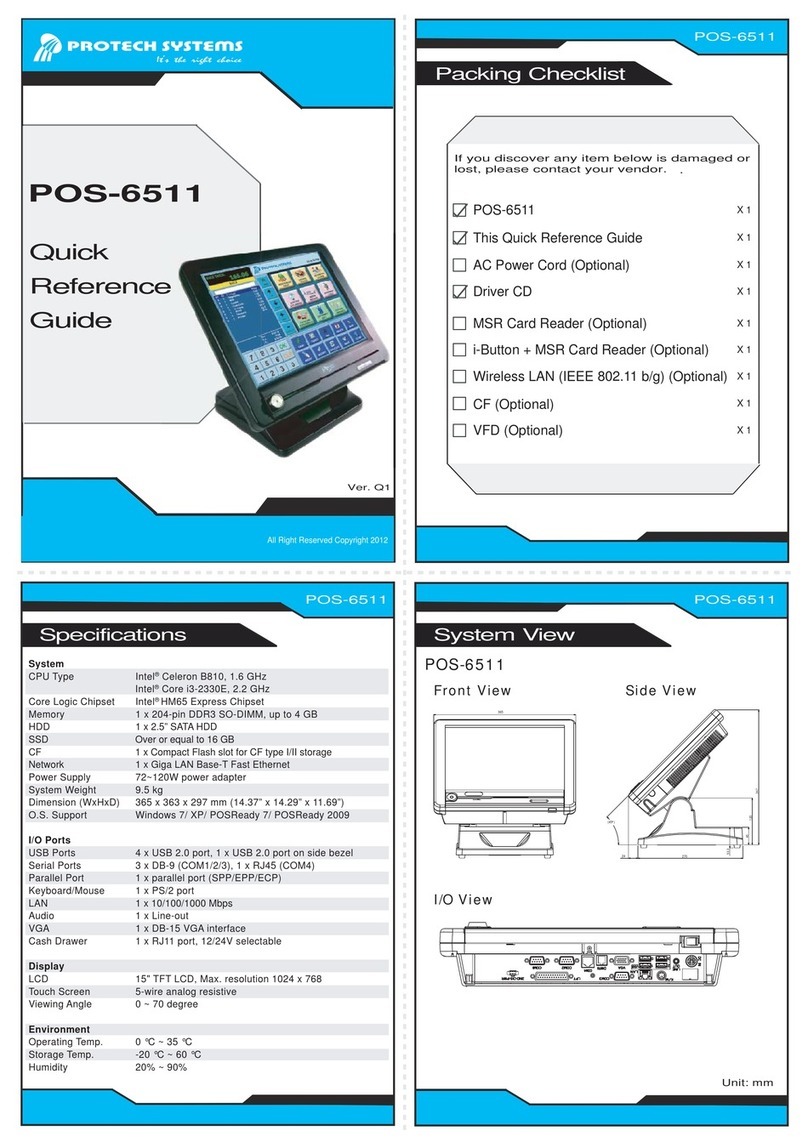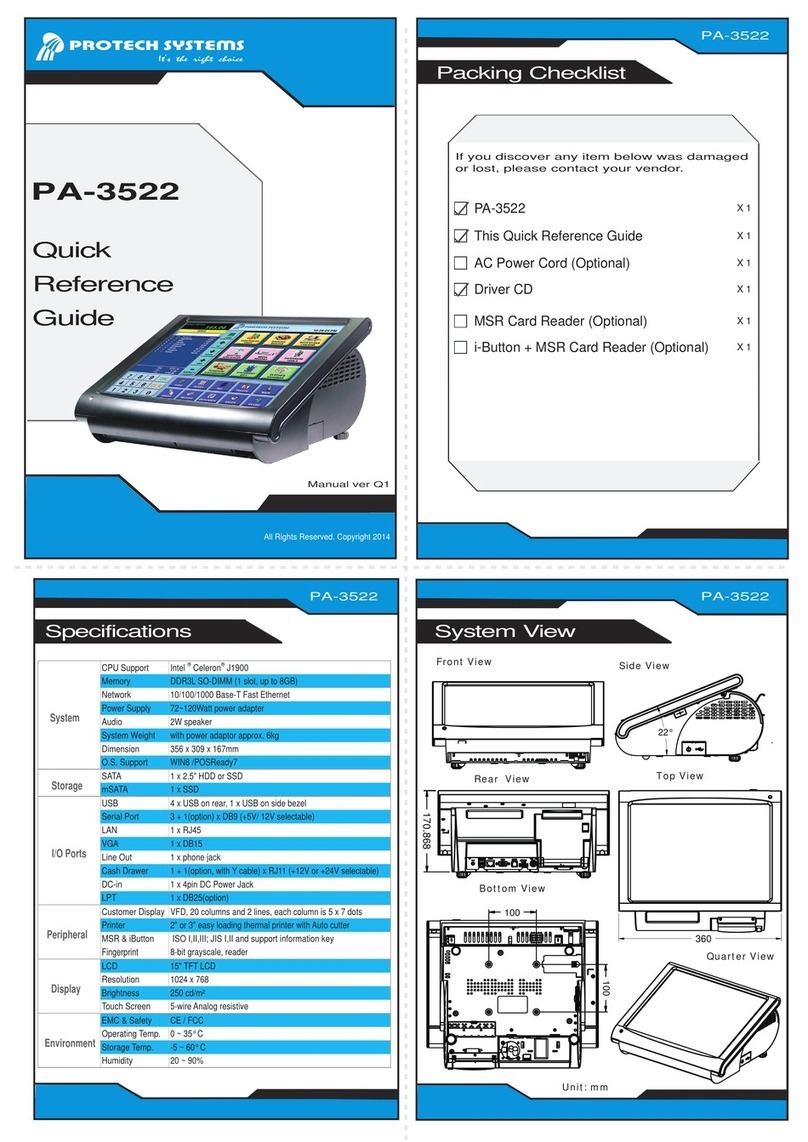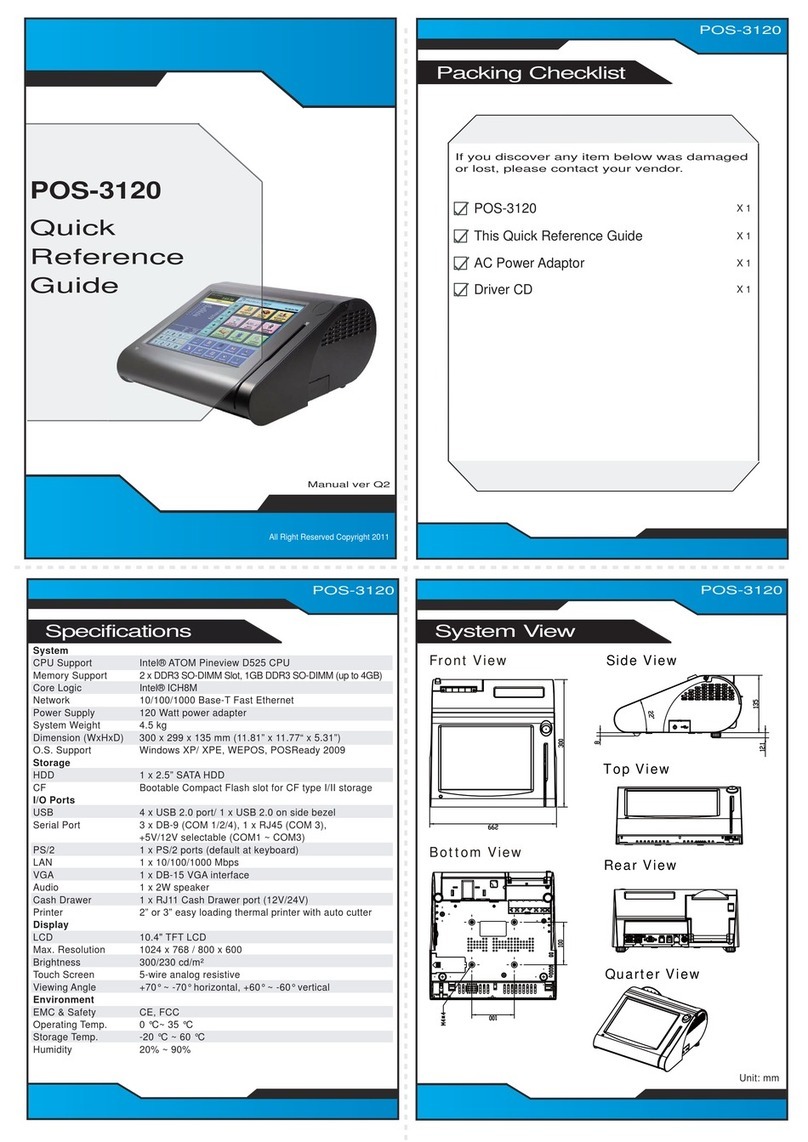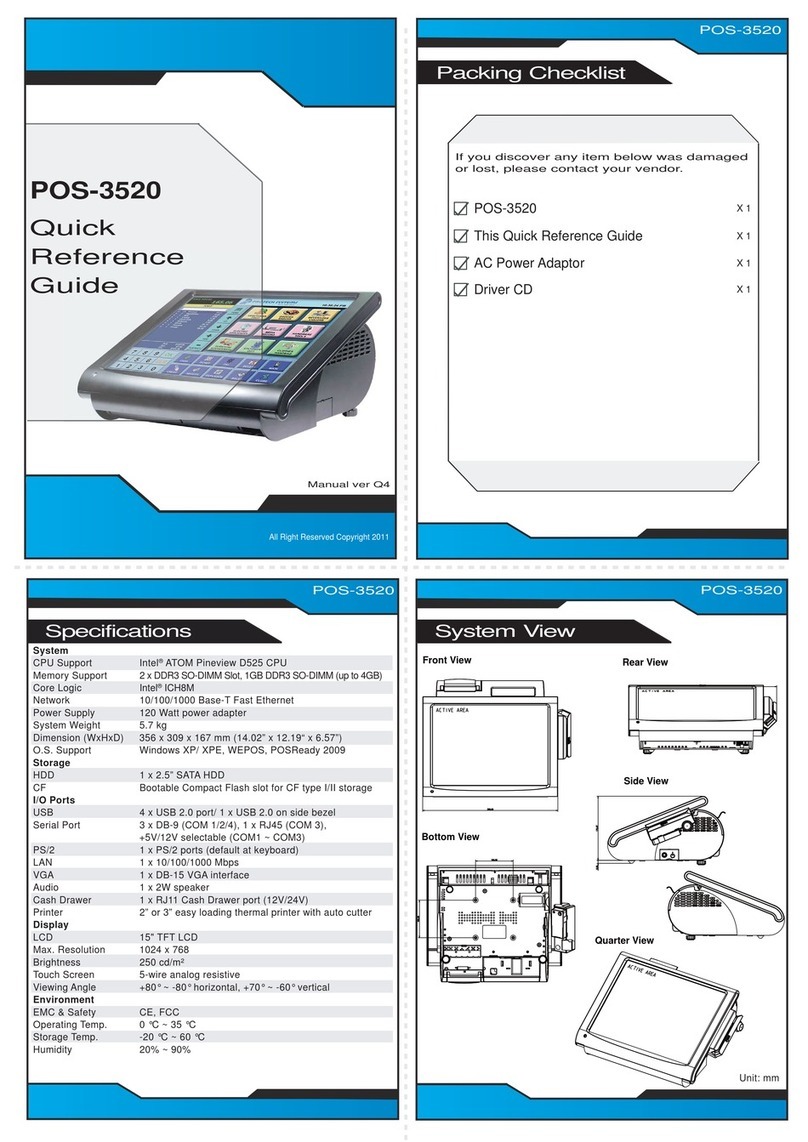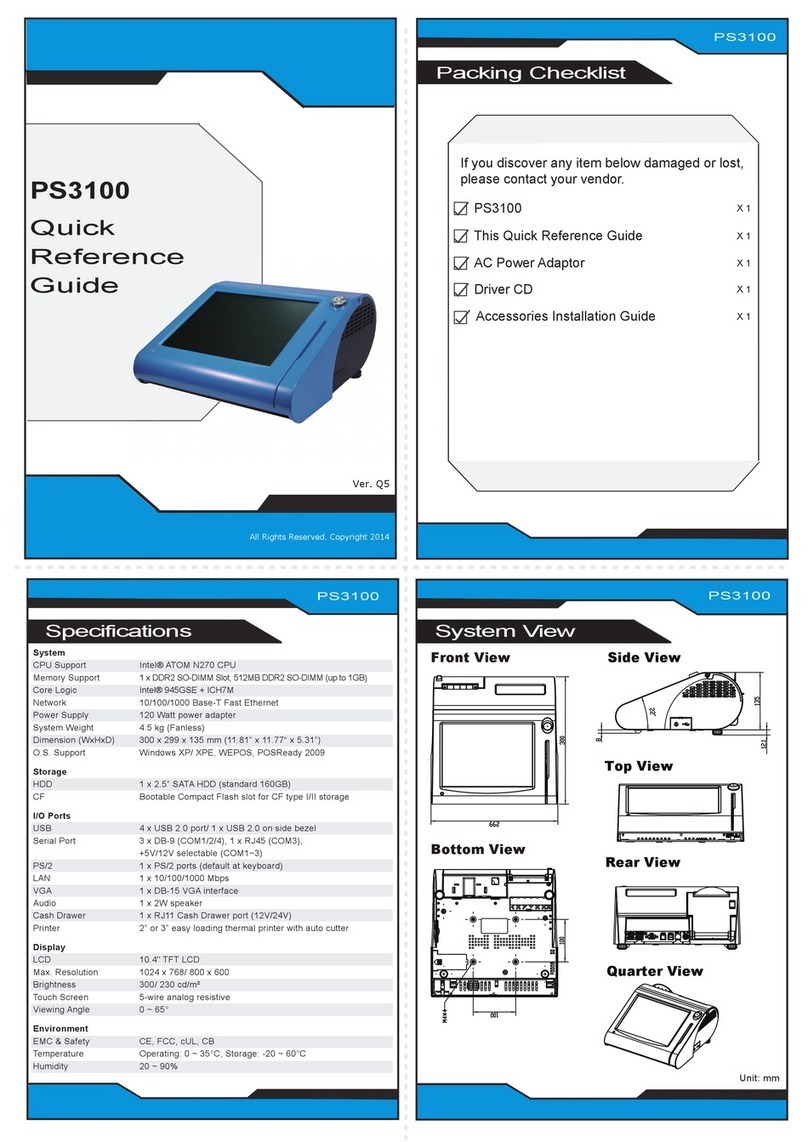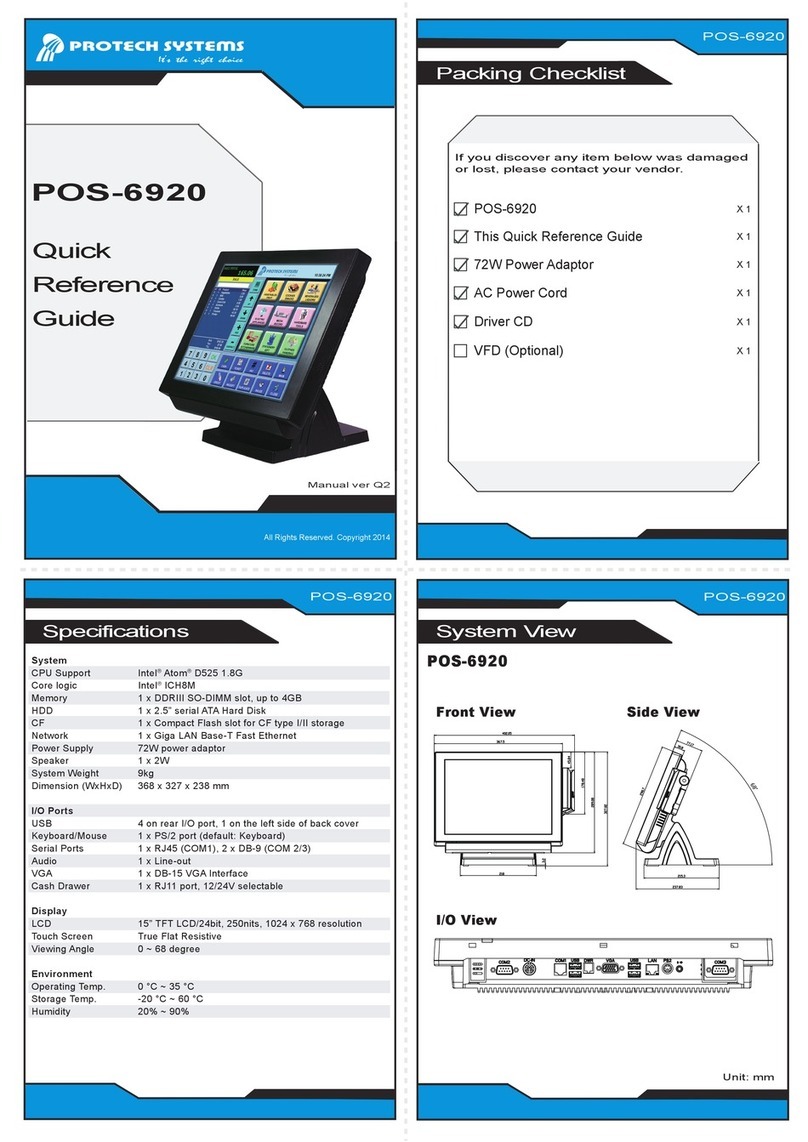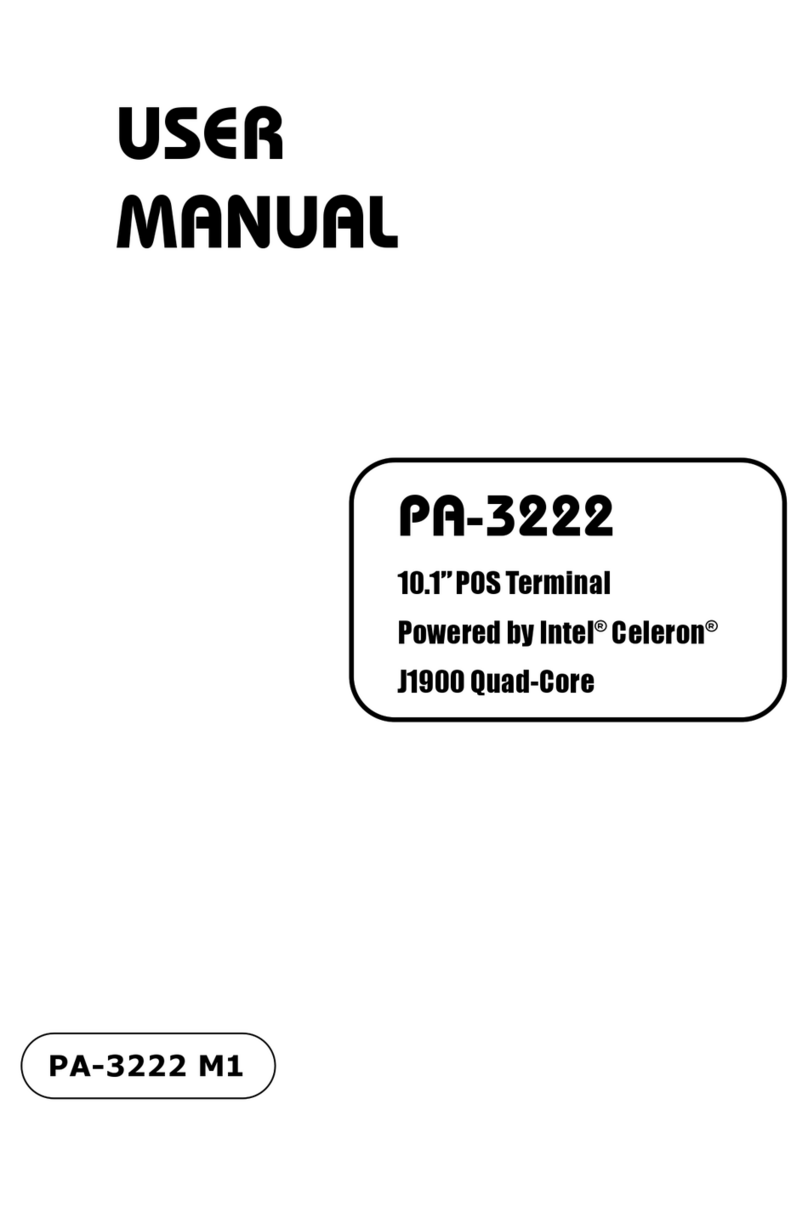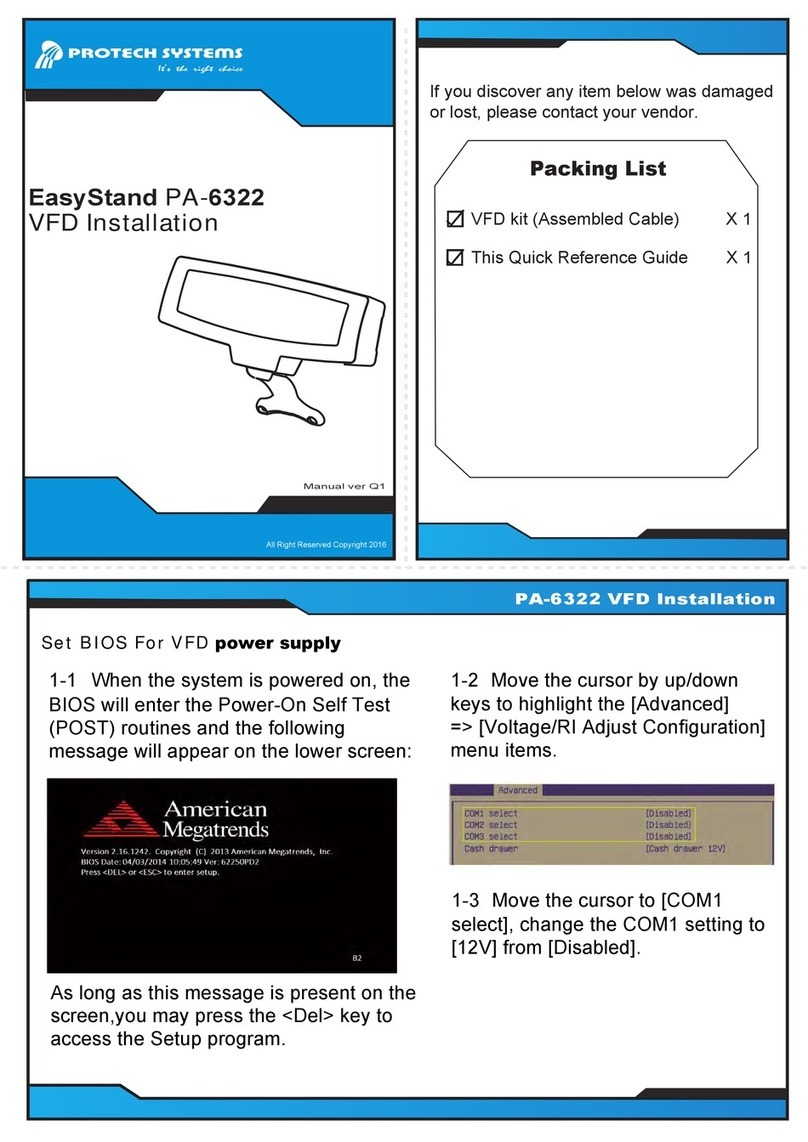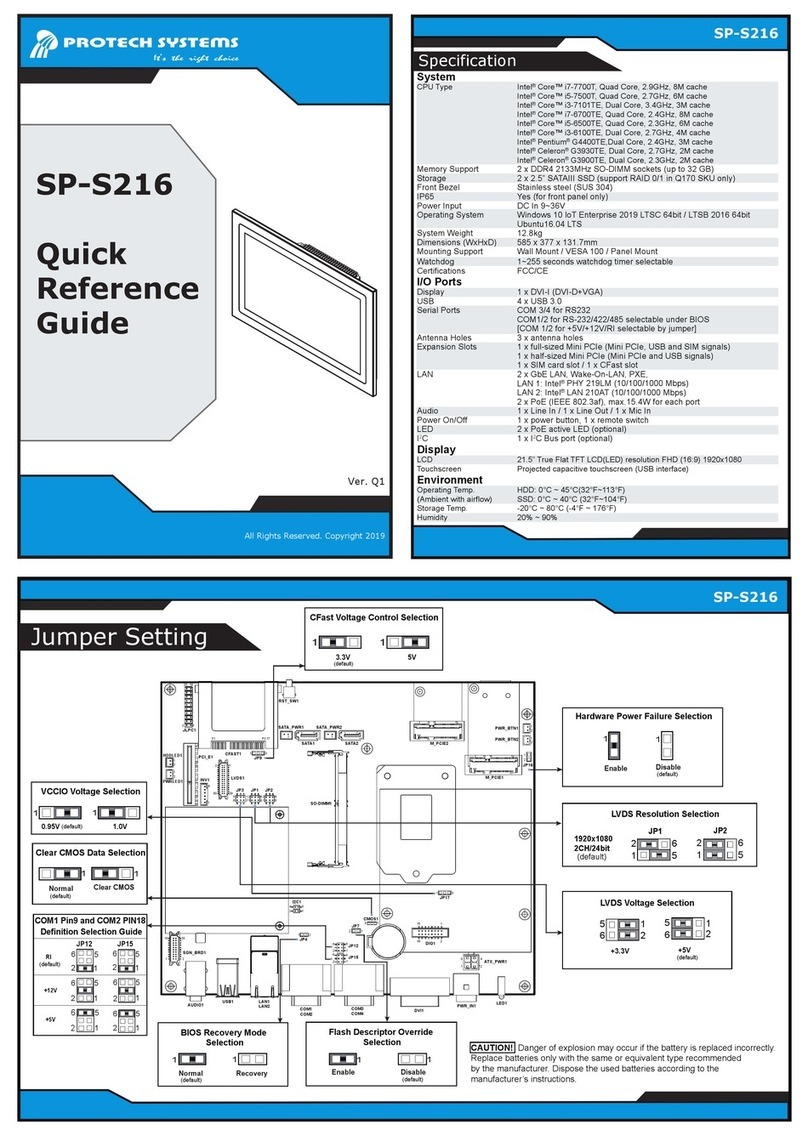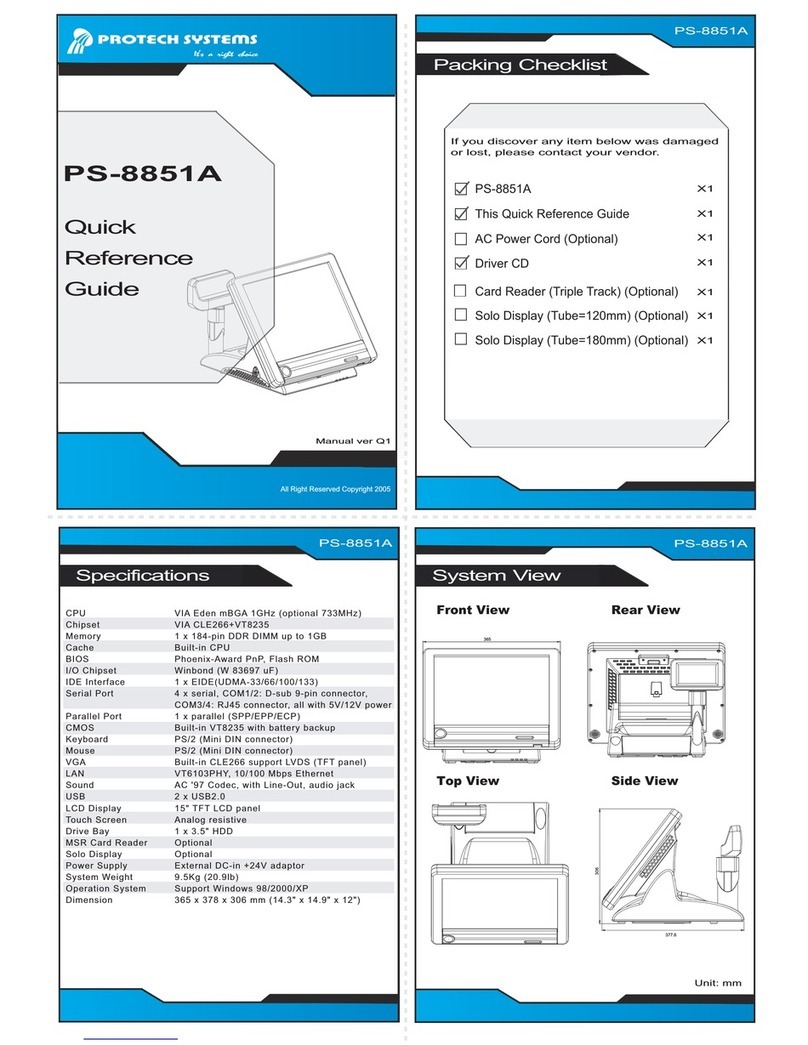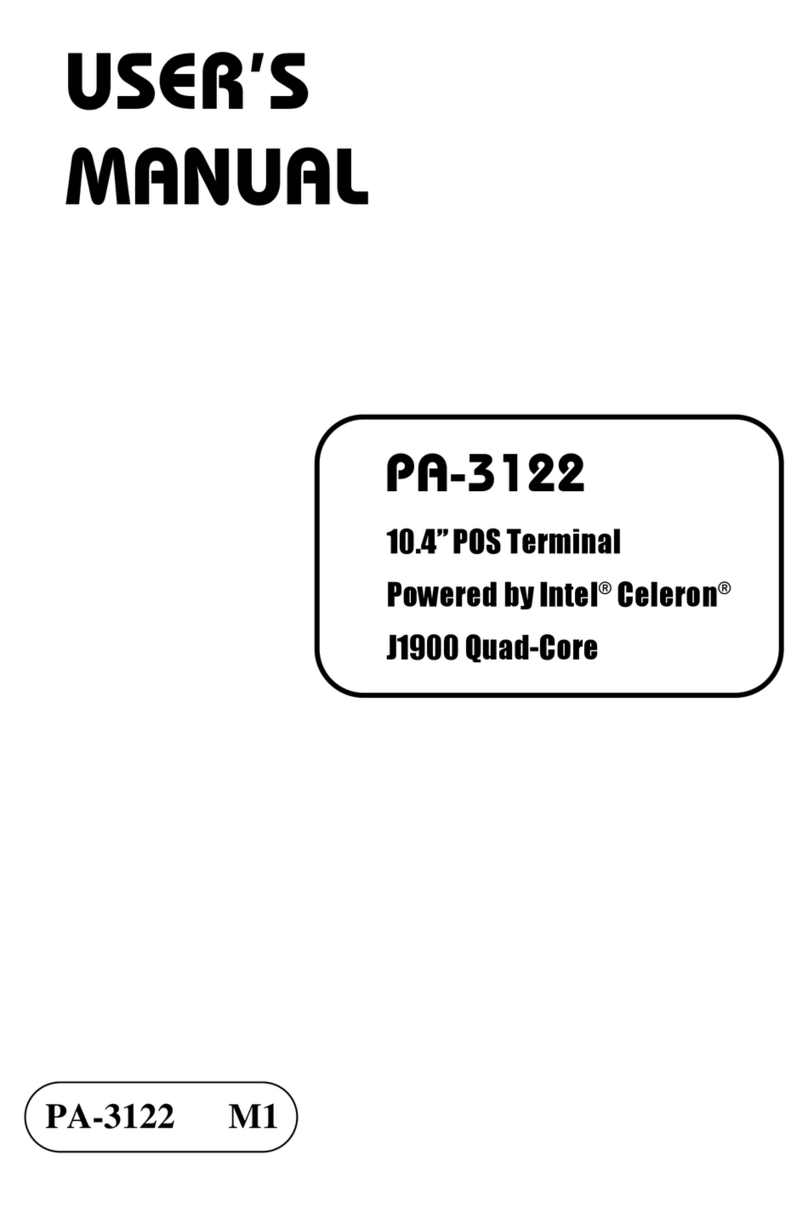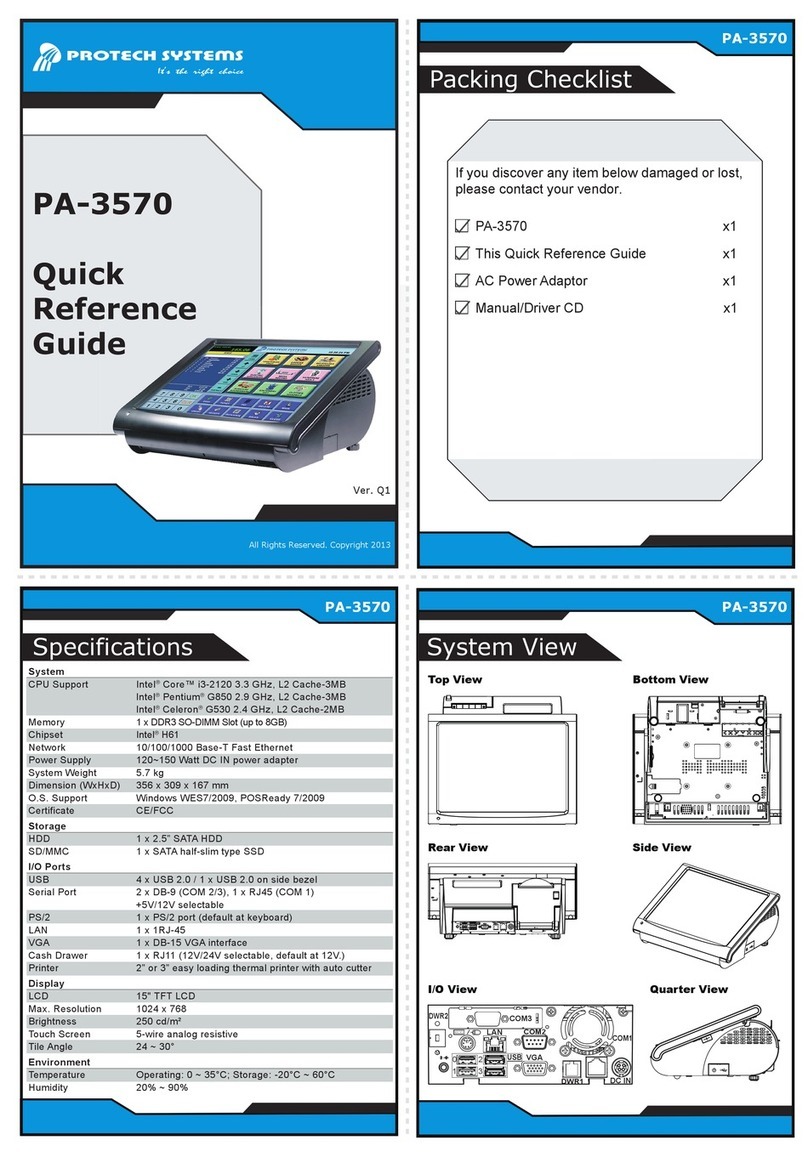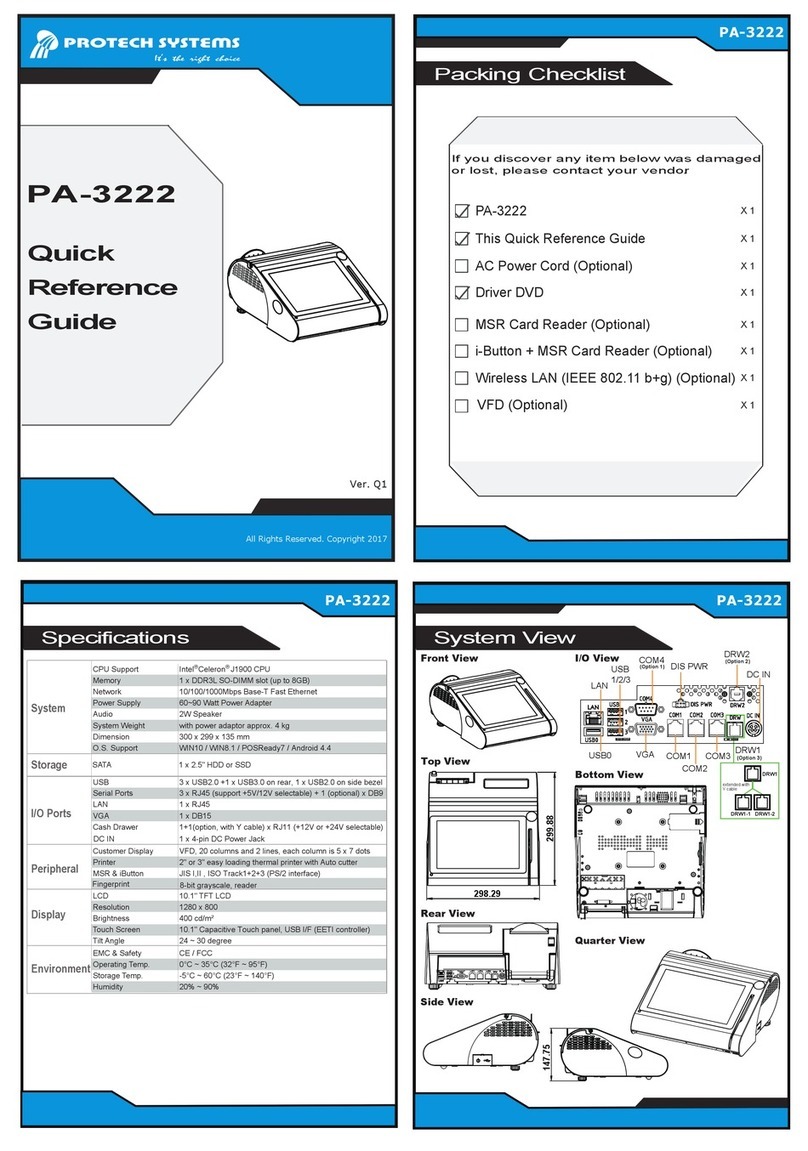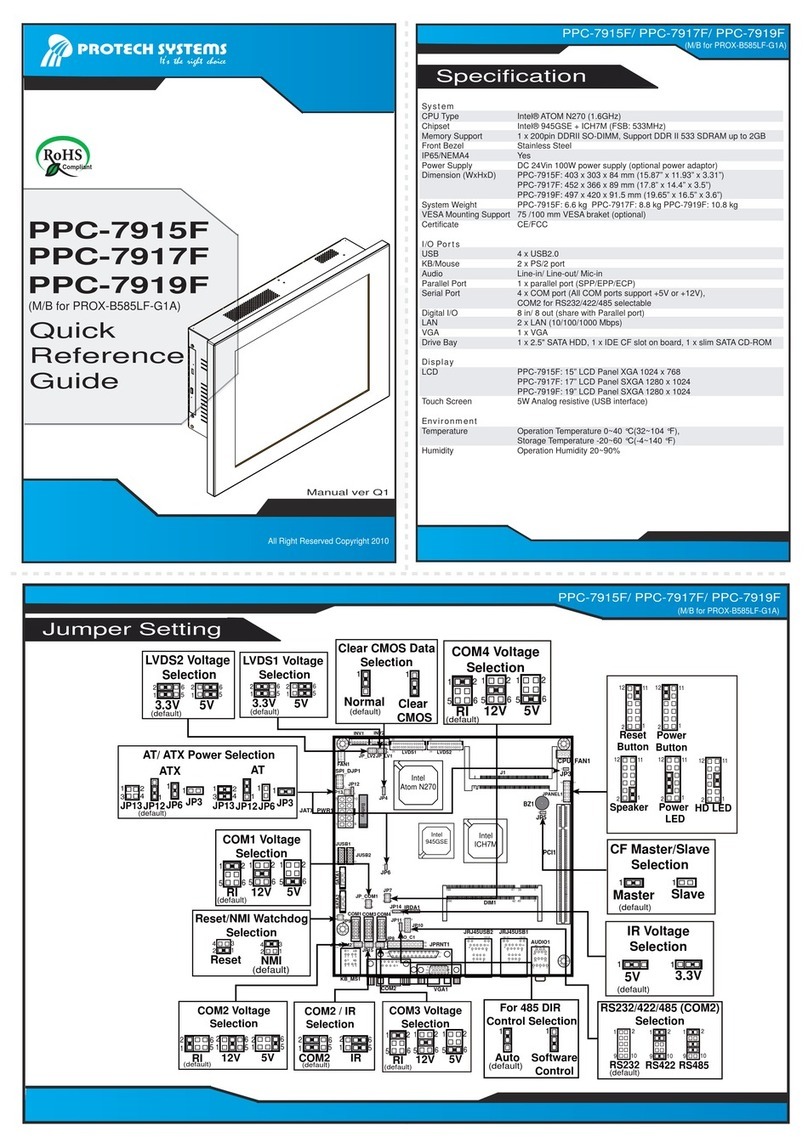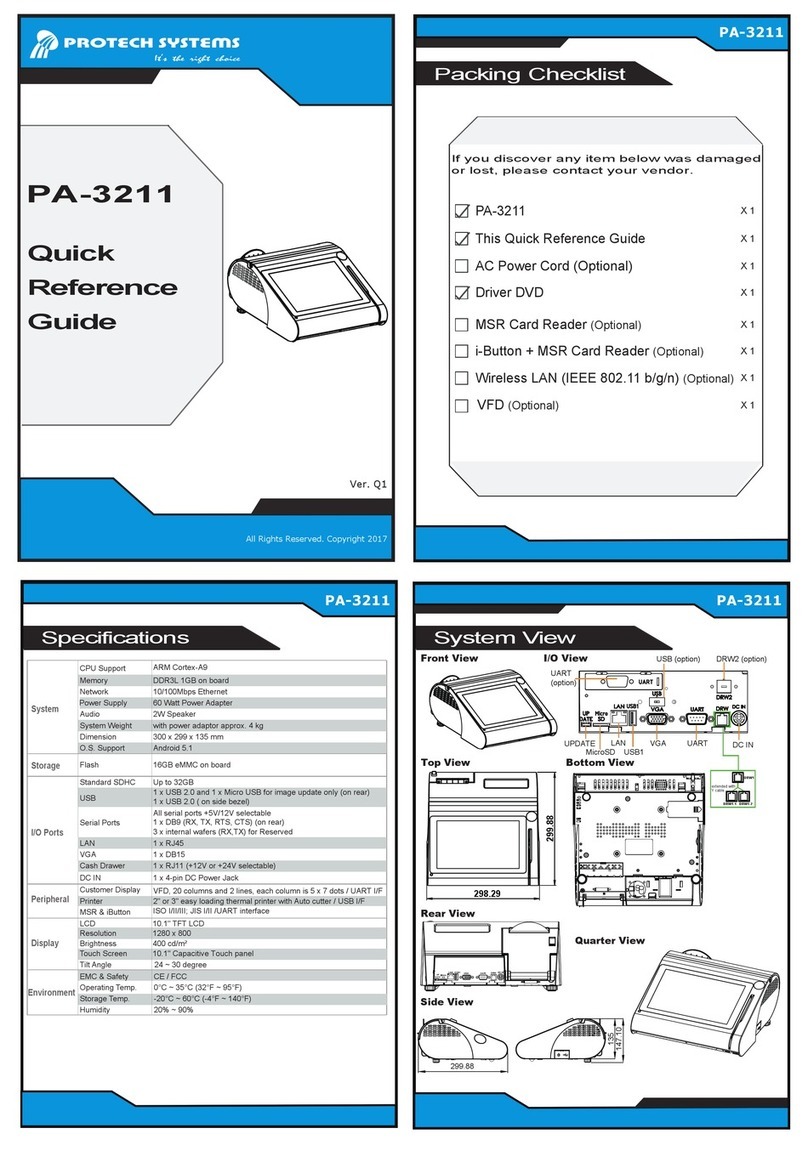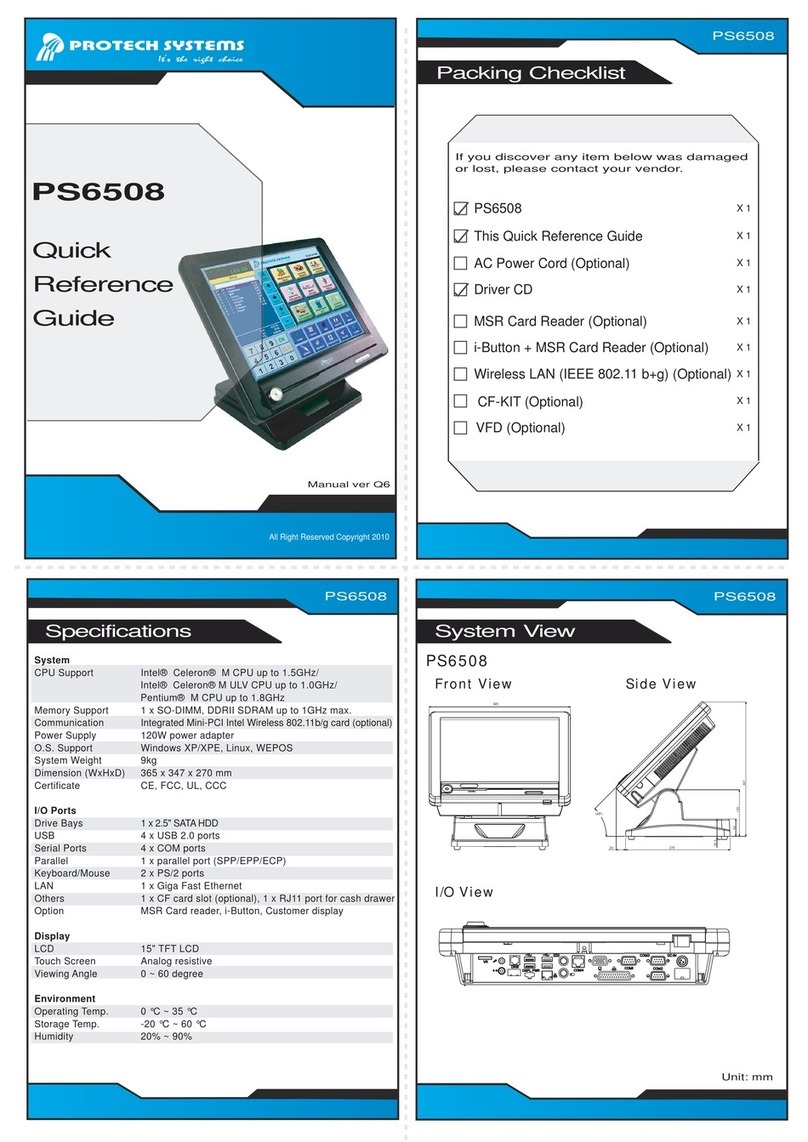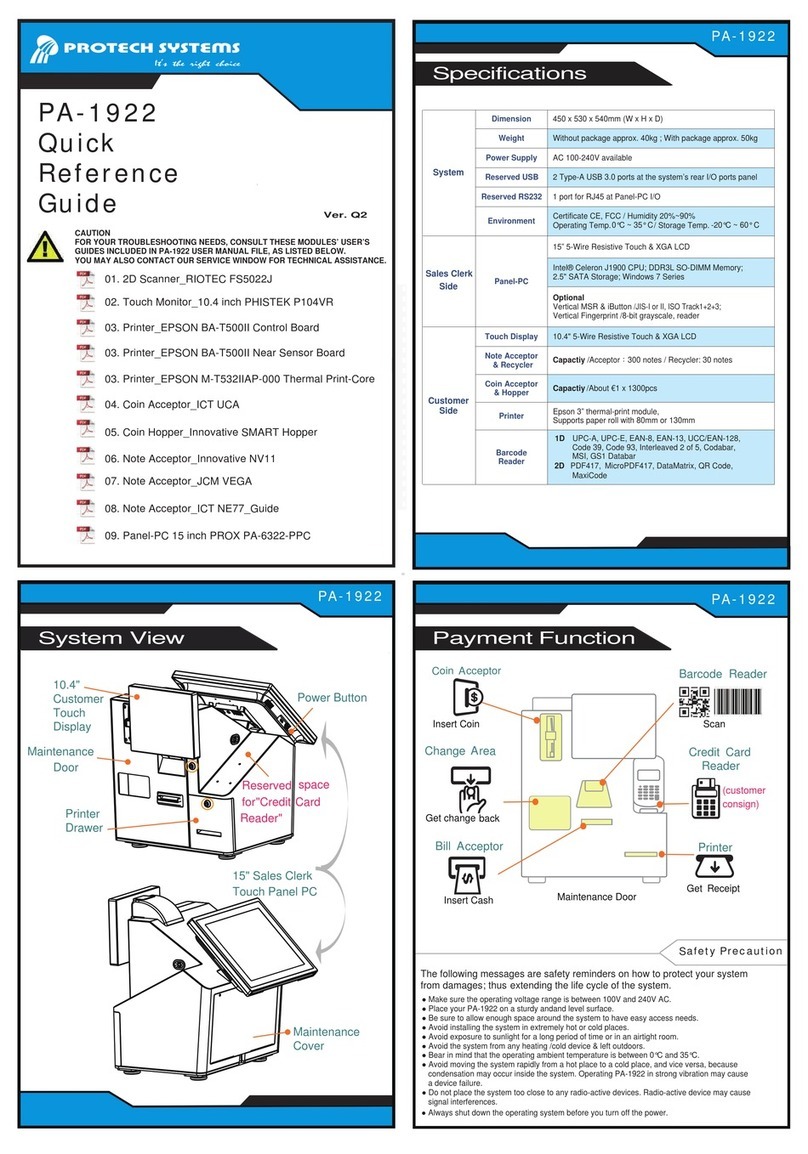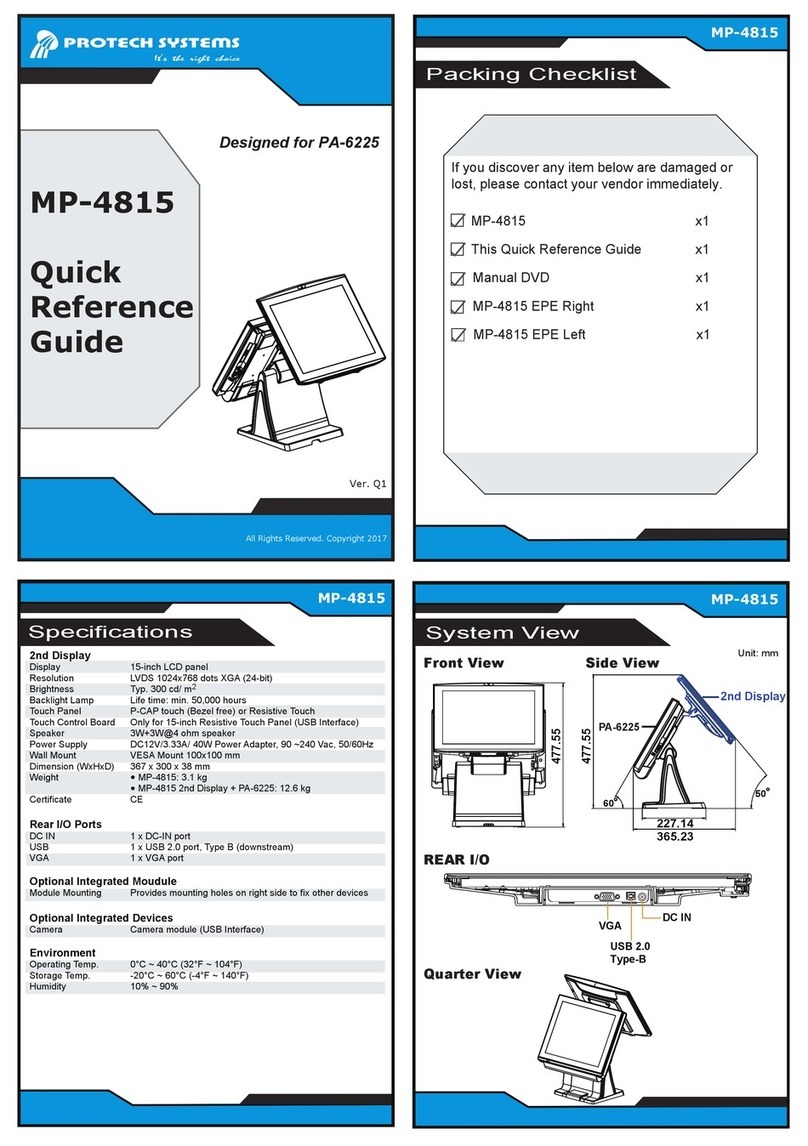Quick Setup
All Rights Reserved. Copyright 2019
Safety Precaution
Installing Battery
Note 1: The factory default battery cycle life guarantees to retain 80 percent of its original capacity after the battery has been charged and discharged
for 300 times.
Note 2: Batteries are considered consumerables and the limited warranty for MH-5102 battery is 1 year only.
Step 1. Use your left hand to
slide to unlock left-side
battery switch.
Step 2. Push sliding tab to
the right side
and long press
on it and hold it.
Step 3. Use a fingertip of your right hand
to remove the battery from the slim
opening.
Step 4. Replace a new battery onto back of
Pad and the right-side locking switch
snaps into place automatically.
Step 5. Slide the left-side battery
switch to the right to
secure and lock up the
replaced battery to
complete.
MH-5102
10.1” Integrated Pad Powered By Intel Atom
®
4. Good Care
• When the outside of the case is stained, remove the stain with a neutral washing agent with a dry
cloth.
• Never use strong agents such as benzene and thinner to clean the system.
If heavy stains are present, moisten a cloth with diluted neutral washing agent or with alcohol and
then wipe thoroughly with a dry cloth.
• If dust has been accumulated on the outside, remove it by using a special made vacuum cleaner
for computers.
• Don’t contact the surface of capacitive touch before entering your operation system, or capacitive
touch may have position problems for electrostatics interface.
• Don't exchange the M/B battery by yourself or serious damage may incur.
The following messages are reminders for safety on how to protect your system from damages and
extend a long life of the system.
1. Check the Cable Voltage
• Make sure the range of operating voltage between AC 100V ~ 240V. Otherwise, the system could
be damaged.
2. Environmental Conditions
• Place your MH-5102 on a sturdy, level surface. Be sure to allow enough space to have easy
access around the system.
• Avoid extremely hot or cold place to install the system.
• Avoid exposure to sunlight for a long period of time or in an airtight space.
• Avoid the system from any heating device or using it outdoors in a cold winter day.
• Bear in mind that the operating ambient temperature is from 0°C ~ 40°C (32°F ~ 104°F).
• Avoid moving the system rapidly from a hot place to a cold place and vice versa because
condensation may come from inside of the system.
• Don’t place the system close to any radio active device in case of signal interference.
3. Handling
• Avoid putting heavy objects on top of the system.
• Don’t allow foreign objects to fall into this product.
• If water or other liquid spills into this product, unplug the power cord immediately.
CAUTION! Danger of explosion if battery is incorrectly replaced. Replace only with the same or equivalent
type recommended by the manufacturer. Dispose of used batteries according to the manufacturer’s
instructions.
WARNING! Some internal parts of the system may have high electrical voltage. And therefore we strongly
recommend that qualified engineers can open and disassemble the system. The LCD and Touchscreen are
easily breakable, please handle them with extra care.
®