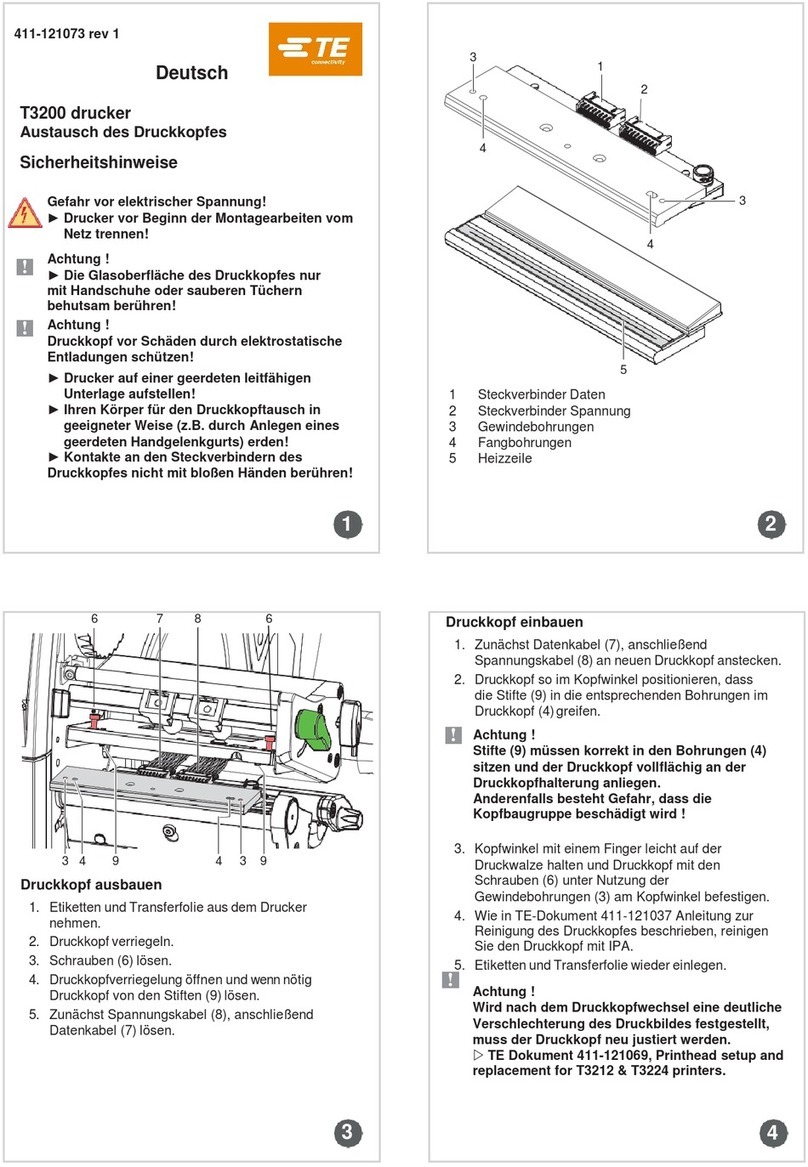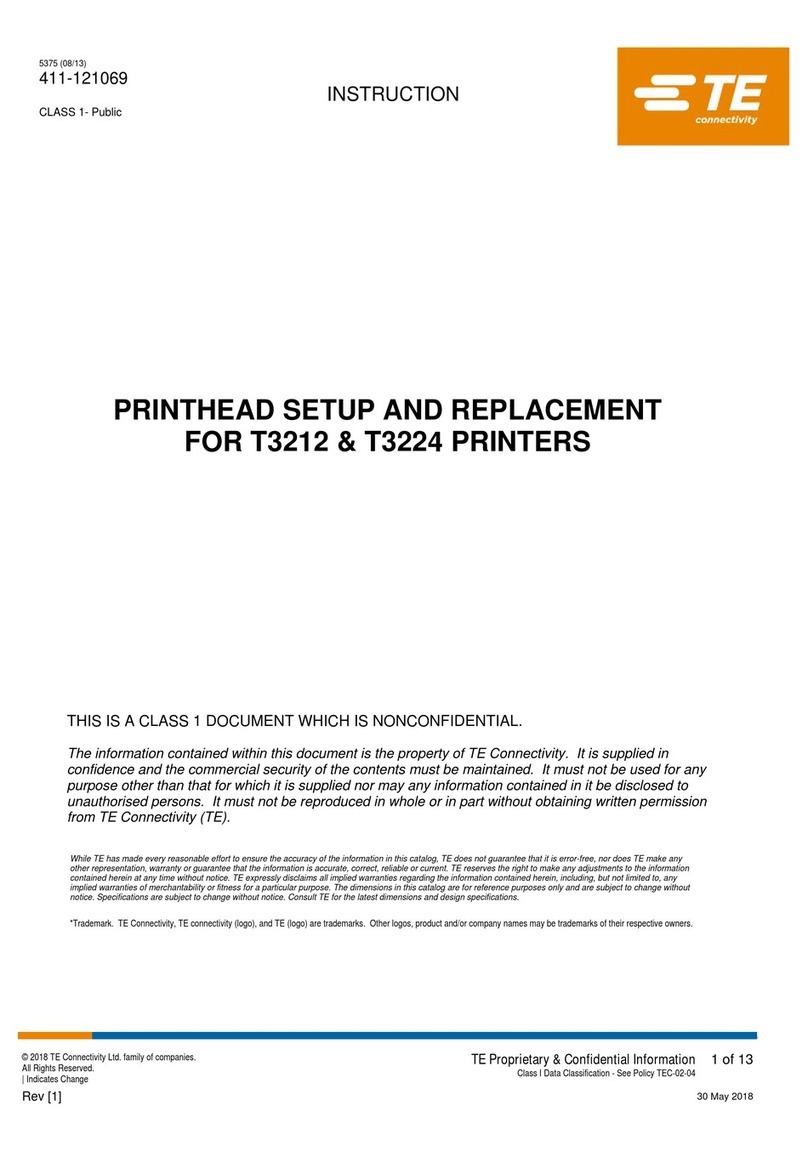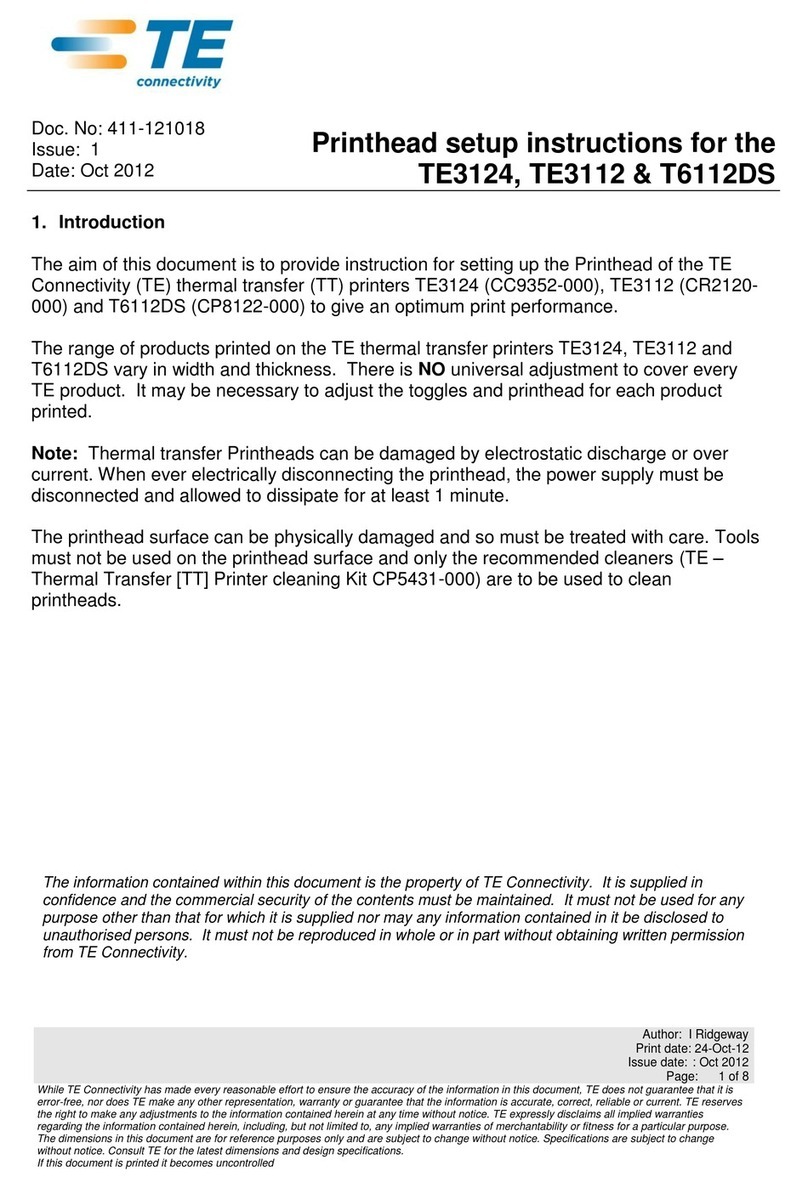HTP600 Quick Startup Guide
Notice:
•Turn The HTP600 Off
•The printer must not be connected to the PC.
•Unplug the USB cable from the printer
Driver Installation
•Select the sub-folder \HTP600-Printer
Drivers
•Execute Setup Program
For Windows® 7, 8, 10 (32 and 64 bit)
1/4
•Press “Install this Driver software anyway”
After a few seconds a “new hardware
found” message appears.
The P-PRINTER is detected and added.
•Select “Devices”
•Select
The “P-PRINTER” appears:
•Check the Printer is Turned off or disconnected
•Press Install to Continue
The installation proceeds, it can take a few
minutes.
Notice:
For Automatic Plug and Play HTP600 Printer
•Restart the PC
•Insert Strong-Black ribbon
•Plug the USB cable on the computer
•Turn HTP600 On
•Wait until HTP600 must be ON LINE
•A Restart of the PC is requested.
Step 1: Driver Installation
•Select English
•Press Install
•From Start
•Select “Settings”
Step 2: Automatic Creation of
7 Printer Devices in Windows
•Execute PPRCOPY.exe
•Press Ok to proceed
•Select the sub-folder \HTP600-Printer Drivers
•Select the sub-folder \ENG
•Select the sub folder \HTP600 COPY DRIVER ENG
•Execute program \PPRCOPY.exe
•Press Ok to Complete the Printers Installation
Notice:
•The HTP600 Installation requires the creation of
7 different Printer Devices.
•The creation process is Automatic
Printer HTP600 Quick Startup Guide 200707-English
Download Printer Driver and
Software on Te Server