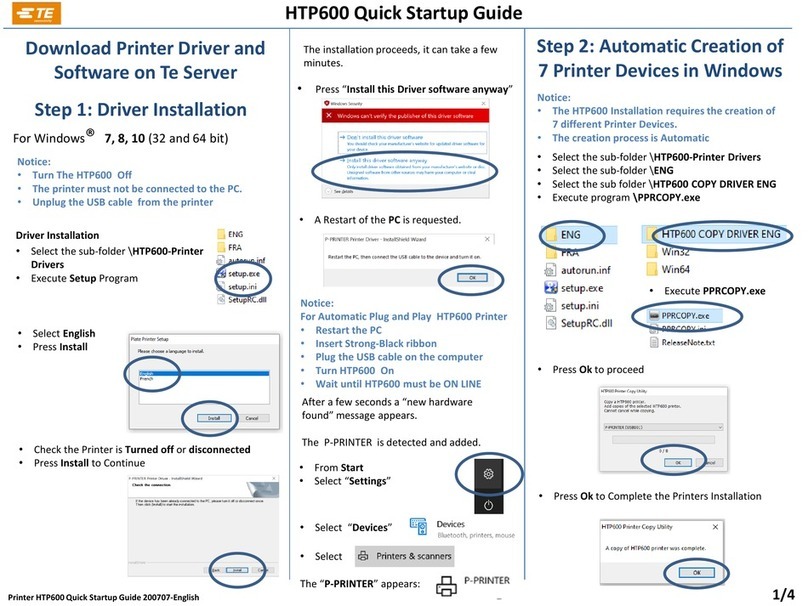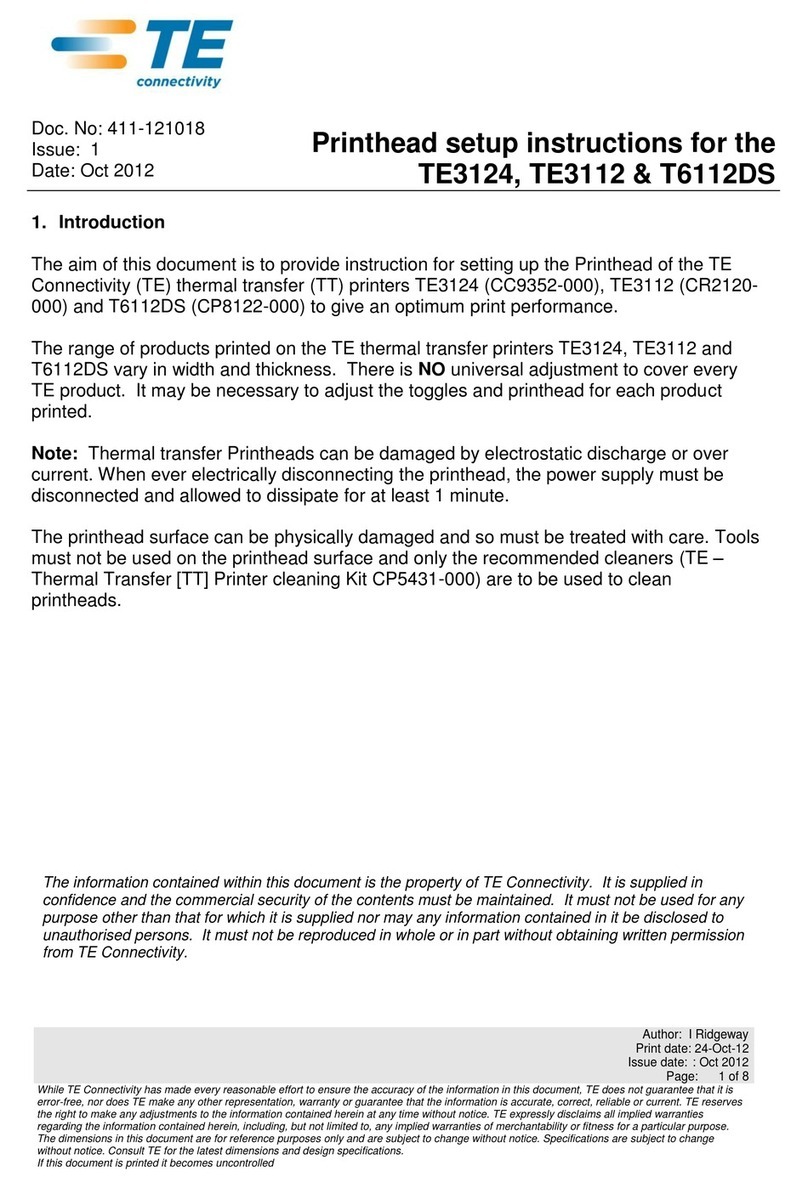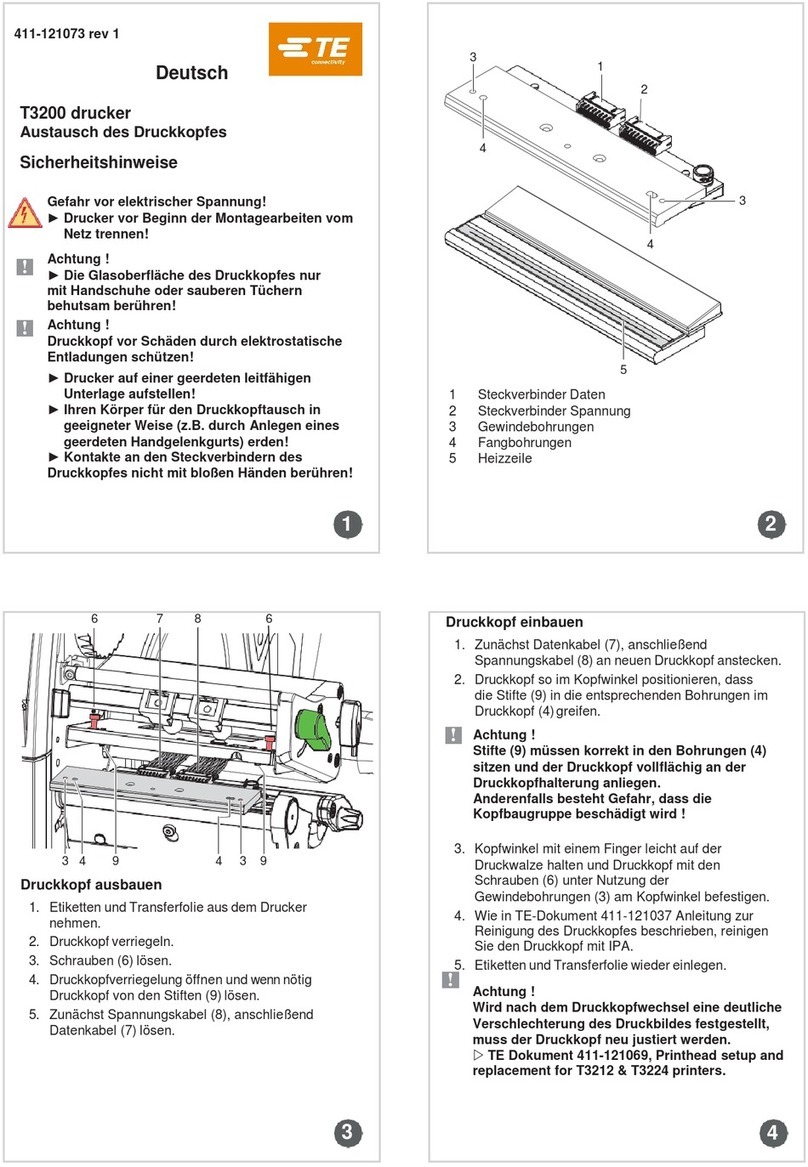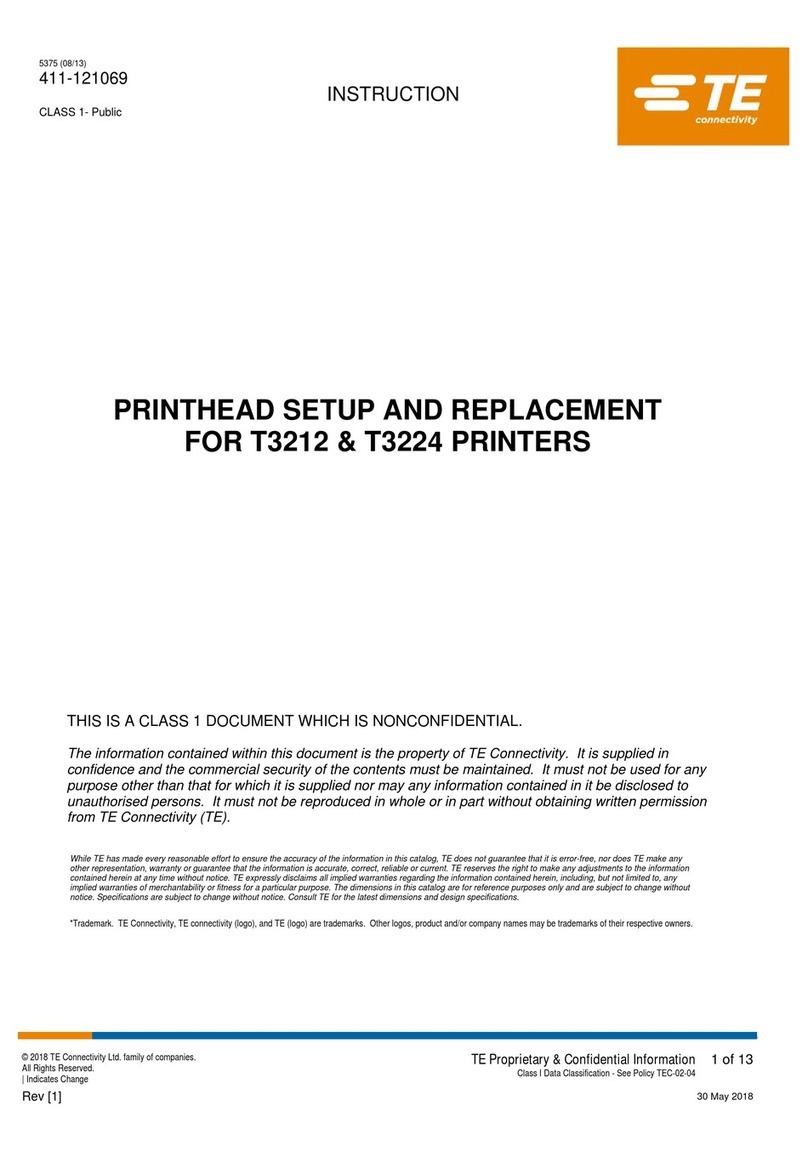51 Introduction
1.2 Intended Use
• The device is intended exclusively as an option for the T2212 printers for
perforating suitable materials that have been approved by TE Connectivity.
Any other use or use going beyond this shall be regarded as improper use.
TE Connectivity shall not be liable for damage resulting from unauthorized
use; the user shall bear the risk alone.
• Usage for the intended purpose also includes complying with the operating
manual, including the manufacturer‘s maintenance recommendations and
specications.
• The device is manufactured in accordance with the current technological
status and the recognized safety rules. However, danger to the life and
limb of the user or third parties and/or damage to the device and other
tangible assets can arise during use.
• The device may only be used for its intended purpose and if it is in perfect
working order, and it must be used with regard to safety and dangers as
stated in the operating manual.
Note!
This, and further TE documents can be downloaded from TE.COM at
the following link.
http://www.te.com/commerce/DocumentDelivery/DDEController
Warning!
This is a class A product. In a domestic environment this product
may cause radio interference in which case the user may be
required to take adequate measures.