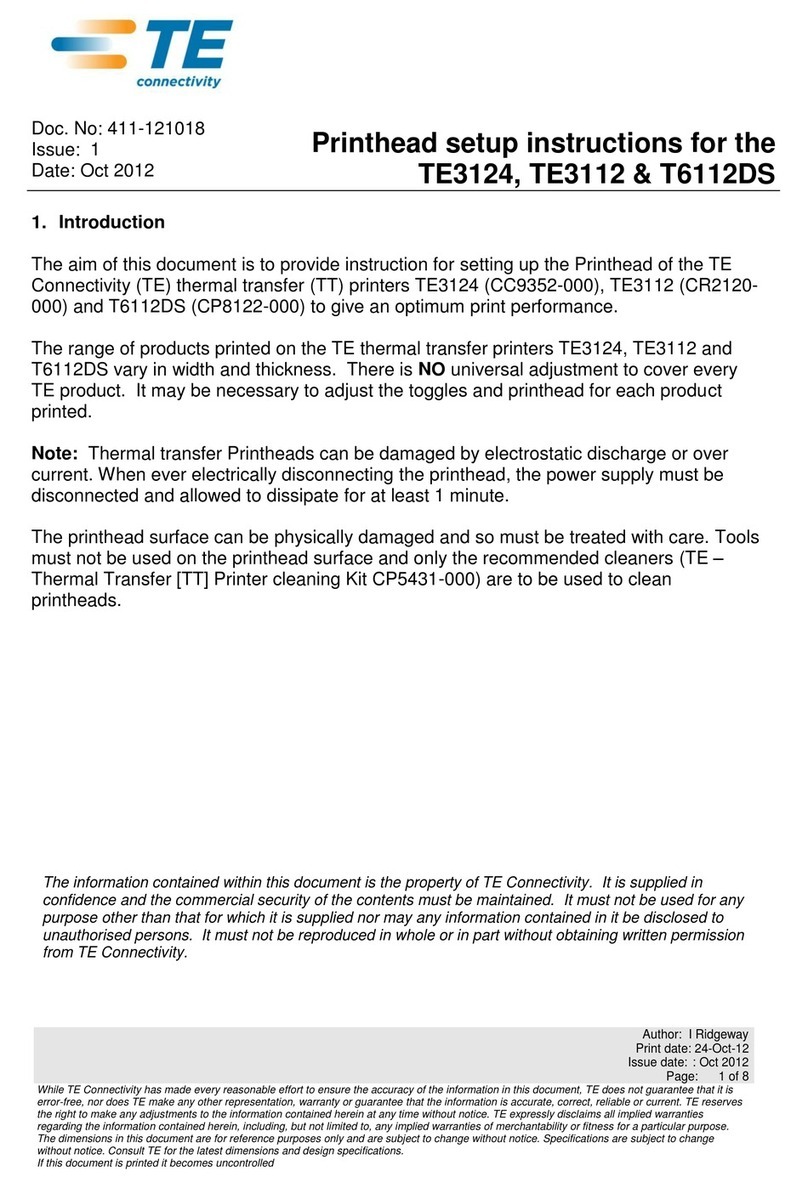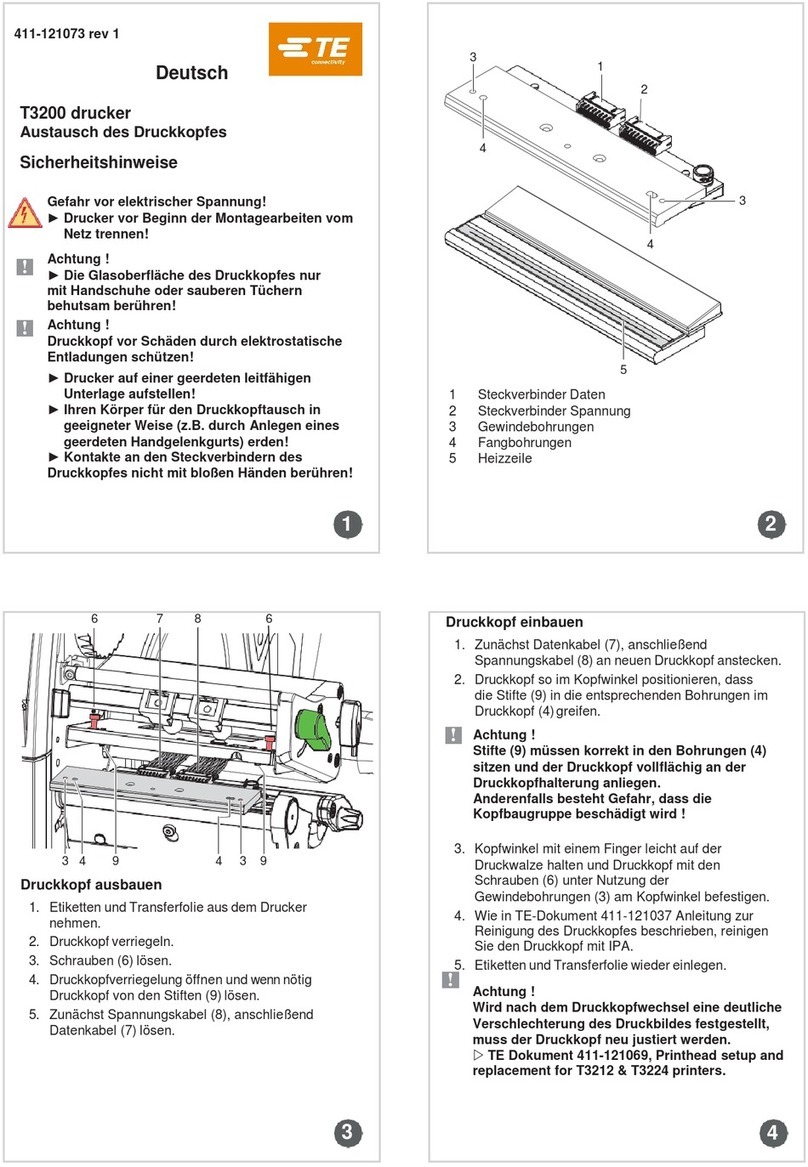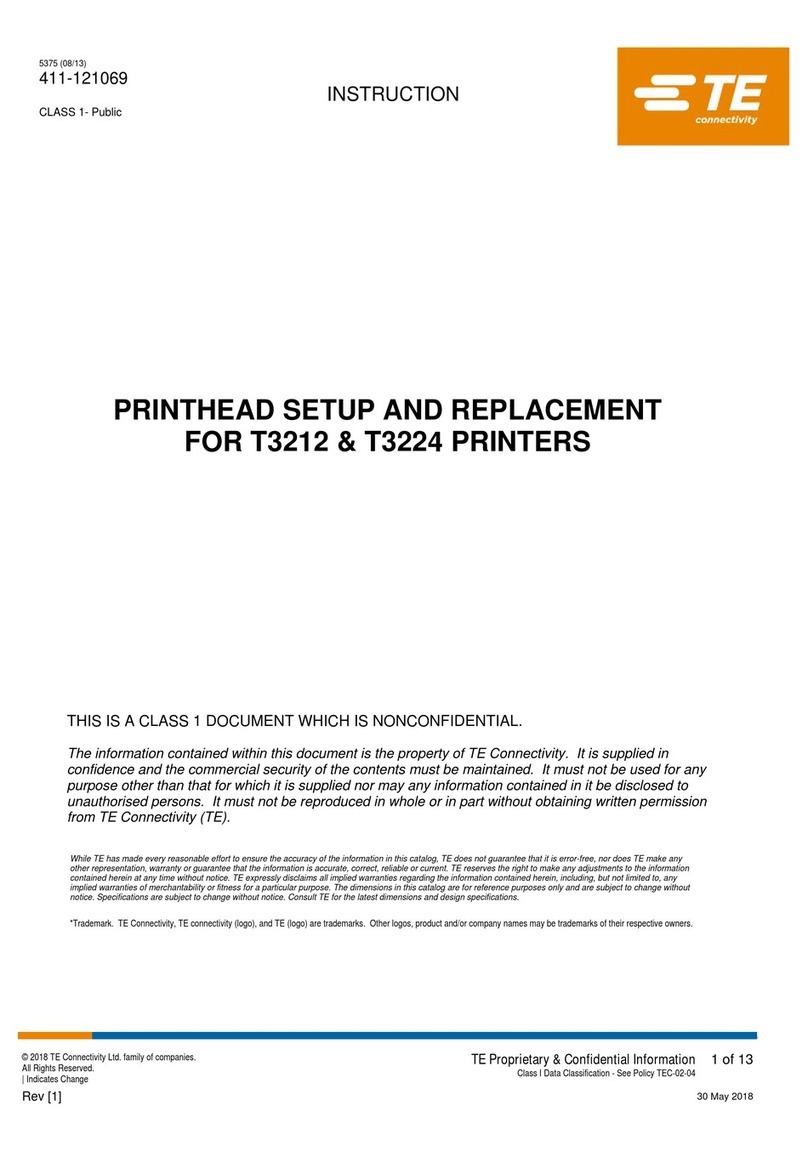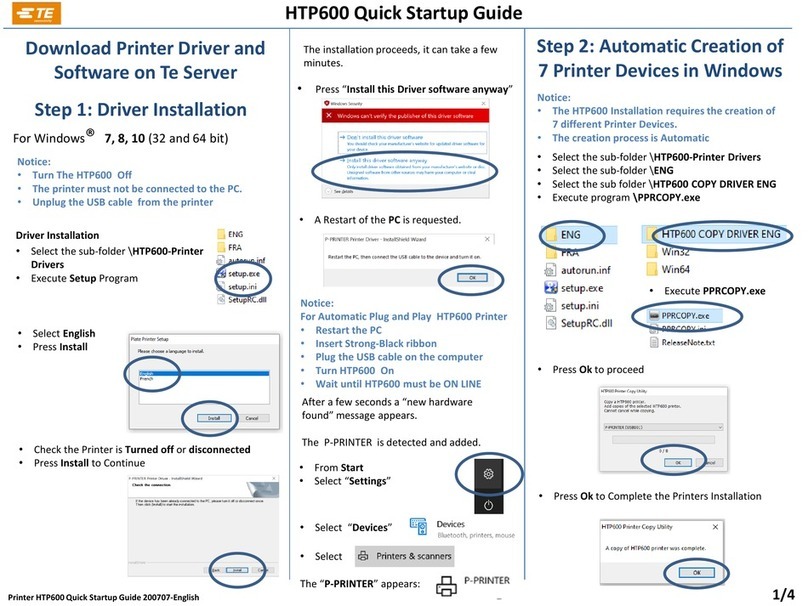3
1 Introduction ............................................................................................................................................ 4
1.1 Instructions............................................................................................................................................... 4
1.2 Intended Use............................................................................................................................................ 4
1.3 Safety Instructions.................................................................................................................................... 5
1.4 Environment ............................................................................................................................................. 5
2 Installation .............................................................................................................................................. 6
2.1 Device Overview ...................................................................................................................................... 6
2.2 Unpacking and Setting-up the Printer ...................................................................................................... 8
2.3 Installing the Wi-Fi Stick........................................................................................................................... 8
2.4 Connecting the Device ............................................................................................................................. 9
2.4.1 Connecting the Power Supply ............................................................................................................ 9
2.4.2 Connecting to a Computer or Network ............................................................................................... 9
2.5 Switching on the Device........................................................................................................................... 9
3 Touchscreen ......................................................................................................................................... 10
3.1 Start Screen ........................................................................................................................................... 10
3.2 Navigating the Menu .............................................................................................................................. 12
4 Loading Material................................................................................................................................... 13
4.1 Loading Media from the Roll .................................................................................................................. 13
4.1.1 Inserting the Media Roll.................................................................................................................... 13
4.1.2 Inserting the Media into the Printhead.............................................................................................. 14
4.1.3 Setting the Label Sensor .................................................................................................................. 14
4.2 Loading Fanfold Media........................................................................................................................... 15
4.3 Setting the Head Locking System .......................................................................................................... 16
4.4 Loading Transfer Ribbon........................................................................................................................ 17
4.5 Setting the Feed Path of the Transfer Ribbon........................................................................................ 18
5 Printing Operation................................................................................................................................ 19
5.1 Synchronization of the Paper Feed........................................................................................................ 19
5.2 Tear-off Mode ......................................................................................................................................... 19
6 Cleaning ................................................................................................................................................ 20
6.1 Cleaning Information .............................................................................................................................. 20
6.2 Cleaning the Print Roller ........................................................................................................................ 20
6.3 Cleaning the Printhead........................................................................................................................... 20
6.4 Cleaning the Label Sensor..................................................................................................................... 21
7 Fault Correction ................................................................................................................................... 22
7.1 Error Messages...................................................................................................................................... 22
7.2 Error Messages and Fault Correction .................................................................................................... 22
8 Licences................................................................................................................................................ 24
8.1 Reference to the EU Declaration of Conformity ..................................................................................... 24
8.2 FCC........................................................................................................................................................ 24
9 Index...................................................................................................................................................... 25
Table of Contents