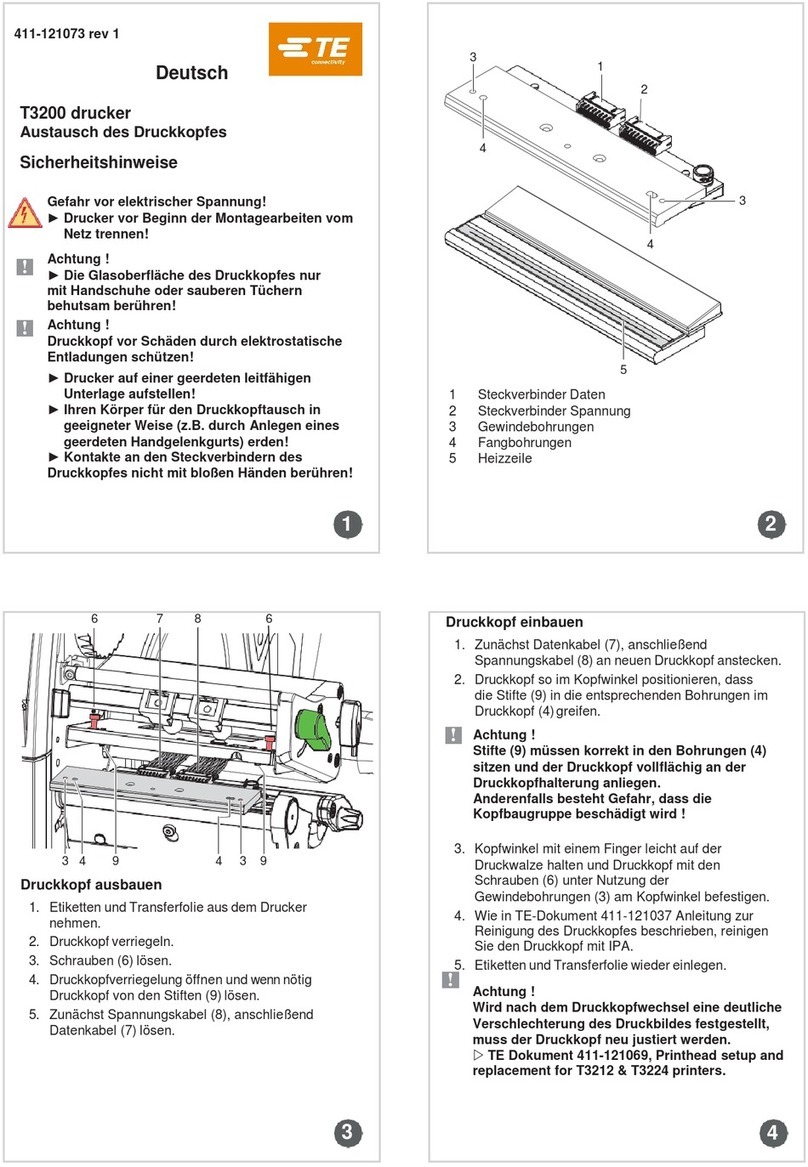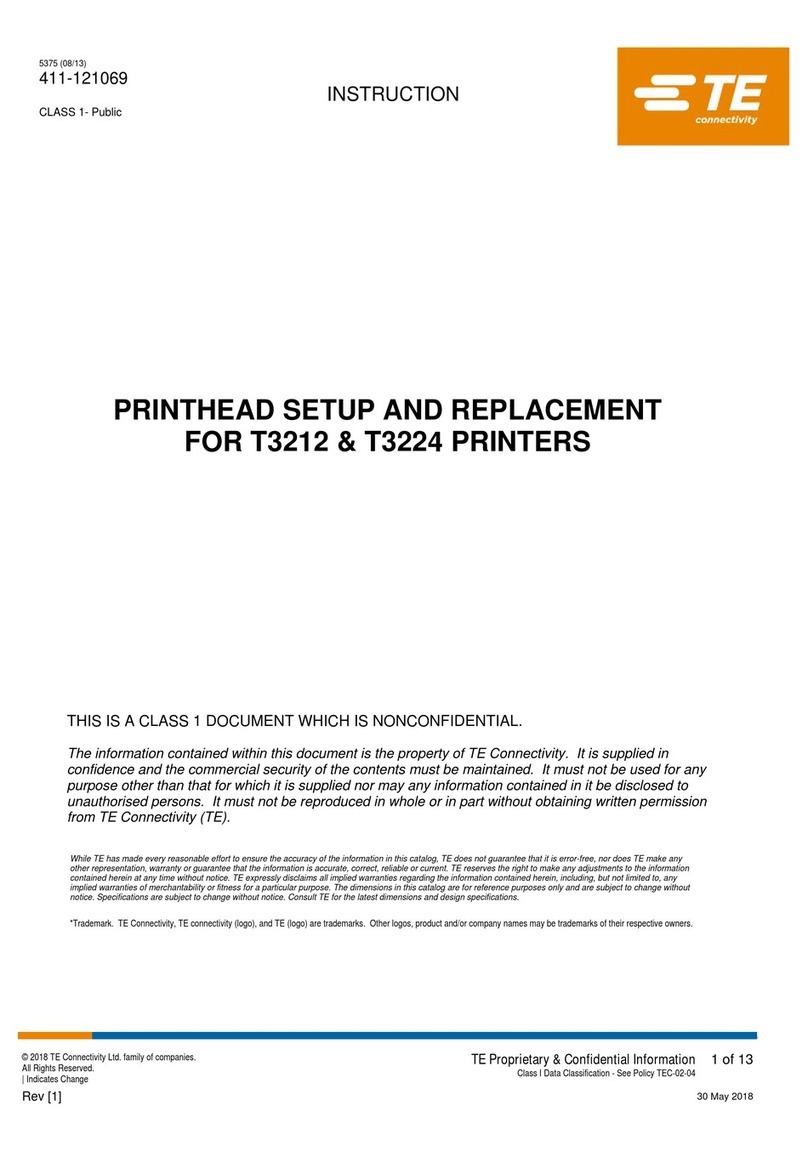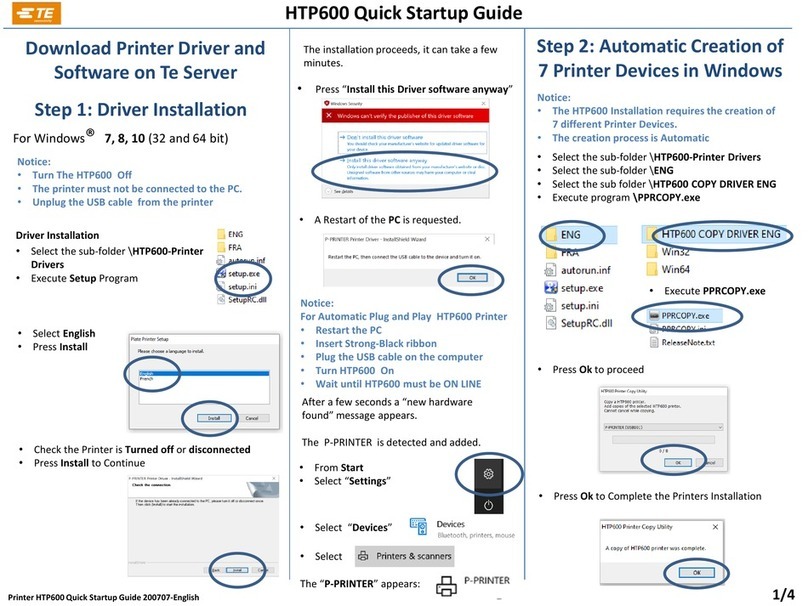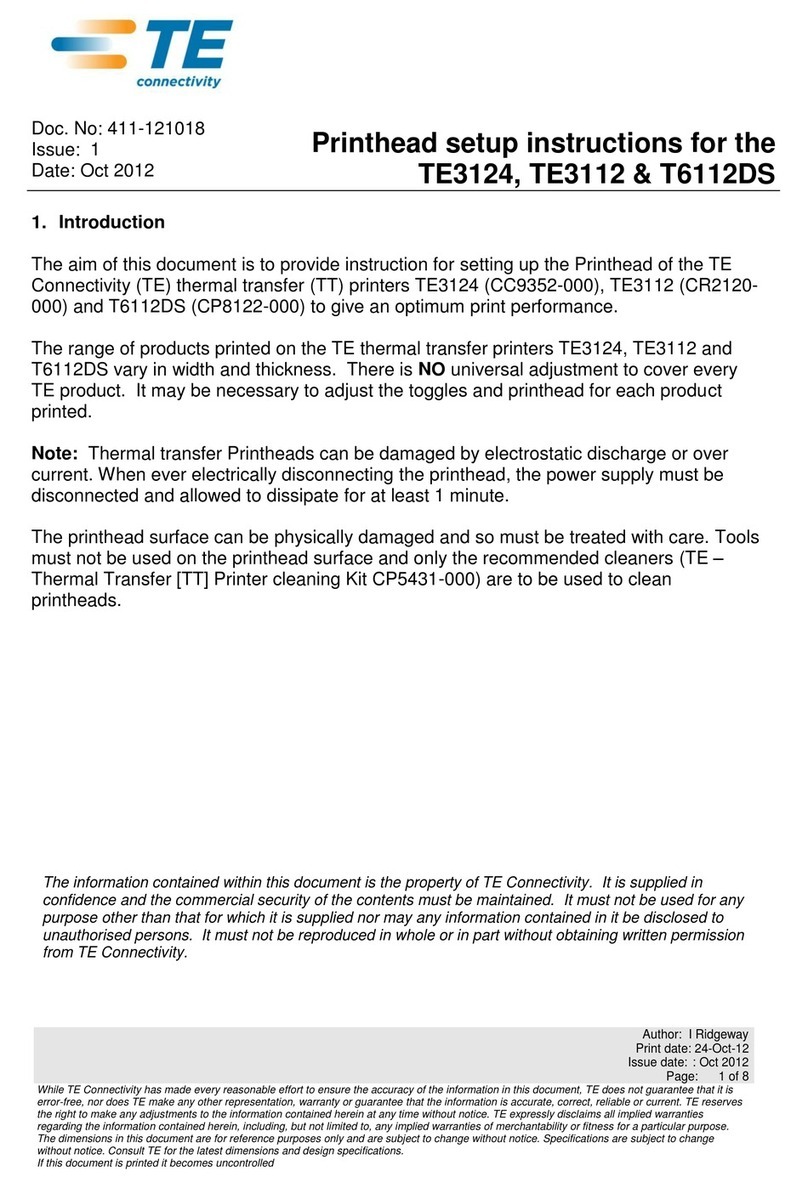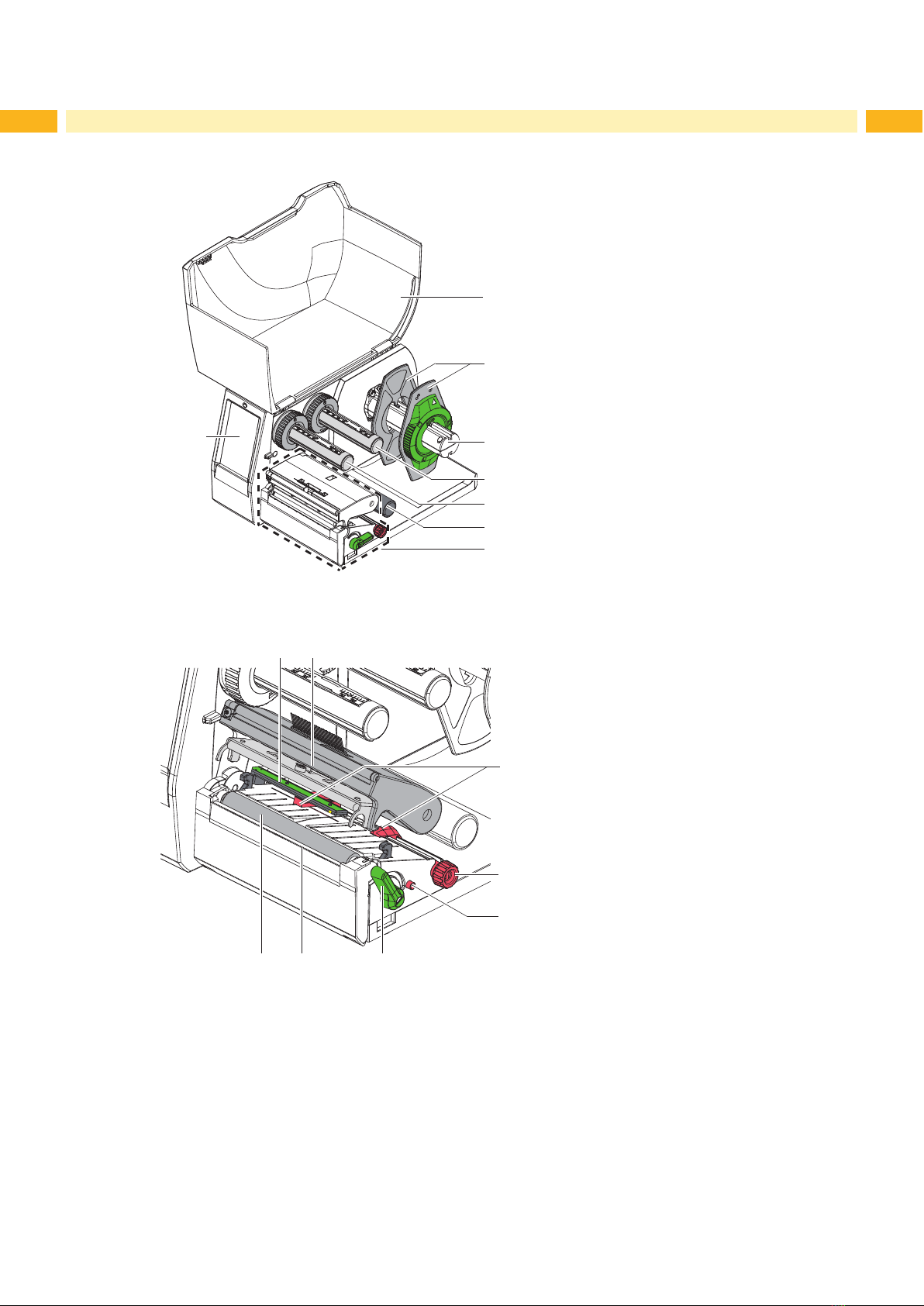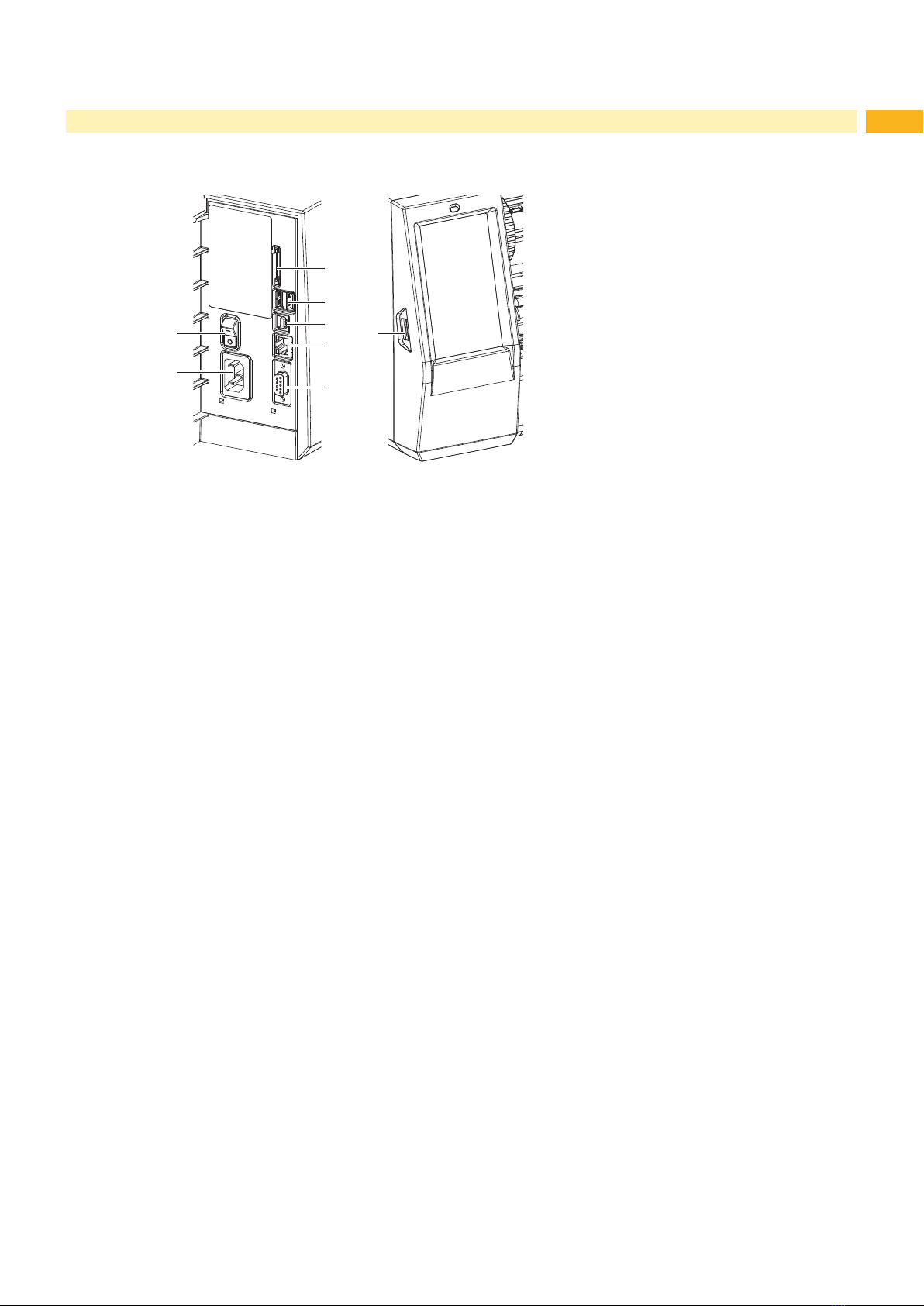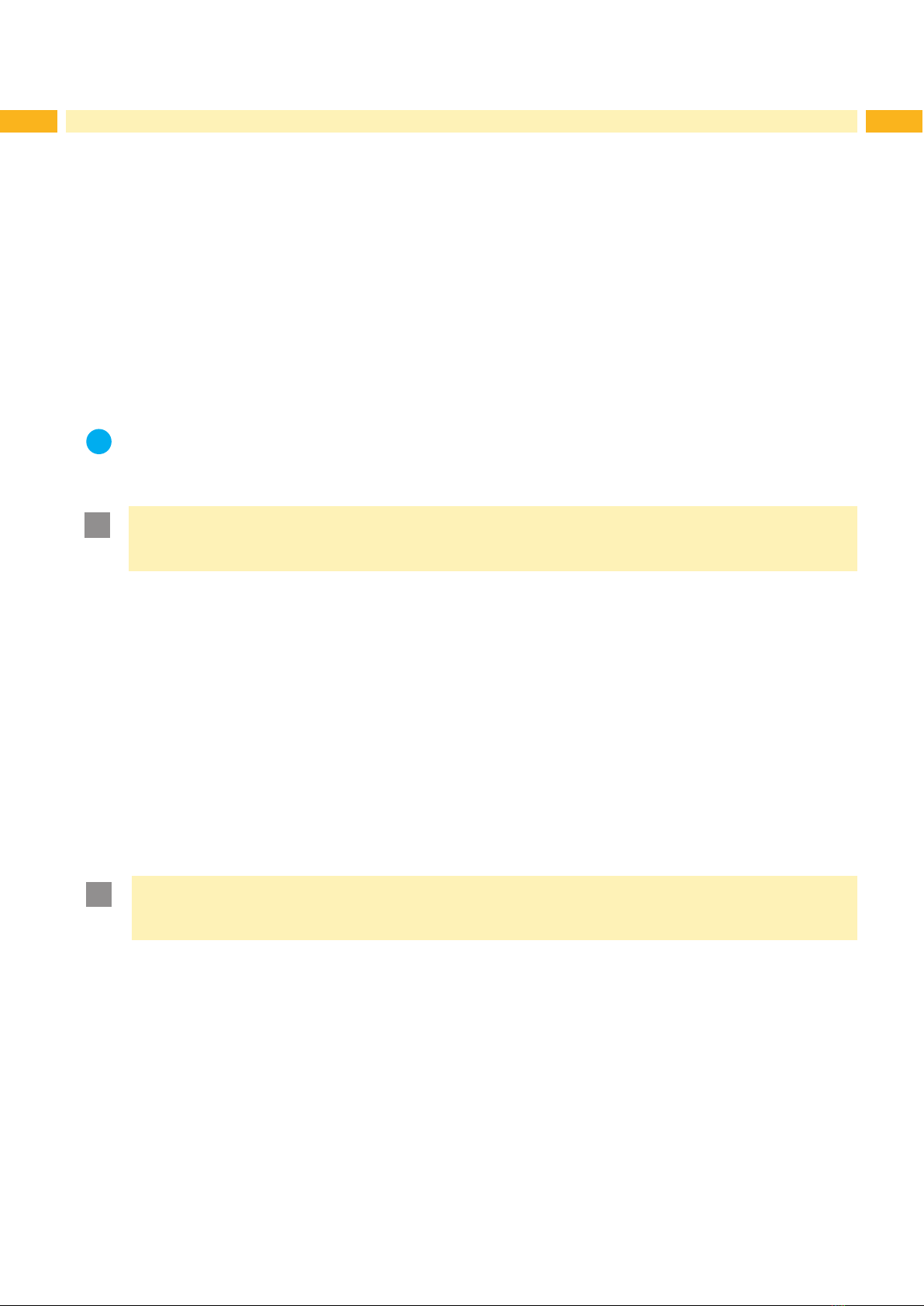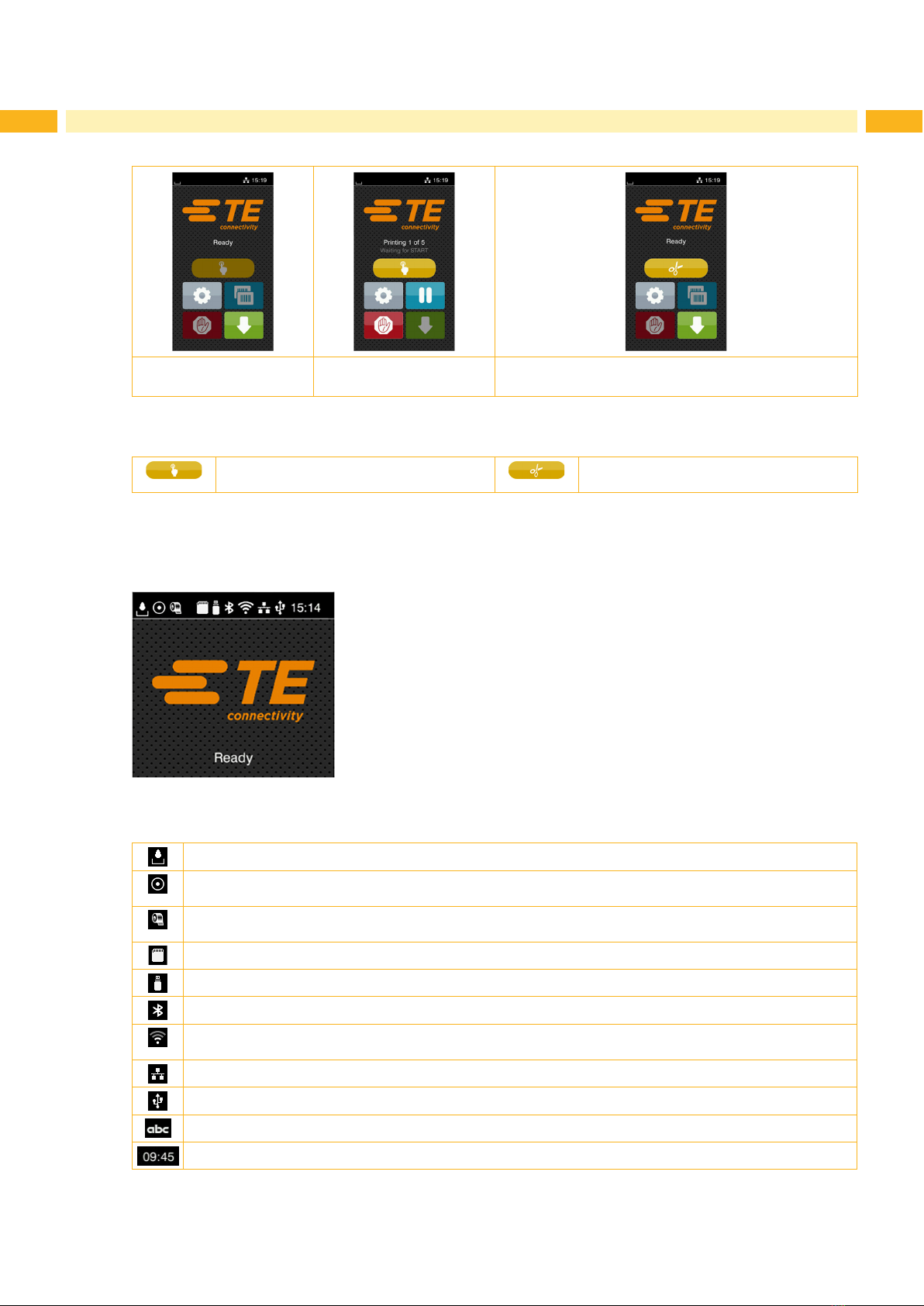3
1 Introduction ............................................................................................................................................ 4
1.1 Instructions............................................................................................................................................... 4
1.2 Intended Use............................................................................................................................................ 4
1.3 Safety Instructions.................................................................................................................................... 5
1.4 Environment ............................................................................................................................................. 5
2 Installation .............................................................................................................................................. 6
2.1 Device Overview ...................................................................................................................................... 6
2.2 Unpacking and Setting-up the Printer ...................................................................................................... 8
2.3 Connecting the Device ............................................................................................................................. 8
2.3.1 Connecting to the Power Supply ........................................................................................................ 8
2.3.2 Connecting to a Computer or Computer Network .............................................................................. 8
2.4 Switching on the Device........................................................................................................................... 8
3 Touchscreen-Display ............................................................................................................................. 9
3.1 Start Screen ............................................................................................................................................. 9
3.2 Navigation in the Menu ...........................................................................................................................11
4 Loading Material................................................................................................................................... 12
4.1 Loading Media from a Roll ..................................................................................................................... 12
4.2 Adjusting the Label Sensor .................................................................................................................... 13
4.3 Loading Transfer Ribbon........................................................................................................................ 14
4.4 Setting the Feed Path of the Transfer Ribbon........................................................................................ 15
5 Printing Operation................................................................................................................................ 16
5.1 Printing in Tear-off Mode ........................................................................................................................ 16
5.2 Printing in Cutting Mode......................................................................................................................... 16
6 Cleaning ................................................................................................................................................ 17
6.1 Cleaning Information .............................................................................................................................. 17
6.2 Cleaning the Print Roller ........................................................................................................................ 17
6.3 Cleaning the Printhead........................................................................................................................... 18
7 Fault Correction ................................................................................................................................... 19
7.1 Error Display .......................................................................................................................................... 19
7.2 Error Messages and Fault Correction .................................................................................................... 19
7.3 Problem Solution.................................................................................................................................... 21
8 Licenses................................................................................................................................................ 22
8.1 Reference to the EU Declaration of Conformity ..................................................................................... 22
8.2 FCC........................................................................................................................................................ 22
9 Index...................................................................................................................................................... 23
Table of Contents