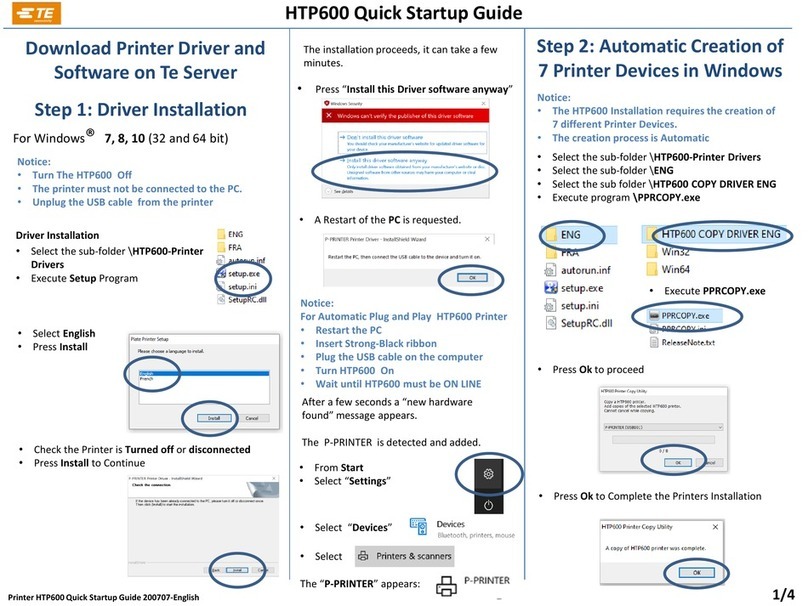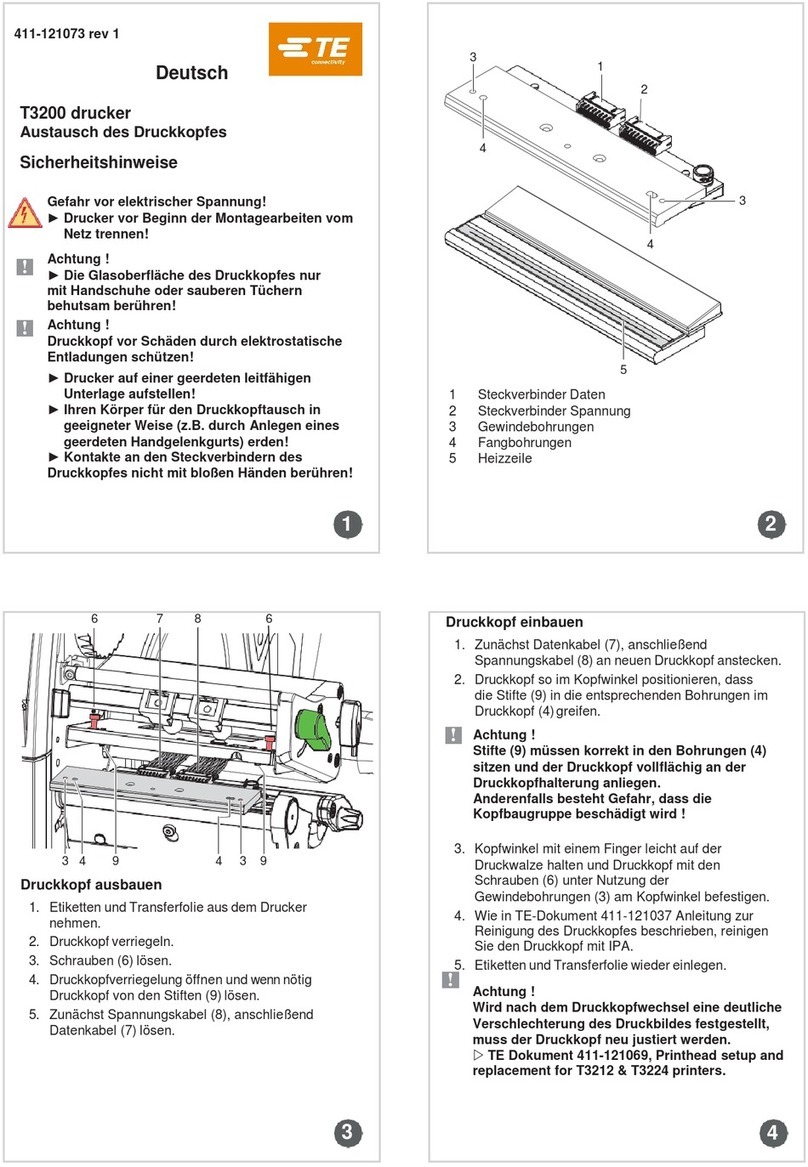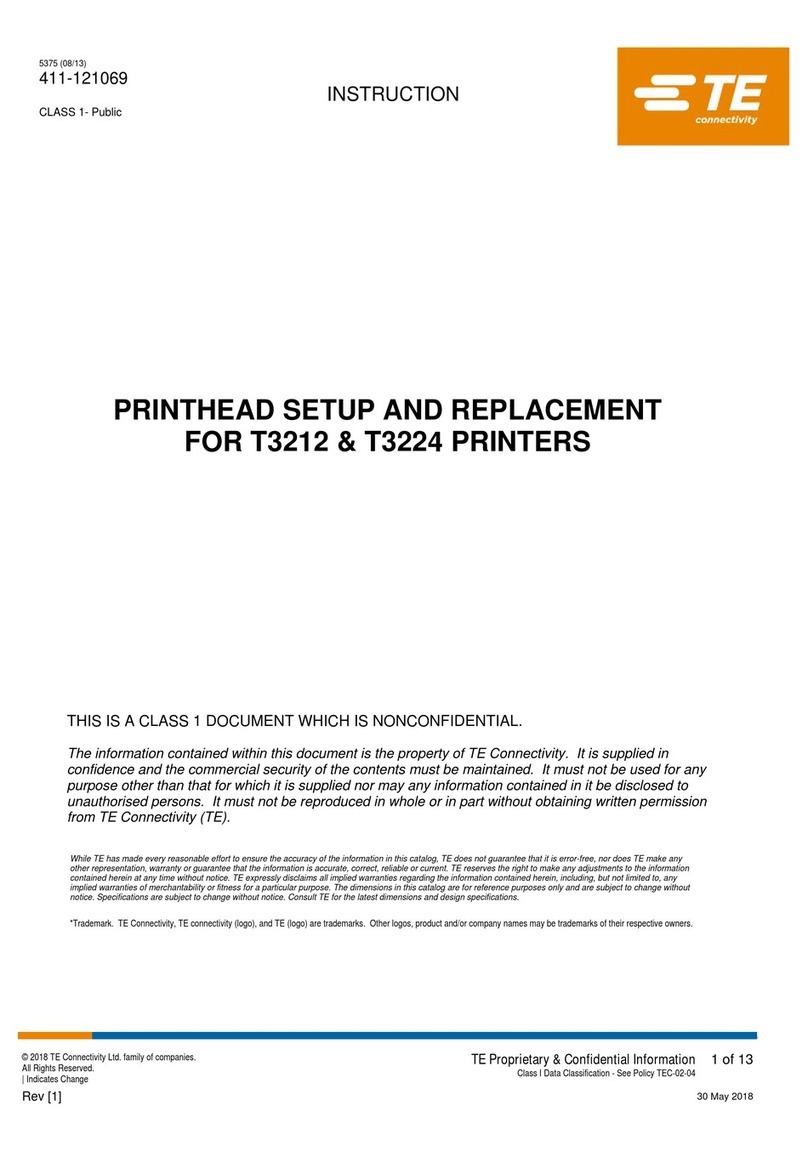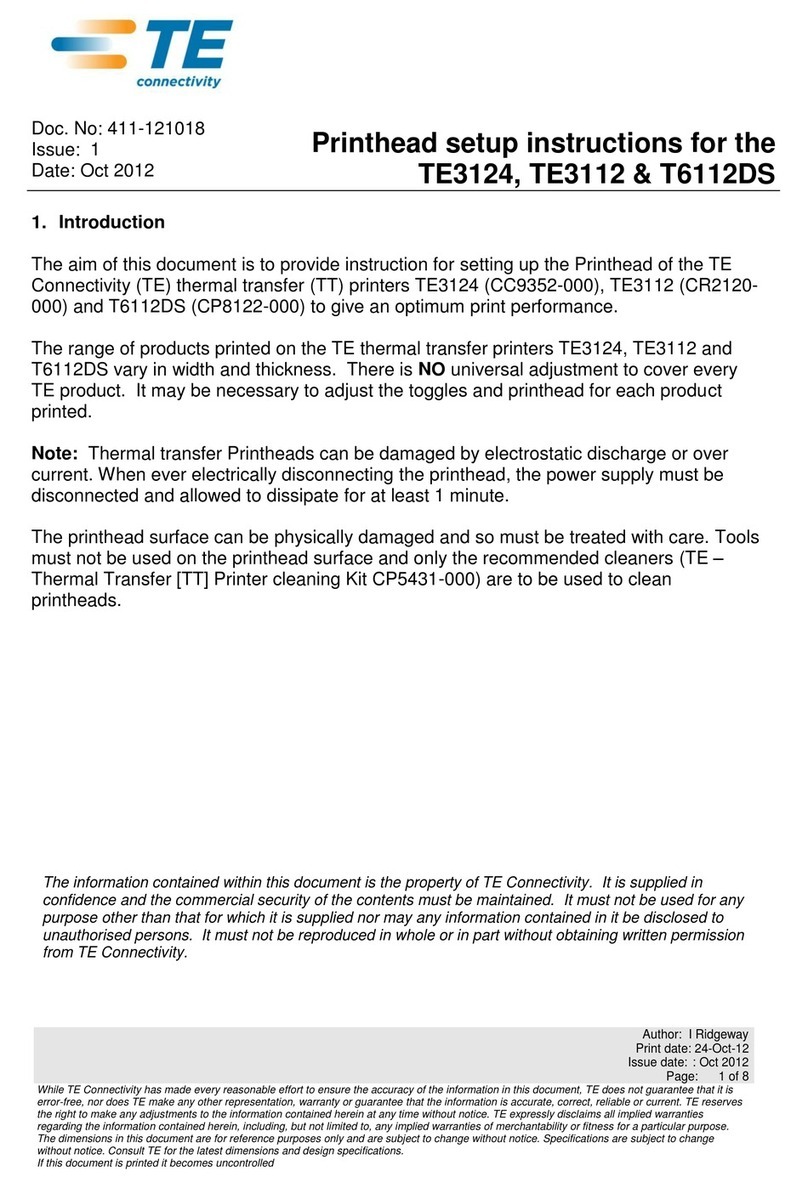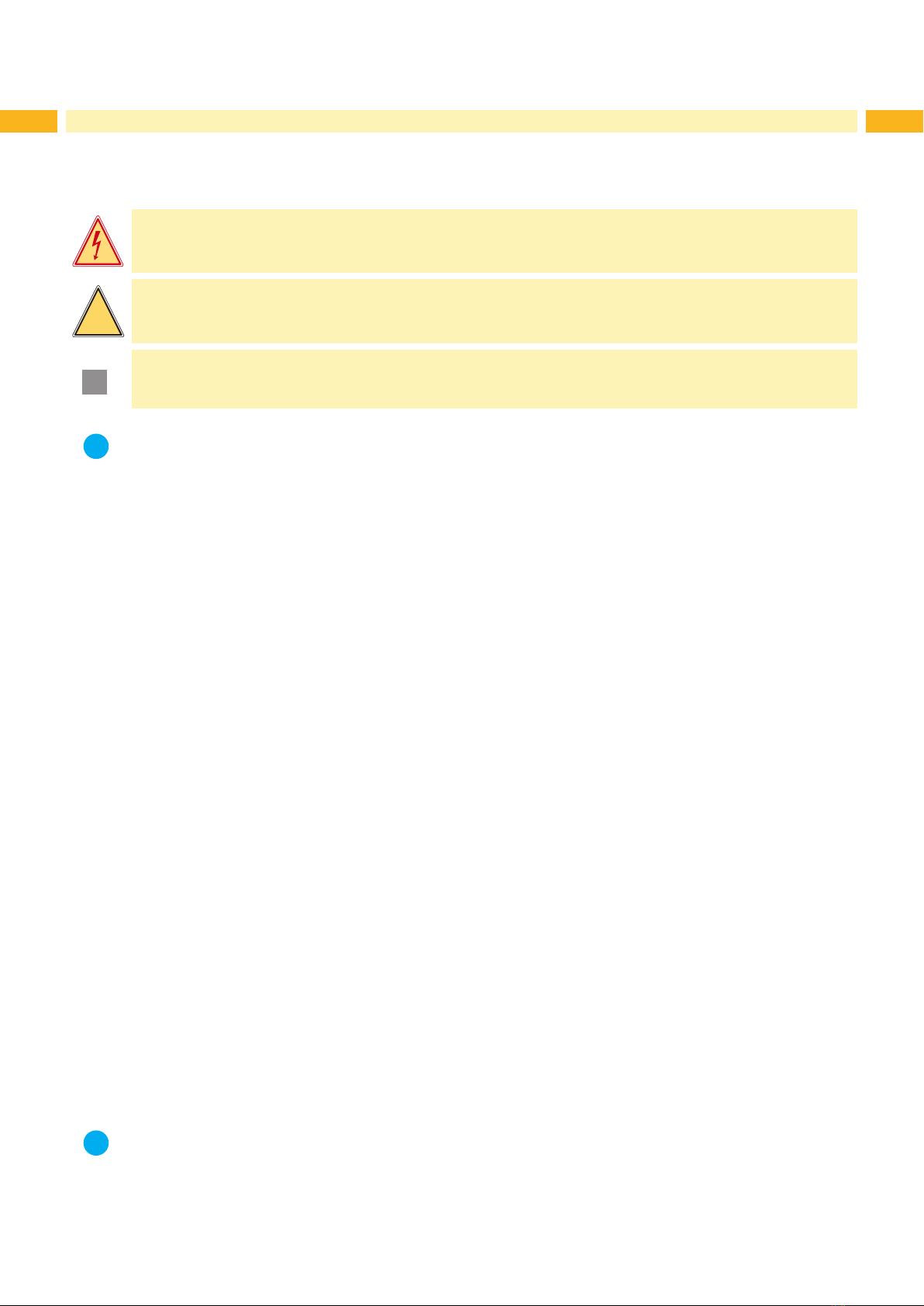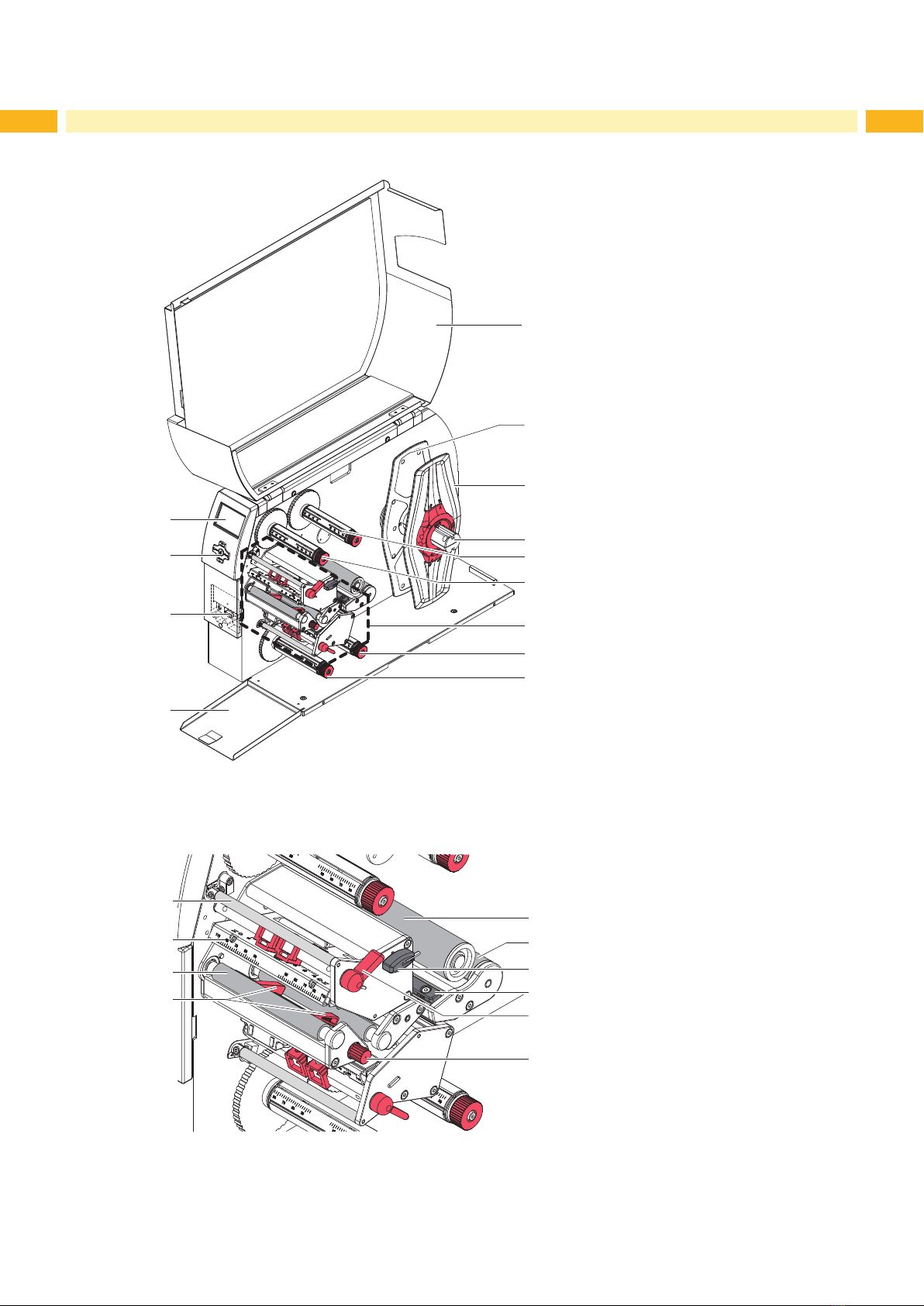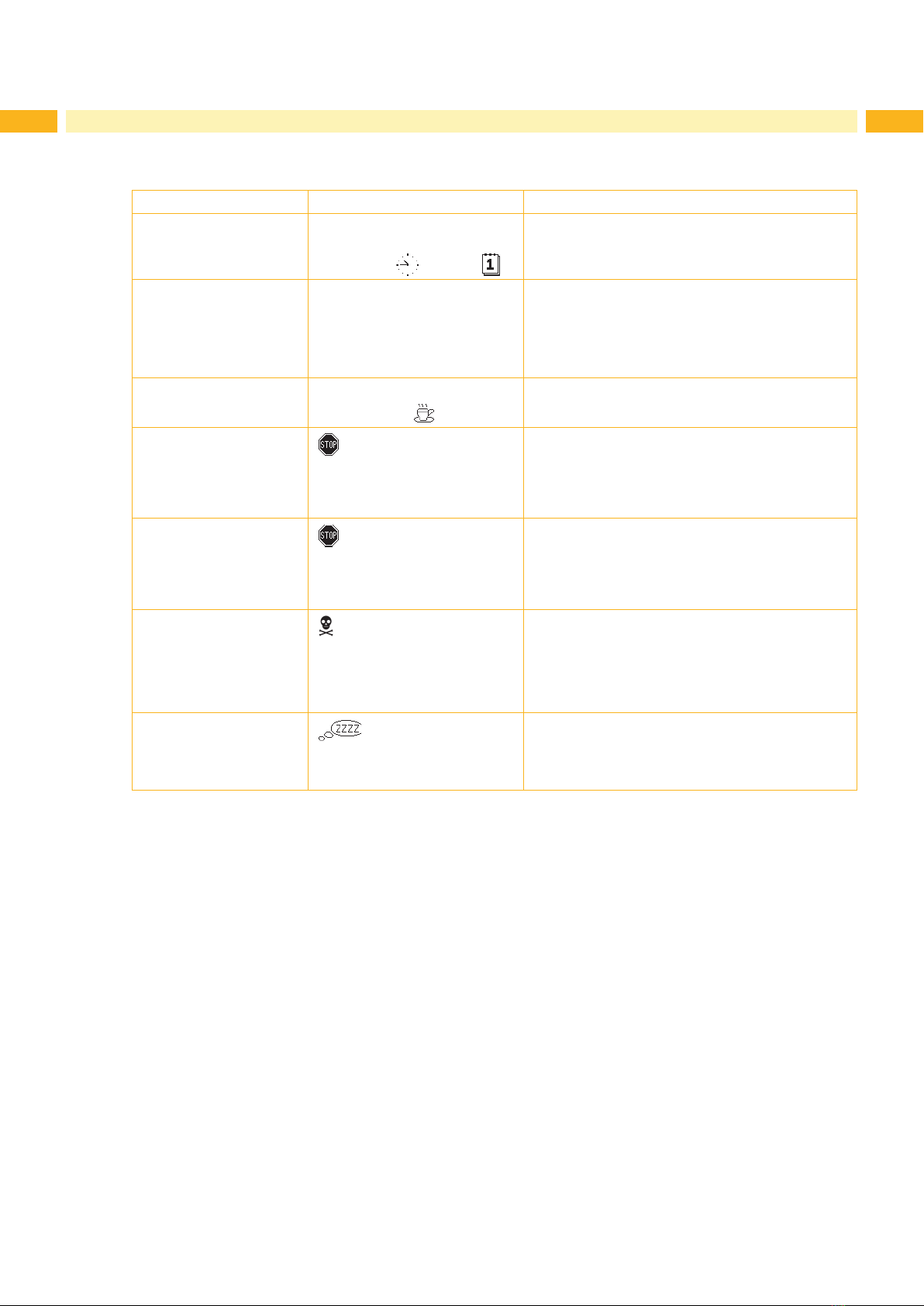3
Table of Contents
1 Introduction ............................................................................................................................................ 4
1.1 Instructions ............................................................................................................................................... 4
1.2 Intended Use ............................................................................................................................................ 4
1.3 Disclaimer ................................................................................................................................................ 4
1.4 Safety Instructions .................................................................................................................................... 5
1.5 Environment ............................................................................................................................................. 5
2 Installation .............................................................................................................................................. 6
2.1 Device Overview ...................................................................................................................................... 6
2.2 Unpacking and Setting-up the Printer ...................................................................................................... 8
2.3 Connecting the Device ............................................................................................................................. 8
2.3.1 Connecting to the Power Supply ........................................................................................................ 8
2.3.2 Connecting to a Computer or Computer Network .............................................................................. 8
2.4 Switching on the Device ........................................................................................................................... 8
3 Control Panel .......................................................................................................................................... 9
3.1 Structure of the Control Panel .................................................................................................................. 9
3.2 Symbol Displays ....................................................................................................................................... 9
3.3 Printer States ......................................................................................................................................... 10
3.4 Key Functions .........................................................................................................................................11
4 Loading Media ...................................................................................................................................... 12
4.1 Loading Media ........................................................................................................................................ 12
4.1.1 Positioning the Media Roll on the Internal Roll Retainer .................................................................. 12
4.1.2 Inserting media into the print mechanism ......................................................................................... 13
4.1.3 Setting the Material Sensor .............................................................................................................. 13
4.1.4 Loading Media from External Supply................................................................................................ 14
4.2 Loading Transfer Ribbon ........................................................................................................................ 15
4.3 Setting the Feed Path of the Transfer Ribbon ........................................................................................ 16
4.4 Setting the Head Locking Systems ........................................................................................................ 16
4.4.1 Setting the Plungers ......................................................................................................................... 16
4.4.2 Adjusting the Printhead Pressure ..................................................................................................... 17
5 Printing Operation ................................................................................................................................ 17
5.1 Printhead Protection ............................................................................................................................... 17
5.2 Synchronization in Cut Mode ................................................................................................................. 17
6 Cleaning ................................................................................................................................................ 18
6.1 Cleaning Information .............................................................................................................................. 18
6.2 Cleaning the Print Rollers ...................................................................................................................... 18
6.3 Cleaning the Printheads ......................................................................................................................... 18
7 Fault Correction ................................................................................................................................... 19
7.1 Types of Errors ....................................................................................................................................... 19
7.2 Problem Solution .................................................................................................................................... 19
7.3 Error Messages and Fault Correction .................................................................................................... 20
8 Ofine Menu ......................................................................................................................................... 22
8.1 Structure of the Ofine Menu ................................................................................................................. 22
8.2 Navigating in the Ofine Menu ............................................................................................................... 23
9 Conguration ........................................................................................................................................ 24
9.1 Local Settings ......................................................................................................................................... 24
9.2 Machine Parameters .............................................................................................................................. 25
9.3 Print Parameters .................................................................................................................................... 26
9.4 Interfaces ............................................................................................................................................... 28
9.5 Status Line ............................................................................................................................................. 29
9.6 Security .................................................................................................................................................. 30
10 Licences ................................................................................................................................................ 31
10.1 EC Declaration of Conformity ................................................................................................................. 31
10.2 Other Licences ....................................................................................................................................... 31
11 Index ...................................................................................................................................................... 32