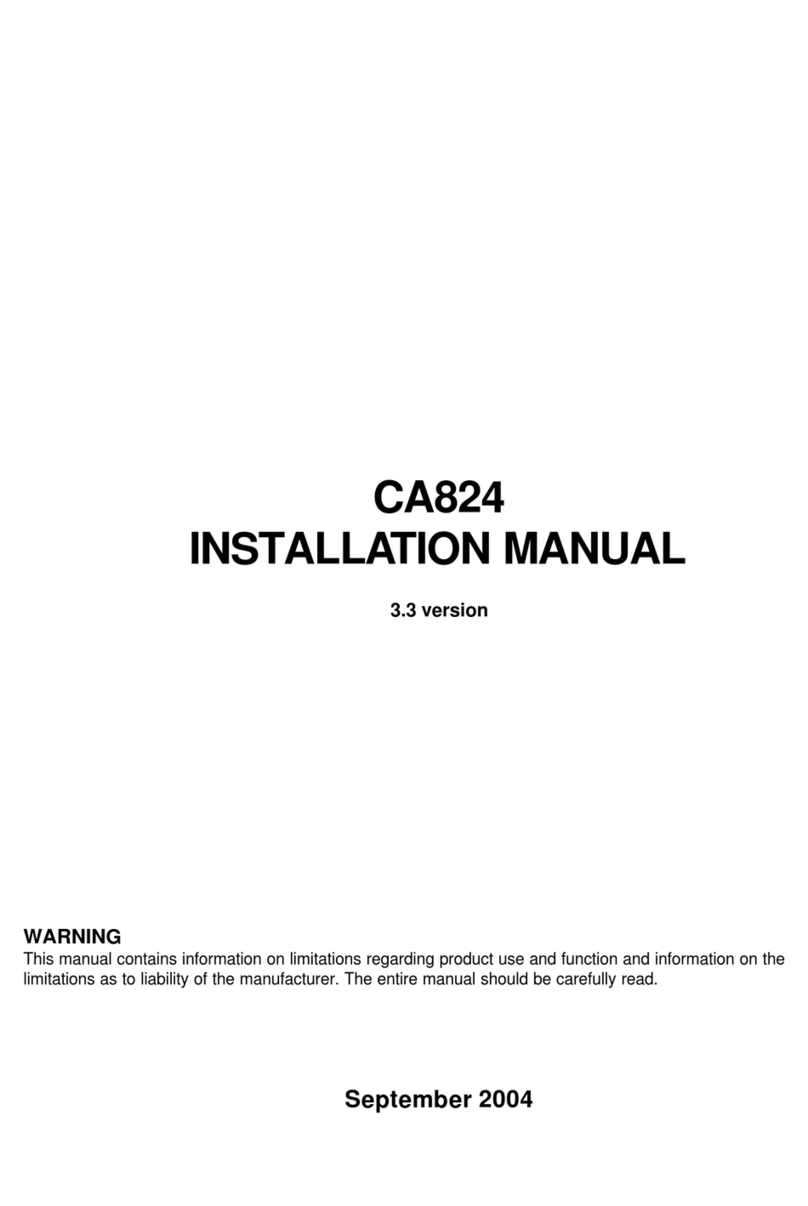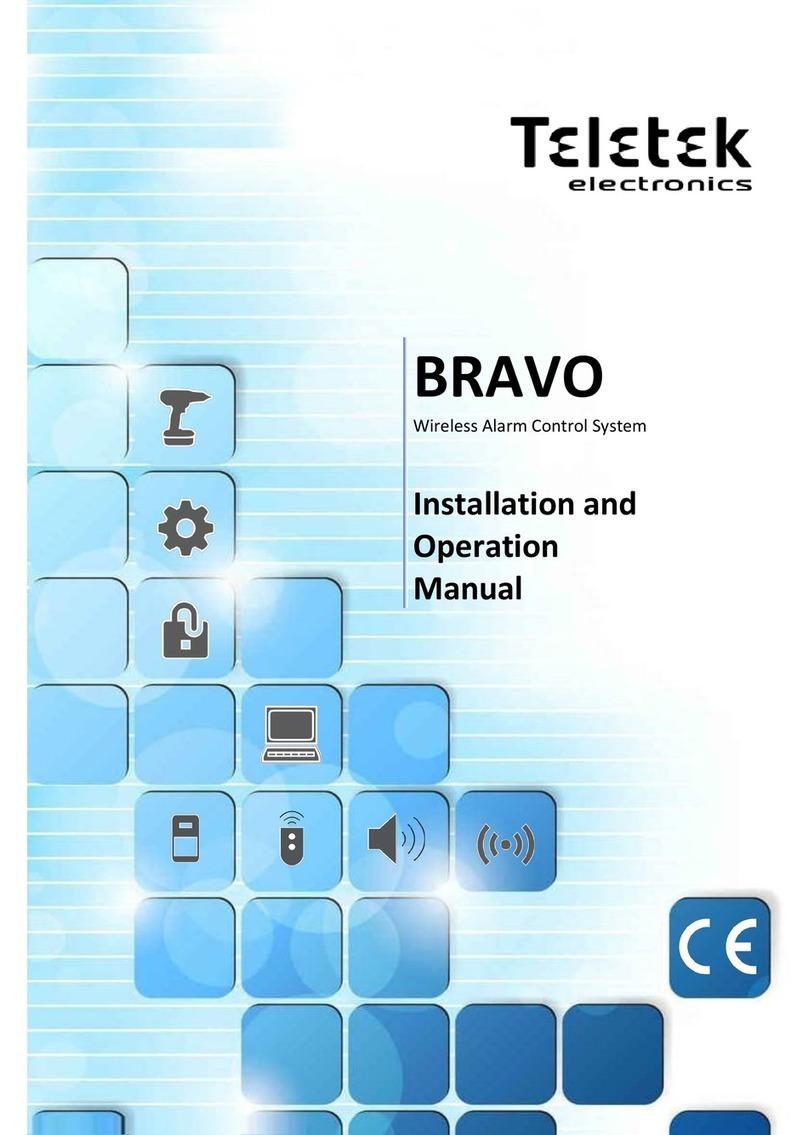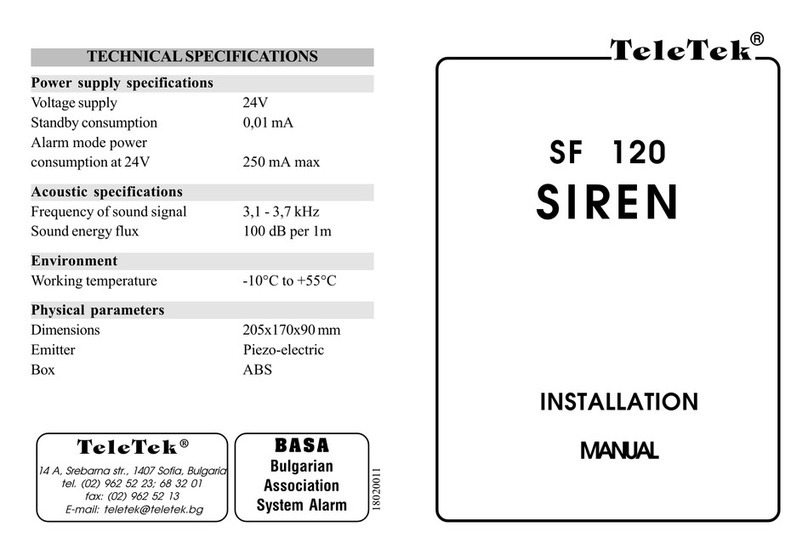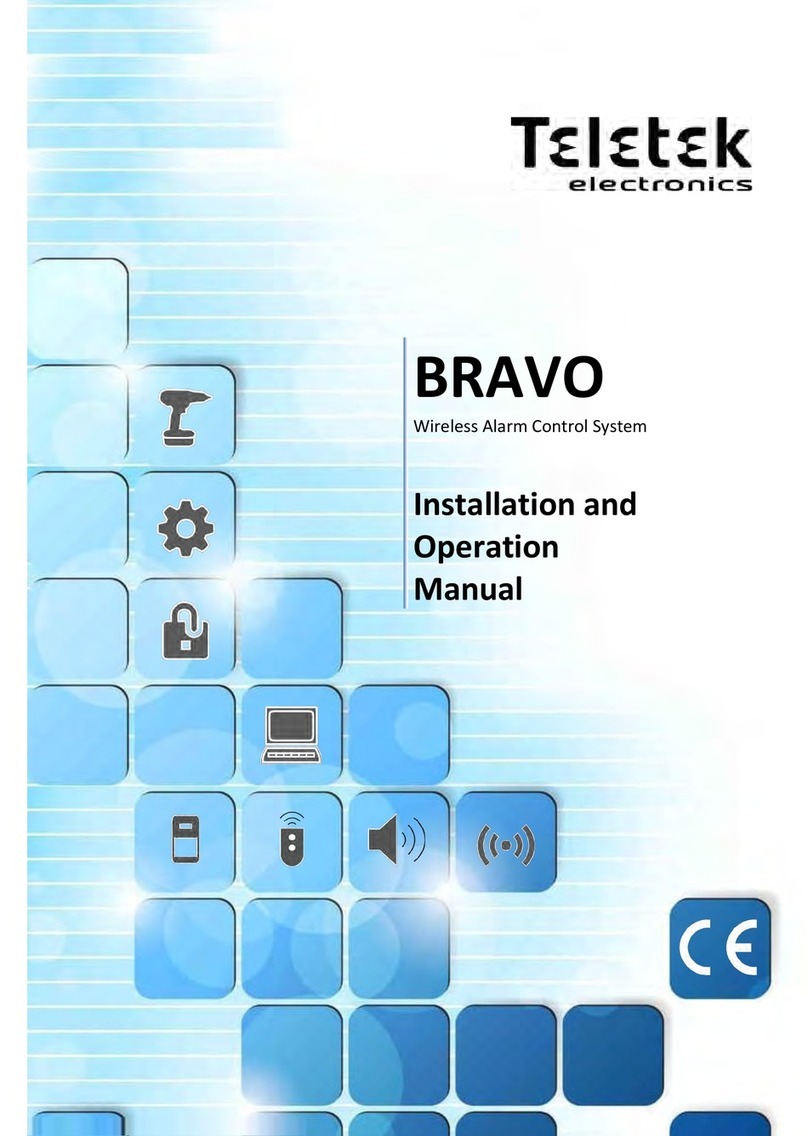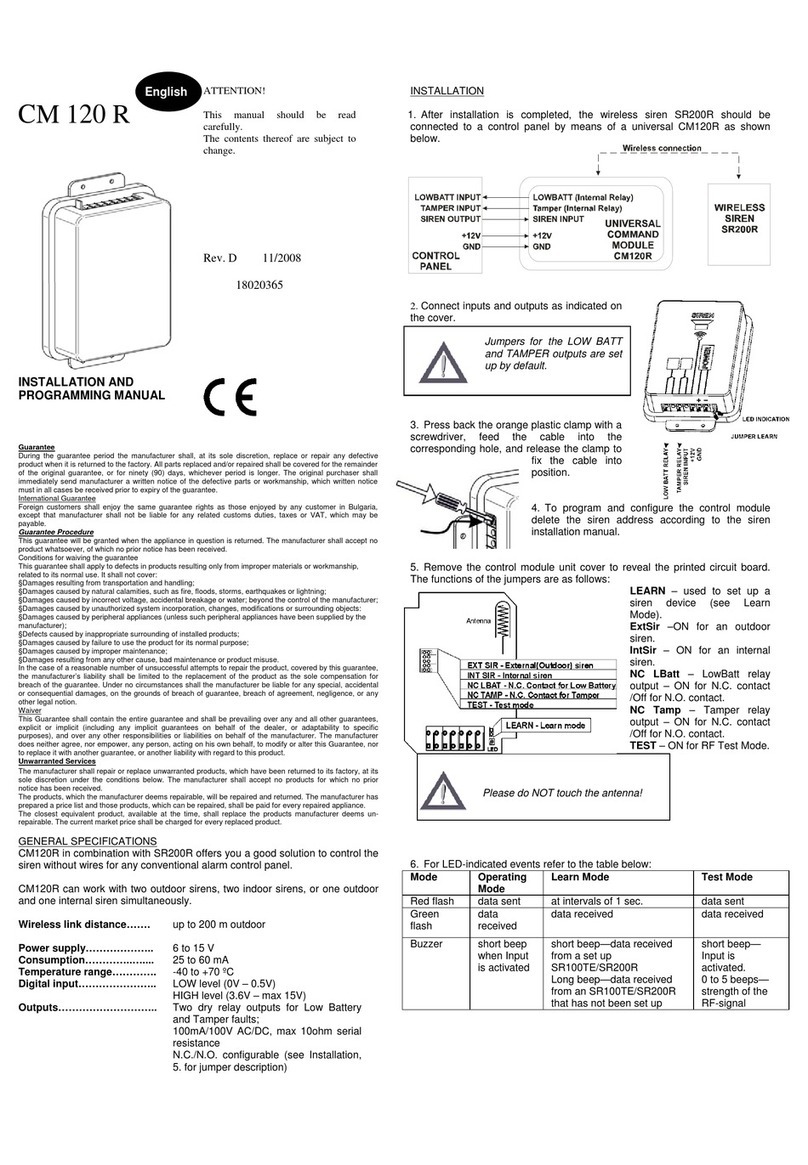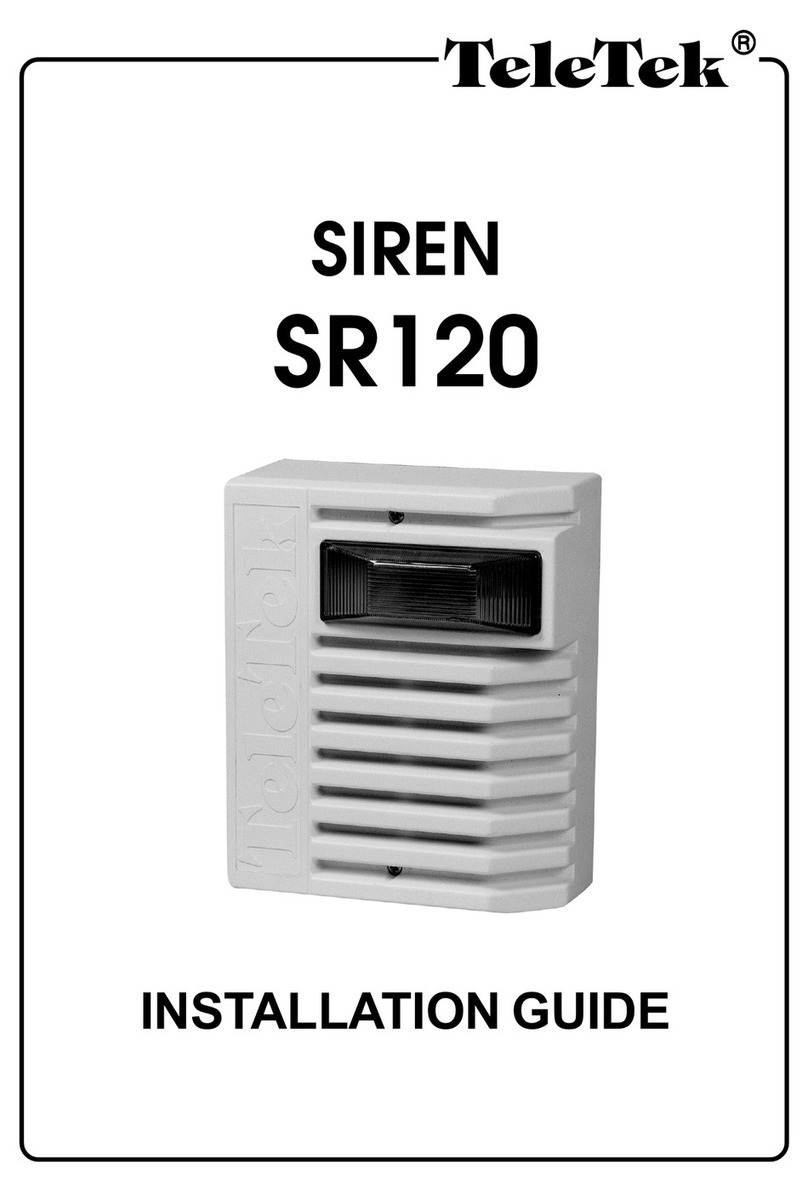10
6. In case of successful enrolment, the LEDs of the device flash 3 times in green, the message
DONE appears on the screen and then the module automatically moves to the next free address
in the list. The enrolled wireless device is added to the list with its specific type.
7. Test the signal strength between the wireless device and the wireless module. Single press the
ENROLL button of the device and wait for the LED indication:
- 3 flashes in green –excellent signal strength;
- 3 flashes in orange –good signal strength; but, if possible, change the place of installation;
- 3 flashes in red –poor signal strength; it is obligatory to change the place of installation.
You can also check the signal quality for the device in 5. DEVICE RSSI menu –see item 15.
8. If the signal quality and strength are excellent or good, mount the device at installation place*.
* Refer to the installation manual of the device for detailed information.
12. Deleting of Wireless Devices
The enrolled wireless devices can be completely removed from the module’s configuration.
The procedure of removing is common for all devices.
1. Enter in programming mode of the module. Scroll to menu 2. REMOVE DEVICE and press
ENTER button. A list with present enrolled devices is shown on the screen with an order number
and type of the device.
2. Find in the list the device which you want to remove. (Note: You can check if this is the exact
device for removing as first perform finding device procedure –see item 13.)
3. Press ENTER button. Message “Are you sure?” will appear on the screen.
4. Confirm the removing with ENTER button. Or reject the action with CANCEL button.
5. In case of successful removing, the message DONE appears on the screen and then the
module automatically moves to the first number in the list, regardless there is enrolled device to it
or not.
6. Press CANCEL button to exit the menu for removing devices.
13. Finding of Wireless Devices
This is a procedure that helps the engineer to find the exact location of every wireless device in
the fire installation and test the connection with module. The Natron series wireless fire alarm
detectors are equipped with built-in buzzed for additional audio signalization in accompanying the
visual LED indication. The procedure of finding is common for all devices.
1. Enter in programming mode of the module. Scroll to menu 3. FIND DEVICE and press ENTER
button. A list with present enrolled devices is shown on the screen with an order number and type
of the device.
2. Find in the list the device which you want to locate in the fire installation.
3. Press ENTER button. Message FINDING >>> (arrows are blinking) appears on the screen
showing that the module is scanning for signals from the selected wireless device. The message
will change for a while to FINDING DONE in case of success.