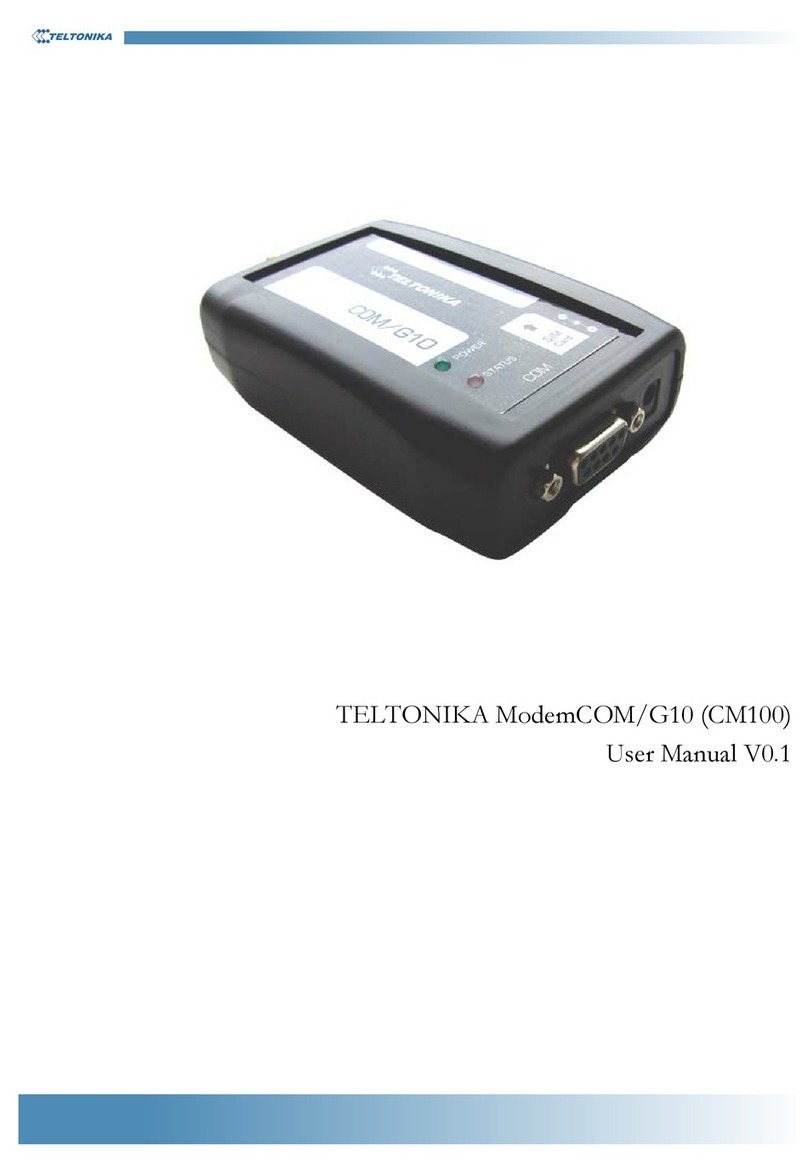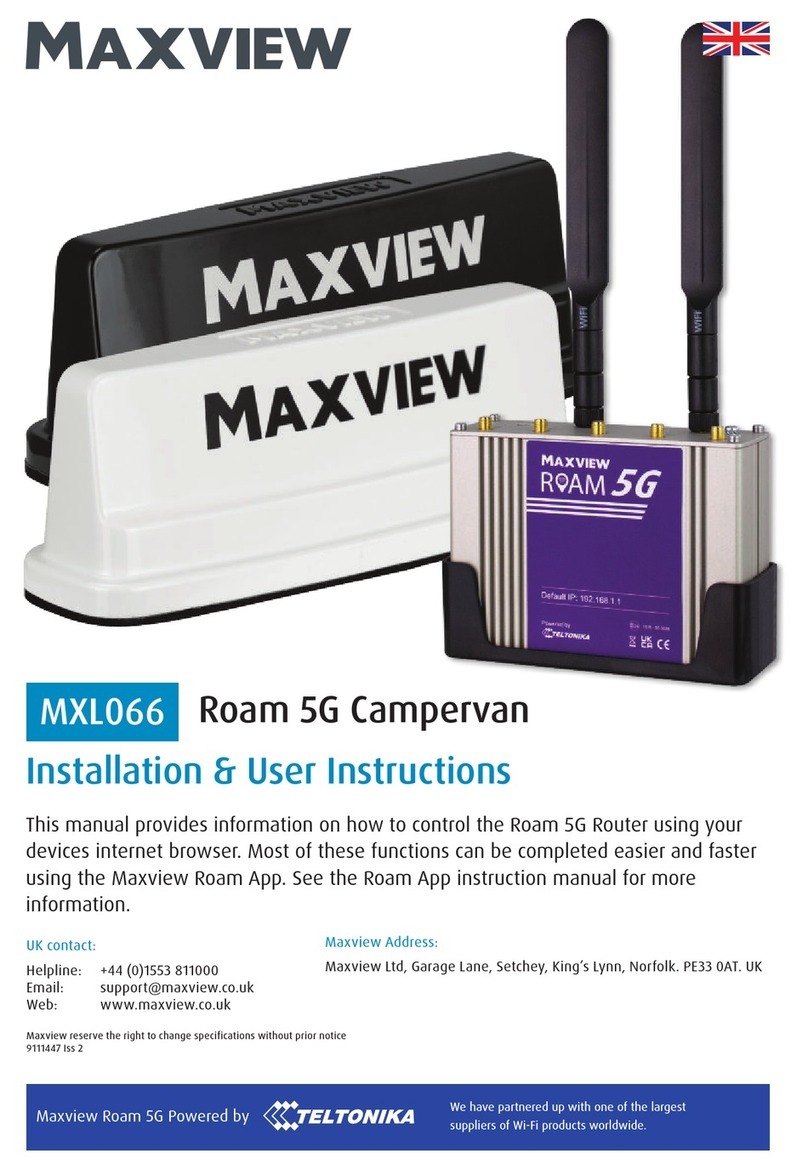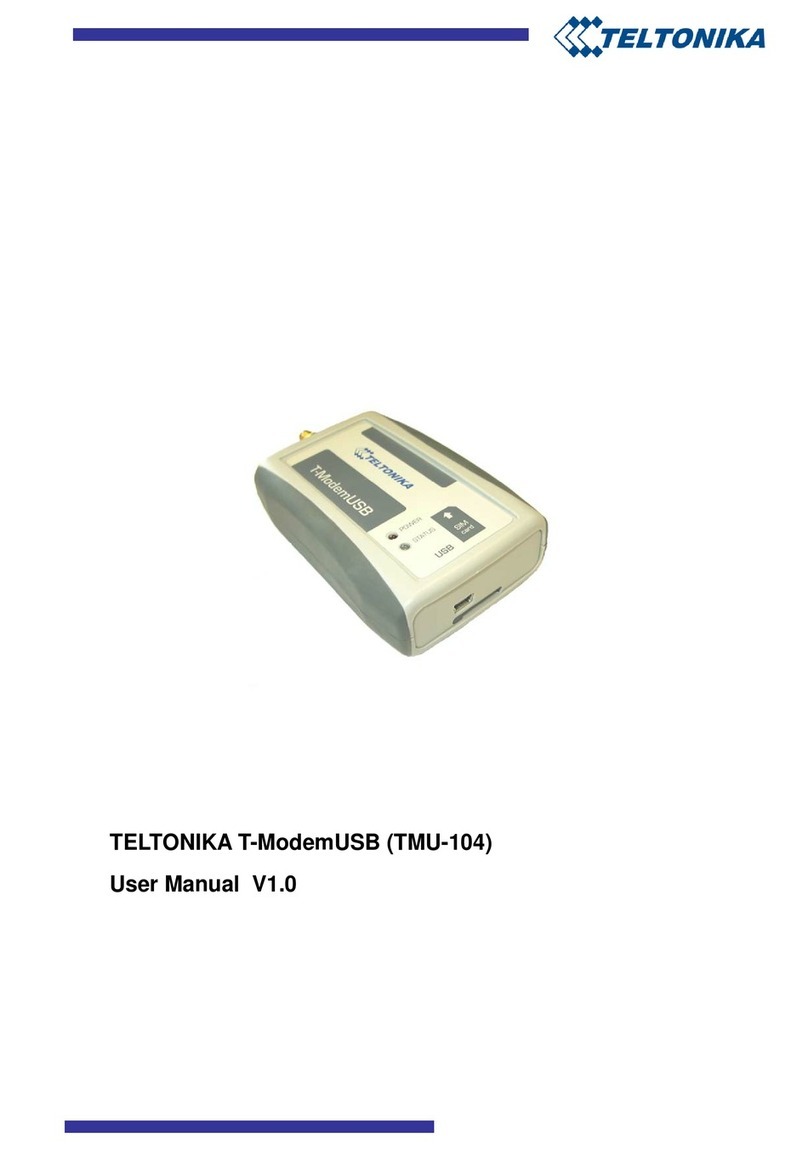ModemPCI G10 User Manual
Table of Contents
1 FOR YOUR SAFETY..................................................................................................................3
2 USER‘S SERVICE.......................................................................................................................4
3 BASIC INFORMATION.............................................................................................................5
3.1 Intr ducti n...........................................................................................................................5
3.2 Legal N tice..........................................................................................................................5
3.3 C ntacts.................................................................................................................................5
3.4 Acr nyms..............................................................................................................................5
4 PACKAGE CONTENTS.............................................................................................................6
5 TECHNICAL SPECIFICATION.................................................................................................6
5.1 Data transferring....................................................................................................................6
5.2 Indicati n...............................................................................................................................6
5.3 System requirements:............................................................................................................6
5.4 Operating systems.................................................................................................................7
5.4.1 Wind ws2000/2003/XP/Vista........................................................................................7
5.4.2 Wind ws98/ME..............................................................................................................7
5.4.3 Linux..............................................................................................................................7
5.5 Operating Parameters............................................................................................................7
5.6 Mechanical characteristics....................................................................................................8
6 HOW TO START?.......................................................................................................................8
6.1 Driver and S ftware Installati n...........................................................................................8
6.2 S ftware descripti n..............................................................................................................9
6.2.1 M dem C ntr l T l Preparati n t W rk....................................................................9
6.2.2 C nnecting t Internet..................................................................................................11
6.2.3 Sending SMS................................................................................................................12
6.3 Uninstalling M dem PCI G10.............................................................................................14
7 TECHNICAL SUPPORT...........................................................................................................15
7.1 M dem C ntr l T l d es n t detect the m dem...............................................................15
7.2 Cann t c nnect t the Internet.............................................................................................15
8 ENDING.....................................................................................................................................15