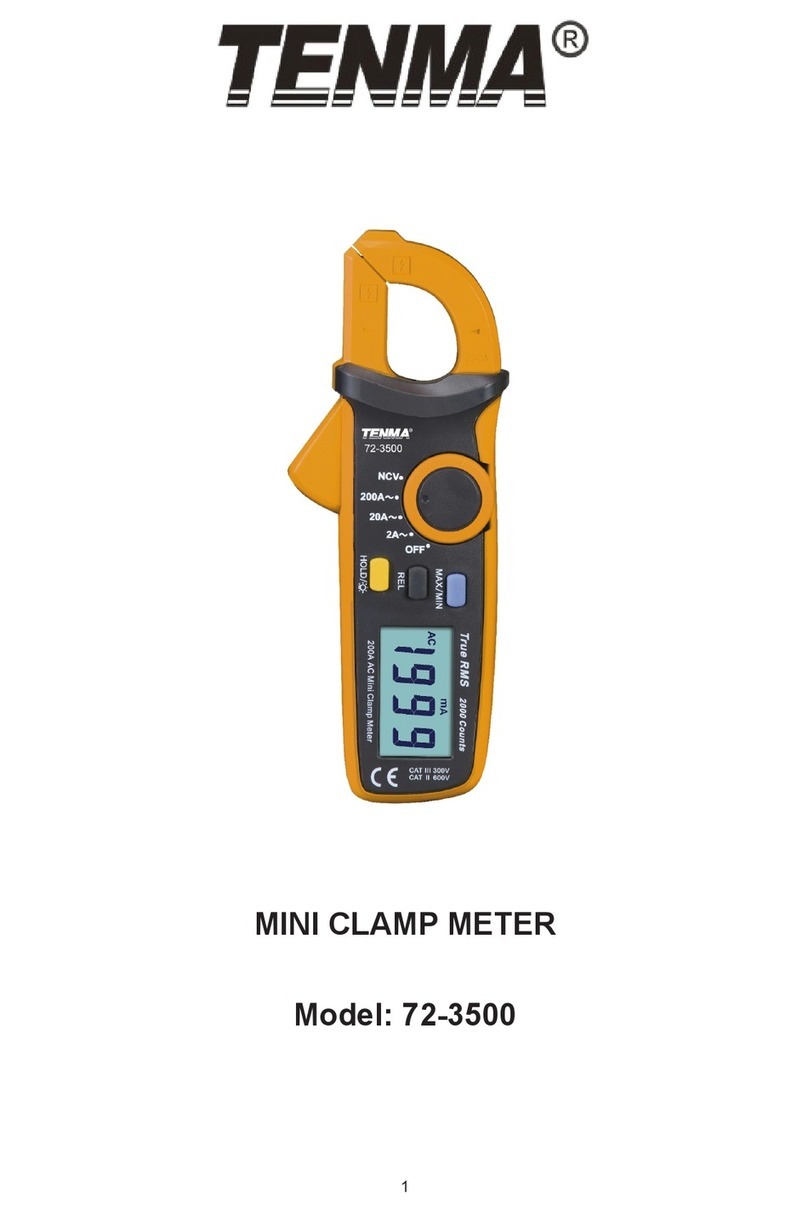www.element14.com
www.farnell.com
www.newark.com
www.cpc.co.uk
Page <4> V1.012/04/18
2-3. Range of Air Velocity
2-4. Rang of Air Flow
CFM(ft3/min) =Air Velocity(ft/min)×Area(ft2)
CMM(m3/min)=Air Velocity(m/s)×Area(m2)×60
CFM: cubic feet per minute
CMM: cubic meters per minute
2-5. Range of Temperature
3. Button
1. Press to turn the thermometer on or off.
2. Press “MAN/MIX” to step through the maximum, minimum, and average readings. To exit the MAN/MIX/AVG mode,
press the “MAN/MIX” button for 2 seconds to return to normal operation.
3. Press “P/V/F” to show the air velocity, press “P/V/F” secondly to show the high and length of a rectangular or the
diameter circular duct, press “P/V/F” thirdly to show the air ow, press “P/V/F” to show differential pressure again.
4. Press “Hold/Zero” to freeze or unfreeze the displayed readings. Press “Hold/Zero” button and hold 2 seconds to
zero out the display.
5. Press “Save/Clear” button to store sample data. Or press “Save/Clear” button to clear sample data in Recall mode.
6. Press “Setup ” button to turn on the backlight. Press it again to turn off the backlight. Press “Setup ” button for
3 seconds to start or exit Setup. (See “Changing Setup Options.”)
7. Press “Unit ” to changes the temperature units. In Setup mode, press “Unit ” to scroll to the Setup option you want
to change or press “Unit ” to increase the displayed setting. In Recall mode, press “Unit ” to select the desired
sample number.
8. Press “Unit ” to Changes secondly showing number units. In Setup mode, press “Unit ” to scroll to the Setup
option you want to change or press “Unit ” to increase the displayed setting. In Recall mode, press “Unit ” to select
the desired sample number.
9. Press “Avg/Rec” button and hold 2 seconds to enter Recall mode. In Recall mode, press “Avg/Rec” to calculate the
sample data. In Setup mode, press “Avg/Rec” button to enter a Setup option. Press “Avg/Rec” again to store the
displayed setting in memory.
Range Resolution Accuracy
°C 0°C to 50°C 0.1 ±1°C
°F 32°F to 122°F 0.1 ±2°F
Air Flow Range Resolution
CFM 0-99.999ft3/min 0.0001 to 100
CMM 0-99.999m3/min 0.001 to 100
Air Velocity Range Resolution Accuracy
m/s(meter per second) 1-80 0.01 ±2.5% of reading
at 10 m/s
ft/min(feet per minute) 200-15733 1
Accuracy is function
0.1 of velocity and
duct 0.01 size
km/h(kilometers per hour) 3.6-288 0.1
MPH(miles per hour) 2.24-178.66 0.01
Knots(nautical miles per hour) 2-154.6 0.1